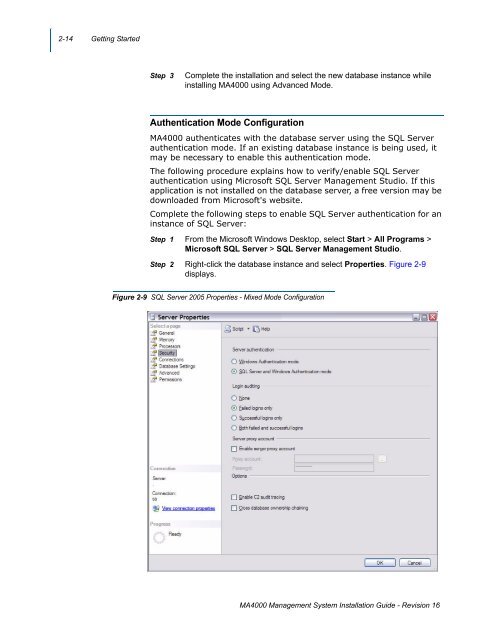Management System UNIVERGE MA4000 Installation Guide - NEC ...
Management System UNIVERGE MA4000 Installation Guide - NEC ...
Management System UNIVERGE MA4000 Installation Guide - NEC ...
You also want an ePaper? Increase the reach of your titles
YUMPU automatically turns print PDFs into web optimized ePapers that Google loves.
2-14 Getting Started<br />
Step 3<br />
Complete the installation and select the new database instance while<br />
installing <strong>MA4000</strong> using Advanced Mode.<br />
Authentication Mode Configuration<br />
<strong>MA4000</strong> authenticates with the database server using the SQL Server<br />
authentication mode. If an existing database instance is being used, it<br />
may be necessary to enable this authentication mode.<br />
The following procedure explains how to verify/enable SQL Server<br />
authentication using Microsoft SQL Server <strong>Management</strong> Studio. If this<br />
application is not installed on the database server, a free version may be<br />
downloaded from Microsoft's website.<br />
Complete the following steps to enable SQL Server authentication for an<br />
instance of SQL Server:<br />
Step 1 From the Microsoft Windows Desktop, select Start > All Programs ><br />
Microsoft SQL Server > SQL Server <strong>Management</strong> Studio.<br />
Step 2 Right-click the database instance and select Properties. Figure 2-9<br />
displays.<br />
Figure 2-9 SQL Server 2005 Properties - Mixed Mode Configuration<br />
<strong>MA4000</strong> <strong>Management</strong> <strong>System</strong> <strong>Installation</strong> <strong>Guide</strong> - Revision 16