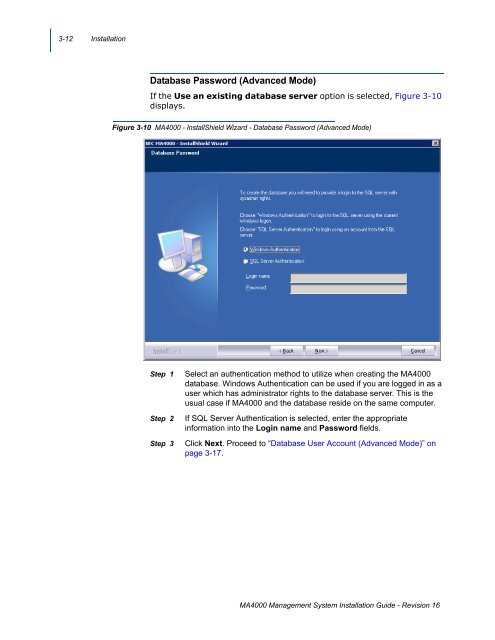Management System UNIVERGE MA4000 Installation Guide - NEC ...
Management System UNIVERGE MA4000 Installation Guide - NEC ...
Management System UNIVERGE MA4000 Installation Guide - NEC ...
You also want an ePaper? Increase the reach of your titles
YUMPU automatically turns print PDFs into web optimized ePapers that Google loves.
3-12 <strong>Installation</strong><br />
Database Password (Advanced Mode)<br />
If the Use an existing database server option is selected, Figure 3-10<br />
displays.<br />
Figure 3-10 <strong>MA4000</strong> - InstallShield Wizard - Database Password (Advanced Mode)<br />
Step 1<br />
Step 2<br />
Step 3<br />
Select an authentication method to utilize when creating the <strong>MA4000</strong><br />
database. Windows Authentication can be used if you are logged in as a<br />
user which has administrator rights to the database server. This is the<br />
usual case if <strong>MA4000</strong> and the database reside on the same computer.<br />
If SQL Server Authentication is selected, enter the appropriate<br />
information into the Login name and Password fields.<br />
Click Next. Proceed to “Database User Account (Advanced Mode)” on<br />
page 3-17.<br />
<strong>MA4000</strong> <strong>Management</strong> <strong>System</strong> <strong>Installation</strong> <strong>Guide</strong> - Revision 16