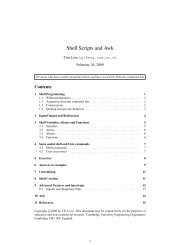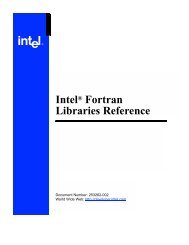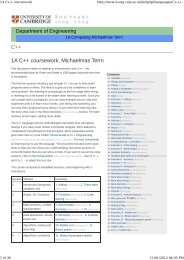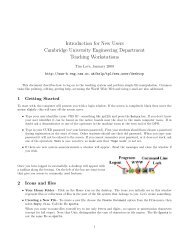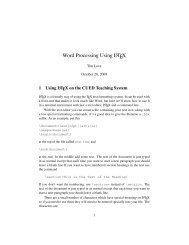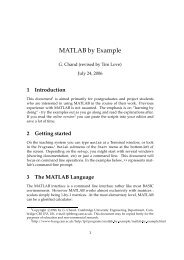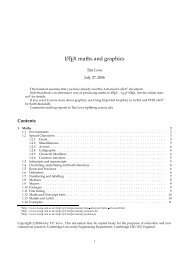You also want an ePaper? Increase the reach of your titles
YUMPU automatically turns print PDFs into web optimized ePapers that Google loves.
¢<br />
¢<br />
¢<br />
¢<br />
¢<br />
¢<br />
¢<br />
¢<br />
¡<br />
¢<br />
9 PERFORM THE ANALYSIS 9.8 To Quit from <strong>PATRAN</strong><br />
11 TROUBLESHOOTING<br />
For X change ‘Coordinate’ to ‘Path Length’. Click on the ‘target entities’ icon (2nd icon) in the<br />
Results form. In the new form the ‘Target Entity’ should be set to ‘Path’. For ‘Additional Display<br />
Control’ change the ‘Points’ to ‘Curves’. Increase the ‘Points for Segments’ from 3 to 10.<br />
Click on the box marked ‘Select Path Curves’ and enter surface 1.1.<br />
Click on the ‘Display Attributes’ icon. In the new form set ‘Append Curve in XYWindow’<br />
To save the plots that are created<br />
click on the ‘Plot Options’ icon and enter a title (Stress Sigma-xx along fixed edge) in the box<br />
marked ‘Save Graph Plot As’.<br />
Then click on the ‘Apply’ button.<br />
The key here is to use the four icons displayed to set all the required settings. Only then should<br />
the ‘Apply’ button at the bottom of the form be pressed.<br />
You can use the options available in this form to change the appearance of the plot (to change<br />
the line style).<br />
Further options are available under XY Plot to change the appearance of the plot (to add titles<br />
to the axes, change grid marks, to change the plot types). Choose ‘Action : Modify’ and ‘Object :<br />
Axis’, for example).<br />
To get a hard copy of this<br />
Click on File in the top menu and choose ‘Print...’.<br />
In the form that appears change the category from ‘Current Viewport’ to ‘Current XY Window’.<br />
Check that the ‘Available printers’ is ‘DPO Postscript Printer’. Click on the ‘Apply’ button. If<br />
you have chosen the postscript option throughout the file will have the name bracket.ps.03. In<br />
the command window the following message will appear<br />
Postscript file [bracket.ps.03] complete.<br />
Plots of other variables along the same path can be created in the same XY Window. If you<br />
require a different type of plot then create a new XY Window with a title ‘Results Graph2’ (in the<br />
box marked ‘XY Window Name’ in the form selected using the ‘Display Attributes’ icon).<br />
To get rid of the previous XY Window<br />
Click on XY Plot. Choose the ‘Action : Post’ and ‘Object : XY Window’. In the box marked<br />
‘Post/Unpost XYWindows’ click on ‘Results Graph’ by holding down the Control key and clicking<br />
the left mouse button. This should unselect that window. The Results Graph should now<br />
disappear.<br />
9.8 To Quit from <strong>PATRAN</strong><br />
Click on ‘File’ and choose ‘Quit’ from the menu option.<br />
Since the contents of the <strong>PATRAN</strong> database is always up to date (when the heartbeat is Green)<br />
the quit option closes the database and exits from <strong>PATRAN</strong>.<br />
You can restart from here any time you wish.<br />
This completes the exercise. By now you should have some idea of what is involved in setting up<br />
a ABAQUS analysis, running it and post processing the results.<br />
More examples can be found in the on-line document help page. Click on ‘Example problems’.<br />
However these examples are for different analysis programs. Hence if you are using ABAQUS expect<br />
some differences.<br />
10 Files<br />
After using the <strong>PATRAN</strong> program you will notice that the following files have been created:<br />
1. bracket.db (database), bracket.db.jou (journal file) [Retain]<br />
2. patran.ses.01 (session file(s)) [Retain]<br />
3. bracket.msg.01, bracket.msg.02 (message files) [Delete]<br />
4. bracket.ps.01, bracket.ps.02, bracket.ps.03 (postscript files) [Delete after printing]<br />
5. bracket.inp, bracket.dat, bracket.odb, bracket.msg, bracket.sta (ABAQUS files) [Delete]<br />
If you have taken more than one session of <strong>PATRAN</strong> to complete this exercise, there will be more<br />
than 1 session file.<br />
Do not delete the bracket.db.jou, patran.ses.01 files. The first is a journal file which contains all the<br />
commands you have used in completing this exercise.<br />
This file can be used to recreate the database (bracket.db). Therefore this file is useful if you happen<br />
to delete the database file or if it gets corrupted.<br />
If this happens run <strong>PATRAN</strong> and click on File and choose Utilities / Rebuild... In the new form,<br />
select ‘bracket.db.jou’ from the list of files and click on the OK button. This will rebuild the database,<br />
but this is a slow process and will take time.<br />
The session files can be used to playback the whole exercise and can be useful in demonstrations.<br />
Choose the Session / Play... under the ‘File’ command and then use the patran.ses.01 file to play back<br />
the exercise.<br />
lp -dljmr1 -opostscript file-name<br />
Example : lp -dljmr1 -opostscript bracket.ps.01<br />
The postscript files should be deleted to save disk space after these have been printed.<br />
The ABAQUS files can also be deleted if you had used the ABAQUS option.<br />
11 Troubleshooting<br />
1. If the heartbeat pulsates Red continuously then first click the Middle mouse button in the viewport<br />
area. If the hearbeat turns Green then proceed. If not check the CPU usage of your <strong>PATRAN</strong><br />
session by typing top in a separate x-term window (on the same server). Check the process p3 for<br />
your user-ID. If this is more tha 90 % then it has become a runaway process. Wait ofr a few minutes<br />
to make sure that it is not busy with computation. Check the files created during the current<br />
session and check the time these files have been updated. If the files for the current analysis are<br />
not getting updated this probbaly confirms that it is a runaway process.<br />
Note the process-ID for your p3 session. Then kill it by typing<br />
kill -9<br />
process-ID<br />
Type q to quit from top. Quit from the current window manager and then type dtwm&. This<br />
will run a different window manager which will allow you to access the <strong>PATRAN</strong> database and<br />
to continue.<br />
2. You are typing data into a box and it is not displayed in the box. Make sure you have clicked on<br />
the box first to indicate that you wish to input data into that particular box.<br />
3. <strong>PATRAN</strong> has put up an error message and when you click on the ‘OK’ button to acknowledge<br />
it nothing happens. All the windows are ‘frozen’. Move the <strong>PATRAN</strong> windows aside to reveal<br />
the window from which you invoked <strong>PATRAN</strong>; i.e. typed patran. On this window press the<br />
CTRL/C keys; i.e. press the C key while holding down the CTRL key. This in general should<br />
allow you to continue with the <strong>PATRAN</strong> session.<br />
47<br />
48