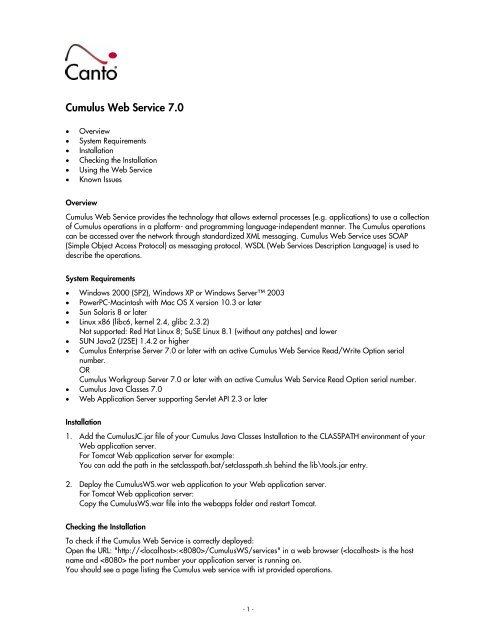Cumulus WebService - Canto
Cumulus WebService - Canto
Cumulus WebService - Canto
Create successful ePaper yourself
Turn your PDF publications into a flip-book with our unique Google optimized e-Paper software.
<strong>Cumulus</strong> Web Service 7.0<br />
• Overview<br />
• System Requirements<br />
• Installation<br />
• Checking the Installation<br />
• Using the Web Service<br />
• Known Issues<br />
Overview<br />
<strong>Cumulus</strong> Web Service provides the technology that allows external processes (e.g. applications) to use a collection<br />
of <strong>Cumulus</strong> operations in a platform- and programming language-independent manner. The <strong>Cumulus</strong> operations<br />
can be accessed over the network through standardized XML messaging. <strong>Cumulus</strong> Web Service uses SOAP<br />
(Simple Object Access Protocol) as messaging protocol. WSDL (Web Services Description Language) is used to<br />
describe the operations.<br />
System Requirements<br />
• Windows 2000 (SP2), Windows XP or Windows Server 2003<br />
• PowerPC-Macintosh with Mac OS X version 10.3 or later<br />
• Sun Solaris 8 or later<br />
• Linux x86 (libc6, kernel 2.4, glibc 2.3.2)<br />
Not supported: Red Hat Linux 8; SuSE Linux 8.1 (without any patches) and lower<br />
• SUN Java2 (J2SE) 1.4.2 or higher<br />
• <strong>Cumulus</strong> Enterprise Server 7.0 or later with an active <strong>Cumulus</strong> Web Service Read/Write Option serial<br />
number.<br />
OR<br />
<strong>Cumulus</strong> Workgroup Server 7.0 or later with an active <strong>Cumulus</strong> Web Service Read Option serial number.<br />
• <strong>Cumulus</strong> Java Classes 7.0<br />
• Web Application Server supporting Servlet API 2.3 or later<br />
Installation<br />
1. Add the <strong>Cumulus</strong>JC.jar file of your <strong>Cumulus</strong> Java Classes Installation to the CLASSPATH environment of your<br />
Web application server.<br />
For Tomcat Web application server for example:<br />
You can add the path in the setclasspath.bat/setclasspath.sh behind the lib\tools.jar entry.<br />
2. Deploy the <strong>Cumulus</strong>WS.war web application to your Web application server.<br />
For Tomcat Web application server:<br />
Copy the <strong>Cumulus</strong>WS.war file into the webapps folder and restart Tomcat.<br />
Checking the Installation<br />
To check if the <strong>Cumulus</strong> Web Service is correctly deployed:<br />
Open the URL: "http://:/<strong>Cumulus</strong>WS/services" in a web browser ( is the host<br />
name and the port number your application server is running on.<br />
You should see a page listing the <strong>Cumulus</strong> web service with ist provided operations.<br />
- 1 -
Using the Web Service<br />
Calling the URL: "http://localhost:8080/<strong>Cumulus</strong>WS/services/<strong>Cumulus</strong>wsdl" should display the WSDL-File<br />
which you should use as an interface for your client applications.<br />
Known Issues<br />
To avoid that temporary folders which are created when assets cataloged with the <strong>Cumulus</strong> Web Service remain<br />
forever in the WEB-INF/catalog folder, you should use an Asset Handling Set that has the "Copy Asset to Central<br />
Location" and the "Delete Original Asset" option activated. It is recommended that you set up such an Asset<br />
Handling Set to be used for cataloging with the <strong>Cumulus</strong> Web Service.<br />
Currently it is not possible to specify the catalog, checkout and tmp folder in the web.xml, so these folders used by<br />
catalogAsset, checkin, checkout and getAssets are always located in the <strong>Cumulus</strong>WS/WEB-INF/<strong>Cumulus</strong>WS<br />
folder.<br />
© 2006, <strong>Canto</strong> FZ-LLC. All Rights Reserved.<br />
- 2 -