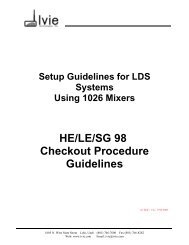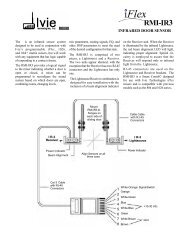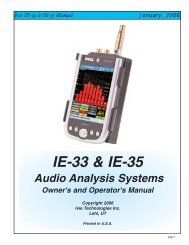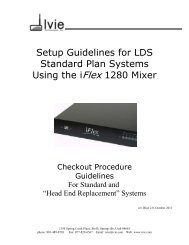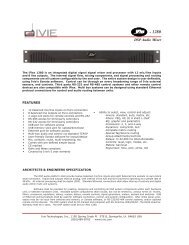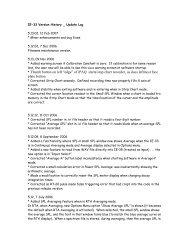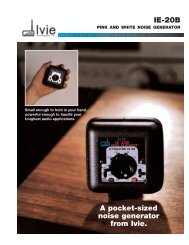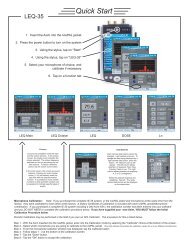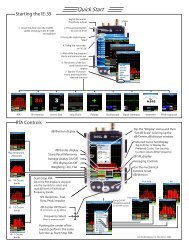1026 Software and Programming Getting Started - Ivie
1026 Software and Programming Getting Started - Ivie
1026 Software and Programming Getting Started - Ivie
Create successful ePaper yourself
Turn your PDF publications into a flip-book with our unique Google optimized e-Paper software.
<strong>1026</strong> Manual<br />
<strong>Ivie</strong> Technologies, Inc. __________________________________________________________<br />
<strong>1026</strong>. When a computer is also successfully connected to the network as well, starting the <strong>1026</strong> software<br />
will bring up the first software screen, the Network Information Screen. The window on the right will<br />
show any <strong>1026</strong> units that are found on the network. The window on the left will show any <strong>1026</strong> units on<br />
the network that are "IP compatible" with your computer's network setup. If a mixer is identified in the<br />
right-h<strong>and</strong> window, but not in the left-h<strong>and</strong> window, it is not currently network-address compatible, <strong>and</strong><br />
therefore, cannot be controlled with your computer's network settings. Because the <strong>1026</strong> is an IP addressable<br />
device, it comes with a default IP address <strong>and</strong> subnet mask programmed into it. The default IP<br />
address in the <strong>1026</strong> may not (probably will not) be compatible with the IP setup in your computer.<br />
To make a compatible connection between your computer's network port <strong>and</strong> the <strong>1026</strong>, something will<br />
have to change. You COULD change the networking setup of your computer to that of the <strong>1026</strong>, but<br />
that is inconvenient, at best. The <strong>Ivie</strong> <strong>1026</strong> software provides a means of changing the IP setup of the<br />
<strong>1026</strong> to match that of your computer. With a single software button push, you can change the <strong>1026</strong><br />
networking setup to be compatible with your computer.<br />
Simply click on the “Match Subnet” button in the Network Info screen. The previously incompatible<br />
<strong>1026</strong> will be adjusted to operate on your computer's networking settings, <strong>and</strong> is now identified in the lefth<strong>and</strong><br />
"Units Controllable From This Computer" window. If, in the future, a different computer needs to<br />
be used to adjust the <strong>1026</strong>, this IP adjustment procedure can be done again as the software is started up to<br />
change the <strong>1026</strong> to the new computer's network settings.<br />
<strong>Programming</strong> the <strong>1026</strong><br />
Presets<br />
A <strong>1026</strong> has sixteen, nonexclusive presets available on the mixer side, <strong>and</strong> sixteen exclusive presets on the<br />
DSP section. On the DSP side, configuration <strong>and</strong> setup information can be saved to one preset only, or to<br />
all sixteen presets. Thus, universal programming can be saved to all presets, while specific information<br />
can be saved to one preset only. Additionally, the binary logic preset port configuration feature allows a<br />
combination of mixer <strong>and</strong> DSP presets to be activated simultaneously by a software comm<strong>and</strong>, or a contact<br />
closure. There are eight contacts on the rear panel to provide the binary logic closures which results<br />
in 256 possible preset activation combinations.<br />
<strong>Programming</strong> Preparation<br />
Wiring a <strong>1026</strong> into a system, as described in detail in Section I of this manual, is simple <strong>and</strong> straight forward.<br />
St<strong>and</strong>ard audio wiring <strong>and</strong> grounding techniques should be employed. Inputs <strong>and</strong> outputs are<br />
clearly labeled on the rear chassis <strong>and</strong> the detachable Euroblock connectors are labeled as well. Front<br />
panel LEDs clearly indicate signal passing through the unit. Once the <strong>1026</strong> has been wired into the system<br />
<strong>and</strong> the <strong>1026</strong> software has been loaded, programming can begin.<br />
When the <strong>1026</strong> software is activated, it first polls the network to locate any units on the network. After<br />
polling is complete, the default screen for the <strong>1026</strong> software comes up. This control screen, as shown in<br />
Figure 16 on the following page, depicts the architecture of the <strong>1026</strong> in graphic form. The ten inputs are<br />
shown on the left, the Routing Matrix at the top <strong>and</strong> the six outputs on the right. The various signal processing<br />
modules that can be activated or deactivated for the inputs <strong>and</strong> outputs are depicted by the blocks<br />
labeled "DSP" on the two input buses <strong>and</strong> the six outputs.<br />
Page 17