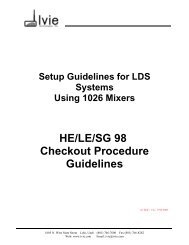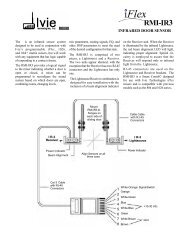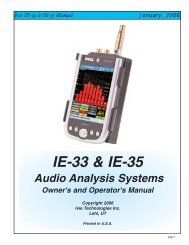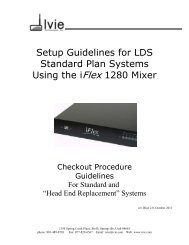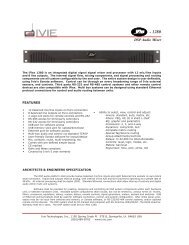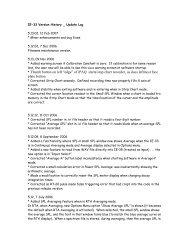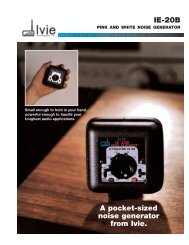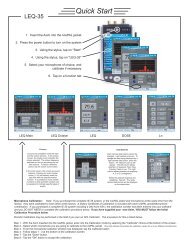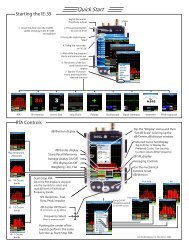1026 Software and Programming Getting Started - Ivie
1026 Software and Programming Getting Started - Ivie
1026 Software and Programming Getting Started - Ivie
You also want an ePaper? Increase the reach of your titles
YUMPU automatically turns print PDFs into web optimized ePapers that Google loves.
<strong>1026</strong> Manual<br />
<strong>Ivie</strong> Technologies, Inc. __________________________________________________________<br />
When opening a PEQ window that has not been previously adjusted, a horizontal row of small boxes in<br />
the graph area of the display will be found. Each of these boxes represents a user-definable filter. The<br />
position of the box on the graph determines that filter's frequency (x-direction) <strong>and</strong> level (y-direction).<br />
The number of filters in the graph is determined by the number of filters allocated in the DSP Configure<br />
Screen. The “selected” filter is shown in green <strong>and</strong> the “deselected” filters are shown in yellow. The data<br />
windows below the selected filter provide information about it. Additionally, slider controls located just<br />
below the data windows allow adjustment of the filter parameters reported by the data windows. On the<br />
far left, a data window identifies the filter type. Associated with this data window is a pull-down menu<br />
which allows another filter type to be chosen by the st<strong>and</strong>ard “click <strong>and</strong> drag” method of selection. The<br />
next data window to the right indicates the center frequency of the filter. The third data window indicates<br />
the level of the center frequency of the filter, <strong>and</strong> the fourth data window indicates the “Q," or b<strong>and</strong>width<br />
of the filter.<br />
To select <strong>and</strong> manipulate a filter, place the cursor in the center of a filter box. This selects the filter (its<br />
color will change to green). To manipulate the filter, “click <strong>and</strong> drag” as desired. The data windows will<br />
continue to provide detailed information about the selected filter <strong>and</strong> the filter will be shown graphically<br />
on the screen. To select a different filter, place the cursor on the box representing it. Note: Key strokes<br />
for adjusting a selected filter: up/down arrow keys change gain in .25dB steps. Left/right arrow keys<br />
change frequency in one Hertz steps. Holding down the Shift key while using the arrow keys changes<br />
gain in .75dB steps <strong>and</strong> frequency in ten Hertz steps.<br />
The “check” boxes at the bottom of the PEQ control window provide very useful functions. The one<br />
on the far right allows the composite curve to be displayed, or not displayed. The check box in the<br />
center, causes the “Q” of the last filter adjusted to be saved <strong>and</strong> automatically applied to the next filter<br />
selected for adjustment. When this option is active, as soon as a new filter is selected, the frequency<br />
data window will become highlighted as well as the new filter. Typing in a new frequency will move<br />
the filter to this new center frequency <strong>and</strong> apply the same “Q” as the last filter adjusted. As the note to<br />
the left of the check box suggests, typing “N” followed by the frequency will automatically select the<br />
next “unused” filter <strong>and</strong> move it to the chosen frequency with the same “Q” as the last filter adjusted.<br />
This feature can save a lot of time, especially when setting “notch” filters.<br />
Extended Filters<br />
Extended filters may be selected when a sharper skirt is required for a High-pass or a Low-pass filter.<br />
Selection of extended filters is accomplished using the DSP Configure pop-up control screen located<br />
under the Edit pull-down menu. The PEQ Module on the DSP Configure pop-up control screen provides<br />
a box labeled “+” which, when checked, activates the extended filter capability. When active, the extended<br />
filter feature adds extended filter capability to the “left-most” <strong>and</strong> “right-most” filters of the PEQ.<br />
Figure 22, on the following page, shows the action of an extended, High-pass filter:<br />
Page 25