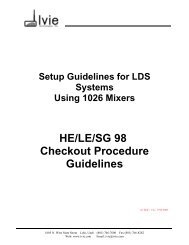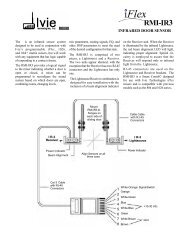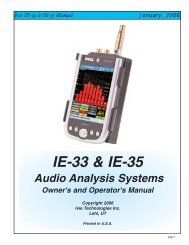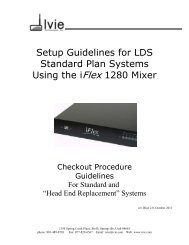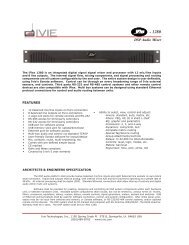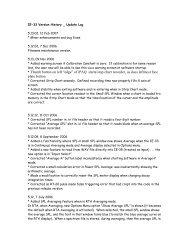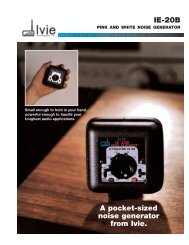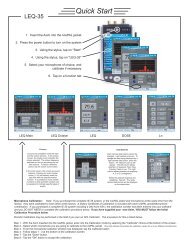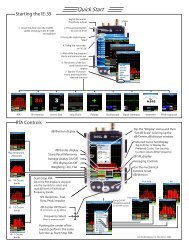1026 Software and Programming Getting Started - Ivie
1026 Software and Programming Getting Started - Ivie
1026 Software and Programming Getting Started - Ivie
You also want an ePaper? Increase the reach of your titles
YUMPU automatically turns print PDFs into web optimized ePapers that Google loves.
<strong>1026</strong> Manual<br />
<strong>Ivie</strong> Technologies, Inc. __________________________________________________________<br />
Preset Port Configure (Edit Pull-Down Menu): There are sixteen presets available on a <strong>1026</strong>, but only<br />
eight sets of contact closure terminals to be used for activating presets. What if more than eight presets<br />
requiring contact closure activation are necessary? The Preset Port Configure utility is intended to provide<br />
this function. There are 256 different preset port switch patterns available which can be used to activate<br />
presets by various contact closure combinations.<br />
The Preset Port Configure pop-up window with the st<strong>and</strong>ard factory default configuration is shown in<br />
Figure 29 below:<br />
The “Default” Preset Port Configure Pop-up Window<br />
Figure 29<br />
The Preset Port Configuration is set in a default position when a <strong>1026</strong> is shipped from the factory. In the<br />
default configuration, Preset 1 will be activated when Port Terminal 1 is grounded, Preset 2 will be activated<br />
when Port Terminal 2 is grounded, etc.<br />
Important Note: The Preset Port is not field configurable via the <strong>1026</strong> software. Custom Preset Port<br />
configurations are available from the factory. Contact <strong>Ivie</strong> for further information on custom Preset Port<br />
configurations.<br />
Set Unit <strong>and</strong> Channel Names (Edit Pull-Down Menu): The <strong>1026</strong> software allows each <strong>1026</strong> on the network<br />
to be given a meaningful name. This makes it much easier <strong>and</strong> very intuitive to select <strong>and</strong> work<br />
with individual units. A digital signal processor with the name “Exhibit Hall” is much more meaningful<br />
than <strong>1026</strong> at address number 5. To give a <strong>1026</strong> a name, <strong>and</strong>/or give names to the individual inputs <strong>and</strong><br />
outputs, select the Set Unit <strong>and</strong> Channel Names utility. A box will appear with the current or default unit<br />
name <strong>and</strong> channel names. Type in the desired name <strong>and</strong> press the OK button. To exit without making<br />
any changes, press the cancel button.<br />
Lock with Password (Edit Pull-Down Menu): Password security is available for the <strong>1026</strong>, as well as for<br />
other AudioNet® products. The Lock with Password utility provides a pop-up window which allows the<br />
entry of a four digit password for locking units. Characters cannot be used as part of a password, only<br />
digits between 0 <strong>and</strong> 9. All four digits must be used. The assigned password is retained in the <strong>1026</strong> unit<br />
Page 33