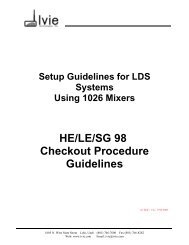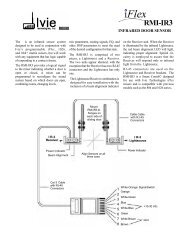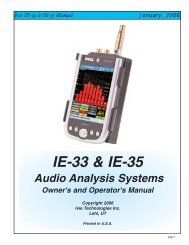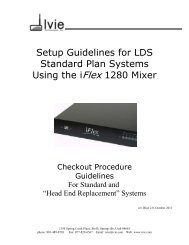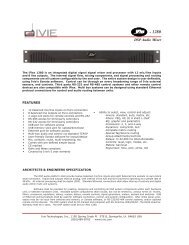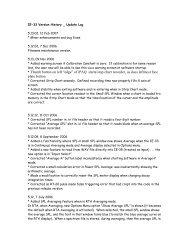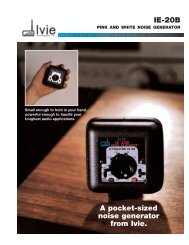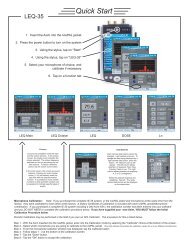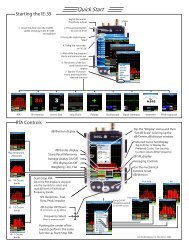1026 Software and Programming Getting Started - Ivie
1026 Software and Programming Getting Started - Ivie
1026 Software and Programming Getting Started - Ivie
You also want an ePaper? Increase the reach of your titles
YUMPU automatically turns print PDFs into web optimized ePapers that Google loves.
<strong>1026</strong> Manual<br />
<strong>Ivie</strong> Technologies, Inc. __________________________________________________________<br />
The “Input Trim” Pop-up Control Window<br />
Figure 20<br />
The proper setting of the signal level coming into a <strong>1026</strong> <strong>and</strong> signal level exiting the unit is crucial to the<br />
performance of the unit. As with all DSP based products, the <strong>1026</strong> is far less forgiving of being driven<br />
into clipping than an analog product would be. The level meter on the left shows the analog signal level<br />
coming from the mixer section of the <strong>1026</strong>. For the best performance, this level should be as close to 0<br />
dBu as possible. To accomplish this, the individual input signal levels may be increased or decreased<br />
before arriving at the DSP section of the <strong>1026</strong>. The input level in Figure 20 above, is at about -6, which<br />
is still not bad. Once set to as close to 0 dBu as possible, the input level will need to be trimmed for optimum<br />
processing by the DSP. The Trim slider adjusts level prior to the <strong>1026</strong>’s A/D converter.<br />
The level control slider between the two meters is used to trim the input. The meter on the right shows<br />
the trimmed signal arriving at the A/D converter in dB full scale (dBFS). Best performance occurs when<br />
this level is about -18dB to -12dB (as the example in Figure 20 above shows). This provides good headroom<br />
before the meter on the right will top out at 0dB. When the dBFS level exceeds 0dB, audible distortion<br />
may occur. It is very important not to overdrive the inputs.<br />
The output levels can be trimmed in a like manner. Placing the cursor on the section in an output<br />
labeled “Level” <strong>and</strong> double clicking will cause a pop-up window labeled “Output Trim.” The output<br />
may be trimmed in the same manner as discussed previously for an input. Again, an output level of<br />
about -18dB full scale will provide optimum performance. Clipping an output will cause the same<br />
unhappy results as clipping an input. Once levels have been properly set, the rest of the signal processing<br />
modules of the <strong>1026</strong> can be properly set. The first signal processing module in the input path that can be<br />
adjusted is the parametric equalizer module. Final output level adjustments should be made after PEQ<br />
adjustments are completed.<br />
The PEQ Modules<br />
The color identifies the Mix Bus<br />
Trim Control Selected:<br />
Yellow = Mix Bus “A.”<br />
Green = Mix Bus “B.”<br />
The PEQ (Parametric Equalizer) Modules on the input <strong>and</strong> outputs provide tremendous flexibility in<br />
creating broad <strong>and</strong> narrow-b<strong>and</strong> shaping <strong>and</strong> filtering. Each PEQ Module provides a user-selected num-<br />
Page 23