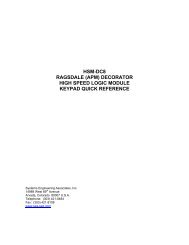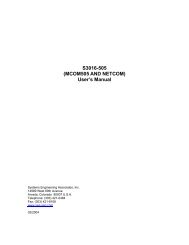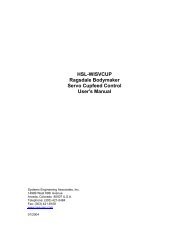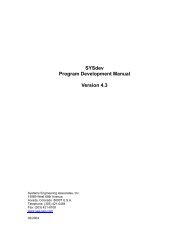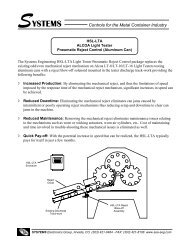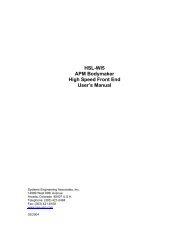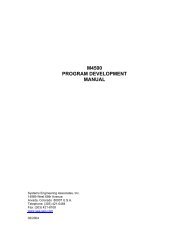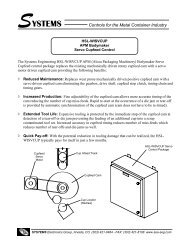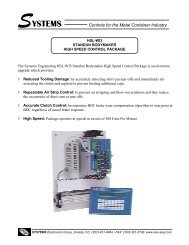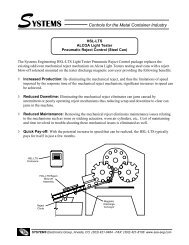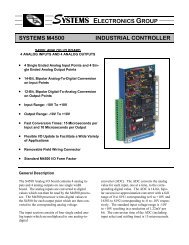download M1771-4021 user's manual - Sea-Seg.com
download M1771-4021 user's manual - Sea-Seg.com
download M1771-4021 user's manual - Sea-Seg.com
Create successful ePaper yourself
Turn your PDF publications into a flip-book with our unique Google optimized e-Paper software.
<strong>M1771</strong>-<strong>4021</strong><br />
User’s Manual<br />
Systems Engineering Associates, Inc.<br />
14989 West 69th Avenue<br />
Arvada, Colorado 80007 U.S.A.<br />
Telephone: (303) 421-0484<br />
Fax: (303) 421-8108<br />
www.sea-seg.<strong>com</strong><br />
02/2004
<strong>M1771</strong>-<strong>4021</strong><br />
User’s Manual<br />
Copyright © 2001 Systems Engineering Associates, Inc.<br />
All Rights Reserved!
WARNING<br />
To ensure the equipment described by this User Manual, as well as the equipment connected to<br />
and used with it, operates satisfactorily and safely, all applicable local and national codes that<br />
apply to installing and operating the equipment must be followed. This includes the National<br />
Electric Code in the USA and other applicable legislation, regulations, and codes in practice<br />
elsewhere. Since codes can vary geographically and can change with time, it is the user’s<br />
responsibility to determine which standards and codes apply, and to <strong>com</strong>ply with them.<br />
FAILURE TO COMPLY WITH APPLICABLE CODES AND STANDARDS CAN RESULT IN<br />
DAMAGE TO EQUIPMENT AND/OR SERIOUS INJURY TO PERSONNEL.<br />
Persons supervising and performing installation or maintenance must be suitably qualified and<br />
<strong>com</strong>petent in these duties, and should carefully study this User Manual and any other <strong>manual</strong>s<br />
referred to by it prior to installation and/or operation of the equipment.<br />
_____________________________________________________________________________<br />
_<br />
The contents of the User Manual are believed to be correct at the time of printing; however, no<br />
responsibility is assumed for inaccuracies. In the interests of a <strong>com</strong>mitment to a policy of<br />
continuous development and improvement, the manufacturer reserves the right to change the<br />
specification of the product or it’s performance or the contents of the User Manual without notice.<br />
_____________________________________________________________________________<br />
_<br />
Copyright © 1993 Systems Engineering Associates, Inc.<br />
All Rights Reserved !
CONTENTS<br />
1. General Description 1<br />
1.1 Programming 1<br />
1.2 Digital Inputs 2<br />
1.3 Interrupt Inputs 3<br />
1.4 Digital Outputs 3<br />
1.5 Resolver Interface 3<br />
1.6 Timing Channels 4<br />
1.7 Interface Ports 4<br />
1.8 RPM/Position Display/Output Connector 5<br />
1.9 Brake Wear Compensation 5<br />
1.10 Motion (speed) Output 5<br />
1.11 Diagnostics/Fault Detection 6<br />
1.12 LED Status Indications 6<br />
2. PLC Program Structure 7<br />
3. PLC System Configuration 9<br />
3 1 Target Board 9<br />
3.2 Network Baud Rate 9<br />
3.3 Input0 Interrupt Enable 9<br />
3.4 Input1 Interrupt Enable 10<br />
3.5 Fixed Scan Time Mode 10<br />
3.6 Timed Interrupt 11<br />
4. PLC Variable Types/Memory Map 13<br />
4.1 Variables 13<br />
4.1.1 Flags (F) 13<br />
4.1.2 Bytes (B) 14<br />
4.1.3 Words (W) 15<br />
4.1.4 Port-Pins (P) 15<br />
4.1.5 Inputs (X) 16<br />
4.1.6 Outputs (Y) 17<br />
4.1.7 Constants 18<br />
4.2 Data Memory Map 18<br />
4.2.1 Volatile Data Memory 19<br />
4.2.2 Non-Volatile (battery-backed) Data Memory 20<br />
4.3 I/O Image Addressing 21<br />
4.4 Special Function Variables 21<br />
4.4.1 F104: Enable RS-232 Prog Port as User Port 21<br />
4.4.2 B62-B63: Timed Interrupt Immediate<br />
Input Variables 22<br />
<strong>M1771</strong>-<strong>4021</strong> User’s Manual SYSTEMS Electronics Group<br />
- i -
CONTENTS<br />
5. PLC Programming Reference 23<br />
5.1 Instruction Set 23<br />
5.1.1 Ladder 23<br />
5.1.2 High-Level (‘C’) 24<br />
5.1.3 Assembly 24<br />
5.2 System Functions 25<br />
5.2.1 System Function Types 25<br />
5.2.2 sfunc04: ASCII String Load Command 26<br />
5.2.3 sfunc07: General External Address Read 27<br />
5.2.4 sfunc08: General External Address Write 28<br />
5.2.5 sfunc09: System Fault Routine 28<br />
5.2.6 sfunc10: USER PORT Receive 29<br />
5.2.7 sfunc11: USER PORT Transmit 29<br />
5.2.8 sfunc13: Serial Network Communications 30<br />
6. Serial Network Communications 31<br />
6.1 Communicating on the Network (sfunc13) 31<br />
6.2 User Port (PROG port) Communications 33<br />
6.2.1 Receiving through the User Port (sfunc10) 33<br />
6.2.2 Transmitting through the USER Port (sfunc11) 34<br />
7. PLS Programming 35<br />
7.1 Introduction to PLSdev 35<br />
7.1.1 Features of PLSdev 35<br />
7.1.2 System Requirements 36<br />
7.1.3 Installing PLSdev 36<br />
7.1.4 Executing PLSdev 36<br />
7.2 Menus 37<br />
7.2.1 Main Development Menu 37<br />
7.2.2 Channel Edit Menu 42<br />
7.3 PLS Configuration 45<br />
7.3.1 Number of PLS Channels 45<br />
7.3.2 Scale Factor 46<br />
7.3.3 Remote Display Strobe Time 46<br />
7.3.4 CH00 Brake Wear Compensation 46<br />
7.3.5 CH17 Speed Window 47<br />
7.4 Channel Set-Point Programming Commands 47<br />
7.4.1 Single Set-Point Programming Command 48<br />
7.4.2 Fine Tune Set-Point Command 49<br />
7.4.3 Pulse Train Command 50<br />
<strong>M1771</strong>-<strong>4021</strong> User’s Manual SYSTEMS Electronics Group<br />
- ii -
CONTENTS<br />
8. Brake Wear Compensation 51<br />
8.1 Brake Wear Compensation Parameters 51<br />
8.2 Operation of the Brake Wear Compensation Algorithm 52<br />
8.3 Brake Wear Compensation Example 53<br />
9. RPM/Position Output Connector 55<br />
9.1 RPM/Position Output Connector<br />
Description of Operation 55<br />
9.2 Remote RPM/Position Display Interface 57<br />
9.3 Interfacing the RPM/Position Output to a PLC 58<br />
10. Fault Detection 59<br />
10.1 Fault Routine Execution 59<br />
10.2 Viewing Fault Codes with SYSdev 59<br />
10.3 Fault Codes 61<br />
10.3.1 Watchdog Timer Timeout (40H) 61<br />
10.3.2 IBM PC to M4000 Communications Failure (42H) 62<br />
10.3.3 Invalid Program Faults (5cH and 5dH) 63<br />
10.3.4 User Program sfunc09 System Fault Call (45H) 63<br />
10.3.5 Internal <strong>M1771</strong>-<strong>4021</strong> Faults<br />
(43H, 44H, 59H-5bH) 63<br />
10.4 Serial Network Communications Errors 64<br />
10.4.1 Serial Network Comm error Codes 64<br />
10.4.2 No Response from Slave (04H and 05H) 65<br />
10.4.3 Serial Network Integrity error<br />
(03H, 06H-0eH, 10H) 65<br />
10.4.4 Address Outside Range (0fH) 65<br />
10.5 PLS Section Fault Codes 66<br />
10.5.1 8807: Invalid Scale Factor 66<br />
10.5.2 8808: Invalid Offset 66<br />
10.5.3 8809: Timing Channel Output Short Circuit 66<br />
<strong>M1771</strong>-<strong>4021</strong> User’s Manual SYSTEMS Electronics Group<br />
- iii -
CONTENTS<br />
11. Hardware Confidence Test 67<br />
11.1 Tests Performed – PLC Section 67<br />
11.2 Tests Performed – PLS Section 68<br />
11.3 Performing the PLC Hardware Confidence Test 68<br />
11.3.1 Equipment Required 68<br />
11.3.2 Executing the PLC Test 69<br />
11.4 Performing the PLS Hardware Confidence Test 70<br />
11.4.1 Equipment Required 70<br />
11.4.2 Executing the PLS Test 70<br />
11.5 Interactive Interface 71<br />
12. Installation 73<br />
12.1 Mounting the <strong>M1771</strong>-<strong>4021</strong> 73<br />
12.2 Wiring Input Power 73<br />
12.3 Wiring 10-30VDC Digital Inputs 74<br />
12.4 Wiring Interrupt Inputs 75<br />
12.5 Wiring 10-30vdc Digital Outputs 76<br />
12.6 Wiring the Fault Interlock 77<br />
12.7 Serial Network Installation 77<br />
12.7.1 Wiring the Serial Network 78<br />
12.7.2 Setting the Network Addresses 80<br />
12.8 Resolver Interface 80<br />
12.8.1 Resolver Wiring 81<br />
12.8.2 Resolver Reference Voltage Selection 81<br />
12.9 Wiring the RPM/Position Output Connector 83<br />
12.10 Wiring Timing Channel Outputs 83<br />
12.11 Wiring the 128PPR and 1KPPR Outputs 84<br />
12.12 Power-Up Sequence of <strong>M1771</strong>-<strong>4021</strong> Module 85<br />
<strong>M1771</strong>-<strong>4021</strong> User’s Manual SYSTEMS Electronics Group<br />
- iv -
CONTENTS<br />
LIST OF FIGURES<br />
Figure 9.1 – Typical Remote Display Update 55<br />
Figure 9.2 – RPM/Position Output Connector<br />
Wired to Remote Display 57<br />
Figure 9.3 – RPM/Position Output Connector Wired to PLC 58<br />
Figure 12.1 – Typical M4000 Input Wiring 74<br />
Figure 12.2 – Typical Interrupt Wiring 75<br />
Figure 12.3 – Typical Output Wiring 76<br />
Figure 12.4 – Typical Fault Interlock Wiring 77<br />
Figure 12.5 – Typical Network Wiring 79<br />
Figure 12.6 – Alternative Serial Connector Wiring 79<br />
Figure 12.7 – <strong>M1771</strong>-<strong>4021</strong> Resolver Interface (stand alone) 82<br />
Figure 12.8 – <strong>M1771</strong>-<strong>4021</strong>’s Slaved to One Resolver 82<br />
Figure 12.9 – Typical Channel Output Wiring 84<br />
Figure 12.10 – Typical 128ppr/1Kppr Output Wiring 84<br />
APPENDICES<br />
RS-232 Pinouts/Cables<br />
Field Wiring Connector Pinouts<br />
Appendix A<br />
Appendix B<br />
<strong>M1771</strong>-<strong>4021</strong> User’s Manual SYSTEMS Electronics Group<br />
- v -
SECTION 1<br />
GENERAL DESCRIPTION<br />
The <strong>M1771</strong>-<strong>4021</strong> is a <strong>com</strong>bination of a 16-channel programmable limit switch (PLS) and 16 in/16<br />
out digital I/O of a high performance programmable logic controller (PLC). This <strong>com</strong>bination forms<br />
a powerful intelligent PLS module which contains 16 timing channels and yet can implement user<br />
logic (written in Ladder and High-level (C) which activates the 16 digital outputs based on the<br />
timing channels and 16 digital inputs.<br />
The <strong>M1771</strong>-<strong>4021</strong> resides in the Allen-Bradley 1771 I/O chassis, providing a high performance<br />
PLS/PLC front end for the Allen-Bradley PLC. The <strong>M1771</strong>-<strong>4021</strong> is based on the proven M4000<br />
series product line.<br />
The PLC section is a high performance programmable logic controller which incorporates a built-in<br />
processor, user program (24K bytes) and data memory (2K bytes), 10-30VDC digital inputs, 10-<br />
30VDC digital outputs, RS-232 programming port and a serial network interface port.<br />
The PLS section is a high speed programmable limit or cam switch which accepts angular position<br />
information in the form of resolver format signals and converts these to digital. The module<br />
contains 16 timing channels which can be programmed “on” and “off” at user defined position setpoints.<br />
The scale factor of the <strong>M1771</strong>-<strong>4021</strong> is programmable from 2 to 512 divisions per revolution<br />
while the offset is programmable from 0 to one minus the scale factor. High speed operation is<br />
attained with a resolver tracking rate greater than 6,000 RPM and a timing channel output update<br />
uncertainty of less than one microsecond to a change in angular position.<br />
________________________________________________________________________________<br />
1.1 PROGRAMMING<br />
Programming of the PLC section is implemented using SYSdev, an IBM PC or <strong>com</strong>patible software<br />
package which allows the user to create, document, and <strong>com</strong>pile the user application program as<br />
well as directly interface to the <strong>M1771</strong>-<strong>4021</strong> for program <strong>download</strong> and on-line monitoring. The<br />
program is developed off-line, <strong>com</strong>piled, and then <strong>download</strong>ed to the module. SYSdev allows the<br />
<strong>M1771</strong>-<strong>4021</strong> to be programmed in a <strong>com</strong>bination of languages: Ladder, High-level (subset of C)<br />
and Assembly (MCS-51). Typical program scan times are on the order of 0.6 milliseconds per K of<br />
user program with scan times as low as 80 microseconds for short programs. Two additional 10-<br />
30VDC interrupt inputs allow through-puts even less than 80 microseconds. When using the<br />
SYSdev shell, SYSdev is invoked when "M4011 (PLC)" is selected as the target board (see the<br />
SYSdev Program Development <strong>manual</strong>).<br />
<strong>M1771</strong>-<strong>4021</strong> User’s Manual SYSTEMS Electronics Group<br />
- 1 -
SECTION 1<br />
GENERAL DESCRIPTION<br />
Configuration and timing channel programming of the PLS section is performed with PLSdev, a<br />
DOS based programming software package which runs on any IBM PC or <strong>com</strong>patible. PLSdev<br />
allows the user to perform the following:<br />
• Configuration of the <strong>M1771</strong>-<strong>4021</strong> including:<br />
- Scale factor<br />
- Offset<br />
- Brake wear <strong>com</strong>pensation enable/parameter programming<br />
- Motion output enable/parameter programming<br />
• On and Off-line timing channel programming including:<br />
- arbitrary set-point programming<br />
- pulse train channel programming<br />
- timing channel fine tune<br />
• Channel set-points <strong>download</strong> to <strong>M1771</strong>-<strong>4021</strong><br />
• Channel set-points upload from <strong>M1771</strong>-<strong>4021</strong><br />
• Configuration and Channel set-point printouts<br />
• <strong>M1771</strong>-<strong>4021</strong> Hardware Confidence test<br />
When using the SYSdev shell, PLSdev is invoked when "M<strong>4021</strong> (PLS)" is selected as the target<br />
board (See SYSdev Program Development Manual). See section 7 for details on the PLS<br />
programming <strong>com</strong>mands and PLSdev features.<br />
________________________________________________________________________________<br />
1.2 DIGITAL INPUTS<br />
The 16 digital inputs are 10-30VDC sourcing (true high) which are used to interface to the<br />
application inputs such as proximity sensors, pushbuttons, etc. The input is “on” (“1”) when the<br />
input voltage exceeds 10VDC and is “off” (“0”) when the input voltage is below 5VDC. Individual<br />
LED status indication is provided for each input. All inputs are optically isolated and provided with<br />
an input filter delay (nominally 1.0 milliseconds).<br />
<strong>M1771</strong>-<strong>4021</strong> User’s Manual SYSTEMS Electronics Group<br />
- 2 -
SECTION 1<br />
GENERAL DESCRIPTION<br />
________________________________________________________________________________<br />
1.3 INTERRUPT INPUTS<br />
The <strong>M1771</strong>-<strong>4021</strong> contains two interrupt inputs which allow hardware interrupts to be implemented<br />
in the user’s program. The inputs are 12-30VDC differential inputs which can be enabled as<br />
interrupts or disabled and used as standard inputs. When enabled as interrupts, an “off” to “on”<br />
transition of the enabled input, activates an interrupt call to a user programmed file (ufunc00 for<br />
input0 and ufunc01 for input1). This suspends the main program file until the interrupt file<br />
execution is <strong>com</strong>pleted, at which time program execution resumes at the place in the main file<br />
where the interrupt occurs. This mechanism allows ultra fast throughputs to be implemented if<br />
required.<br />
________________________________________________________________________________<br />
1.4 DIGITAL OUTPUTS<br />
The 16 digital outputs are 10-30VDC sourcing (true high) which are used to interface to the<br />
application outputs such as solenoids, lamps, PLC inputs, etc. Each output is rated at 1 amp DC<br />
(continuous) with an in-rush (pulsed) current drive capability of 5 amps for 100msec. The sum of<br />
the current must not, however, exceed 6 amps. All outputs are optically isolated and contain a<br />
transient suppression circuit to protect the output when driving inductive loads. The outputs do not<br />
contain output fusing, therefore external fusing should be provided.<br />
________________________________________________________________________________<br />
1.5 RESOLVER INTERFACE<br />
The <strong>M1771</strong>-<strong>4021</strong> can be used with virtually any type of resolver which incorporates a rotor<br />
reference signal and two stator feedback signals. These include resolvers manufactured by C&A,<br />
Autotech, Gemco, etc. A dip switch accessible through an access hole on the lower left side of the<br />
module selects the desired resolver reference voltage, either 1.45VRMS or 3.70VRMS. For<br />
Autotech and Gemco resolvers, the reference should be set at 1.45VRMS, for C&A at 3.70VRMS.<br />
For other resolvers, refer to the manufacturer's specifications to determine which reference should<br />
be selected. See section 12.8.1 for details on wiring the resolver to the <strong>M1771</strong>-<strong>4021</strong> and selection of<br />
the resolver reference voltage.<br />
<strong>M1771</strong>-<strong>4021</strong> User’s Manual SYSTEMS Electronics Group<br />
- 3 -
SECTION 1<br />
GENERAL DESCRIPTION<br />
________________________________________________________________________________<br />
1.6 TIMING CHANNELS<br />
The <strong>M1771</strong>-<strong>4021</strong> contains 16 timing channels. Each timing channel can be programmed with up to<br />
50 arbitrary “on-off” set-points or with a pulse train of fixed “on” and “off” divisions throughout<br />
the entire channel. All timing channels are mapped to 10-30VDC sourcing (100milliamp) outputs<br />
which can be wired to PLC inputs for machine control timing. The status of these channels can also<br />
be read internally by the PLC section. The status of each timing channel output is indicated with an<br />
individual LED. The timing channel outputs contain short circuit protection such that the detection<br />
of a short circuit disables the outputs, with a fault code displayed on the RPM/POSITION display.<br />
Once the short circuit condition is removed, the fault code can be reset by toggling the<br />
RPM/POSITION toggle switch on the front of the <strong>M1771</strong>-<strong>4021</strong>. The outputs will then resume<br />
normal operation.<br />
________________________________________________________________________________<br />
1.7 INTERFACE PORTS<br />
The <strong>M1771</strong>-<strong>4021</strong> contains three interface ports: the serial network <strong>com</strong>m port, the PROGramming<br />
port, and the CHAN port.<br />
SERIAL NETWORK: The serial network port conforms to the S3000-N1 network. This network<br />
is a high speed (up to 344KBPS), twisted pair, serial network configured in a master/slave topology.<br />
Up to 32 M4000 modules and/or S3000 processors (nodes) can be connected on one network.<br />
Communications between the nodes on the network is controlled via <strong>com</strong>mands (sfunc13) in the<br />
user application program resident in the node acting as the master.<br />
PROG PORT: The PROG port is an RS-232 port dedicated for on-line monitoring and program<br />
<strong>download</strong> of the PLC section when the <strong>M1771</strong>-<strong>4021</strong> is connected to an IBM PC or <strong>com</strong>patible<br />
running SYSdev.<br />
CHAN PORT: The CHAN port is an RS-232 port dedicated to configuration and<br />
channel programming of the PLS section using PLSdev.<br />
<strong>M1771</strong>-<strong>4021</strong> User’s Manual SYSTEMS Electronics Group<br />
- 4 -
SECTION 1<br />
GENERAL DESCRIPTION<br />
________________________________________________________________________________<br />
1.8 RPM/POSITION DISPLAY/OUTPUT CONNECTOR<br />
A 4-digit RPM/POSITION display is built into the <strong>M1771</strong>-<strong>4021</strong>. In addition, an RPM/POSITION<br />
output connector is also built in for remote displays or for interfacing to PLCs. If no remote display<br />
is used, a switch located on the front of the <strong>M1771</strong>-<strong>4021</strong> is used to select either RPM or<br />
POSITION. If a remote display is used, an input on the RPM/POSITION output connector is used<br />
to select either RPM or POSITION. See section 9 for <strong>com</strong>plete details on the use of the<br />
RPM/POSITION connector.<br />
________________________________________________________________________________<br />
1.9 BRAKE WEAR COMPENSATION<br />
The brake wear <strong>com</strong>pensation algorithm can be used in conjunction with presses which incorporate<br />
a top dead center (TDC) or back dead center (BDC) stop feature. With these presses, a timing signal<br />
is used to declutch the press for TDC or BDC stops. However, as the brake wears, the press will no<br />
longer stop at TDC but will instead overshoot. When enabled, the brake wear algorithm of the<br />
<strong>M1771</strong>-<strong>4021</strong> will automatically adjust the TDC timing signal such that the press always stops at the<br />
desired stopping location regardless of brake wear.<br />
The brake wear algorithm is implemented in CH00 and can be enabled or disabled by the user.<br />
When disabled, CH00 functions as a standard timing channel. When enabled, the brake wear<br />
<strong>com</strong>pensation algorithm is automatically performed for TDC stops. See section 8 for <strong>com</strong>plete<br />
details on this feature.<br />
________________________________________________________________________________<br />
1.10 MOTION (SPEED) OUTPUT<br />
The motion output is a user enabled feature which uses the CH17 output. Two user<br />
programmable parameters are used in conjunction with the motion output: low speed threshold and<br />
high speed threshold. When enabled as a motion output, CH17 is “on” when the speed (RPM) is<br />
between the low and high speed thresholds. When the speed is below the low speed threshold or<br />
above the high speed threshold, CH17 is “off”. When disabled, CH17 functions as a standard timing<br />
channel.<br />
<strong>M1771</strong>-<strong>4021</strong> User’s Manual SYSTEMS Electronics Group<br />
- 5 -
SECTION 1<br />
GENERAL DESCRIPTION<br />
________________________________________________________________________________<br />
1.11 DIAGNOSTICS/FAULT DETECTION<br />
The <strong>M1771</strong>-<strong>4021</strong> contains <strong>com</strong>prehensive fault detection routines which verify the proper operation<br />
of the module at all times. Each detected fault has a corresponding fault code which can be viewed<br />
using SYSdev, providing a description of the fault and re<strong>com</strong>mended corrective action. The<br />
<strong>M1771</strong>-<strong>4021</strong> contains a fault interlock (24VDC, 100mAMP, sinking) output which can be<br />
interlocked to the control system for system shut down or annunciation when a fault is detected. In<br />
addition to the fault code detection, a hardware confidence test is resident in the module to provide<br />
a <strong>com</strong>plete test of the module hardware. This test is initiated through SYSdev and can be used to<br />
verify the <strong>M1771</strong>-<strong>4021</strong> for proper operation.<br />
________________________________________________________________________________<br />
1.12 LED STATUS INDICATIONS<br />
The following four status LEDs are located on the front of the <strong>M1771</strong>-<strong>4021</strong>: PWR, RUN, COMM,<br />
and FLT. The definitions of these LEDs are as follows:<br />
PWR: “On” when +24VDC power is applied to the <strong>M1771</strong>-<strong>4021</strong>.<br />
RUN: “On” steady when the <strong>M1771</strong>-<strong>4021</strong> is running a valid user’s application program. “Off”<br />
when an internal fault is detected or when a valid user’s program has not been loaded. The RUN led<br />
is flashed during program <strong>download</strong> and also when the hardware confidence test is executed.<br />
COMM: This LED is flashed every time an access to the serial network is made by any board or<br />
module on the network. If the LED is on solid, continuous <strong>com</strong>munications is occurring on the<br />
network. If the LED is “off”, no <strong>com</strong>munications is occurring. This is not a fault LED but simply an<br />
indication of activity on the serial network.<br />
FLT: “On” when an internally detected fault has occurred in the <strong>M1771</strong>-<strong>4021</strong>. See section 10 for<br />
more details on the fault routines and error codes.<br />
<strong>M1771</strong>-<strong>4021</strong> User’s Manual SYSTEMS Electronics Group<br />
- 6 -
SECTION 2<br />
PLC PROGRAM STRUCTURE<br />
The PLC section of the <strong>M1771</strong>-<strong>4021</strong> is programmed with SYSdev. The SYSdev programming<br />
language is a <strong>com</strong>bination of Ladder, High-level (subset of C) and Assembly (MCS-51). All the<br />
files shown in the following are programmed in the same language format. Each file can be written<br />
in any <strong>com</strong>bination of the language types. The typical <strong>M1771</strong>-<strong>4021</strong> user program consists of the<br />
following files:<br />
1) Initialization file (optional): executed once at power<br />
up.<br />
2) Main Program file (required): scanned continuously.<br />
POWER-UP<br />
INIT<br />
FILE<br />
TIMED<br />
INTERRUPT<br />
3) Timed Interrupt file (optional): executed once every<br />
0.5, 1.0, or 10.0 milliseconds as set by the user.<br />
4) User Function files (optional): up to 100 user defined<br />
subroutines which can be called from any of the<br />
above files.<br />
MAIN<br />
PROG<br />
FILE<br />
5) Input Interrupts (optional): the two input interrupts can<br />
be enabled or disabled. Input0 interrupt calls ufunc00<br />
when activated (“off” to “on” transition of input0) while<br />
input1 interrupt calls ufunc01.<br />
UFUNC<br />
Note: ufunc00 must be created by the user if the<br />
input0 interrupt is enabled and ufunc01 if the input1 interrupt is enabled.<br />
Each file is executed sequentially from beginning to end. The main program file is executed<br />
(scanned) continuously unless interrupted by the timed interrupt or an input interrupt is activated.<br />
When this occurs, main program execution is suspended while the interrupt file is executed. At the<br />
<strong>com</strong>pletion of the interrupt, program execution resumes at the point in the main program where the<br />
interrupt occurred.<br />
Each file is implemented as a series of consecutive blocks. Each block is defined as one of the three<br />
programming languages: Ladder, High-level or Assembly. Blocks of the different languages can be<br />
intermixed as necessary within the file.<br />
All <strong>M1771</strong>-<strong>4021</strong> I/O is updated (inputs read, outputs written) at the beginning of each main<br />
program scan. These updates are stored in the ‘X’ and ‘Y’ I/O image bytes of the module (see<br />
section 4.1).<br />
When the timed interrupt is enabled, the 'X' input variables are updated at the beginning of the main<br />
program as normal, however, the 'Y' output variables are updated at the beginning of the timed<br />
interrupt execution instead of the beginning of the main scan. In addition to these I/O updates, the<br />
inputs are read at the beginning of the timed interrupt and stored at special function variables B62-<br />
B63 (see Section 4.4.2). This in effect constitutes an immediate I/O for the timed interrupt.<br />
<strong>M1771</strong>-<strong>4021</strong> User’s Manual SYSTEMS Electronics Group<br />
- 7 -
SECTION 2<br />
PLC PROGRAM STRUCTURE<br />
Note: ‘Y’ output variables cannot be used as coils in the main program if the timed interrupt is<br />
enabled. Any outputs that are to be activated by the main program file must be passed to the timed<br />
interrupt file as a flag (‘F’ variable) and then mapped to the ‘Y’ output in the timed interrupt.<br />
See the SYSdev Programming Manual for more details on the typical program structure.<br />
<strong>M1771</strong>-<strong>4021</strong> User’s Manual SYSTEMS Electronics Group<br />
- 8 -
SECTION 3<br />
PLC SYSTEM CONFIGURATION<br />
The system configuration defines the configuration of the PLC section of the <strong>M1771</strong>-<strong>4021</strong>. This<br />
includes defining the serial network baud rate, enabling or disabling the input0 and input1<br />
interrupts, and enabling or disabling the fixed scan mode. These parameters are all set through<br />
SYSdev when the program is developed. See the SYSdev Programming Manual for more details.<br />
________________________________________________________________________________<br />
3.1 TARGET BOARD<br />
This is used to select the module that the program will be loaded into. The <strong>M1771</strong>-<strong>4021</strong> PLC<br />
section has the same I/O configuration as the M4011, therefore, for the <strong>M1771</strong>-<strong>4021</strong>, the target<br />
board should be set to M4011. Selecting this enables the <strong>com</strong>plier to generate the appropriate I/O<br />
reads and writes corresponding to the available I/O of the <strong>M1771</strong>-<strong>4021</strong>.<br />
________________________________________________________________________________<br />
3.2 NETWORK BAUD RATE<br />
Three serial network baud rates are available: 344KBPS (bits per second), 229KBPS, or 106KBPS.<br />
Note: All the modules connected on the network must be set to the same baud rate, otherwise a<br />
<strong>com</strong>munications error will occur.<br />
For the most part, the baud rate is set as a function of the total network distance. The longer the<br />
total network , the slower the baud rate. As a general rule the baud rate can be set as follows:<br />
344KBPS for network distance of 1000 feet or less; 229KBPS for 2000 feet or less; and 106KBPS<br />
for 4000 feet or less.<br />
________________________________________________________________________________<br />
3.3 INPUT0 INTERRUPT ENABLE<br />
If the Input0 interrupt is to be used, it must be enabled in the system configuration. The input0<br />
interrupt calls ufunc00 when activated, thus the user must create ufunc00. The ufunc00 file is<br />
created and executed just like any other user function file with the exception that it is called when<br />
the input0 interrupt input makes an “off” to “on” transition, instead of being called from the main<br />
user program. If the input0 interrupt is disabled, interrupt input0 can be used as a standard input by<br />
reference P32 (see section 4.1.4).<br />
<strong>M1771</strong>-<strong>4021</strong> User’s Manual SYSTEMS Electronics Group<br />
- 9 -
SECTION 3<br />
PLC SYSTEM CONFIGURATION<br />
________________________________________________________________________________<br />
3.4 INPUT1 INTERRUPT ENABLE<br />
If the Input1 interrupt is to be used, it must be enabled in the system configuration. The input1<br />
interrupt calls ufunc01 when activated, thus the user must create ufunc01. The ufunc01 file is<br />
created and executed just like any other user function file with the exception that it is called when<br />
the input1 interrupt input makes an “off” to “on” transition, instead of being called from the main<br />
user program. If the input1 interrupt is disabled, interrupt input1 can be used as a standard input by<br />
reference P33 (see section 4.1.4).<br />
________________________________________________________________________________<br />
3.5 FIXED SCAN TIME MODE<br />
When enabled, the fixed scan time mode allows the user to set the main program scan to a fixed<br />
time, either 0.5 milliseconds, 1.0 milliseconds, or 10.0 milliseconds. This allows the main program<br />
scan to be used as a high speed time base for either fixed rate sampling or high speed timer time<br />
bases (when “scan” time base timers are used).<br />
Note: The actual main program execution time must be less than the selected fixed time, otherwise<br />
the scan time will equal the actual scan time rather than the fixed scan time. If the fixed scan time<br />
mode is disabled, the scan time will be a function of the length of the user program and vary as a<br />
function of the true/false state of the logic.<br />
The fixed scan mode is enabled by selecting 'Y' from the "Enable Fixed Scan or Timed Interrupt"<br />
prompt, then selecting "0 = Fixed Main Scan" from the following prompt.<br />
Note: Both the fixed scan mode and timed interrupt cannot be enabled at the same time.<br />
<strong>M1771</strong>-<strong>4021</strong> User’s Manual SYSTEMS Electronics Group<br />
- 10 -
SECTION 3<br />
PLC SYSTEM CONFIGURATION<br />
________________________________________________________________________________<br />
3.6 TIMED INTERRUPT<br />
If the timed interrupt file is to be used, it must be enabled in the system configuration. The timed<br />
interrupt interval must also be selected as 0.5, 1.0, or 10.0 milliseconds. The timed interrupt file will<br />
be called at these intervals, thus the user must create the timed interrupt file. The timed interrupt file<br />
is created and executed just as any other file with the exception that it is executed at the specified<br />
interval (by interrupting the main program). In addition, all ‘Y’ outputs are updated at the beginning<br />
of the timed interrupt as well as the inputs being read and stored at special function variables B62 -<br />
B63 (these are used as the immediate inputs for the timed interrupt).<br />
Note: The actual timed interrupt execution time must be less than the selected timed interrupt time,<br />
otherwise a main program scan watchdog time out will occur.<br />
The timed interrupt is enabled by selecting ‘Y’ from the “Enable Fixed Scan or Timed Interrupt”<br />
prompt then selecting “1 = TIMED INTRPT” from the following prompt.<br />
Note: Both the fixed scan mode and timed interrupt cannot be enabled at the same time.<br />
<strong>M1771</strong>-<strong>4021</strong> User’s Manual SYSTEMS Electronics Group<br />
- 11 -
SECTION 3<br />
PLC SYSTEM CONFIGURATION<br />
(This Page Intentionally Left Blank)<br />
<strong>M1771</strong>-<strong>4021</strong> User’s Manual SYSTEMS Electronics Group<br />
- 12 -
SECTION 4<br />
PLC VARIABLE TYPES/MEMORY MAP<br />
________________________________________________________________________________<br />
4.1 VARIABLES<br />
Three classes of variables are used in the PLC section of the <strong>M1771</strong>-<strong>4021</strong>. They are: bits, bytes, and<br />
words. Bits are a single bit in width and can have a value of 0 or 1. Bytes are 8 bits in width and can<br />
have a value between 0 and 255 decimal or 0 and ffH hex. Words are 16 bits in width and can have<br />
a value of 0 to 65535 decimal or 0 to ffffH hex. All numbers (values in variables and constants) are<br />
unsigned integer values. No signed or floating point numbers are supported. Numbers can be<br />
represented as decimal or hex (suffix ‘H’ following number).<br />
Six different variable types are available in the <strong>M1771</strong>-<strong>4021</strong>: flags (F), bytes (B), words (W), portpins<br />
(P), inputs (X), and outputs (Y).<br />
________________________________________________________________________________<br />
4.1.1 Flags (F):<br />
Flags are single bit variables which are generally used as internal coils or flags in the user program.<br />
Flags can have a value of “0” or “1”. The <strong>M1771</strong>-<strong>4021</strong> module contains 104 flags.<br />
The format of the flag variable is:<br />
Fzzz where: zzz is a three digit flag address (000 to 103).<br />
Note: The leading ‘F’ must be a capital letter and that the flag address must be three digits (include<br />
leading zeros as necessary).<br />
Examples:<br />
F000, F012, F103, etc.<br />
<strong>M1771</strong>-<strong>4021</strong> User’s Manual SYSTEMS Electronics Group<br />
- 13 -
SECTION 5<br />
PLC PROGRAMMING REFERENCE<br />
________________________________________________________________________________<br />
4.1.2 Bytes (B):<br />
Byte variables are 8 bit variables used as general purpose variables in the user program. Byte<br />
variables can have a value between 0 and 255 decimal or 0 and ffH hex. Byte variables are used as<br />
arithmetic variables in the High-level language, timer/counter presets and accumulators as well as<br />
shift register bytes in the ladder language. The <strong>M1771</strong>-<strong>4021</strong> module contains 200 ‘B’ variables.<br />
The format of the byte variable is:<br />
Bzzz where: zzz is the three digit byte address (032 thru 231).<br />
Note: The leading ‘B’ must be a capital letter and that zzz must be a three digit address (include<br />
leading zeros as necessary).<br />
Examples: B032, B150, B201, etc.<br />
Individual bits within the byte can also be referenced by simply appending a ‘.’ followed by the bit<br />
number (0-7) to the byte address. The form of this is:<br />
Bzzz.y where: zzz is the byte address and y is the bit (0-7).<br />
This allows any bit in the entire data memory to be referenced just as a flag is referenced. These<br />
“byte.bit” variables can be used in ladder blocks as contact and coil variables as well as in the Highlevel<br />
blocks. Execution times for instructions that use bits within a byte are longer than execution<br />
times for instructions using flags. Keep this in mind when using “byte.bit” references.<br />
Examples: B080.0, B100.7, B072.4, etc.<br />
<strong>M1771</strong>-<strong>4021</strong> User’s Manual SYSTEMS Electronics Group<br />
- 14 -
SECTION 4<br />
PLC VARIABLE TYPES/MEMORY MAP<br />
________________________________________________________________________________<br />
4.1.3 Words (W):<br />
Word variables are 16 bit variables used as general purpose variables in the user program. Words<br />
can have a value between 0 and 65535 decimal or 0 and ffffH hex. Word variables are used as<br />
arithmetic variables in the High-level language. The <strong>M1771</strong>-<strong>4021</strong> module contains 100 ‘W’<br />
variables.<br />
The format of the word variable is:<br />
Wzzz where: zzz is the three digit word address (032 thru 230).<br />
Note: The leading ‘W’ must be a capital letter and that zzz must be a three digit address (include<br />
leading zeros as necessary). Also, word addresses are always an even number (divisible by 2).<br />
Examples:<br />
W034, W100, W076, etc.<br />
________________________________________________________________________________<br />
4.1.4 Port-Pins (P):<br />
Port-pins are single bit variables that map directly to specific hardware functions on the <strong>M1771</strong>-<br />
<strong>4021</strong> module. These can be input or output hardware functions as defined by the specific port pin<br />
(see the following).<br />
The format for port pins is:<br />
Paa where: aa is the two digit port pin (10-17 or 30-37).<br />
Note: The ‘P’ must be a capital letter and that the port pin address must be two digits. Port pins<br />
can only be referenced in high level blocks.<br />
<strong>M1771</strong>-<strong>4021</strong> User’s Manual SYSTEMS Electronics Group<br />
- 15 -
SECTION 5<br />
PLC PROGRAMMING REFERENCE<br />
The following port pins on the <strong>M1771</strong>-<strong>4021</strong> module are mapped to the respective hardware<br />
functions:<br />
P32: interrupt input0<br />
The state of interrupt input0 is mapped to this port pin. If interrupt input0 is not enabled as an<br />
interrupt, it can be used as a standard (non-interrupt) input.<br />
Note: The state of interrupt input0 is true low logic, thus when the input is “on”, P32 will be a “0”.<br />
When input0 is “off”, P32 will be a “1”.<br />
P33: interrupt input1<br />
Just as with interrupt input0, interrupt input1 is mapped to port pin P33. Input1<br />
identically to input0.<br />
functions<br />
________________________________________________________________________________<br />
4.1.5 Inputs (X):<br />
Input variables are bytes that contain the data read from the M4000 inputs during the main program<br />
I/O update. One ‘X’ byte is allocated for each input byte, thus the <strong>M1771</strong>-<strong>4021</strong> module has four ‘X’<br />
bytes allocated for it, one byte for timing channel inputs 00 thru 07, one for timing channel inputs<br />
10 thru 17, one byte for digital inputs 00 thru 07, and one byte for digital inputs 10 thru 17. The<br />
input bytes reside in the I/O image table of data memory and can only be accessed using the ‘X’<br />
variable designation.<br />
The format for the input byte is:<br />
Xaab where: aa is the two digit I/O address (00-02) and b is the byte at the slot (0 or 1).<br />
Note: The ‘X’ must be a capital letter and that the I/O address must be two digits (add leading<br />
zero). Also, ‘X’ variables can only be referenced for inputs that are actually available in the module.<br />
Any reference to input variables that do not correspond to existing inputs will result in a <strong>com</strong>piler<br />
error.<br />
As with byte variables, individual bits within the ‘X’ variable can be referenced. These bits<br />
correspond to the respective I/O point of the input byte. The form of this is:<br />
Xaab.c where: aa is the I/O address, b is the byte at the slot and c is the bit or input point.<br />
Examples: X010, X000, X010.5, X000.7, etc.<br />
<strong>M1771</strong>-<strong>4021</strong> User’s Manual SYSTEMS Electronics Group<br />
- 16 -
SECTION 4<br />
PLC VARIABLE TYPES/MEMORY MAP<br />
________________________________________________________________________________<br />
4.1.6 Outputs (Y):<br />
Output variables are bytes which contain the data that is written to <strong>M1771</strong>-<strong>4021</strong> outputs at the<br />
beginning of the main program I/O update. One ‘Y’ variable is allocated for each output byte, thus<br />
the <strong>M1771</strong>-<strong>4021</strong> module has one Y’ variable allocated for outputs 00 thru 07, and one byte<br />
allocated to outputs 10 thru 17.<br />
The format for the ‘Y’ variable is:<br />
Yaab where: aa is the two digit I/O address (00-02) and b is the byte at the slot (0 or 1).<br />
Note: The ‘Y’ must be a capital letter and that the I/O address must be two digits (add leading<br />
zero). Also, ‘Y’ variables can only be referenced for outputs that are actually available in the<br />
module. Any reference to output variables that do not correspond to existing outputs will result in a<br />
<strong>com</strong>piler error. ‘Y’ variables can only be assigned (used as coils) in the main program file but can<br />
be referenced (used as contacts) in any file.<br />
As with byte variables, individual bits within the ‘Y’ variable can be referenced. These bits<br />
correspond to the respective I/O point on the output board. The form of this is:<br />
Yaab.c where: aa is the I/O address, b is the byte at the slot and c is the bit or output point.<br />
Examples: Y011, Y011.5, Y011.7, etc.<br />
<strong>M1771</strong>-<strong>4021</strong> User’s Manual SYSTEMS Electronics Group<br />
- 17 -
SECTION 5<br />
PLC PROGRAMMING REFERENCE<br />
________________________________________________________________________________<br />
4.1.7 Constants:<br />
Constants are used as fixed numbers in High-level arithmetic and conditional statements as well as<br />
for presets in timer/counters in ladder blocks.<br />
In High-level blocks, constants can be represented in decimal or hex. If the number is decimal, the<br />
constant is simply entered as the number to be referenced. No prefix or suffix is specified. If the<br />
number is hex, the suffix ‘H’ is added immediately following the hex number. Examples of both<br />
are:<br />
25 (decimal)<br />
25657 (decimal)<br />
aeH (hex)<br />
f000H (hex)<br />
The hex letters (a,b,c,d,e,f) are case sensitive and must be typed as lower case letters. The hex<br />
suffix is also case sensitive and must be typed as a capital letter (H).<br />
All constants are unsigned integers. When the variable class is byte, the range of values is 0 to 255<br />
decimal or 0 to ffH hex. If the variable class is word, the range of values is 0 to 65535 decimal or 0<br />
to ffffH hex.<br />
In ladder blocks, the only constants allowed are in timer/counter presets. In this case, they are<br />
specified in decimal and preceded with the prefix ‘#’.<br />
________________________________________________________________________________<br />
4.2 DATA MEMORY MAP<br />
The <strong>M1771</strong>-<strong>4021</strong> module contains two distinct data memory spaces: 200 bytes of volatile (nonbattery<br />
backed) data memory and 2K bytes of non-volatile (battery backed) data memory. The flag<br />
(F), byte (B) and word (W) variables, as described previously, are located in the 200 bytes of<br />
volatile data memory. The 2K bytes of non-volatile data memory can only be accessed using<br />
sfunc07 and sfunc08 (see Sections 5.2.2 and 5.2.3).<br />
<strong>M1771</strong>-<strong>4021</strong> User’s Manual SYSTEMS Electronics Group<br />
- 18 -
SECTION 4<br />
PLC VARIABLE TYPES/MEMORY MAP<br />
________________________________________________________________________________<br />
4.2.1 VOLATILE DATA MEMORY<br />
The memory map for the <strong>M1771</strong>-<strong>4021</strong> volatile data memory is shown below:<br />
Address Valid Variable References<br />
0032 F000-F007 B032 W032<br />
0032 F000-F007 B032 W032<br />
0033 F008-F015 B033 ——<br />
0034 F016-F023 B034 W034<br />
0035 F024-F031 B035 ——<br />
thru thru thru thru<br />
0043 F088-F095 B043 ——<br />
0044 F096-F103 B044 RESERVED<br />
0045 RESERVED RESERVED RESERVED<br />
0046 RESERVED RESERVED RESERVED<br />
thru thru thru thru<br />
0062 RESERVED RESERVED RESERVED<br />
0063 RESERVED RESERVED RESERVED<br />
0064 ———— B064 W064<br />
0065 ———— B065 ——<br />
0066 ———— B066 W066<br />
thru thru thru thru<br />
0230 ———— B230 W230<br />
0231 ———— B231 ——<br />
These memory locations (B032 thru B231) are not battery backed and will not retain data at power<br />
down. At power-up or reset, these addresses are cleared.<br />
Note: Flags F000 thru F103 are mapped into bytes B032 thru B044. Bytes B032 thru B231 are also<br />
mapped into W032 thru W230. These addresses can be referenced as any or all three of these<br />
variable types. The flags are mapped into the bytes as shown as follows:<br />
F000 = B032.0<br />
F001 = B032.1<br />
F002 = B032.2<br />
F003 = B032.3<br />
F004 = B032.4<br />
F005 = B032.5<br />
F006 = B032.6<br />
F007 = B032.7<br />
F008 = B033.0<br />
F009 = B033.1<br />
etc.<br />
<strong>M1771</strong>-<strong>4021</strong> User’s Manual SYSTEMS Electronics Group<br />
- 19 -
SECTION 5<br />
PLC PROGRAMMING REFERENCE<br />
The bytes are mapped into the words with the even byte address as the low byte (lower 256<br />
significance) of the respective word and the odd byte address as the upper byte (upper 256<br />
significance) of the word as shown:<br />
B032 = W032 (low byte)<br />
B033 = W032 (high byte)<br />
________________________________________________________________________________<br />
4.2.2 NON-VOLATILE (BATTERY-BACKED) DATA MEMORY<br />
The memory map for the non-volatile (battery-backed) data memory is shown below.<br />
Note: These memory locations are not referenced as user variables (F,B, and W) but instead are<br />
accessed using sfunc07 and sfunc08.<br />
Address<br />
Valid Variable References<br />
1900H —— ——— ———<br />
1900H —— ——— ———<br />
1901H —— ——— ———<br />
thru thru thru thru<br />
1feeH —— ——— ———<br />
1fefH —— ——— ———<br />
These variables are battery-backed and will retain data when powered down. This memory space<br />
provides a non-volatile data space for user variables such as timer/counter presets, etc. This<br />
memory space is not cleared at power-up.<br />
<strong>M1771</strong>-<strong>4021</strong> User’s Manual SYSTEMS Electronics Group<br />
- 20 -
SECTION 4<br />
PLC VARIABLE TYPES/MEMORY MAP<br />
________________________________________________________________________________<br />
4.3 I/O IMAGE ADDRESSING<br />
The I/O of the <strong>M1771</strong>-<strong>4021</strong> module is mapped to the following I/O image bytes:<br />
I/O Image<br />
I/O Function<br />
X020 CHAN inputs 0-7<br />
X021 CHAN inputs 10-17<br />
X010 I/O1 - inputs 0-7<br />
X011 I/O1 - inputs 10-17<br />
Y000 I/O0 - outputs 0-7<br />
Y001 I/O0 - outputs 10-17<br />
Note: The X020 and X021 CHAN inputs are true low logic such that when the channel is "on", the<br />
corresponding X020/21 bit is "0" and when the channel is "off", the corresponding X020/21 bit is<br />
"1".<br />
________________________________________________________________________________<br />
4.4 SPECIAL FUNCTION VARIABLES<br />
The following variables are used as special function variables. These variables should not be used<br />
as general purpose variables within the user program, but only for the purposes described below:<br />
________________________________________________________________________________<br />
4.4.1 F104: ENABLE RS-232 PROG PORT AS USER PORT<br />
When F104 is a "0", the PROG port on the <strong>M1771</strong>-<strong>4021</strong> is used to <strong>download</strong> the user program,<br />
perform online monitoring, and in general to interface with the PC running SYSdev in the normal<br />
PROG port mode. When F104 is set to "1", the PROG port now functions as a user port executing<br />
the sfunc10 and sfunc11 user port read and write <strong>com</strong>mands (see section 6.2).<br />
In this mode, the port can be used to interface to an ASCII operator interface or any other device<br />
that can accept ASCII data sent via serial RS-232.<br />
Note: When F104 is a “1”, the PROG port will not respond to any <strong>com</strong>mands sent from SYSdev<br />
(F104 must be “0” in order to <strong>download</strong> programs or perform on-line monitoring with SYSdev).<br />
Thus, it is highly re<strong>com</strong>mended that an ‘X’ input point is used to set F104 to a “0” or “1”.<br />
When the PROG port is to be used to <strong>download</strong> the program or perform on-line monitoring, the ‘X’<br />
input would be turned “off”, setting F104 to a “0” and enabling PROG port mode. When the PROG<br />
port is connected to the user ASCII device, the input would be turned “on”, setting F104 to a “1”<br />
and enabling the USER port mode.<br />
<strong>M1771</strong>-<strong>4021</strong> User’s Manual SYSTEMS Electronics Group<br />
- 21 -
SECTION 5<br />
PLC PROGRAMMING REFERENCE<br />
________________________________________________________________________________<br />
4.4.2 B62 - B63: TIMED INTERRUPT IMMEDIATE INPUT VARIABLES<br />
When the timed interrupt is enabled, B62 and B63 are used as the input image bytes of the I/O<br />
inputs. At the beginning of the timed interrupt, the corresponding inputs are read and the data from<br />
these inputs is stored at these variables in the same fashion that the ‘X’ variables are updated at the<br />
beginning of the main scan. Thus, bytes B62 and B63 should be used as the input image bytes<br />
inside of the timed interrupt file instead of the ‘X’ variables.<br />
Note: The ‘X’ variables are still updated at the beginning of the main scan even when the timed<br />
interrupt is enabled.<br />
The I/O of the <strong>M1771</strong>-<strong>4021</strong> module is mapped to the B62 - B63 variables when the timed interrupt<br />
is enabled as follows:<br />
Input Image<br />
I/O Function<br />
B62 I/O1 - inputs 0 - 7<br />
B63 I/O1 - inputs 10 - 17<br />
<strong>M1771</strong>-<strong>4021</strong> User’s Manual SYSTEMS Electronics Group<br />
- 22 -
SECTION 5<br />
PLC PROGRAMMING REFERENCE<br />
The following sections provide an overview of the SYSdev instruction set and the system functions<br />
available in the <strong>M1771</strong>-<strong>4021</strong> module. See the SYSdev Programming Manual for more details on the<br />
SYSdev programming language and the operation of the SYSdev software package.<br />
________________________________________________________________________________<br />
5.1 INSTRUCTION SET<br />
________________________________________________________________________________<br />
5.1.1 LADDER<br />
The ladder language is generally used to implement the boolean logic of the user program.<br />
Networks of virtually any form (including nested branches) can be implemented. Ladder blocks are<br />
implemented as a 7 row X 9 column matrix. The following ladder instructions are available:<br />
1) Contacts 3) Timers<br />
- Normally open - 0.01 second time base<br />
- Normally closed - 0.10 second time base<br />
- 1.00 second time base<br />
2) Coils<br />
- Standard 4) Counters<br />
- Latch<br />
- Unlatch 5) Shift Registers<br />
- Inverted<br />
Valid variables for contacts and coils are flags (F) or bits out of bytes (B).<br />
Valid variables for timer/counter presets and accumulators are bytes (B). The maximum preset is<br />
255.<br />
Valid variables for shift registers are also bytes (B). The number of shifts per variable is 7.<br />
<strong>M1771</strong>-<strong>4021</strong> User’s Manual SYSTEMS Electronics Group<br />
- 23 -
SECTION 5<br />
PLC PROGRAMMING REFERENCE<br />
________________________________________________________________________________<br />
5.1.2 HIGH-LEVEL (‘C’)<br />
The High-level language is a subset of the ‘C’ programming language. High-level is used for all<br />
arithmetic, <strong>com</strong>parisons, conditional program execution, program looping, calling user functions<br />
(subroutines) and calling system functions. High-level blocks are implemented as a 57 row X 80<br />
column text array.<br />
The High-level language incorporates the following:<br />
1) Operators:<br />
+: add ++: increment<br />
-: subtract —: decrement<br />
*: multiply ==: equate<br />
/: divide >: greater than<br />
%: remainder >=: greater than or equal<br />
SECTION 5<br />
PLC PROGRAMMING REFERENCE<br />
________________________________________________________________________________<br />
5.2 SYSTEM FUNCTIONS<br />
System functions provide the user with a means to perform extended functions such as<br />
<strong>com</strong>munication on the serial network, etc. A summary of the system functions available in the<br />
<strong>M1771</strong>-<strong>4021</strong> module is as follows:<br />
sfunc04: ASCII string load<br />
sfunc07: general external address read<br />
sfunc08: general external address write<br />
sfunc09: system fault routine<br />
sfunc10: USER PORT receive<br />
sfunc11: USER PORT transmit<br />
sfunc13: serial network <strong>com</strong>munications<br />
System functions are entered in high-level blocks as text. Each system function has a parameter list<br />
associated with the system function call which defines such things as the address to read/write to,<br />
the number of bytes to send/receive, etc. In addition, some system functions return with an error<br />
code or function status which can be used to determine if the system function was successful, busy,<br />
etc.<br />
________________________________________________________________________________<br />
5.2.1 SYSTEM FUNCTION TYPES<br />
Two types of system functions exist: suspended and simultaneous.<br />
Suspended system functions actually suspend program execution while they are executed. Thus,<br />
they are performed just as any other type of instruction, in order of sequence in which they occur.<br />
Simultaneous system functions are executed simultaneously to program execution. By their<br />
nature, simultaneous system functions may take multiple main program scans to execute. These are<br />
basically “back-ground” tasks which are executed while the user application program is executing,<br />
with insignificant impact on the user program scan time.<br />
The simultaneous system function returns with one of four types of return values when called: Not<br />
Busy, Busy, Done or an error code representing a fault in the execution of the function. When the<br />
function is first executed, a return value of “Busy” is returned. This indicates the function is<br />
executing and is no longer available for use until it has <strong>com</strong>pleted. Subsequent calls to the same<br />
system function will result in a “Busy” return value until the function has <strong>com</strong>pleted. At that time, a<br />
call to the system function will result in either a “Done” return value or an error code value<br />
representing a failure of the function to execute. The system function is now available to execute<br />
again. See the individual system function formats following for more details on the return values<br />
and error codes pertinent to each system function.<br />
<strong>M1771</strong>-<strong>4021</strong> User’s Manual SYSTEMS Electronics Group<br />
- 25 -
SECTION 5<br />
PLC PROGRAMMING REFERENCE<br />
________________________________________________________________________________<br />
5.2.2 sfunc04:ASCII string load <strong>com</strong>mand<br />
System function 04 is used to convert the characters in an ASCII string to their equivalent ASCII<br />
codes and store these codes in consecutive byte addresses in variable memory (Bxxx variables) or<br />
external non-volatile memory (addresses 1900H-1fefH). System function 04 is typically used in<br />
conjunction with the USER PORT sfunc11 transmit system function to send ASCII strings to<br />
operator interfaces, etc.<br />
General form:<br />
sfunc04(dest,"string");<br />
Parameters: dest = The address where the first ASCII character of the string will be stored. The<br />
remaining ASCII characters will be stored in consecutive byte addresses following<br />
the first byte address. Variable types: 'B' or constant 1900H-1fefH.<br />
string = The string is from one to 60 printable characters. These characters will be converted<br />
to their equivalent ASCII codes and stored in consecutive byte addresses starting at<br />
the dest byte address.<br />
Note: The string must be enclosed with double quotes as shown (these double<br />
quotes are not stored as part of the string, but are simply used as delimiters for the<br />
string). Any printable character can be incorporated in the string with the exception<br />
of the double quote " or back slash \. If these two characters are to be incorporated<br />
in the string, they must be preceded with the back slash (i.e. \" will incorporate the "<br />
only and \\ will incorporate just one \).<br />
Return Value:<br />
Type:<br />
Valid Files:<br />
none<br />
suspended<br />
Initialization, Main Program, and user functions<br />
Examples 1) sfunc04 (B100, "example #1");<br />
The above example will load the following byte addresses with the corresponding<br />
ASCII codes (numbers):<br />
B100=101 (101=ASCII code for 'e')<br />
B101=120 (120=ASCII code for 'x')<br />
B102=97 (97=ASCII code for 'a')<br />
B103=109 (109=ASCII code for 'm')<br />
B104=112 (112=ASCII code for 'p')<br />
B105=108 (108=ASCII code for 'l')<br />
B106=101 (101=ASCII code for 'e')<br />
B107=32 (32=ASCII code for space)<br />
B108=35 (35=ASCII code for '#')<br />
B109=49 (49=ASCII code for '1')<br />
2) sfunc04(B150,":");<br />
The above example will load B150 with 58 which is the ASCII code for ':'.<br />
<strong>M1771</strong>-<strong>4021</strong> User’s Manual SYSTEMS Electronics Group<br />
- 26 -
SECTION 5<br />
PLC PROGRAMMING REFERENCE<br />
3) sfunc04(1a00H,"MOTOR\"on\"");<br />
The above example incorporates double quotes in the string and uses the back<br />
slash to designate that these double quotes are part of the string and not the string<br />
delimiters. The characters are stored in non-volatile memory as follows:<br />
1a00H=77<br />
(77=ASCII code for 'M')<br />
1a01H=79<br />
(79=ASCII code for 'O')<br />
1a02H=84<br />
(84=ASCII code for 'T')<br />
1a03H=79<br />
(79=ASCII code for 'O')<br />
1a04H=82<br />
(82=ASCII code for 'R')<br />
1a05H=32<br />
(32=ASCII code for space)<br />
1a06H=34 (34=ASCII code for ")<br />
1a07H=111<br />
(111=ASCII code for 'o')<br />
1a08H=110<br />
(110=ASCII code for 'n')<br />
1a09H=34 (34=ASCII code for ")<br />
________________________________________________________________________________<br />
5.2.3 sfunc07: general external address read<br />
System function 07 is used to read the battery-backed data memory which is not referenced as ‘B’<br />
or ‘W’ variables. These are memory locations 1900H thru 1fefH. This system function reads one<br />
byte from the address specified.<br />
General form:<br />
sfunc07(ext address,dest);<br />
Parameters: ext address = The 16 bit external RAM address (1900H thru 1fefH) to be read. Variable<br />
types: ‘W’ or constant (1900H thru 1fefH).<br />
dest = The variable where the value read will be stored. Variable types: ‘B’ or<br />
indirect ‘B’.<br />
Return value:<br />
Type:<br />
Valid files:<br />
Example:<br />
sfunc07 returns with the value read from the external address.<br />
suspended<br />
Initialization, Main Program and User functions.<br />
sfunc07(1900H,B100);<br />
The above reads the non-volatile data byte address 1900H and stores the value<br />
read in B100.<br />
<strong>M1771</strong>-<strong>4021</strong> User’s Manual SYSTEMS Electronics Group<br />
- 27 -
SECTION 5<br />
PLC PROGRAMMING REFERENCE<br />
________________________________________________________________________________<br />
5.2.4 sfunc08: general external address write<br />
System function 08 is used to write data to the battery-backed data memory which is not referenced<br />
as ‘B’ or ‘W’ variables. These are memory locations 1900H thru 1fefH. This system function writes<br />
one byte to the address specified.<br />
General form:<br />
sfunc08(ext address,srce);<br />
Parameters: ext address = The 16 bit external RAM address (1900H thru 1fefH) to be written to. Valid<br />
variables: ‘W’ or constant (1900H thru 1fefH).<br />
srce = The variable where the value that will be written is stored. Variable types: ‘B’.<br />
Return value:<br />
Type:<br />
Valid files:<br />
Example:<br />
sfunc08 returns with the value written to the external address.<br />
suspended<br />
Initialization, Main Program and User functions.<br />
sfunc08(W100,B105);<br />
With W100 = 1905H, the above writes the data in B105 to non-volatile data byte<br />
address 1905H.<br />
________________________________________________________________________________<br />
5.2.5 sfunc09: system fault routine<br />
System function 09 provides a means for the fault routine to be called in response to a software<br />
detected fault from the user application program. The fault routine is executed as described in<br />
section 10.1. The fault code will be set to 45H: sfunc09 generated fault.<br />
Note: This function should only be called when a <strong>com</strong>plete system shutdown is desired due to the<br />
fact that program execution will cease.<br />
General form:<br />
Parameters:<br />
Return value:<br />
Type:<br />
Valid files:<br />
sfunc09();<br />
none<br />
none<br />
non-returning<br />
Initialization, Main Program, and User functions.<br />
<strong>M1771</strong>-<strong>4021</strong> User’s Manual SYSTEMS Electronics Group<br />
- 28 -
SECTION 5<br />
PLC PROGRAMMING REFERENCE<br />
________________________________________________________________________________<br />
5.2.6 sfunc10: USER PORT receive<br />
System function 10 receives a consecutive number of bytes from the USER PORT. (PROG port<br />
used as USER PORT - F104 set to "1"). See Section 6.2.1 for a detailed description of the use of<br />
sfunc10.<br />
General form:<br />
sfunc10(#rcve,dest);<br />
Parameters: #rcve = The number of bytes to be received thru the USER PORT. Variable types:<br />
constant (1-250), 'B' or indirect 'B'.<br />
dest = The address where the first byte received will be stored. A consecutive number of<br />
bytes (= #rcve) is received thru the USER PORT and stored in a stack starting with<br />
this address. Variable types: 'B' or indirect 'B'.<br />
Return Values: 0 = NOT BUSY/READY<br />
1 = BUSY<br />
2 = DONE (receive successful)<br />
3 = TIME OUT (bytes not received)<br />
Type:<br />
Valid Files:<br />
simultaneous<br />
Initialization and Main Program only<br />
________________________________________________________________________________<br />
5.2.7 sfunc11: USER PORT transmit<br />
System function 11 transmits a consecutive number of bytes out the USER PORT. (PROG port<br />
used as USER PORT - F104 set to "1"). See Section 6.2.2 for a detailed description of the use of<br />
sfunc11.<br />
General form:<br />
sfunc11(#sent,srce);<br />
Parameters: #sent = The number of bytes to transmit out the USER PORT. Variable types: constant (1-<br />
250), 'B' or indirect 'B'.<br />
srce = The address where the first byte transmitted is stored. A consecutive number of<br />
bytes (= #sent) is transmitted out the USER PORT starting with this address.<br />
Variable types: 'B' or 'indirect 'B'.<br />
Return Values: 0 = NOT BUSY/READY<br />
1 = BUSY<br />
2 = DONE (transmit successful)<br />
Type:<br />
Valid Files:<br />
simultaneous<br />
Initialization and Main Program only<br />
<strong>M1771</strong>-<strong>4021</strong> User’s Manual SYSTEMS Electronics Group<br />
- 29 -
SECTION 5<br />
PLC PROGRAMMING REFERENCE<br />
________________________________________________________________________________<br />
5.2.8 sfunc13: serial network <strong>com</strong>munications<br />
System function 13 is used to <strong>com</strong>municate to other S3012s, S3014s or other M4000 nodes on the<br />
serial <strong>com</strong>munication network. See section 6.1 for details on the use of sfunc13 and a description of<br />
the serial network.<br />
General form:<br />
sfunc13(slave,#sent,s_srce,s_dest,#rcve,r_srce,r_dest);<br />
Parameters: slave = Address of node to <strong>com</strong>municate with. This is the network address of the slave,<br />
each slave has a unique address. Variable type: constant (1-32), ‘B’ or indirect ‘B’.<br />
#sent = Number of words to send to slave. Variable types: constant (0-120), ‘B’ or indirect<br />
‘B’.<br />
s_srce = Address of send stack in master which will be sent to slave. A consecutive number<br />
of words (= #sent) will be sent to the slave starting at this address. Variable type:<br />
‘W’ or indirect ‘W’.<br />
s_dest = Starting address of stack in slave where words sent from master will be stored.<br />
Variable type: ‘W’ or indirect ‘W’.<br />
#rcve = Number of words received from slave. Variable type: constant (0-120), ‘B’ or<br />
indirect ‘B’.<br />
r_srce = Starting address of stack in slave where words will be sent from slave to master.<br />
Variable type: ‘W’ or indirect ‘W’.<br />
r_dest = Starting address in master where words sent from slave will be stored. Variable<br />
type: ‘W’ or indirect ‘W’.<br />
Return values: 0 = NOT BUSY/READY<br />
1 = BUSY<br />
2 = DONE (<strong>com</strong>m with slave successful)<br />
3-10H = ERROR CODE (see section 10.4.1 for serial network <strong>com</strong>munication error code<br />
descriptions).<br />
Type:<br />
Valid files:<br />
simultaneous<br />
Initialization and Main Program only<br />
<strong>M1771</strong>-<strong>4021</strong> User’s Manual SYSTEMS Electronics Group<br />
- 30 -
SECTION 6<br />
SERIAL NETWORK COMMUNICATIONS<br />
The serial network provides a means for multiple S3012s, S3014s or M4000 modules (hereafter<br />
referred to as nodes) to <strong>com</strong>municate with each other. The network operates in a master/slave<br />
topology. One S3012, S3014, or M4000 module acts as the master node and controls all<br />
<strong>com</strong>munications on the network. The remaining nodes act as slaves and simply respond to<br />
<strong>com</strong>munications requests from the master. The master can send up to 120 consecutive words and<br />
receive up to 120 consecutive words from a slave in one <strong>com</strong>mand. If data is to be sent from one<br />
slave to another slave, it must be done through the master (i.e. the master reads the data from the<br />
first slave and then sends it to the second slave).<br />
Up to 32 S3012s, S3014s, M4000 modules or other S3000 network <strong>com</strong>patible boards can be<br />
installed on one network. These 32 nodes consist of the one master and up to 31 slaves. Each node<br />
on the network is assigned a unique network address. This number is a number between 1 and 32.<br />
The network address is used to specify which slave the master is <strong>com</strong>municating to. The network<br />
address is set in the M4000 module from the SYSdev Target board Interface menu and is<br />
<strong>download</strong>ed directly to the module from the IBM PC or <strong>com</strong>patible running SYSdev. See section<br />
12.7.2.<br />
_______________________________________________________________________________<br />
6.1 COMMUNICATING ON THE NETWORK (sfunc13)<br />
System function 13 is used to execute the <strong>com</strong>munications <strong>com</strong>mand to the slave. The parameter<br />
list of sfunc13 contains:<br />
1) Slave network address to <strong>com</strong>municate to.<br />
2) Number of words to be sent to slave.<br />
3) Starting address of stack, in master, of words which will be sent to slave.<br />
4) Starting address of stack, in slave, where the words are to be stored.<br />
5) Number of words to be received from slave.<br />
6) Starting address of stack, in slave, where the words will be sent from.<br />
7) Starting address of stack, in master, where the words from the slave will be stored.<br />
See section 5.2.5 for a <strong>com</strong>plete description of the above parameters, the general form of sfunc13<br />
and the return values possible with sfunc13.<br />
Note: sfunc13 is used only in the master, the slaves respond to network <strong>com</strong>munications<br />
<strong>com</strong>pletely transparently. No <strong>com</strong>mands are added to the slave programs in order to implement the<br />
serial network. Thus, only one program (the master’s) in the entire network has any <strong>com</strong>mands<br />
pertaining to network <strong>com</strong>munications.<br />
<strong>M1771</strong>-<strong>4021</strong> User’s Manual SYSTEMS Electronics Group<br />
- 31 -
SECTION 6<br />
SERIAL NETWORK COMMUNICATIONS<br />
System function 13 is a simultaneous function such that once it is initiated, program execution<br />
continues without waiting for the sfunc to <strong>com</strong>plete. Subsequent calls of sfunc13 result in a return<br />
value of “BUSY” until the sfunc <strong>com</strong>pletes (return = “DONE”) or detects an error (return =<br />
“ERROR CODE”). See section 10.4.1 for a description of the serial network error codes. Since<br />
sfunc13 is a simultaneous function, the impact on the user application program scan time is<br />
negligible when executed. This is also true for the responding slave. Reception and transmission on<br />
the serial network occurs concurrently with program execution, no significant increase in the scan<br />
time of the slave occurs when a slave is <strong>com</strong>municated with.<br />
The sequence of events in a serial network <strong>com</strong>m event are as follows:<br />
1) Master node initiates <strong>com</strong>m event by executing an sfunc13. Program execution in the master<br />
proceeds concurrently with the transmission of the words to the slave.<br />
2) The slave receives the words from the master concurrently with it’s program execution. Once all<br />
words are received from the master, the slave starts transmission of the words that are to be sent<br />
from the slave to the master. This also occurs concurrently with the slave program execution.<br />
3) The master receives the words sent from the slave concurrently with it’s program execution. Once all<br />
the words from the slave have been received, the subsequent call to sfunc13 results in a return<br />
value of “DONE”. Until this step, calls to sfunc13 would have resulted in a “BUSY” return value.<br />
See section 12.7 for details on installing and wiring the network.<br />
Example<br />
1) Communicating from the master to a slave:<br />
execution:<br />
Master M4000 main program:<br />
B070 = sfunc13(4,10,W080,W100,5,W090,W110);<br />
The above <strong>com</strong>mand transmits 10 words (W080 thru W098) in the master to the slave at<br />
network address 4, storing the data in W100 thru W118. The slave then transmits 5 words<br />
(W090 thru W098) to the master, storing this data at W110 thru W118. The transmission of the<br />
data was done concurrently with the program executions of both the master and the slave.<br />
The return value of the sfunc13 is stored in B070. Once the sfunc13 is initiated, the return value<br />
of the sfunc13 is “BUSY” (B070 = 1) until the transmission is <strong>com</strong>plete. At that time, the return<br />
value is “DONE” (B070 = 2) or an error code (B070 = ERROR CODE) if an error occurred in<br />
transmission.<br />
<strong>M1771</strong>-<strong>4021</strong> User’s Manual SYSTEMS Electronics Group<br />
- 32 -
SECTION 6<br />
SERIAL NETWORK COMMUNICATIONS<br />
________________________________________________________________________________<br />
6.2 USER PORT (PROG PORT) COMMUNICATIONS<br />
The PROG port can be used as a USER PORT by setting F104 to a "1". (See Section 4.4.1.) The<br />
PROG port will then function in the same manner as other S3000 boards equipped with a separate<br />
USER PORT (such as the S3012 and S3016). While F104 is set to a "1", the PROG port will be<br />
referred to as the USER PORT. As a USER PORT, the PROG port is a general purpose RS-232<br />
port available for connection to any RS-232 user device. Typical applications include: <strong>M1771</strong>-<strong>4021</strong><br />
connection to operator workstations, connection to IBM PC or <strong>com</strong>patibles for system data<br />
acquisition, etc. Communications through the USER PORT is achieved using sfunc10 (USER<br />
PORT read) and sfunc11 (USER PORT write). These sfuncs allow any ASCII codes from 0 to 255<br />
to be read from or written to the port.<br />
The baud rate of the USER PORT is preset at 9600 with 8 data bits, 1 stop bit and no parity.<br />
________________________________________________________________________________<br />
6.2.1 RECEIVING THROUGH THE USER PORT (sfunc10)<br />
Using sfunc10, from 1 to 250 consecutive bytes can be received from the USER PORT in one<br />
<strong>com</strong>mand. System function 10 is a simultaneous function such that once it is initiated, program<br />
execution continues without waiting for the sfunc to <strong>com</strong>plete. Subsequent calls of sfunc10 result in<br />
a return value of "BUSY" until the sfunc <strong>com</strong>pletes (return = "DONE") or an error occurs (return =<br />
"ERROR CODE"). Since sfunc10 is a simultaneous function, the impact on the user application<br />
program scan time is negligible when an sfunc10 is executed.<br />
The device connected to the USER PORT must send the data to the <strong>M1771</strong>-<strong>4021</strong> within a certain<br />
time period once sfunc10 is initiated in order to avoid a return value of "TIME OUT". In most<br />
applications, software handshaking will be required between the <strong>M1771</strong>-<strong>4021</strong> and user RS-232<br />
device in order to assure the proper number of bytes is sent at the proper time.<br />
Note: For the <strong>M1771</strong>-<strong>4021</strong>, as the bytes are received through the USER PORT, they are stored<br />
directly into the byte addresses specified in the sfunc10 call, there is not an intermediate buffer.<br />
Therefore, the return value of sfunc10 should be monitored to determine when all the bytes have<br />
actually been received.<br />
The parameters specified in sfunc10 are: the number of bytes to receive and the starting address of<br />
the stack to store the bytes at. See Section 5.2.6 for the general form, parameter list and return<br />
values of sfunc10.<br />
<strong>M1771</strong>-<strong>4021</strong> User’s Manual SYSTEMS Electronics Group<br />
- 33 -
SECTION 6<br />
SERIAL NETWORK COMMUNICATIONS<br />
Example<br />
1) Receiving through the USER PORT:<br />
execution:<br />
Main program:<br />
B080 = sfunc10(20,B100);<br />
The above receives 20 bytes from the USER PORT and stores them in B100 thru B119. The<br />
return value of sfunc10 is stored in B080. When the sfunc10 is first called, the return value will<br />
equal "BUSY" (B080=1). Subsequent calls of sfunc10 will result in a "BUSY" (B080=1) return<br />
value until all 20 bytes have been received, at which time a return value of "DONE" (B080=2) is<br />
obtained. If the device connected to the USER PORT does not send any or all of the 20 bytes, a<br />
return value of "TIME OUT" (B080=3) is obtained after a certain time period.<br />
________________________________________________________________________________<br />
6.2.2 TRANSMITTING THROUGH THE USER PORT (sfunc11)<br />
Using sfunc11, from 1 to 250 consecutive bytes can be transmitted out the USER PORT in one<br />
<strong>com</strong>mand. System function 11 is a simultaneous function such that once it is initiated, program<br />
execution continues without waiting for the sfunc to <strong>com</strong>plete. Subsequent calls of sfunc11 result in<br />
a return value of "BUSY" until the sfunc <strong>com</strong>pletes (return = "DONE"). Since sfunc11 is a<br />
simultaneous function, the impact on the user application program scan time is negligible when an<br />
sfunc11 is executed.<br />
The parameters specified in sfunc11 are: the number of bytes to transmit and the starting address of<br />
the stack of bytes that will be transmitted. See Section 5.2.7 for the general form, parameter list and<br />
return values of sfunc11.<br />
Example<br />
1) Transmitting out the USER PORT:<br />
execution:<br />
Main program:<br />
B080=sfunc11(30,B120);<br />
The above transmits the 30 bytes between B120 and B149 out the USER PORT. The return<br />
value of sfunc11 is stored in B080. When the sfunc11 is first called, the return value will equal<br />
"BUSY" (B080=1). Subsequent calls of sfunc11 will result in a BUSY (B080=1) return value until<br />
all 30 bytes have been transmitted, at which time a return value of "DONE" (B080=2) is<br />
obtained.<br />
Note: Program execution is not suspended while sfunc11 is executing. Once initiated, program<br />
execution continues with subsequent calls of sfunc11 determining when all 30 bytes have<br />
actually been transmitted. The time it takes for sfunc11 to <strong>com</strong>plete is a function of the number<br />
of bytes to be transmitted.<br />
<strong>M1771</strong>-<strong>4021</strong> User’s Manual SYSTEMS Electronics Group<br />
- 34 -
SECTION 7<br />
PLS PROGRAMMING<br />
________________________________________________________________________________<br />
7.1 INTRODUCTION TO PLSdev<br />
PLSdev is a DOS-based software package used to configure and program the timing channels of the<br />
<strong>M1771</strong>-<strong>4021</strong> PLS section. An RS-232 cable connected to COM1 of the IBM PC or <strong>com</strong>patible<br />
running PLSdev is used to interface with the CHAN port of the <strong>M1771</strong>-<strong>4021</strong> module for on-line<br />
programming, program upload, <strong>download</strong>, etc. No other additional hardware is required.<br />
________________________________________________________________________________<br />
7.1.1 FEATURES OF PLSdev<br />
PLSdev incorporates the following features:<br />
Offline Channel Set-point Programming: set-points for each channel can be entered with<br />
easy to use set-point programming <strong>com</strong>mands and saved on disk for <strong>download</strong> to the <strong>M1771</strong>-<br />
<strong>4021</strong> at a later time. This allows the channel programming to be implemented without having an<br />
<strong>M1771</strong>-<strong>4021</strong> present.<br />
Online Channel Set-point Programming: using the same set-point programming <strong>com</strong>mands<br />
and menus used with the off-line channel programming, the user can alter channel set-points in<br />
the <strong>M1771</strong>-<strong>4021</strong> module directly using an RS-232 cable which connects the CHAN port of the<br />
<strong>M1771</strong>-<strong>4021</strong> module to COM1 of the IBM PC or <strong>com</strong>patible running PLSdev. This allows<br />
machine timing to be altered while in operation.<br />
PLS Configuration: the configuration of the PLS section is set using PLSdev. This includes<br />
defining: the number of PLS timing channels in the module, scale factor, remote display strobe<br />
time, CH00 brake wear <strong>com</strong>pensation enable and parameter setting, CH17 speed window enable<br />
and parameter setting.<br />
Download Channels to PLS: this allows channels edited in off-line mode or previously<br />
uploaded channels to be <strong>download</strong>ed to the <strong>M1771</strong>-<strong>4021</strong> module. This feature allows quick<br />
replacement of an <strong>M1771</strong>-<strong>4021</strong> module by eliminating the need to reprogram the channel setpoints<br />
by hand.<br />
Upload Channels from PLS: uploads channel set-points and configuration parameters from the<br />
<strong>M1771</strong>-<strong>4021</strong> module to disk files.<br />
Printouts: the set-points of all channels as well as the PLS configuration can be printed out to<br />
provide hard copy documentation.<br />
PLS Hardware Confidence test: Allows the execution of hardware tests, embedded in the<br />
module, to verify the proper operation of the <strong>M1771</strong>-<strong>4021</strong>. This is the same test used by the<br />
factory to verify the module at <strong>com</strong>pletion of manufacturing.<br />
<strong>M1771</strong>-<strong>4021</strong> User’s Manual SYSTEMS Electronics Group<br />
- 35 -
SECTION 7<br />
PLS PROGRAMMING<br />
PLSdev is provided as a stand alone program or with the SYSdev shell. To install or execute<br />
PLSdev from the SYSdev shell, refer to the SYSdev Programming Manual for details. To install or<br />
execute PLSdev as stand alone program, refer to the following sections.<br />
________________________________________________________________________________<br />
7.1.2 SYSTEM REQUIREMENTS<br />
PLSdev will run on any IBM PC or <strong>com</strong>patible with the following minimum system requirements:<br />
1) DOS 3.1 or greater<br />
2) 512K or more RAM<br />
3) Hard disk (not required but re<strong>com</strong>mended)<br />
4) One 3.5" or 5.25" diskette drive<br />
5) COM1 RS-232 port<br />
________________________________________________________________________________<br />
7.1.3 INSTALLING PLSdev<br />
PLSdev consists of two executable files: PLSdev.exe and S4040T.exe. To install PLSdev, simply<br />
install the PLSdev disk in the A: or B: floppy drive and copy “PLSdev.exe” and "S4040T.exe" to<br />
the desired directory on the hard drive.<br />
________________________________________________________________________________<br />
7.1.4 EXECUTING PLSdev<br />
To execute PLSdev, switch to the directory on the hard drive that PLSdev was installed and type:<br />
>PLSdev program<br />
where “program” is the path and name of the PLS channel program to be edited. The format of<br />
“program” should be:<br />
drive:\directory\name<br />
where:<br />
drive = the drive letter of the drive your channel program will be stored on.<br />
directory = the user or working directory where your program will be stored.<br />
name = your user program name without any extension.<br />
<strong>M1771</strong>-<strong>4021</strong> User’s Manual SYSTEMS Electronics Group<br />
- 36 -
SECTION 7<br />
PLS PROGRAMMING<br />
Note: For the user program name, two user program files are actually created by PLSdev: one that<br />
contains the PLS configuration data for the program, another which contains the channel set-point<br />
data for the program. These are the files that are used to edit, <strong>download</strong>, and upload to and from the<br />
<strong>M1771</strong>-<strong>4021</strong> module. Thus when referencing the program through PLSdev, no extension should<br />
ever be typed in.<br />
If no program name is entered when PLSdev is invoked, the program name will be prompted for by<br />
PLSdev before the program proceeds to the main menu. Enter the program name as outlined above<br />
to proceed.<br />
________________________________________________________________________________<br />
7.2 MENUS<br />
The following sections are a description of the various PLSdev menus. In general, the PgUp, PgDn,<br />
Home, End, and cursor left, right, up, and down keys all function as defined.<br />
________________________________________________________________________________<br />
7.2.1 Main Development Menu<br />
1: Offline Channel Set-point Programming<br />
This selection is used to edit the channel set-points off-line while not connected to an <strong>M1771</strong>-<br />
<strong>4021</strong> module. All changes made to the channel set-points are saved in the channel data file for<br />
the selected program. The channel set-points can then be <strong>download</strong>ed to an <strong>M1771</strong>-<strong>4021</strong><br />
module using the “Download Channels to PLS” selection. To initiate the off-line programming<br />
mode, select “1: Offline Channel Set-point Programming”. This invokes the channel edit menu<br />
and loads the existing channel set-points from the channel data file on disk. See section 7.2.2 for<br />
a description of the channel edit menu and set-point programming <strong>com</strong>mands. When editing is<br />
<strong>com</strong>plete, press “ESC” to return to the main development menu. The modified channel setpoints<br />
will then be saved in the channel data file on disk for the selected program.<br />
2: Online Channel Set-point Programming<br />
This selection is used to edit the channel set-points in an <strong>M1771</strong>-<strong>4021</strong> module directly. To<br />
initiate the on-line programming mode, connect the COM1 port on the PC running PLSdev to<br />
the “CHAN” port on the <strong>M1771</strong>-<strong>4021</strong> to be programmed. Select “2: Online Channel Set-point<br />
Programming”. The channel edit menu will be invoked and the existing channel set-points in the<br />
<strong>M1771</strong>-<strong>4021</strong> will be uploaded and displayed in the menu. See section 7.2.2 for a description of<br />
the channel edit menu and set-point programming <strong>com</strong>mands.<br />
<strong>M1771</strong>-<strong>4021</strong> User’s Manual SYSTEMS Electronics Group<br />
- 37 -
SECTION 7<br />
PLS PROGRAMMING<br />
Note: Any changes to the channel set-points made are updated immediately to the <strong>M1771</strong>-<strong>4021</strong><br />
module. This allows set-point editing during machine operation if desired. When editing is<br />
<strong>com</strong>plete, press “ESC” to return to the main development menu. The modified channel setpoints<br />
will also be saved in the channel data file on disk for the selected program when exiting<br />
the on-line mode.<br />
3: Edit PLS Configuration<br />
This activates the PLS configuration menu (See section 7.3). When PLSdev is initially invoked<br />
and the program name entered does not exist, the PLS configuration menu is automatically<br />
activated. This selection allows the user to modify the system configuration at any time.<br />
4: Download Channels to PLS<br />
This selection <strong>download</strong>s both the PLS configuration and channel data files for the selected<br />
program to the <strong>M1771</strong>-<strong>4021</strong> module. To <strong>download</strong> the data to the <strong>M1771</strong>-<strong>4021</strong>, perform the<br />
following:<br />
Note: Each channel is cleared prior to <strong>download</strong>ing the set-points for that channel, thus<br />
machine operation should be ceased prior to initiating the <strong>download</strong>.<br />
1) With both the PC running PLSdev and the <strong>M1771</strong>-<strong>4021</strong> powered up, connect COM1 on the<br />
PC to the “CHAN” port on the <strong>M1771</strong>-<strong>4021</strong> using the appropriate RS-232 cable.<br />
2) Select this selection from the main development menu. A prompt will appear to verify<br />
whether to continue or not. To abort the <strong>download</strong> press “ESC”, otherwise press any key to<br />
start the <strong>download</strong>.<br />
3) While the <strong>download</strong> is in progress, the channel number which is currently being <strong>download</strong>ed<br />
will be displayed. Once all channels are <strong>download</strong>ed, a dump <strong>com</strong>plete message will be<br />
displayed along with a prompt to return to the main menu. Press any key to return to the<br />
menu.<br />
4) If the <strong>com</strong>puter was unable to initiate the <strong>download</strong> to the <strong>M1771</strong>-<strong>4021</strong>, a message stating<br />
this will be displayed. Verify the RS-232 cable connections between COM1 on the <strong>com</strong>puter<br />
and the “CHAN” port on the <strong>M1771</strong>-<strong>4021</strong>. Press any key to return to the main development<br />
menu and try the <strong>download</strong> again.<br />
<strong>M1771</strong>-<strong>4021</strong> User’s Manual SYSTEMS Electronics Group<br />
- 38 -
SECTION 7<br />
PLS PROGRAMMING<br />
5: Upload Channels from PLS<br />
This selection uploads the set-points for each channel from the <strong>M1771</strong>-<strong>4021</strong> and saves it in the<br />
channel data file of the currently selected program.<br />
Note: The configuration data is not uploaded from the <strong>M1771</strong>-<strong>4021</strong>. To upload the data form<br />
the <strong>M1771</strong>-<strong>4021</strong>, perform the following:<br />
1) With both the PC running PLSdev and the <strong>M1771</strong>-<strong>4021</strong> powered up, connect COM1 on the<br />
PC to the “CHAN” port on the <strong>M1771</strong>-<strong>4021</strong> using the appropriate RS-232 cable.<br />
2) Select this selection from the main development menu. A prompt will appear to verify<br />
whether to continue or not. To abort the upload press “ESC”, otherwise press any key to<br />
start the upload.<br />
3) While the upload is in progress, the channel number which is currently being uploaded will<br />
be displayed. Once all channels are uploaded, an upload <strong>com</strong>plete message will be displayed<br />
along with a prompt to return to the main menu. Press any key to return to the menu.<br />
4) If the <strong>com</strong>puter was unable to initiate the upload to the <strong>M1771</strong>-<strong>4021</strong>, a message stating this<br />
will be displayed. Verify the RS-232 cable connections between COM1 on the <strong>com</strong>puter and<br />
the “CHAN” port on the <strong>M1771</strong>-<strong>4021</strong>. Press any key to return to the main development<br />
menu and try the upload again.<br />
<strong>M1771</strong>-<strong>4021</strong> User’s Manual SYSTEMS Electronics Group<br />
- 39 -
SECTION 7<br />
PLS PROGRAMMING<br />
6: Print Channels<br />
Both the PLS configuration data and channel set-points data can be printed out through PLSdev.<br />
When this selection is made, a printer selection menu is displayed. Select the appropriate printer<br />
to be used. Once this is done, the print-outs selection menu is displayed. The selections are:<br />
1) Print PLS Channel Set-points<br />
This selection prints the set-points for all the channels. For each channel the following is<br />
printed:<br />
CHANNEL: number<br />
DESCRIPTION: users documentation<br />
PULSE TRAIN: yes/no ON: -- OFF: -- START: --<br />
SET - POINTS:<br />
ON OFF<br />
1: ___ - ____<br />
etc.<br />
The above is the set-points data for the respective channel as entered through the “channel<br />
edit menu”.<br />
2) Print PLS Configuration<br />
This selection prints the configuration parameters as entered in the PLS configuration menu.<br />
3) Enter PLS Program Title<br />
This selection allows the user to enter a title for the program. This title is printed at the top<br />
of each page of both the PLS Channel Set-points print-out and the PLS Configuration printout.<br />
The title can be up to 60 characters long and can be <strong>com</strong>posed of any printable<br />
characters. When entry of the title is <strong>com</strong>plete, press Enter to save the title. If the title<br />
or changes to the title are not to be saved, press “ESC”.<br />
7: PLS Hardware Confidence Test<br />
This selection is used to invoke the hardware confidence test of the <strong>M1771</strong>-<strong>4021</strong>. See section 11<br />
for a <strong>com</strong>plete description of the test.<br />
<strong>M1771</strong>-<strong>4021</strong> User’s Manual SYSTEMS Electronics Group<br />
- 40 -
SECTION 7<br />
PLS PROGRAMMING<br />
8: Select PLS Program<br />
Select PLS program is used to change to a different existing PLS program or to create a new<br />
program once PLSdev has been invoked. When the selection is entered, the main development<br />
menu is cleared and the cursor is placed at the Program Name prompt. Enter the desired<br />
program name as was done when PLSdev was initially invoked.<br />
9: File Utilities<br />
The PLSdev program allows you to back-up, restore, make a new directory, and to copy the<br />
current program to another program name all while inside PLSdev. Selecting File Utilities<br />
brings up a sub-menu with the following choices:<br />
1) Back-up Program<br />
This allows the current program to be backed up on a diskette in drive A:. Install the backup<br />
diskette in drive A: and press any key when ready. This copies all the files associated<br />
with the program to the root directory of the A: drive.<br />
Note: The files will be stored at the root directory of the diskette, not within a subdirectory.<br />
This selection provides a convenient way to back-up your program.<br />
2) Restore Program<br />
This copies the current program name from the root directory of the A: drive to the drive<br />
and directory specified with the current program name. Install the diskette with the program<br />
on it in the A: drive and press any key when ready. This copies all the files associated with<br />
the program name on the A: drive to the path specified with the program name.<br />
Note: The program files on the diskette in drive A: must be at the root directory. This<br />
selection, along with the back-up selection above, provides a convenient way to copy<br />
programs from one <strong>com</strong>puter to another.<br />
3) Make new directory<br />
This provides a way to make a new user program directory while inside PLSdev. Enter the<br />
drive and directory name following the MS-DOS conventions of directory names.<br />
<strong>M1771</strong>-<strong>4021</strong> User’s Manual SYSTEMS Electronics Group<br />
- 41 -
SECTION 7<br />
PLS PROGRAMMING<br />
4) Copy program to another program name<br />
This provides a way to copy the current program name to any disk and directory while also<br />
allowing the user to copy to a different program name. Enter the drive, directory, and new<br />
program name using the MS-DOS conventions for directory and file names. Do not enter an<br />
extension with the program name. This copies all the files associated with the program to the<br />
different directory and program name. This selection can be used to copy the current name<br />
to another drive and directory (when the program name entered is the same as the current<br />
program name). This is also used to copy the program to a new program name. For instance<br />
when one program is similar to another <strong>com</strong>pleted program, simply copy the old program to<br />
the new program name and edit as required.<br />
________________________________________________________________________________<br />
7.2.2 Channel Edit Menu<br />
This menu is invoked for both off-line and on-line programming and provides a mechanism to enter<br />
and edit the set-points for the channels. The menu contains both information fields and function key<br />
<strong>com</strong>mands. The information fields are defined as follows:<br />
CHANNEL: This is the number (in octal) of the currently selected and displayed channel. When<br />
the channel edit menu is initially invoked, channel number 00 is selected and displayed. The<br />
“F1: Next Chan”, “F2: Prev Chan”, and “F3: Select Chan” <strong>com</strong>mands are used to select a<br />
different channel number.<br />
DESCRIPTION: This field contains the user entered description or channel name which is<br />
associated with the channel number. The “F4: Doc Chan” <strong>com</strong>mand is used to enter or edit this<br />
description.<br />
PROG MODE: This field displays the program mode, either OFFLINE or ONLINE depending on<br />
whether the channel edit menu was invoked from the Offline or Online selection of the main<br />
development menu.<br />
SET-POINTS: This a 10 row by 5 column, 50 element array where the set-points are entered<br />
using the various set-point programming <strong>com</strong>mands.<br />
Note: If the channel is not programmed as a pulse train (PULSE TRAIN = NO), that up to 50<br />
unique set-points can be entered in the channel. If the channel is programmed as a pulse train<br />
(PULSE TRAIN = YES), up to the scale factor divided by two number of set-points (ON = 1,<br />
OFF = 1) can be programmed in the channel. In this case only the first 50 set-points would be<br />
displayed in the channel, however the channel would be programmed through-out with the “on”<br />
and “off” duration specified. See section 7.4 for <strong>com</strong>plete details on the set-point programming<br />
<strong>com</strong>mands.<br />
<strong>M1771</strong>-<strong>4021</strong> User’s Manual SYSTEMS Electronics Group<br />
- 42 -
SECTION 7<br />
PLS PROGRAMMING<br />
If the channel is not programmed as a pulse train, a large block cursor is placed in the “ON”<br />
field of the currently selected set-point to be edited. This cursor can be moved to any set-point<br />
number using the cursor (arrow)<br />
left, right, up, and down keys. Whichever set-point the block cursor is located at is the set-point<br />
that the various set-point programming <strong>com</strong>mands will operate on.<br />
If the channel is programmed as a pulse train, the cursor will not be display at all. The only<br />
<strong>com</strong>mands which are valid once a channel is programmed as a pulse train are the “F5: Pulse<br />
Train” and “F8: Clear Chan” <strong>com</strong>mands. Thus the cursor is not used to select set-points since<br />
the <strong>com</strong>mands that operate on individual set-points are not valid.<br />
If no set-point is programmed at a given set-point number, the field is displayed as “___-___”.<br />
Otherwise, as an example, the set-point will be displayed as 020-040, where 020 is the location<br />
the channel turns “on” and 040 is where the channel turns “off” for the given set-point.<br />
SCALE FACTOR: This is the scale factor as entered in the PLS configuration.<br />
Note: The scale factor cannot be changed from the channel edit menu, but is displayed only for<br />
reference.<br />
MESSAGE: This is field which displays various status messages, informing the user of invalid<br />
<strong>com</strong>mands (i.e. ”invalid set-point”), operations in process (i.e. ”loading file..”), etc.<br />
OFFSET: The current resolver offset of the selected program. This is entered using the “F10: Set<br />
Offset” <strong>com</strong>mand.<br />
PULSE TRAIN: Defines whether the channel is programmed as a pulse train (YES) or not (NO).<br />
The channel defaults to “NO” until the “F5: Pulse Train” <strong>com</strong>mand is executed. Once<br />
programmed as a pulse train, the channel must be cleared using the “F8: Clear Chan” <strong>com</strong>mand<br />
to reset PULSE TRAIN to “NO”. See section 7.4 for details of the pulse train <strong>com</strong>mand.<br />
ON: ”On” duration, in degrees, of the pulse train.<br />
OFF: ”Off” duration, in degrees, of the pulse train.<br />
START: Starting location of the pulse train. The Channel will be programmed through-out with<br />
the “on” and “off” durations starting at the “Start” location.<br />
<strong>M1771</strong>-<strong>4021</strong> User’s Manual SYSTEMS Electronics Group<br />
- 43 -
SECTION 7<br />
PLS PROGRAMMING<br />
The function key <strong>com</strong>mands of the channel edit menu are defined as follows:<br />
F1: Next Chan<br />
Selects the next highest numbered channel for editing. When selected, the channel number will<br />
increment by one and the set-points and data for that channel will be displayed. The “PgDn” key<br />
also performs the same function as the “F1: Next Chan” key.<br />
F2: Prev Chan<br />
Selects the next lowest numbered channel for editing. When selected, the channel number will<br />
decrement by one and the set-points and data for that channel will be displayed. The “PgUp”<br />
key also performs the same function as the “F2: Prev Chan” key.<br />
F3: Select Chan<br />
Used to select any channel number for editing. When selected, the current channel number will<br />
be cleared and the cursor will be placed in the CHANNEL field. Simply type in the desired<br />
channel number, in octal, and press Enter to accept. The set-points and data for that<br />
channel will then be displayed.<br />
F4: Doc Chan<br />
Used to enter the channel description or name in the DESCRIPTION field. This is a user<br />
definition of the channel and will be associated with the channel at all times (print-outs, etc.).<br />
Up to 20 printable characters can be entered in this field. Once the name is entered, press<br />
Enter to accept.<br />
F5: Pulse Train<br />
Used to program the channel as a pulse train. See section 7.4 for details.<br />
F6: Fine Tune<br />
Used to fine tune (increment or decrement) the selected set-point. See section 7.4 for details.<br />
<strong>M1771</strong>-<strong>4021</strong> User’s Manual SYSTEMS Electronics Group<br />
- 44 -
SECTION 7<br />
PLS PROGRAMMING<br />
F7: Clear SetPnt<br />
Clears the currently selected set-point (set-point designated with cursor). No other set-points are<br />
affected by this <strong>com</strong>mand.<br />
F8: Clear Chan<br />
Clears all the set-points in the channel. Also used to clear the channel and reset the pulse train<br />
mode to “no” when a channel has been programmed as a pulse train.<br />
F9: Set Offset<br />
Used primarily in the on-line mode to electronically zero the resolver shaft at the machine zero.<br />
To set the offset, locate the machine at machine zero. Read the resolver shaft position from the<br />
front of the <strong>M1771</strong>-<strong>4021</strong>, select “F9: Set Offset” and enter the position into the offset field. The<br />
actual offset number, required to make this the zero position, will than be calculated by PLSdev<br />
and <strong>download</strong>ed to the <strong>M1771</strong>-<strong>4021</strong>. The actual offset (which may not equal the entered<br />
position) will be displayed in the offset field and the <strong>M1771</strong>-<strong>4021</strong> will then display zero as the<br />
position.<br />
________________________________________________________________________________<br />
7.3 PLS CONFIGURATION<br />
The PLS configuration is used to define the following PLS parameters in the <strong>M1771</strong>-<strong>4021</strong>: number<br />
of PLS channels, scale factor, remote display strobe time, CH00 brake wear <strong>com</strong>pensation<br />
parameters, and CH17 speed window parameters. The parameters are all set through the “Edit PLS<br />
Configuration” menu selection.<br />
________________________________________________________________________________<br />
7.3.1 NUMBER OF PLS CHANNELS<br />
This is the number of PLS timing channels available in the specific module being configured. The<br />
number of channels should be set as follows:<br />
for <strong>M1771</strong>-<strong>4021</strong>: set number of channels = 16<br />
<strong>M1771</strong>-<strong>4021</strong> User’s Manual SYSTEMS Electronics Group<br />
- 45 -
SECTION 7<br />
PLS PROGRAMMING<br />
________________________________________________________________________________<br />
7.3.2 SCALE FACTOR<br />
The scale factor is the desired number of divisions per revolution. This is programmable from 2 to<br />
512. For 360 degrees per revolution, the scale factor should be set to 360.<br />
________________________________________________________________________________<br />
7.3.3 REMOTE DISPLAY STROBE TIME<br />
The remote display strobe time is the time that the strobe outputs on the remote display connector<br />
are activated to strobe the respective digits for the remote display. The number entered, between 1<br />
and 255, is a preset for a timer with a 2.5msec time base and represents the time the strobe output is<br />
“on”. See section 9 for more details on the remote display output.<br />
________________________________________________________________________________<br />
7.3.4 CH00 BRAKE WEAR COMPENSATION<br />
If the brake wear <strong>com</strong>pensation algorithm available in CH00 is to be used, it must be enabled in the<br />
PLS configuration. If enabled, the following additional parameters must be set:<br />
DESIRED STOPPING LOCATION: This is the desired stopping location, in degrees, of the<br />
press when a normal top dead center or back dead center stop is performed.<br />
ALLOWED STOPPING ERROR: This is the amount of deviation, in degrees, from the desired<br />
stopping location, that is allowed before the brake wear <strong>com</strong>pensation algorithm modifies the<br />
CH00 timing.<br />
CH00 TIMING SIGNAL WIDTH: This is the width, in degrees, that the <strong>com</strong>pensation algorithm<br />
will program the CH00 set-point when it is modified.<br />
COMPENSATION ENABLE WINDOW: This is the window in which the brake wear algorithm<br />
will be allowed to move the CH00 set-point for brake wear <strong>com</strong>pensation.<br />
See section 8 for more details on the CH00 brake wear <strong>com</strong>pensation algorithm and the use of the<br />
above parameters.<br />
If the CH00 brake wear <strong>com</strong>pensation is disabled, CH00 will function as a standard timing channel<br />
and the brake wear parameters above will be ignored.<br />
<strong>M1771</strong>-<strong>4021</strong> User’s Manual SYSTEMS Electronics Group<br />
- 46 -
SECTION 7<br />
PLS PROGRAMMING<br />
________________________________________________________________________________<br />
7.3.5 CH17 SPEED WINDOW<br />
If CH17 is to be used as a speed window, it must be enabled in the PLS configuration. If enabled<br />
the following additional parameters must be set:<br />
LOW SPEED THRESHOLD: If the speed is below this threshold, CH17 is “off”.<br />
HIGH SPEED THRESHOLD: If the speed is above this threshold, CH17 is “off”.<br />
The two thresholds above define a window such that if the speed is between or equal to the low and<br />
high thresholds, CH17 is “on”. If the speed is below the low or above the high threshold, CH17 is<br />
“off”. Both thresholds are defined in RPM.<br />
If the CH17 speed window is disabled, CH17 will function as a standard timing channel.<br />
________________________________________________________________________________<br />
7.4 CHANNEL SET-POINT PROGRAMMING COMMANDS<br />
Three channel set-point programming <strong>com</strong>mands are available through PLSdev. These are: single<br />
set-point programming, set-point fine tune, and the pulse train programming <strong>com</strong>mand. The single<br />
set-point <strong>com</strong>mand allows the user to simply type in the <strong>com</strong>plete set-point, both “on” and “off”<br />
parameters, at the currently selected set-point. The fine tune <strong>com</strong>mand allows the user to either<br />
increment or decrement by one the “on” or “off” set-point parameter of the currently selected setpoint.<br />
The pulse train programming <strong>com</strong>mand allows the user to program the entire channel with a<br />
pulse train of a fixed “on” and “off” duration throughout.<br />
<strong>M1771</strong>-<strong>4021</strong> User’s Manual SYSTEMS Electronics Group<br />
- 47 -
SECTION 7<br />
PLS PROGRAMMING<br />
________________________________________________________________________________<br />
7.4.1 SINGLE SET-POINT PROGRAMMING COMMAND<br />
The single set-point <strong>com</strong>mand is used to enter unique set-points in a channel when that channel is<br />
not programmed as a pulse train (PULSE TRAIN = NO).<br />
Note: When the channel is programmed as a pulse train, the single set-point <strong>com</strong>mand cannot be<br />
used to modify individual set-points in the channel. To program a single set-point, locate the setpoint<br />
cursor (large block cursor) at the set-point to be modified (the large cursor will always be<br />
located in the “on” parameter of the set-point). Enter the set-point as follows:<br />
1) Type in “on” parameter in degrees (cursor will change to the small data entry cursor)<br />
2) Press Enter or ‘-’ to enter the “on” parameter.<br />
3) Type in “off” parameter in degrees.<br />
4) Press Enter to enter the “off” parameter.<br />
5) The cursor will change back to the large set-point cursor and automatically advance to the<br />
“on” parameter of the next set-point. The set-point has now been entered.<br />
6) If an invalid set-point number is entered, a message stating this will be displayed in the<br />
“message” field of the channel edit menu. Re-enter a proper set-point value or press “ESC”<br />
to abort the set-point entry.<br />
Note: The set-point values entered must be less than the scale factor. Set-points are also not<br />
allowed to overlap any existing set-points already entered in the channel.<br />
Example #1: The following key sequence enters the set-point 020-040 at set-point number 1:<br />
Key Depressed<br />
Set-point Field<br />
___ - ___<br />
2 2__ - ___<br />
0 20_ - ___<br />
- 020 - ___<br />
4 020 - 4__<br />
0 020 - 40_<br />
Enter 020 - 040<br />
<strong>M1771</strong>-<strong>4021</strong> User’s Manual SYSTEMS Electronics Group<br />
- 48 -
SECTION 7<br />
PLS PROGRAMMING<br />
Example #2: The following example programs the entire channel “on” by specifying both the<br />
“on” and “off” parameters to 000:<br />
Key Depressed<br />
Set-point Field<br />
___ - ___<br />
0 0__ - ___<br />
Enter<br />
000 - ___<br />
0 000 - 0__<br />
Enter 000 - 000<br />
________________________________________________________________________________<br />
7.4.2 FINE TUNE SET-POINT COMMAND<br />
The fine tune set-point <strong>com</strong>mand allows the user to increment or decrement by one the “on” or<br />
“off” parameter of an already existing set-point. The fine tune <strong>com</strong>mand is executed by selecting<br />
“F6: Fine Tune” from the channel edit menu. When this is done, the fine tune menu is displayed.<br />
This menu contains the following <strong>com</strong>mands:<br />
F1: On Setpnt<br />
This is used to select the “on” parameter of the set-point. When selected, the cursor will move to<br />
the least significant digit of the “on” parameter.<br />
F2: Off Setpnt<br />
This is used to select the “off” parameter of the set-point. When selected, the cursor will move<br />
to the least significant digit of the “off” parameter.<br />
F3: (+) Inc<br />
This <strong>com</strong>mand increments the selected parameter (either “on” or “off”, whichever was selected<br />
with the On Setpnt or Off Setpnt <strong>com</strong>mands) by one.<br />
F4: (-) Dec<br />
This <strong>com</strong>mand decrements the selected parameter (either “on” or “off”, whichever was selected<br />
with the On Setpnt or Off Setpnt <strong>com</strong>mands) by one.<br />
The fine tune <strong>com</strong>mand is primarily used in on-line mode to fine tune set-points while the machine<br />
is in operation.<br />
<strong>M1771</strong>-<strong>4021</strong> User’s Manual SYSTEMS Electronics Group<br />
- 49 -
SECTION 7<br />
PLS PROGRAMMING<br />
________________________________________________________________________________<br />
7.4.3 PULSE TRAIN COMMAND<br />
The pulse train <strong>com</strong>mand is used to program a channel with a fixed “on” and “off” duration<br />
through-out the entire channel in one simple <strong>com</strong>mand. To program a channel with a pulse train<br />
perform the following:<br />
1) Select “F5: Pulse Train” from the channel edit menu.<br />
2) The cursor is located in the “ON:” field of the channel edit menu. Enter the “on” duration in<br />
degrees and press Enter.<br />
3) The cursor is located in the “OFF:” field of the channel edit menu. Enter the “off” duration<br />
in degrees and press Enter.<br />
4) The cursor is now located in the “START:” field. Enter the location that the pulse train will<br />
be initially started at in degrees and press Enter.<br />
5) The entire channel will be programmed with the “on” and “off” duration through-out the<br />
entire channel starting at the “start” location. The first 50 set-points (or less) will be<br />
displayed in the set-point array.<br />
Note: The set-point cursor will not be displayed since the single set-point and fine tune <strong>com</strong>mands<br />
are not valid if the channel is programmed as a pulse train.<br />
<strong>M1771</strong>-<strong>4021</strong> User’s Manual SYSTEMS Electronics Group<br />
- 50 -
SECTION 8<br />
BRAKE WEAR COMPENSATION<br />
The brake wear <strong>com</strong>pensation algorithm can be used in conjunction with presses which incorporate<br />
a top dead center (TDC) or back dead center (BDC) stop feature. With these presses, a timing signal<br />
is used to declutch the press for TDC or BDC stops. However, as the brake wears, the press will no<br />
longer stop at TDC but will instead overshoot. When enabled, the brake wear algorithm of the<br />
<strong>M1771</strong>-<strong>4021</strong> will automatically adjust the TDC timing signal such that the press always stops at the<br />
desired stopping location regardless of brake wear.<br />
________________________________________________________________________________<br />
8.1 BRAKE WEAR COMPENSATION PARAMETERS<br />
The brake wear algorithm is implemented in CH00 and can be enabled or disabled in the PLS<br />
configuration (see section 7.3.4). When disabled, CH00 functions as a standard timing channel.<br />
When enabled, the following parameters, set by the user, are used to implement the algorithm:<br />
Desired Stop Location: This is the location, in degrees, that the press is desired to stop at (i.e. 0<br />
degrees - TDC).<br />
Allowed Stopping Error: This is the plus or minus allowed deviation, in degrees, from the<br />
desired stopping location that the press will be allowed to stop before the algorithm adjusts the<br />
CH00 timing signal to <strong>com</strong>pensate for brake wear.<br />
CH00 Timing Signal Width: This is the width, in degrees, that the algorithm will program the<br />
CH00 timing signal.<br />
Note: The algorithm assumes the leading (off-to-on) transition of the timing signal is used to<br />
declutch the press for a TDC stop.<br />
Compensation Enable Window: This is a window, in degrees, in which CH00 is allowed to<br />
move in order to <strong>com</strong>pensate for brake wear. This allows the user to place a limit on the amount<br />
of <strong>com</strong>pensation the <strong>M1771</strong>-<strong>4021</strong> will perform. If no limit is to be placed on the <strong>com</strong>pensation<br />
of CH00, enter “000-000” for the enable window.<br />
In addition to the above parameters, the REMOTE ENABLE input is used to enable the brake wear<br />
<strong>com</strong>pensation. The adjustment of CH00 is performed when the press is stopped (RPM = 0) and the<br />
REMOTE ENABLE input is “high”. If the REMOTE ENABLE input is “low” when the press is<br />
stopped, CH00 is not altered regardless of the stopping location. This allows the algorithm to be bypassed<br />
for inch and single modes as well as emergency stops.<br />
<strong>M1771</strong>-<strong>4021</strong> User’s Manual SYSTEMS Electronics Group<br />
- 51 -
SECTION 8<br />
BRAKE WEAR COMPENSATION<br />
________________________________________________________________________________<br />
8.2 OPERATION OF THE BRAKE WEAR COMPENSATION ALGORITHM<br />
If the brake wear <strong>com</strong>pensation algorithm is to be used, CH00 must be used as the TDC timing<br />
signal. CH00 should be wired to an input on the PLC that controls the press, with this input used, in<br />
conjunction with other user logic, to declutch the press for TDC stops. The REMOTE ENABLE<br />
input on the <strong>M1771</strong>-<strong>4021</strong> must also be controlled such that it is “high” when the press is stopped<br />
for TDC stops but is “low” when an emergency (non-TDC) stop is activated or when in any other<br />
non-TDC stop clutch mode such as inch or bar is used. It is suggested that a +24VDC sourcing<br />
output, from the PLC controlling the press, be wired to the REMOTE ENABLE input, with the<br />
appropriate PLC logic controlling this output as described above.<br />
To enable the CH00 brake wear <strong>com</strong>pensation, answer “y” to the “CH00 Brake Wear Compensation<br />
enable” prompt in the PLS configuration (see section 7.3.4). Enter the desired stopping location,<br />
allowed stopping error, CH00 timing signal width, and <strong>com</strong>pensation enable window. Initially<br />
CH00 must also be programmed with a TDC timing signal. This set-point is used to stop the press<br />
after the brake wear <strong>com</strong>pensation is enabled for the first time.<br />
Note: The press may or may not stop at the desired location the first time the brake wear<br />
<strong>com</strong>pensation is enabled.<br />
If the press does not stop within the allowed stopping error of the desired stopping location, the<br />
algorithm will automatically advance or retard the CH00 timing set-point by the difference between<br />
the actual and desired stopping location. At the next TDC stop, the press should than stop at the<br />
desired location.<br />
Note: CH00 will only be advanced or retarded within the <strong>com</strong>pensation enable window and no<br />
further. If the CH00 set-point is advanced to the leading edge of the enable window, it will not be<br />
advanced any further, thus no further <strong>com</strong>pensation for brake wear will occur.<br />
In normal operation, the algorithm verifies that the press always stops within the allowed error of<br />
the desired stopping location for all TDC stops (REMOTE ENABLE “high” when press reaches<br />
zero speed). As brake wear occurs over time, the press will overshoot the desired stopping location.<br />
Once it stops past the allowed error, the algorithm calculates the difference and re-programs the<br />
CH00 set-point, advancing it by this difference. The press will than stop at the desired location<br />
again. The CH00 set-point is programmed with the width specified in the PLS configuration,<br />
however the algorithm assumes the leading (off-to-on) transition is used to actually declutch the<br />
press.<br />
<strong>M1771</strong>-<strong>4021</strong> User’s Manual SYSTEMS Electronics Group<br />
- 52 -
SECTION 8<br />
BRAKE WEAR COMPENSATION<br />
________________________________________________________________________________<br />
8.3 BRAKE WEAR COMPENSATION EXAMPLE<br />
In the this example, the algorithm is implemented on a press which normally requires 180 degrees<br />
to stop (1/2 stroke). The parameters are set as follows:<br />
CH00 Brake Wear Compensation Enabled: yes<br />
Desired Stop Location: 000<br />
Allowed Stopping Error: +-005<br />
CH00 Timing Signal Width: 040<br />
Compensation Enable Window: 090-270<br />
The following chart shows the automatic reprogramming of the CH00 set-point by the algorithm, as<br />
a function of the actual stopping location of the press.<br />
Note: These are not consecutive stops, but instead a sampling of stops over a period of time.<br />
Actual<br />
New<br />
Stop CH00 Stopping CH00<br />
Example Set-Point Location Set-Point<br />
1 180-220 003 180-220 (no change)<br />
2 180-220 005 180-220 (no change)<br />
3 180-220 007 173-213 (advanced by 7)<br />
4 173-213 359 173-213 (no change)<br />
. . . .<br />
5 173-213 016 157-197 (advanced by 16)<br />
6 157-197 000 157-197 (no change)<br />
. . . .<br />
7 157-197 010 147-187 (advanced by 10)<br />
8 147-187 001 147-187 (no change)<br />
. . . .<br />
9 147-187 054 093-133 (advanced by 54)<br />
10 093-133 003 093-133 (no change)<br />
. . . .<br />
11 093-133 011 090-130 (fully advanced)<br />
12 090-130 008 090-130 (fully advanced)<br />
. . . .<br />
13 090-130 032 090-130 (fully advanced)<br />
14 090-130 035 090-130 (fully advanced)<br />
. . . .<br />
15 090-130 311 139-179 (retarded by 49)<br />
16 139-179 352 147-187 (retarded by 8)<br />
17 147-187 358 147-187 (no change)<br />
<strong>M1771</strong>-<strong>4021</strong> User’s Manual SYSTEMS Electronics Group<br />
- 53 -
SECTION 8<br />
BRAKE WEAR COMPENSATION<br />
In all cases above, normal TDC stops were performed with the REMOTE ENABLE input “high”.<br />
Note: In the above chart, when the stopping location was within the allowed error (+-5 degrees or<br />
less) no change was made in the set-point. Also, once the set-point was set to 90-130 that no further<br />
<strong>com</strong>pensation occurred, even though the press still stopped outside the allowed error. This is<br />
because the <strong>com</strong>pensation window was set at 90-270 degrees. The algorithm only programs the<br />
CH00 set-point within the <strong>com</strong>pensation window. If no limit on the amount of <strong>com</strong>pensation is<br />
desired, simply set the <strong>com</strong>pensation window to 000-000. This allows CH00 to be reprogrammed<br />
anywhere.<br />
<strong>M1771</strong>-<strong>4021</strong> User’s Manual SYSTEMS Electronics Group<br />
- 54 -
SECTION 9<br />
RPM/POSITION OUTPUT CONNECTOR<br />
In addition to the four digit RPM/POSITION display built into the <strong>M1771</strong>-<strong>4021</strong>, an<br />
RPM/POSITION output connector is provided to drive a remote RPM/POSITION display or for<br />
interfacing to a PLC, allowing the PLC to read the RPM or POSITION.<br />
________________________________________________________________________________<br />
9.1 RPM/POSITION OUTPUT CONNECTOR DESCRIPTION OF OPERATION<br />
The connector contains eight outputs and two inputs. The eight outputs are 24VDC sinking (true<br />
low) outputs which multiplex the data for the four digits using four outputs for the digit data and<br />
four outputs for the individual digit strobes. Figure 9.1 is a timing diagram of a typical remote<br />
display update. For each digit (1’s, 10’s, 100’s and 1000’s), the digit data is placed on the digit<br />
outputs (1’s, 2’s, 4’s, and 8’s) and held for a data “set-up” time. The respective strobe output<br />
(STRB DGT0, 1, 2, 3) is then activated “low” for a data “strobe” time. The strobe is then released<br />
and the digit data is held for a data “hold” time.<br />
Note: The digit data is always valid when the digit strobe is “low”, this is when the digit data lines<br />
should be sampled and read-in. Each digit of the remote display is updated, starting with the 1’s<br />
digit, until all digits are updated, at which time the entire process is then started over. The remote<br />
display is thus updated automatically and continuously this way.<br />
Figure 9.1 – Typical Remote Display Update<br />
<strong>M1771</strong>-<strong>4021</strong> User’s Manual SYSTEMS Electronics Group<br />
- 55 -
SECTION 9<br />
RPM/POSITION OUTPUT CONNECTOR<br />
The two inputs on the RPM/POSITION output connector are 12-30VDC sourcing (true high) inputs<br />
labeled REMOTE ENABLE and RPM SELECT. If REMOTE ENABLE is “low”, RPM or<br />
POSITION is selected locally via the RPM/POSITION toggle switch on the <strong>M1771</strong>-<strong>4021</strong>. If<br />
REMOTE ENABLE is “high”, POSITION is displayed when RPM SELECT is a “low” and RPM is<br />
displayed when RPM SELECT is a “high”. When REMOTE ENABLE is “high”, the strobe time of<br />
the digit strobe outputs can be user programmed from 2.5msec to 640msec in 2.5msec increments.<br />
This allows the user to match the output strobe time to the device the remote output connector is<br />
interfaced to. If REMOTE ENABLE is “low” (no remote display connected), the digit strobe times<br />
are in microseconds and would be ineffective in driving a remote device. Thus if a remote device is<br />
connected to the <strong>M1771</strong>-<strong>4021</strong>, REMOTE ENABLE should be “high”. The strobe time is set in the<br />
PLS configuration (see section 7.3.3).<br />
Note: When REMOTE ENABLE is “high”, the RPM/POSITION toggle switch on the <strong>M1771</strong>-<br />
<strong>4021</strong> has no effect, either on the remote display or built-in display. Also, the data placed on the digit<br />
data lines is the binary equivalent of the digit number as shown in the following table:<br />
Digit<br />
Binary Equivalent<br />
Number<br />
8's 4's 2's 1's<br />
0 0 0 0 0<br />
1 0 0 0 1<br />
2 0 0 1 0<br />
3 0 0 1 1<br />
4 0 1 0 0<br />
5 0 1 0 1<br />
6 0 1 1 0<br />
7 0 1 1 1<br />
8 1 0 0 0<br />
9 1 0 0 1<br />
blank 1 1 1 1<br />
When interfacing with a PLC, the "blank" digit (digit data equal to all "1"s) should be converted to<br />
zero by the PLC logic.<br />
<strong>M1771</strong>-<strong>4021</strong> User’s Manual SYSTEMS Electronics Group<br />
- 56 -
SECTION 9<br />
RPM/POSITION OUTPUT CONNECTOR<br />
________________________________________________________________________________<br />
9.2 REMOTE RPM/POSITION DISPLAY INTERFACE<br />
Figure 9.2 shows a Cincinnati Electro Systems 4161-4-24 BCD display wired to the <strong>M1771</strong>-<strong>4021</strong><br />
RPM/POSITION connector. This would be a typical remote display application.<br />
Note: The REMOTE ENABLE is tied “high” and that a switch, located at the remote display, is<br />
wired to the RPM SELECT input. This switch allows the remote selection of either RPM or<br />
POSITION to be displayed. In this example, the strobe time could be set as low as 2.5msec (or the<br />
required strobe time of the display).<br />
Figure 9.2 – RPM/Position Output Connector Wired to Remote Display<br />
<strong>M1771</strong>-<strong>4021</strong> User’s Manual SYSTEMS Electronics Group<br />
- 57 -
SECTION 9<br />
RPM/POSITION OUTPUT CONNECTOR<br />
________________________________________________________________________________<br />
9.3 INTERFACING THE RPM/POSITION OUTPUT TO A PLC<br />
Figure 9.3 shows the <strong>M1771</strong>-<strong>4021</strong> RPM/POSITION output interfaced to a typical PLC<br />
(Programmable Logic Controller). This is an example of how a PLC can read the RPM or<br />
POSITION from the <strong>M1771</strong>-<strong>4021</strong>. The digit data and strobe outputs of the <strong>M1771</strong>-<strong>4021</strong> are wired<br />
to PLC inputs while the REMOTE ENABLE input is tied “high” and RPM SELECT input is wired<br />
from a PLC output. This allows the PLC to read either the RPM or the POSITION. In this case the<br />
digit strobe time would have to be set to a time greater than or equal to the following:<br />
strobe time >= PLC input filter delay time (max) + (worst case PLC scan time X 2)<br />
Setting the strobe time to the above guarantees that each digit will be read by the PLC. The PLC<br />
logic would than clock in the data for each digit when the corresponding digit strobe is “low”.<br />
Once the 1000’s digit strobe occurs, the equivalent RPM or POSITION (whichever is selected by<br />
the PLC) can be determined from the individual digits strobed in.<br />
Figure 9.3 – RPM/Position Output Connector Wired to PLC<br />
<strong>M1771</strong>-<strong>4021</strong> User’s Manual SYSTEMS Electronics Group<br />
- 58 -
SECTION 10<br />
FAULT DETECTION<br />
The <strong>M1771</strong>-<strong>4021</strong> contains <strong>com</strong>prehensive fault detection routines which verify the proper operation<br />
of the module at all times. If the module detects a fault condition, the “FLT” LED on the front of<br />
the module is illuminated and the fault routine is executed. The sources of these faults range from a<br />
hardware failure of the module to an error in the user’s program (infinite loop, etc.).<br />
________________________________________________________________________________<br />
10.1 FAULT ROUTINE EXECUTION<br />
When a fault is detected, the following fault routine is executed:<br />
1) User program execution is suspended.<br />
2) If possible, all outputs in the system are disabled<br />
3) ”FLT” LED on the front of the module is illuminated.<br />
4) ”RUN” LED is extinguished.<br />
5) Fault interlock is opened<br />
6) Fault code representing the detected fault is saved in internal memory of the module for viewing with<br />
SYSdev.<br />
The first step in correcting a fault condition (FLT LED “on”) in the <strong>M1771</strong>-<strong>4021</strong>, is viewing the<br />
fault code saved inside the module with SYSdev.<br />
________________________________________________________________________________<br />
10.2 VIEWING FAULT CODES WITH SYSDEV<br />
When a fault occurs, an IBM PC or <strong>com</strong>patible, running SYSdev, can be connected to the PROG<br />
port of the module to view the fault codes. To view the fault codes, perform the following:<br />
1) Connect IBM PC “COM1” port to <strong>M1771</strong>-<strong>4021</strong> “PROG” port using the appropriate cable (see<br />
appendix B).<br />
2) Initiate SYSdev from the DOS prompt and select the user program currently loaded in the module.<br />
3) From the main menu, select “Target Board Interface”.<br />
4) From the Target Board Interface menu, select “Target Board Fault Codes/Status”.<br />
<strong>M1771</strong>-<strong>4021</strong> User’s Manual SYSTEMS Electronics Group<br />
- 59 -
SECTION 10<br />
FAULT DETECTION<br />
The SYSdev fault display reads the fault codes from the module and displays the following:<br />
Target Board Internal Fault Code<br />
1) Curr Flt:<br />
2) Last Flt:<br />
3) Co-cpu slot:<br />
4) Corrective action:<br />
Communications Network Error Codes<br />
5) Current <strong>com</strong>m error:<br />
6) Last <strong>com</strong>m error:<br />
Curr Flt: This is the <strong>M1771</strong>-<strong>4021</strong> fault code corresponding to the current detected fault along with<br />
a short description of the fault. This fault code is cleared at power-up or optionally by the user after<br />
it is displayed in the SYSdev fault display.<br />
Last Flt: This is the last <strong>M1771</strong>-<strong>4021</strong> fault code detected, shown just as the Curr Flt is shown.<br />
Unlike the Curr Flt, this fault code is not cleared at power-up. This field retains the last detected<br />
fault even when power to the module is cycled. This fault code can only be cleared after it is<br />
displayed in the SYSdev fault display.<br />
Co-cpu slot: Not used by the <strong>M1771</strong>-<strong>4021</strong> module.<br />
Corrective action: This field contains a short description of the action which can be taken to<br />
correct the particular fault that was detected.<br />
Current <strong>com</strong>m error: This field displays the current serial network <strong>com</strong>m error along with a<br />
short description describing the error. This field is cleared as soon as the current <strong>com</strong>m error clears.<br />
Last <strong>com</strong>m error: This field displays the last error displayed in the Current <strong>com</strong>m error field.<br />
Unlike the Current <strong>com</strong>m error, this field retains the error code even after the error condition clears.<br />
This provides a history of the last <strong>com</strong>m error to occur.<br />
The user has the option of clearing the fault codes when exiting the SYSdev fault display.<br />
<strong>M1771</strong>-<strong>4021</strong> User’s Manual SYSTEMS Electronics Group<br />
- 60 -
SECTION 10<br />
FAULT DETECTION<br />
________________________________________________________________________________<br />
10.3 FAULT CODES<br />
The following is a list of the fault codes and descriptions, as displayed in the SYSdev fault display,<br />
detected by the module:<br />
Code<br />
00H<br />
40H<br />
42H<br />
43H<br />
44H<br />
45H<br />
59H<br />
5AH<br />
5BH<br />
5CH<br />
5DH<br />
Description<br />
No internal fault has occurred<br />
Watchdog timer timeout<br />
Cannot <strong>com</strong>municate with target board<br />
RAM battery low - program corrupted<br />
Program memory checksum error<br />
User program system fault sfunc09 call<br />
Program execution out of bounds<br />
Address out of program memory range<br />
Invalid interrupt<br />
Program invalid - execution suspended<br />
Program dump timeout - program not sent<br />
________________________________________________________________________________<br />
10.3.1 WATCHDOG TIMER TIMEOUT (40H)<br />
The watchdog timeout fault occurs when the main program scan time exceeds 100 milliseconds.<br />
The cause of this fault ranges from an error in the user program(unintentional loop entered in the<br />
user program, unintentional indirect access to program memory) to a hardware failure of the<br />
<strong>M1771</strong>-<strong>4021</strong> module.<br />
Trouble-shooting:<br />
1) Check the program for any unintentional loops. These are loops where the exit condition of the loop<br />
can never be satisfied. This can occur in “for”, “while” and “do-while” loops. Also check for any “goto”<br />
jumps that cause the program to jump to a previous location in the program with no condition to stop<br />
executing the jump.<br />
2) Check for any loop instructions that may take longer than 100 milliseconds to execute (a large<br />
number of iterations through the loop).<br />
<strong>M1771</strong>-<strong>4021</strong> User’s Manual SYSTEMS Electronics Group<br />
- 61 -
SECTION 10<br />
FAULT DETECTION<br />
3) When the 40H fault code is displayed in the SYSdev fault display, a field is displayed that reads<br />
(PC=xxxxH). The “xxxx” is a four digit hex number which equals the address (program counter) that<br />
the program was at when the watchdog timed out. If the program was in an infinite loop, this would<br />
give an indication of where the loop was. To see which block this address is in, add an assembly<br />
block at the end of the program with just the one word “test” typed into it and then <strong>com</strong>pile the<br />
program. The program will <strong>com</strong>pile with no errors but will assemble with one error (no hex file<br />
created). The <strong>com</strong>piler will create a file named “assem.lst” which is the assembly list file <strong>com</strong>plete<br />
with program addresses. This file can be viewed with any text editor or with the MS-DOS “type”<br />
<strong>com</strong>mand. The numbers in the second column from the left are the program addresses. Locate the<br />
address in this file which was displayed in the (PC=xxxxH) field. The assembly instructions for each<br />
block are headed with the block number they are in. From this, it is possible to find what block the<br />
program was at when the timeout occurred. Remove the assembly block created above to re<strong>com</strong>pile<br />
the program without error.<br />
4) If the problem persists, try another <strong>M1771</strong>-<strong>4021</strong> module to verify if a hardware problem exists.<br />
________________________________________________________________________________<br />
10.3.2 IBM PC TO M4000 COMMUNICATIONS FAILURE (42H)<br />
If an attempt to read the fault codes from the <strong>M1771</strong>-<strong>4021</strong> module results in an error code of “42H:<br />
Cannot <strong>com</strong>municate with target board”, the PC cannot <strong>com</strong>municate with the module. This is not<br />
an internal <strong>M1771</strong>-<strong>4021</strong> fault but instead a fault detected by SYSdev. The cause of this fault ranges<br />
from catastrophic failure of the module to a misconnection of the PC to the module.<br />
Trouble-shooting:<br />
1) Verify the “PWR” LED on the module is on. If not, verify that +24VDC power is applied to the<br />
module.<br />
2) Verify that the RS-232 cable is connected to “COM1” on the PC and “PROG” port on the module.<br />
3) Verify that the RS-232 cable connecting the PC to the module is wired correctly. See appendix B for<br />
the pin out of the cable.<br />
4) If the above verifies, replace the <strong>M1771</strong>-<strong>4021</strong> module and try again. If the problem still persists,<br />
verify the “COM1” port for proper operation (see <strong>manual</strong> from PC manufacture).<br />
<strong>M1771</strong>-<strong>4021</strong> User’s Manual SYSTEMS Electronics Group<br />
- 62 -
SECTION 10<br />
FAULT DETECTION<br />
________________________________________________________________________________<br />
10.3.3 INVALID PROGRAM FAULTS (5CH and 5DH)<br />
The “Program invalid” (5CH) fault occurs when the module does not contain a valid user program.<br />
This typically occurs when a new module is installed which has never had a user program<br />
<strong>download</strong>ed to it or after the hardware confidence test is performed, which erases the program<br />
memory. The “Program dump timeout” (5DH) fault occurs when program <strong>download</strong> to the <strong>M1771</strong>-<br />
<strong>4021</strong> module is interrupted while program <strong>download</strong> is in progress.<br />
Trouble-shooting:<br />
1) Dump the user program to the <strong>M1771</strong>-<strong>4021</strong> module. These faults will clear once the module is<br />
loaded with a valid user program.<br />
2) If re-loading the module with the user program does not clear the fault, replace the <strong>M1771</strong>-<strong>4021</strong><br />
module and try again.<br />
________________________________________________________________________________<br />
10.3.4 USER PROGRAM sfunc09 SYSTEM FAULT CALL (45H)<br />
This fault code is set when the user program performs an sfunc09(); system function fault call. See<br />
the user program for the purpose of the system fault call. See section 5.2.5 for details on sfunc09.<br />
________________________________________________________________________________<br />
10.3.5 INTERNAL <strong>M1771</strong>-<strong>4021</strong> FAULTS (43H,44H,59H-5BH)<br />
The remainder of the fault codes detected by the <strong>M1771</strong>-<strong>4021</strong> module represent an internal failure<br />
of the module. These can range from the RAM battery low to invalid interrupt requests.<br />
Trouble-shooting:<br />
1) Perform the hardware confidence test on the <strong>M1771</strong>-<strong>4021</strong> module. It may be desirable to remove<br />
the suspect module from the system and to install another module to get the application being<br />
controlled back up and running. See section 11 for details on the test.<br />
2) Based on the results of this test, return the module for repair, or re-install the module in system.<br />
<strong>M1771</strong>-<strong>4021</strong> User’s Manual SYSTEMS Electronics Group<br />
- 63 -
SECTION 10<br />
FAULT DETECTION<br />
________________________________________________________________________________<br />
10.4 SERIAL NETWORK COMMUNICATION ERRORS<br />
Unlike the system faults, the serial network <strong>com</strong>munication errors do not cause the <strong>M1771</strong>-<strong>4021</strong><br />
module to shut-down, but instead are simply logged into the Current and Last <strong>com</strong>m error registers,<br />
with user program execution continuing. The Current <strong>com</strong>m error represents an error that is present<br />
at the time the fault codes are viewed, while the Last <strong>com</strong>m error represents the last <strong>com</strong>m error<br />
detected. The <strong>com</strong>m error codes are viewed from the SYSdev fault display, see section 10.2 for<br />
more details.<br />
The error codes saved in the Current and Last <strong>com</strong>m error registers are the same error codes<br />
returned from the sfunc13 call. The return values from the sfunc13 calls should be saved in separate<br />
‘B’ variables such that when a <strong>com</strong>m error occurs, the slave that it occurred with can be determined.<br />
________________________________________________________________________________<br />
10.4.1 SERIAL NETWORK COMM ERROR CODES<br />
The following is a list of the detected serial network <strong>com</strong>munication errors:<br />
Code<br />
00H<br />
03H<br />
04H<br />
05H<br />
06H<br />
07H<br />
08H<br />
09H<br />
0AH<br />
0BH<br />
0CH<br />
0DH<br />
0EH<br />
0FH<br />
10H<br />
Description<br />
No network <strong>com</strong>m error<br />
More than one bus master detected<br />
sfunc13 xmitt timeout - no response<br />
sfunc13 receive timeout - no response<br />
Invalid <strong>com</strong>mand received from master<br />
Receive overflow<br />
Receive collision detected<br />
Receive alignment error (bad frame)<br />
Receive CRC error<br />
Unknown (undefined) error<br />
Transmit no acknowledge<br />
Transmit underrun error<br />
Transmit collision detected<br />
Address error (outside data memory)<br />
Unexpected slave responding<br />
<strong>M1771</strong>-<strong>4021</strong> User’s Manual SYSTEMS Electronics Group<br />
- 64 -
SECTION 10<br />
FAULT DETECTION<br />
________________________________________________________________________________<br />
10.4.2 NO RESPONSE FROM SLAVE (04H and 05H)<br />
The no response errors occur when the master executes an sfunc13 addressed to a particular slave<br />
but receives no response from that slave. For every execution of sfunc13, the slave will always<br />
respond to the request, even if no data is to be sent from the slave to the master. This verifies that<br />
the slave did, in fact, receive the data sent to it.<br />
Trouble-shooting:<br />
1) Verify that the network continuity is good between the master and the slave. This can be done by<br />
observing the “COMM” LEDs on the network interface boards. Every time sfunc13 is executed, the<br />
“COMM” LEDs will flash (or be on solid for continuous <strong>com</strong>munications).<br />
2) Verify that the master and all slaves on the network are set to the correct network address they have<br />
been assigned. For each node on the network, the address must be a number between 1 and 32<br />
and must be unique. See section 12.7.2.<br />
3) If the problem persists, replace the slave M4000 module where the problem is occurring. Next<br />
replace the M4000 master module.<br />
________________________________________________________________________________<br />
10.4.3 SERIAL NETWORK INTEGRITY ERROR (03H, 06H-0EH, 10H)<br />
The serial network integrity errors occur when corruption of the transmitted frame is detected. The<br />
sources of these errors range from multiple masters attempting <strong>com</strong>munications on the network to<br />
excessive induced EMI on the network.<br />
Trouble-shooting:<br />
1) Verify that only one master is <strong>com</strong>municating on the network. The master is defined as the node<br />
which is executing the sfunc13 system functions. If two nodes are executing sfunc13s<br />
simultaneously, a network collision will occur with the corresponding corruption of data.<br />
2) Verify that the network wiring is isolated from other high voltage wiring which could induce EMI into<br />
the network. The network should be routed in a conduit separate from other wiring.<br />
3) Replace the slave M4000 module with which the error occurred. If the problem persists, replace the<br />
M4000 module at the master node.<br />
________________________________________________________________________________<br />
10.4.4 ADDRESS OUTSIDE RANGE (0FH)<br />
This error occurs when an attempt to write to memory outside the data memory range occurs in<br />
either the master or slave. Verify the corresponding sfunc13 call specifies the proper data range.<br />
<strong>M1771</strong>-<strong>4021</strong> User’s Manual SYSTEMS Electronics Group<br />
- 65 -
SECTION 10<br />
FAULT DETECTION<br />
________________________________________________________________________________<br />
10.5 PLS SECTION FAULT CODES<br />
The PLS section detects three fault states. These are: invalid scale factor (code 07), invalid offset<br />
(code 08), and timing channel output short circuit (code 09). When the <strong>M1771</strong>-<strong>4021</strong> detects any one<br />
of these faults, the respective fault code is displayed on the RPM/POSITION display of the module<br />
in the form “88XX” where XX is the fault code. The individual faults are discussed below:<br />
________________________________________________________________________________<br />
10.5.1 8807: INVALID SCALE FACTOR<br />
This fault is displayed when the scale factor is greater than 512 or less than 2. To reset the fault,<br />
<strong>download</strong> the user channel program through PLSdev. This <strong>download</strong>s the configuration file which<br />
contains the scale factor as specified by the user.<br />
________________________________________________________________________________<br />
10.5.2 8808: INVALID OFFSET<br />
This fault is displayed any time the offset is greater than or equal to the scale factor. To reset the<br />
fault, set the offset to less than the scale factor by <strong>download</strong>ing the user channel program or by<br />
setting the offset in the on-line mode of PLSdev.<br />
________________________________________________________________________________<br />
10.5.3 8809: TIMING CHANNEL OUTPUT SHORT CIRCUIT<br />
This fault is displayed anytime any one of the timing channel outputs detects a short circuit (current<br />
greater than 500mAMP) even if only momentarily. Once the short circuit condition is removed, the<br />
fault can be reset by toggling the RPM/POSITION toggle switch on the front of the <strong>M1771</strong>-<strong>4021</strong>.<br />
<strong>M1771</strong>-<strong>4021</strong> User’s Manual SYSTEMS Electronics Group<br />
- 66 -
SECTION 11<br />
HARDWARE CONFIDENCE TEST<br />
The hardware confidence test allows the entire M4000 module hardware to be verified for proper<br />
operation. The test is resident in all modules and is initiated through SYSdev and PLSdev. The<br />
hardware confidence test is the same test used at the factory to initially test the production <strong>M1771</strong>-<br />
<strong>4021</strong> modules, and therefore provides the same 100% hardware test as provided at the factory.<br />
The test is provided to the user to verify whether the module hardware is functional or not. Not as a<br />
tool to repair the modules. If a fault is detected, the module should be returned to the factory for<br />
repair. Any attempt to repair an <strong>M1771</strong>-<strong>4021</strong> module will void the warranty.<br />
________________________________________________________________________________<br />
11.1 TESTS PERFORMED - PLC SECTION<br />
The following is a list of the tests performed in the PLC section by the hardware confidence test:<br />
1) Micro controller RAM test<br />
2) Internal Fault detection test<br />
3) RAM memory test<br />
4) Serial network interface test<br />
5) RS-232 PROG PORT test<br />
Tests 1, 3, and 4 are not optional and are always performed. Test 2 is normally disabled but can be<br />
enabled if desired.<br />
Note: If test 2 is to be performed, the FLT interlock output must be wired to the ‘-’ terminal of both<br />
the interrupt input0 and input1 inputs. The ‘+’ terminals of both interrupt input0 and input1 must be<br />
wired to the ‘+’ terminal of the power input (+24VDC). Test 2 uses these two inputs to verify the<br />
FLT interlock output. Failure to connect these inputs as described will result in a fault detected<br />
when test 2 is performed. Test 5 is optional and may be disabled if desired. All tests are automatic<br />
and require no interaction once the test is initiated.<br />
Each test performs a <strong>com</strong>plete check of the respective hardware area of the module. If a fault is<br />
detected, the test is stopped and a test fault code is displayed to indicate the nature of the hardware<br />
failure.<br />
Note: The actual input and output points hardware is not checked with these tests. This can be done<br />
using the on-line monitoring mode of SYSdev to view the states of the inputs and set the states of<br />
the outputs.<br />
<strong>M1771</strong>-<strong>4021</strong> User’s Manual SYSTEMS Electronics Group<br />
- 67 -
SECTION 11<br />
HARDWARE CONFIDENCE TEST<br />
________________________________________________________________________________<br />
11.2 TESTS PERFORMED - PLS SECTION<br />
The following is a list of the tests performed in the PLS section by the hardware confidence test:<br />
1) Micro controller RAM test<br />
2) Channel 00-07 PLS memory test<br />
3) Channel 10-17 PLS memory test<br />
4) Channel 20-27 PLS memory test<br />
5) Channel 30-37 PLS memory test<br />
6) PLS Memory address access test<br />
7) RS-232 Chan port test<br />
Tests 1 through 6 are not optional and are always performed. Test 7 is optional and may be disabled<br />
if desired. All tests are automatic and require no interaction once the test is initiated.<br />
Each test performs a <strong>com</strong>plete check of the respective hardware area of the <strong>M1771</strong>-<strong>4021</strong>. If a fault<br />
is detected, the test is stopped and test fault code is displayed to indicate the nature of the hardware<br />
failure.<br />
________________________________________________________________________________<br />
11.3 PERFORMING THE PLC HARDWARE CONFIDENCE TEST<br />
WARNING: The hardware confidence test should not be performed in an <strong>M1771</strong>-<strong>4021</strong> module<br />
installed in a user’s control system. Unpredictable output states may result while the test is being<br />
performed.<br />
________________________________________________________________________________<br />
11.3.1 EQUIPMENT REQUIRED<br />
In order to perform the hardware confidence test, the following is required:<br />
1) IBM PC or <strong>com</strong>patible with SYSdev installed.<br />
2) RS-232 interface cable to connect “COM1” on the PC to “PROG” port on the M4000 module.<br />
3) +24VDC power supply to power module.<br />
4) <strong>M1771</strong>-<strong>4021</strong> module to be tested.<br />
<strong>M1771</strong>-<strong>4021</strong> User’s Manual SYSTEMS Electronics Group<br />
- 68 -
SECTION 11<br />
HARDWARE CONFIDENCE TEST<br />
________________________________________________________________________________<br />
11.3.2 EXECUTING THE PLC TEST<br />
To execute the test, perform the following steps:<br />
1) Power up the <strong>M1771</strong>-<strong>4021</strong> module to be tested.<br />
2) Power up PC and enter SYSdev. (If using the SYSdev shell, select "<strong>M1771</strong>-<strong>4021</strong> (PLC)", to invoke<br />
SYSdev.) Enter any user program name to proceed to the SYSdev Main Development Menu.<br />
3) Connect Interface cable to “COM1” on PC and “PROG” port on module.<br />
4) Select “Target Board Interface” from the Main Development Menu then select “Target Board<br />
Hardware Confidence Test” from the Target Board Interface menu.<br />
5) Select “M4000 Confidence test” from the confidence test menu. A prompt will be displayed verifying<br />
to proceed with the test.<br />
Note: Proceeding with the test will clear the program and data memory in the module. The user<br />
application program will have to be re-<strong>download</strong>ed to the module once the test is <strong>com</strong>plete. Press<br />
“ESC” to abort the test, any other key to proceed.<br />
6) Select “Perform Test” from the Test Functions Menu to start the test. Once the test is initiated, all<br />
tests enabled will be executed repeatedly, starting with test1 thru the last enabled test, until any key<br />
is depressed.<br />
If no faults are detected, the tests will continue to execute repeatedly, displaying “test passed”<br />
messages after the successful <strong>com</strong>pletion of each test. If a fault does occur, the test will stop and<br />
display the following:<br />
Fault Code = XX<br />
Address of fault:<br />
Actual data at fault:<br />
Expected data at fault:<br />
Diagnostics test number:<br />
(test fault code and description)<br />
(memory address or I/O address where fault occurred)<br />
(data actually obtained at address of fault)<br />
(data that should have been obtained at address of fault)<br />
(for factory use only)<br />
Once a fault occurs, exit back to the Main Test Menu and re-initiate the test to reset the fault code.<br />
Once testing is <strong>com</strong>plete, exit back the Main Development Menu. The user application program will<br />
now have to be re-<strong>download</strong>ed to the <strong>M1771</strong>-<strong>4021</strong> module.<br />
<strong>M1771</strong>-<strong>4021</strong> User’s Manual SYSTEMS Electronics Group<br />
- 69 -
SECTION 11<br />
HARDWARE CONFIDENCE TEST<br />
________________________________________________________________________________<br />
11.4 PERFORMING THE PLS HARDWARE CONFIDENCE TEST<br />
WARNING: The hardware confidence test should not be performed in an <strong>M1771</strong>-<strong>4021</strong> installed in<br />
a users control system. Unpredictable output states may result while the test is being performed.<br />
________________________________________________________________________________<br />
11.4.1 EQUIPMENT REQUIRED<br />
In order to perform the M4040/41 hardware confidence test, the following is required:<br />
1) IBM PC or <strong>com</strong>patible with PLSdev installed.<br />
2) RS-232 interface cable to connect “COM1” on the PC to “CHAN” port on the <strong>M1771</strong>-<strong>4021</strong>.<br />
3) +24VDC power supply to power the <strong>M1771</strong>-<strong>4021</strong>.<br />
4) <strong>M1771</strong>-<strong>4021</strong> to be tested.<br />
________________________________________________________________________________<br />
11.4.2 EXECUTING THE PLS TEST<br />
To execute the test, perform the following steps:<br />
1) Power up the <strong>M1771</strong>-<strong>4021</strong> to be tested.<br />
2) Power up PC and enter PLSdev (if using the SYSdev shell, select “<strong>M1771</strong>-<strong>4021</strong> (PLS)”, to invoke<br />
PLSdev). Enter any user program name to proceed to the PLSdev Main Development Menu.<br />
3) Connect Interface cable to “COM1” on PC and “CHAN” port on <strong>M1771</strong>-<strong>4021</strong>.<br />
4) Select “PLS Hardware Confidence Test”. A prompt will be displayed verifying to proceed with the<br />
test.<br />
Note: Proceeding with the test will clear all set-points and configuration data from the <strong>M1771</strong>-<strong>4021</strong>.<br />
The user channel program will have to be re-<strong>download</strong>ed to the <strong>M1771</strong>-<strong>4021</strong> once the test is<br />
<strong>com</strong>plete.<br />
Press “ESC” to abort the test, any other key to proceed.<br />
5) Select “Perform Test” from the Test Functions Menu to start the test. Once the test is initiated, all<br />
tests enabled will be executed repeatedly, starting with test 1 thru the last enabled test, until any key<br />
is depressed.<br />
<strong>M1771</strong>-<strong>4021</strong> User’s Manual SYSTEMS Electronics Group<br />
- 70 -
SECTION 11<br />
HARDWARE CONFIDENCE TEST<br />
If no faults are detected, the tests will continue to execute repeatedly, displaying “Test Passed”<br />
messages after the successful <strong>com</strong>pletion of each test. If a fault does occur, the test will stop and<br />
display the following:<br />
Fault Code = XX<br />
Address of fault:<br />
Actual data at fault:<br />
Expected data at fault:<br />
Diagnostics test number:<br />
(test fault code and description)<br />
(memory address or I/O address where fault occurred)<br />
(data actually obtained at address of fault)<br />
(data that should have been obtained at address of fault)<br />
(for factory use only)<br />
Once a fault occurs, exit back to the Main Test Menu and re-initiate the test to reset the fault code.<br />
________________________________________________________________________________<br />
11.5 INTERACTIVE INTERFACE<br />
The interactive interface menu contains selections to read the fault code (same as displayed when a<br />
fault is detected), perform diagnostics routines (for use by the factory only) and to read and write,<br />
via the RS-232 ports, to any address in the module. In general, all these selections are for factory<br />
use and are of little significance to the user.<br />
<strong>M1771</strong>-<strong>4021</strong> User’s Manual SYSTEMS Electronics Group<br />
- 71 -
SECTION 11<br />
HARDWARE CONFIDENCE TEST<br />
(This Page Intentionally left Blank)<br />
<strong>M1771</strong>-<strong>4021</strong> User’s Manual SYSTEMS Electronics Group<br />
- 72 -
SECTION 12<br />
INSTALLATION<br />
The following sections provide information on mounting and wiring the <strong>M1771</strong>-<strong>4021</strong> module as<br />
well as a description of the power-up sequence.<br />
Note: All wiring is implemented with removable field wiring connectors. The connectors are<br />
removed by gently pulling the connectors from the socket. Install the connectors by firmly seating<br />
the connector to the socket, observing the proper polarity of the connector. Refer to Appendix B for<br />
the pin-outs of the various connectors on the <strong>M1771</strong>-<strong>4021</strong> module.<br />
________________________________________________________________________________<br />
12.1 MOUNTING THE <strong>M1771</strong>-<strong>4021</strong><br />
The <strong>M1771</strong>-<strong>4021</strong> module was designed to install in an Allen-Bradley 1771 I/O chassis. The module<br />
should be mounted using 2ea. 8-32 screws and lock washers. The module occupies 5 slots in the<br />
1771 chassis and is installed by simply sliding into the rack until fully seated.<br />
________________________________________________________________________________<br />
12.2 WIRING INPUT POWER<br />
The <strong>M1771</strong>-<strong>4021</strong> module is powered with +24VDC, +-10% power. This power is wired to the ‘+’<br />
(power) and ‘C’ (<strong>com</strong>mon or return) terminals of the input interrupt connector and to the ‘+’<br />
(power) and ‘C’ (<strong>com</strong>mon or return) terminals of the RPM/POSITION output connector.<br />
Note: Both sets of these power input terminals must be wired to provide power to both the PLC<br />
and PLS sections of the <strong>M1771</strong>-<strong>4021</strong>. This provides power to the internal circuitry of the module.<br />
The current required is less than 0.8 AMPs. Be sure to observe the proper polarity of the input<br />
power, otherwise damage to the module may occur. Input fusing of 2AMP or so should be provided<br />
for the input power.<br />
<strong>M1771</strong>-<strong>4021</strong> User’s Manual SYSTEMS Electronics Group<br />
- 73 -
SECTION 12<br />
INSTALLATION<br />
________________________________________________________________________________<br />
12.3 WIRING 10-30VDC DIGITAL INPUTS<br />
The digital inputs are 10-30VDC sourcing (true high) inputs which are used to interface to sourcing<br />
application inputs such as proximity sensors, pushbuttons, etc. The inputs are internally mapped to<br />
terminals on the input connector numbered with the corresponding input number. All inputs are<br />
<strong>com</strong>moned to the ‘C’ (<strong>com</strong>mon or return) terminal of the connector.<br />
Note: The inputs are optically isolated, thus the <strong>com</strong>mon of the input voltage does not have to be<br />
<strong>com</strong>moned with the +24VDC power used to power the module. Figure 12.1 shows typical input<br />
wiring.<br />
Figure 12.1 – Typical M4000 Input Wiring<br />
<strong>M1771</strong>-<strong>4021</strong> User’s Manual SYSTEMS Electronics Group<br />
- 74 -
SECTION 12<br />
INSTALLATION<br />
________________________________________________________________________________<br />
12.4 WIRING INTERRUPT INPUTS<br />
Interrupt input0 and input1 are 12-30VDC differential inputs which can be wired as sourcing (true<br />
high), sinking (true low), or as true differential inputs (driven by a differential output). Each input is<br />
provided with a ‘+’ and ‘-’ terminal. Figure 12.2 shows wiring examples of all three types of input<br />
configurations.<br />
Figure 12.2 – Typical Interrupt Input Wiring<br />
<strong>M1771</strong>-<strong>4021</strong> User’s Manual SYSTEMS Electronics Group<br />
- 75 -
SECTION 12<br />
INSTALLATION<br />
________________________________________________________________________________<br />
12.5 WIRING 10-30VDC DIGITAL OUTPUTS<br />
The digital outputs are 10-30VDC sourcing (true high) which are used to interface to the application<br />
outputs such as solenoids, lamps, PLC inputs, etc. Each output is rated at 1 amp DC (continuous)<br />
with an inrush (pulsed) current drive capability of 5 amps for 100msec. The outputs do not contain<br />
output fusing or short circuit protection, therefore external fusing should be provided. Power for the<br />
digital outputs is wired to the ‘+’ (power) and ‘C’ (<strong>com</strong>mon or return) terminals on the output<br />
connector. Be sure to observe the proper polarity of the ‘+’ power and ‘C’ wiring, otherwise<br />
damage to the module may occur.<br />
Note: The outputs are optically isolated, thus the 10-30VDC power applied to the output connector<br />
does not have to be <strong>com</strong>moned with the +24VDC power used to power the module. Figure 12.3<br />
shows an example of the typical output wiring.<br />
Figure 12.3 – Typical Output Wiring<br />
<strong>M1771</strong>-<strong>4021</strong> User’s Manual SYSTEMS Electronics Group<br />
- 76 -
SECTION 12<br />
INSTALLATION<br />
________________________________________________________________________________<br />
12.6 WIRING THE FAULT INTERLOCK<br />
The fault interlock is a +24VDC sinking (true low) output which can be interfaced to an external<br />
relay or PLC input to indicate a fault condition with the <strong>M1771</strong>-<strong>4021</strong> module. The output is capable<br />
of sinking 100 milliamps. The fault output is “on” (true low - sinking current) when the module is<br />
executing the user program properly. If a fault condition is detected, the fault output is turned “off”<br />
(high). Figure 12.4 shows the fault output wired to a +24VDC relay. This relay could be interlocked<br />
with the digital outputs power to remove power from the outputs if the module was to fault out.<br />
Figure 12.4 – Typical Fault Interlock Wiring<br />
________________________________________________________________________________<br />
12.7 SERIAL NETWORK INSTALLATION<br />
The serial network installation consists of wiring the network and setting each M4000 module<br />
on the network with a unique network address. Up to 32 M4000 modules can be installed on one<br />
network.<br />
<strong>M1771</strong>-<strong>4021</strong> User’s Manual SYSTEMS Electronics Group<br />
- 77 -
SECTION 12<br />
INSTALLATION<br />
________________________________________________________________________________<br />
12.7.1 WIRING THE SERIAL NETWORK<br />
Refer to figure 12.5 for a typical schematic of the network and for the pin outs of the network<br />
interface connectors. When wiring the network, the following rules must be followed:<br />
1) Wire the network using Belden #9182 single-shielded twisted pair cable or an equivalent data<br />
<strong>com</strong>munications cable meeting the following spec:<br />
Wire gauge:<br />
Nom. impedance:<br />
Nom. attenuation at 1MHZ:<br />
Twisted pair, single-shielded<br />
22AWG<br />
150 ohms/ft.<br />
0.004 db/ft.<br />
2) The total wire length of the network cannot exceed 1000 ft. if the network baud rate is set to<br />
344KBPS, 2000 ft. for 229KBPS, and 4000 ft. for 106KBPS. See section 3.2 for details on setting the<br />
network baud rate.<br />
3) The maximum number of nodes connected to one network is limited to 32 nodes.<br />
4) The shield of the cable should be carried through the entire network, using the shield tie points on<br />
the interface connectors to achieve this. The shield tie-points on the connectors are not internally<br />
tied to anything, they are strictly tie points. One of these tie points should then be tied to earth<br />
ground.<br />
5) The two extreme ends of the network should be terminated with 150 ohm resistors as shown in<br />
figure 12.5.<br />
6) The network wiring should be isolated from other high voltage wiring by routing the network in a<br />
separate conduit dedicated to the network.<br />
7) The network should be wired directly to the network <strong>com</strong>m port connectors. No intermediate<br />
terminations or splices should be used. The network should be wired in a direct connect topology as<br />
shown, not in multi-drop or cluster topologies.<br />
Note: The network <strong>com</strong>m interface connectors contain two sets of + and - terminals. The two sets of<br />
terminals are tied together internally on the module (+ to +, - to -) and are provided as tie points to<br />
ease wiring. Communications across the network will continue even if one of the nodes has failed<br />
provided all the connectors are installed in their respective module. However, if a connector is pulled<br />
from it’s module, <strong>com</strong>munications to the modules downstream will be lost (the internal tie point will<br />
be broken). If it is desired, this situation can be avoided by wiring the connector as shown in figure<br />
12.6.<br />
<strong>M1771</strong>-<strong>4021</strong> User’s Manual SYSTEMS Electronics Group<br />
- 78 -
SECTION 12<br />
INSTALLATION<br />
Figure 12.5 – Typical Network Wiring<br />
Figure 12.6 – Alternative Serial Connector Wiring<br />
<strong>M1771</strong>-<strong>4021</strong> User’s Manual SYSTEMS Electronics Group<br />
- 79 -
SECTION 12<br />
INSTALLATION<br />
________________________________________________________________________________<br />
12.7.2 SETTING THE NETWORK ADDRESSES<br />
Each M4000 module on the network must be set with a unique network address between 1 and 32.<br />
This is how the modules can distinguish one node from another. To set the network address for a<br />
particular module, perform the following:<br />
1) Connect an IBM PC or <strong>com</strong>patible running SYSdev from “COM1” on the PC to “PROG” port on the<br />
module using the RS-232 interface cable (see appendix B).<br />
2) From the SYSdev Main Development Menu, select “Target Board Interface”.<br />
3) From the Target board Interface Menu, select “Target board Network Address”.<br />
4) SYSdev will read the current network address of the M4000 module and display it in the network<br />
display. If the network address is to be changed, follow the directions displayed and enter the new<br />
address.<br />
The above steps must be done for all M4000 modules on the network. This is true when the network<br />
is first installed, and when a new module is added or replaced (that module must have the network<br />
address set it in).<br />
________________________________________________________________________________<br />
12.8 RESOLVER INTERFACE<br />
The <strong>M1771</strong>-<strong>4021</strong> module can be used with virtually any type of resolver which incorporates a rotor<br />
reference signal and two stator feedback signals. These include resolvers manufactured by C&A,<br />
Autotech, Gemco, etc. A dip switch accessible through an access hole on the left side of the module<br />
selects the desired resolver reference voltage, either 1.45VRMS or 3.70VRMS. Separate resolver<br />
reference input and output connections are provided on the resolver interface connector. This allows<br />
the <strong>M1771</strong>-<strong>4021</strong> module to be slaved to other M4000 PLS modules or to other manufacturers<br />
programmable limit switches off one resolver.<br />
<strong>M1771</strong>-<strong>4021</strong> User’s Manual SYSTEMS Electronics Group<br />
- 80 -
SECTION 12<br />
INSTALLATION<br />
________________________________________________________________________________<br />
12.8.1 RESOLVER WIRING<br />
Figure 12.7 shows the typical wiring to a generic resolver for stand alone operation (M4000 PLS<br />
provides reference voltage for resolver).<br />
Note: The reference output (RO) is tied to the reference input (RI). The reference output excites the<br />
resolver while the reference input and two stator inputs are used to determine the absolute position<br />
of the resolver. The direction of rotation is determined by the connection S1 and S3. Swapping S1<br />
and S3 will reverse the direction of rotation for the M4000 module.<br />
Figure 12.8 shows two M4000 modules wired to one resolver with module #2 slaved to module #1<br />
(reference for resolver supplied by module #1). In this case the reference output (RO) of module #1<br />
is connected to the resolver and tied to the reference inputs (RI) of both modules while the reference<br />
output of module #2 is not used. Up to 8 modules can be slaved off one resolver this way.<br />
In all cases, a shielded twisted pair cable should be used to wire the resolver to the <strong>M1771</strong>-<strong>4021</strong>,<br />
making sure the cable is routed free of other high voltage wiring. The shield connection (SH)<br />
should be tied to either the resolver reference ground (R2) or to earth ground.<br />
________________________________________________________________________________<br />
12.8.2 RESOLVER REFERENCE VOLTAGE SELECTION<br />
The resolver reference voltage of the <strong>M1771</strong>-<strong>4021</strong> module can be selected for either 1.45VRMS or<br />
3.70VRMS depending on the requirements of the resolver. For Autotech and Gemco resolvers, the<br />
reference should be set for 1.45VRMS. For C&A resolvers, the reference should be set for<br />
3.70VRMS. For other resolvers, refer to the manufactures specifications to determine which<br />
reference should be selected.<br />
The reference is selected via dip switches accessible through an access hole on the lower left side of<br />
the module. To select the 1.45VRMS reference, set both switches down on the side that reads<br />
“1.45VRMS”. To select the 3.70VRMS reference, set both switches up on the side that reads<br />
“3.70VRMS”.<br />
Note: The proper reference voltage level must be selected for the specific resolver used, otherwise<br />
erroneous operation may result.<br />
<strong>M1771</strong>-<strong>4021</strong> User’s Manual SYSTEMS Electronics Group<br />
- 81 -
SECTION 12<br />
INSTALLATION<br />
Figure 12.7 – <strong>M1771</strong>-<strong>4021</strong> Resolver Interface (Stand Alone)<br />
Figure 12.8 – <strong>M1771</strong>-<strong>4021</strong>’s Slaved to One Resolver<br />
<strong>M1771</strong>-<strong>4021</strong> User’s Manual SYSTEMS Electronics Group<br />
- 82 -
SECTION 12<br />
INSTALLATION<br />
________________________________________________________________________________<br />
12.9 WIRING THE RPM/POSITION OUTPUT CONNECTOR<br />
The RPM/POSITION output connector is provided to drive remote RPM/POSITION displays or to<br />
interface with a PLC. The connector consists of eight 10-30VDC true low outputs capable of<br />
sinking 100milliamps and two 12-30VDC sourcing inputs. See section 9 for examples of wiring this<br />
connector.<br />
________________________________________________________________________________<br />
12.10 WIRING TIMING CHANNEL OUTPUTS<br />
The timing channel outputs are 10-30VDC true high outputs capable of sourcing 100milliamps of<br />
current. The outputs were designed to drive PLC inputs or other low current devices and are not<br />
capable of driving solenoids. The timing channel outputs contain short circuit protection such that if<br />
the output current exceeds 500milliamps, all outputs within the eight channel group are disabled,<br />
protecting the output. Power for the timing channel outputs is wired to the ‘+’ (power) and ‘C’<br />
(<strong>com</strong>mon or return) terminals on the Timing channel output connector. Be sure to observe the<br />
proper polarity of the ‘+’ power and ‘C’ wiring, otherwise damage to the module may occur.<br />
Note: The timing channels are optically isolated, thus the 10-30VDC power applied to the timing<br />
channel outputs does not have to be <strong>com</strong>moned with the +24VDC input power described above.<br />
Figure 12.9 shows the typical timing channel output wiring.<br />
<strong>M1771</strong>-<strong>4021</strong> User’s Manual SYSTEMS Electronics Group<br />
- 83 -
SECTION 12<br />
INSTALLATION<br />
________________________________________________________________________________<br />
12.11 WIRING THE 128PPR AND 1KPPR OUTPUTS<br />
The 128 and 1K pulse per revolution outputs are implemented with an MM88C30 differential line<br />
driver. These outputs provide fixed pulse train signals that can be used to drive digital tachometers,<br />
etc. The devices these outputs drive must incorporate differential inputs (do not ground either<br />
output). See figure 12.10 for a typical example of the 128PPR and 1KPPR output wiring.<br />
Figure 12.9 – Typical Channel Output Wiring<br />
Figure 12.10 – Typical 128ppr/1Kppr Output Wiring<br />
<strong>M1771</strong>-<strong>4021</strong> User’s Manual SYSTEMS Electronics Group<br />
- 84 -
SECTION 12<br />
INSTALLATION<br />
________________________________________________________________________________<br />
12.12 POWER-UP SEQUENCE OF <strong>M1771</strong>-<strong>4021</strong> MODULE<br />
Once all connectors are wired and re-installed in their respective sockets, apply +24VDC power to<br />
the module. The power-sequence occurs as follows:<br />
1) At initial power-up, the module is reset for approximately half a second. During this time, the fault<br />
interlock will be “off”, and the “FLT”, “RUN” and “PWR” LEDs will all be “on”.<br />
Note: During this time, the outputs of the module may also be “on” or “off” randomly. This is because<br />
the processor of the module has not started execution of the program yet and thus has no control of<br />
the outputs. If this is a problem, power for the outputs can either be supplied to the outputs from a<br />
separate source which is not activated until after the module is powered up or by using a time delay<br />
relay which supplies power to the outputs a time delay (one second or so) after power is applied to<br />
the module. During the reset cycle, the RPM/POSITION display will show arbitrary data (decimal<br />
points, arbitrary digits, etc.). The timing channel outputs may also be randomly “on” or “off”. This is<br />
normal.<br />
2) Once the reset cycle is <strong>com</strong>plete, the module will begin to execute the program previously loaded.<br />
The fault interlock will turn “on” (sink true low) and the “FLT” LED will extinguish. The outputs will<br />
then be activated in the states as controlled by the user program. If the timing channels have<br />
previously been programmed, the “offset” value previously set will be displayed for approximately 2<br />
to 3 seconds. The module will then proceed to normal operation with the RPM/POSITION display<br />
showing either the RPM or position, whichever is selected.<br />
3) If a user program has not been loaded (new module or module which the confidence test has just<br />
been executed), the “FLT” LED will stay “on” and the “RUN” LED will extinguish. Download the user<br />
program and data files to the module. The “RUN” LED will flash while the user program is<br />
<strong>download</strong>ing. When the <strong>download</strong> is <strong>com</strong>plete, the “FLT” LED will extinguish and the “RUN” LED will<br />
turn “on”. If the “FLT” LED turns “on” after the <strong>download</strong> is <strong>com</strong>plete, read the fault code in the<br />
M4000 module (see section 10). See the SYSdev program <strong>manual</strong> for details on <strong>download</strong>ing<br />
programs to the M4000 modules. If the timing channels have not been previously programmed (new<br />
module), it may show either the invalid scale factor fault code (8807) or invalid offset fault code<br />
(8808) on the RPM/POSITION display, indicating that the scale factor and/or offset has not been set<br />
yet. Download the configuration and channel data to the <strong>M1771</strong>-<strong>4021</strong> using the “4: Download<br />
Channels to PLS” selection of PLSdev. See section 7 for details on setting the configuration,<br />
programming the channels, and <strong>download</strong>ing the channels to the <strong>M1771</strong>-<strong>4021</strong>.<br />
<strong>M1771</strong>-<strong>4021</strong> User’s Manual SYSTEMS Electronics Group<br />
- 85 -
SECTION 12<br />
INSTALLATION<br />
(This Page Intentionally Left Blank)<br />
<strong>M1771</strong>-<strong>4021</strong> User’s Manual SYSTEMS Electronics Group<br />
- 86 -
APPENDIX A<br />
RS-232 PINOUTS/CABLES<br />
PROG/CHAN Port Pin Out<br />
DB9 (<strong>com</strong>1) to PROG Port Cable<br />
DB25 (<strong>com</strong>1) to PROG Port Cable<br />
<strong>M1771</strong>-<strong>4021</strong> User’s Manual SYSTEMS Electronics Group<br />
- A-1 -
APPENDIX A<br />
RS-232 PINOUTS/CABLES<br />
(This Page Intentionally Left Blank)<br />
<strong>M1771</strong>-<strong>4021</strong> User’s Manual SYSTEMS Electronics Group<br />
- A-2 -
APPENDIX B<br />
FIELD WIRING CONNECTOR PIN-OUTS<br />
<strong>M1771</strong>-<strong>4021</strong><br />
16 IN-16 OUT PLC/16 CHANNEL PLS MODULE<br />
(ALLEN-BRADLEY I/O CHASSIS)<br />
<strong>M1771</strong>-<strong>4021</strong> User’s Manual SYSTEMS Electronics Group<br />
- B-1 -