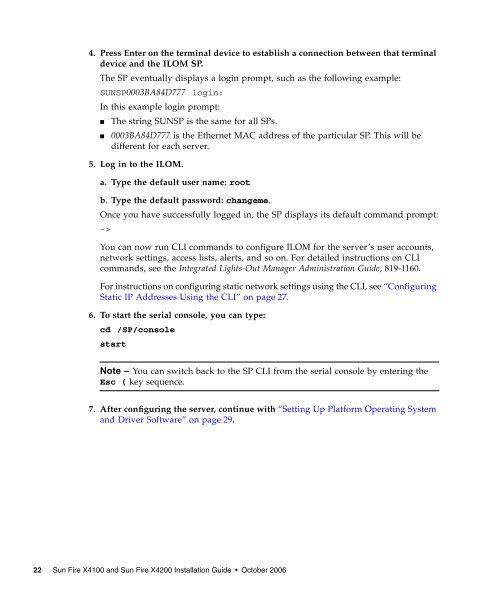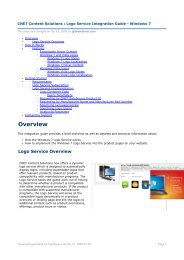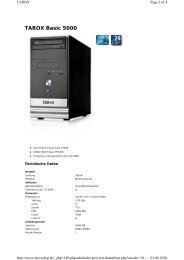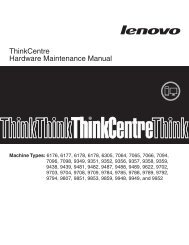Sun Fire X4100 and Sun Fire X4200 Installation Guide
Sun Fire X4100 and Sun Fire X4200 Installation Guide
Sun Fire X4100 and Sun Fire X4200 Installation Guide
You also want an ePaper? Increase the reach of your titles
YUMPU automatically turns print PDFs into web optimized ePapers that Google loves.
4. Press Enter on the terminal device to establish a connection between that terminal<br />
device <strong>and</strong> the ILOM SP.<br />
The SP eventually displays a login prompt, such as the following example:<br />
SUNSP0003BA84D777 login:<br />
In this example login prompt:<br />
■ The string SUNSP is the same for all SPs.<br />
■ 0003BA84D777 is the Ethernet MAC address of the particular SP. This will be<br />
different for each server.<br />
5. Log in to the ILOM.<br />
a. Type the default user name: root<br />
b. Type the default password: changeme.<br />
Once you have successfully logged in, the SP displays its default comm<strong>and</strong> prompt:<br />
-><br />
You can now run CLI comm<strong>and</strong>s to configure ILOM for the server’s user accounts,<br />
network settings, access lists, alerts, <strong>and</strong> so on. For detailed instructions on CLI<br />
comm<strong>and</strong>s, see the Integrated Lights-Out Manager Administration <strong>Guide</strong>, 819-1160.<br />
For instructions on configuring static network settings using the CLI, see “Configuring<br />
Static IP Addresses Using the CLI” on page 27.<br />
6. To start the serial console, you can type:<br />
cd /SP/console<br />
start<br />
Note – You can switch back to the SP CLI from the serial console by entering the<br />
Esc ( key sequence.<br />
7. After configuring the server, continue with “Setting Up Platform Operating System<br />
<strong>and</strong> Driver Software” on page 29.<br />
22 <strong>Sun</strong> <strong>Fire</strong> <strong>X4100</strong> <strong>and</strong> <strong>Sun</strong> <strong>Fire</strong> <strong>X4200</strong> <strong>Installation</strong> <strong>Guide</strong> • October 2006