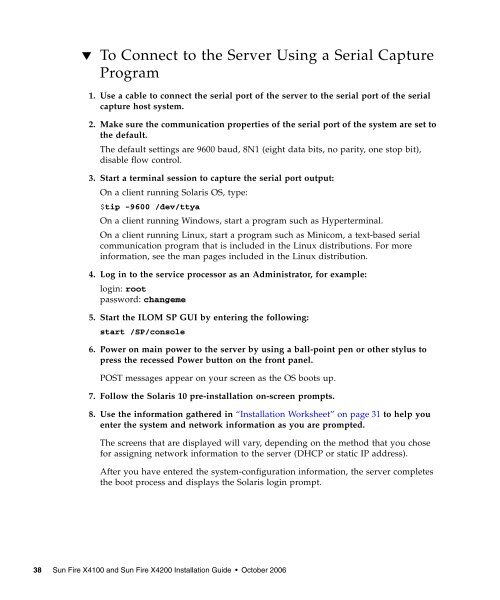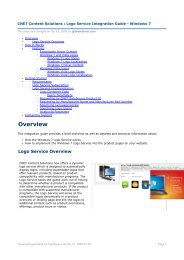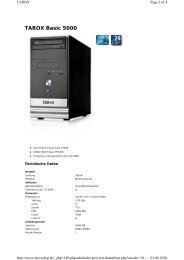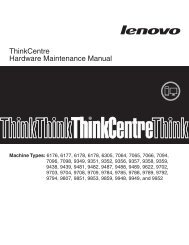Sun Fire X4100 and Sun Fire X4200 Installation Guide
Sun Fire X4100 and Sun Fire X4200 Installation Guide
Sun Fire X4100 and Sun Fire X4200 Installation Guide
You also want an ePaper? Increase the reach of your titles
YUMPU automatically turns print PDFs into web optimized ePapers that Google loves.
▼<br />
To Connect to the Server Using a Serial Capture<br />
Program<br />
1. Use a cable to connect the serial port of the server to the serial port of the serial<br />
capture host system.<br />
2. Make sure the communication properties of the serial port of the system are set to<br />
the default.<br />
The default settings are 9600 baud, 8N1 (eight data bits, no parity, one stop bit),<br />
disable flow control.<br />
3. Start a terminal session to capture the serial port output:<br />
On a client running Solaris OS, type:<br />
$tip -9600 /dev/ttya<br />
On a client running Windows, start a program such as Hyperterminal.<br />
On a client running Linux, start a program such as Minicom, a text-based serial<br />
communication program that is included in the Linux distributions. For more<br />
information, see the man pages included in the Linux distribution.<br />
4. Log in to the service processor as an Administrator, for example:<br />
login: root<br />
password: changeme<br />
5. Start the ILOM SP GUI by entering the following:<br />
start /SP/console<br />
6. Power on main power to the server by using a ball-point pen or other stylus to<br />
press the recessed Power button on the front panel.<br />
POST messages appear on your screen as the OS boots up.<br />
7. Follow the Solaris 10 pre-installation on-screen prompts.<br />
8. Use the information gathered in “<strong>Installation</strong> Worksheet” on page 31 to help you<br />
enter the system <strong>and</strong> network information as you are prompted.<br />
The screens that are displayed will vary, depending on the method that you chose<br />
for assigning network information to the server (DHCP or static IP address).<br />
After you have entered the system-configuration information, the server completes<br />
the boot process <strong>and</strong> displays the Solaris login prompt.<br />
38 <strong>Sun</strong> <strong>Fire</strong> <strong>X4100</strong> <strong>and</strong> <strong>Sun</strong> <strong>Fire</strong> <strong>X4200</strong> <strong>Installation</strong> <strong>Guide</strong> • October 2006