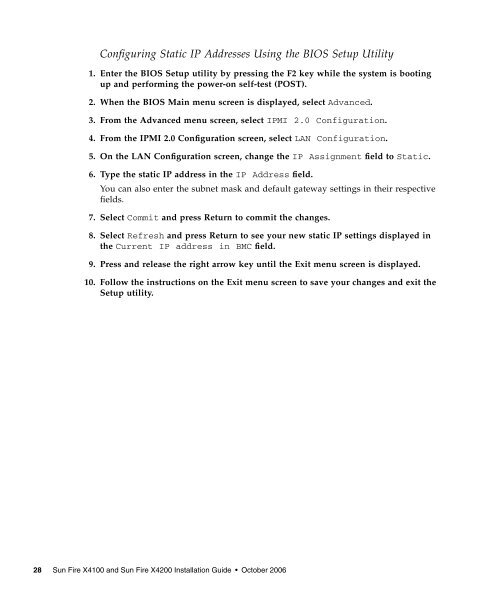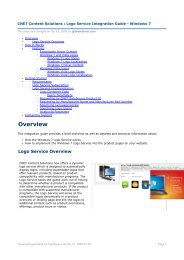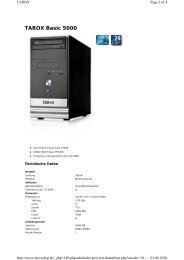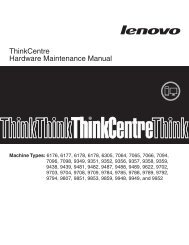Sun Fire X4100 and Sun Fire X4200 Installation Guide
Sun Fire X4100 and Sun Fire X4200 Installation Guide
Sun Fire X4100 and Sun Fire X4200 Installation Guide
Create successful ePaper yourself
Turn your PDF publications into a flip-book with our unique Google optimized e-Paper software.
Configuring Static IP Addresses Using the BIOS Setup Utility<br />
1. Enter the BIOS Setup utility by pressing the F2 key while the system is booting<br />
up <strong>and</strong> performing the power-on self-test (POST).<br />
2. When the BIOS Main menu screen is displayed, select Advanced.<br />
3. From the Advanced menu screen, select IPMI 2.0 Configuration.<br />
4. From the IPMI 2.0 Configuration screen, select LAN Configuration.<br />
5. On the LAN Configuration screen, change the IP Assignment field to Static.<br />
6. Type the static IP address in the IP Address field.<br />
You can also enter the subnet mask <strong>and</strong> default gateway settings in their respective<br />
fields.<br />
7. Select Commit <strong>and</strong> press Return to commit the changes.<br />
8. Select Refresh <strong>and</strong> press Return to see your new static IP settings displayed in<br />
the Current IP address in BMC field.<br />
9. Press <strong>and</strong> release the right arrow key until the Exit menu screen is displayed.<br />
10. Follow the instructions on the Exit menu screen to save your changes <strong>and</strong> exit the<br />
Setup utility.<br />
28 <strong>Sun</strong> <strong>Fire</strong> <strong>X4100</strong> <strong>and</strong> <strong>Sun</strong> <strong>Fire</strong> <strong>X4200</strong> <strong>Installation</strong> <strong>Guide</strong> • October 2006