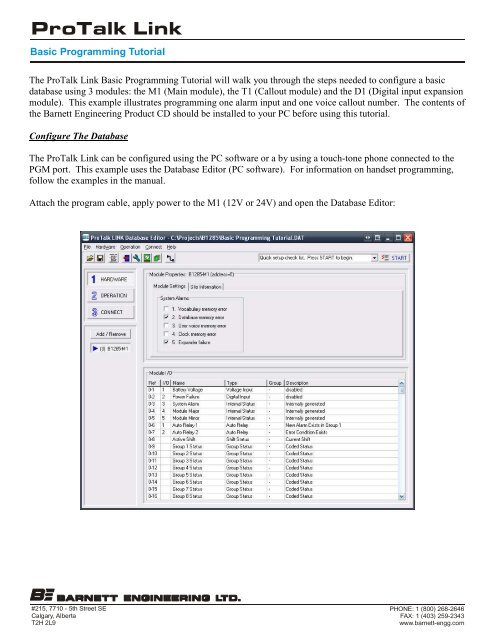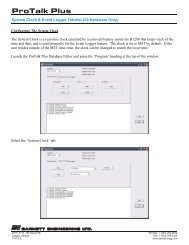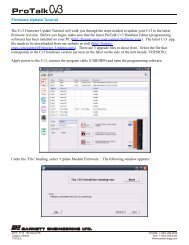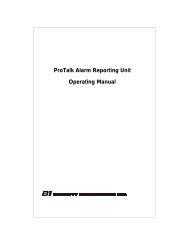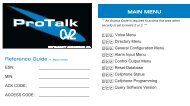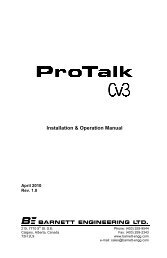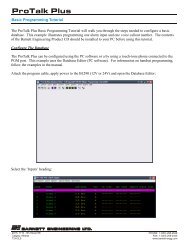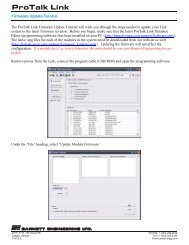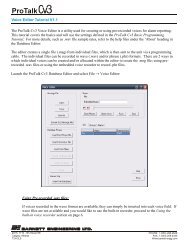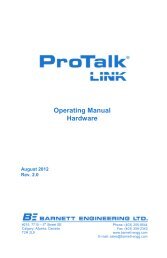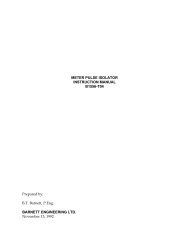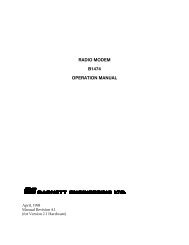ProTalk Link Basic Programming Tutorial - Barnett Engineering Ltd
ProTalk Link Basic Programming Tutorial - Barnett Engineering Ltd
ProTalk Link Basic Programming Tutorial - Barnett Engineering Ltd
You also want an ePaper? Increase the reach of your titles
YUMPU automatically turns print PDFs into web optimized ePapers that Google loves.
<strong>ProTalk</strong> <strong>Link</strong><br />
<strong>Basic</strong> <strong>Programming</strong> <strong>Tutorial</strong><br />
The <strong>ProTalk</strong> <strong>Link</strong> <strong>Basic</strong> <strong>Programming</strong> <strong>Tutorial</strong> will walk you through the steps needed to configure a basic<br />
database using 3 modules: the M1 (Main module), the T1 (Callout module) and the D1 (Digital input expansion<br />
module). This example illustrates programming one alarm input and one voice callout number. The contents of<br />
the <strong>Barnett</strong> <strong>Engineering</strong> Product CD should be installed to your PC before using this tutorial.<br />
Configure The Database<br />
The <strong>ProTalk</strong> <strong>Link</strong> can be configured using the PC software or a by using a touch-tone phone connected to the<br />
PGM port. This example uses the Database Editor (PC software). For information on handset programming,<br />
follow the examples in the manual.<br />
Attach the program cable, apply power to the M1 (12V or 24V) and open the Database Editor:<br />
#215, 7710 - 5th Street SE<br />
Calgary, Alberta<br />
T2H 2L9<br />
PHONE: 1 (800) 268-2646<br />
FAX: 1 (403) 259-2343<br />
www.barnett-engg.com
<strong>ProTalk</strong> <strong>Link</strong><br />
<strong>Basic</strong> <strong>Programming</strong> <strong>Tutorial</strong><br />
Press the ‘Add/Remove’ button on the left-hand-side and add the T1 module to address 1 and the D1 module to<br />
address 2 using the drop-down boxes:<br />
The modules are assembled and shipped with the physical addresses to match (ie: the M1 module is always<br />
address 0, the callout module is always address 1 and the expander modules are always 2 and above – from<br />
bottom to top).<br />
Press ‘OK’ and press the B1285-D1 button on the left-hand-side:<br />
#215, 7710 - 5th Street SE<br />
Calgary, Alberta<br />
T2H 2L9<br />
PHONE: 1 (800) 268-2646<br />
FAX: 1 (403) 259-2343<br />
www.barnett-engg.com
<strong>ProTalk</strong> <strong>Link</strong><br />
<strong>Basic</strong> <strong>Programming</strong> <strong>Tutorial</strong><br />
Double-click input 1, rename the alarm, select ‘1’ from the ‘Using Group’ drop-down box and press OK:<br />
#215, 7710 - 5th Street SE<br />
Calgary, Alberta<br />
T2H 2L9<br />
PHONE: 1 (800) 268-2646<br />
FAX: 1 (403) 259-2343<br />
www.barnett-engg.com
<strong>ProTalk</strong> <strong>Link</strong><br />
<strong>Basic</strong> <strong>Programming</strong> <strong>Tutorial</strong><br />
Press the ‘Operation’ button on the left-hand-side and then the ‘Group 1’ button:<br />
Check the ‘This Group’ box under the ‘Enable’ heading and then double-click the first line in Directory 1<br />
(selected in Group 1 by default):<br />
#215, 7710 - 5th Street SE<br />
Calgary, Alberta<br />
T2H 2L9<br />
PHONE: 1 (800) 268-2646<br />
FAX: 1 (403) 259-2343<br />
www.barnett-engg.com
<strong>ProTalk</strong> <strong>Link</strong><br />
<strong>Basic</strong> <strong>Programming</strong> <strong>Tutorial</strong><br />
Press the ‘DIAL’ button and enter the phone number of the person to be called in the ‘Value’ column beside it.<br />
Click on the line below ‘DIAL’ and press the ‘VOICE’ button:<br />
Press ‘OK.’ The first line in Directory 1 now has a dial command, followed by the phone number, and then a<br />
voice command.<br />
Now that the basic configuration is complete, the database needs to be sent to the system. Press the ‘Connect’<br />
button on the left-hand-side. Since the ‘Database’ button is already highlighted, select the appropriate COM<br />
port in the ‘Serial Port’ drop-down-box (it will automatically be selected when using a USB cable) and press the<br />
‘Send’ button in the upper pane of the window:<br />
The database has now been transferred. You may want to save the database for future reference. To do so,<br />
select the ‘File’ heading, then ‘Save As…’ Name the file and save it to the appropriate location:<br />
#215, 7710 - 5th Street SE<br />
Calgary, Alberta<br />
T2H 2L9<br />
PHONE: 1 (800) 268-2646<br />
FAX: 1 (403) 259-2343<br />
www.barnett-engg.com
<strong>ProTalk</strong> <strong>Link</strong><br />
<strong>Basic</strong> <strong>Programming</strong> <strong>Tutorial</strong><br />
Record Voices<br />
The next step is to program voices for the Site ID and Alarm 1. There are 2 ways in which voices can be<br />
recorded; using the built-in Voice Editor or with a touch-tone phone connected via the TEL port on the M1<br />
module. This example illustrates using a phone. Refer to the help file in the software for details on how to use<br />
the editor.<br />
When the handset is lifted, “No Alarms. Enter Command Code” will be spoken. Wait several seconds and<br />
“Enter Program Code” will be spoken:<br />
You: Press 1**<br />
<strong>Link</strong>: “Enter Voice Code.”<br />
You: Press 0**<br />
<strong>Link</strong>: “Site is………”<br />
You: Press 2**<br />
<strong>Link</strong>: The unit will beep.<br />
You: This is when you begin speaking the site identifier. Once you’ve spoken the site ID, the<br />
<strong>Link</strong> will detect your silence and play back the voice. If adequate, press #** to return to the<br />
voice code prompt. If you would like to re-record the voice, enter 2** again.<br />
Be sure that you don’t enter ** at the end of the recording, as the tones will be recorded with the<br />
voice and will disrupt the callout/acknowledgement process.<br />
<strong>Link</strong>: “Enter Voice Code.”<br />
You: Press 2 **<br />
<strong>Link</strong>: “Block 2 Input 1 is………”<br />
You: Press 2**<br />
<strong>Link</strong>: The unit will beep.<br />
You: This is when you begin speaking the alarm for input 1 of the D1 module. Once you’ve<br />
spoken the alarm, the <strong>Link</strong> will detect your silence and play back the voice. If adequate, you can<br />
#215, 7710 - 5th Street SE<br />
Calgary, Alberta<br />
T2H 2L9<br />
PHONE: 1 (800) 268-2646<br />
FAX: 1 (403) 259-2343<br />
www.barnett-engg.com
<strong>ProTalk</strong> <strong>Link</strong><br />
<strong>Basic</strong> <strong>Programming</strong> <strong>Tutorial</strong><br />
Testing<br />
hang-up the handset, or press ** to advance to alarm 2. If you would like to re-record the voice,<br />
enter 2** again.<br />
Connect the T1 module to a POTS line and, using a piece of wire, assert alarm 1 to ground and hold it there.<br />
The unit will call the number in directory 1 and announce the site identifier followed by the alarm 1 voice<br />
programmed earlier. The <strong>Link</strong> will then speak “Enter Acknowledge Code.”<br />
To acknowledge the alarm, enter 111 (the default acknowledge code) when requested to do so. The <strong>Link</strong> will<br />
respond with the Site ID, followed by “Alarms Acknowledged.” “Enter Command Code” will be spoken<br />
afterwards, but can be ignored.<br />
Your <strong>ProTalk</strong> <strong>Link</strong> is now tested and functioning properly.<br />
Help Files<br />
There are many more configurations and features available in the <strong>Link</strong>. For detailed information on how to use<br />
them, refer to the help file by clicking on the ‘Help’ heading in the software, followed by ‘Help Contents:’<br />
For specifications, drawings, etc., refer to the manual on the CD, or visit our website for further information.<br />
#215, 7710 - 5th Street SE<br />
Calgary, Alberta<br />
T2H 2L9<br />
PHONE: 1 (800) 268-2646<br />
FAX: 1 (403) 259-2343<br />
www.barnett-engg.com