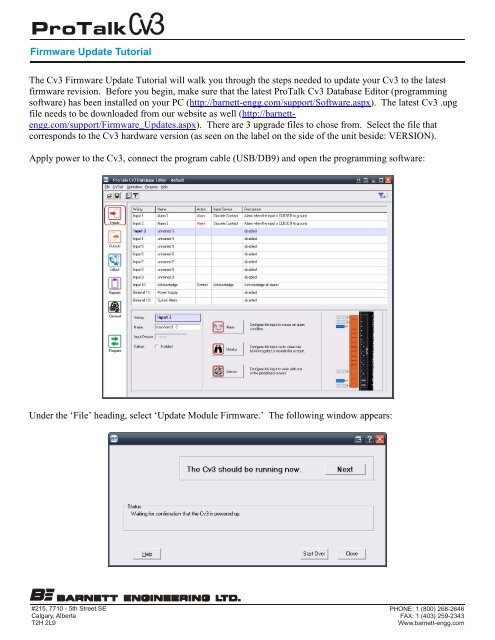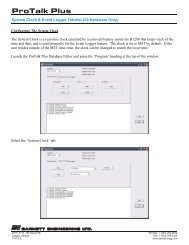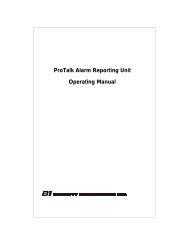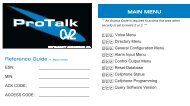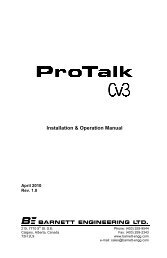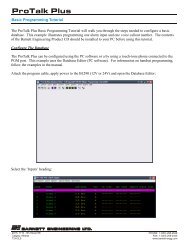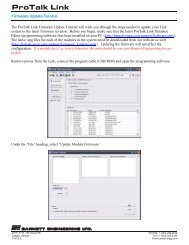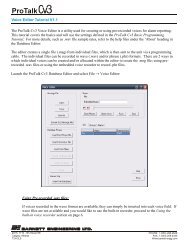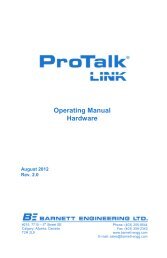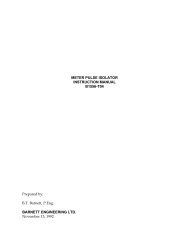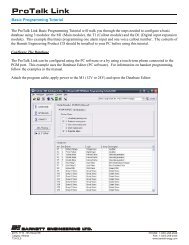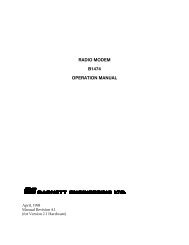ProTalk Cv3 Firmware Update Tutorial
ProTalk Cv3 Firmware Update Tutorial
ProTalk Cv3 Firmware Update Tutorial
Create successful ePaper yourself
Turn your PDF publications into a flip-book with our unique Google optimized e-Paper software.
<strong>ProTalk</strong><strong>Firmware</strong> <strong>Update</strong> <strong>Tutorial</strong>The <strong>Cv3</strong> <strong>Firmware</strong> <strong>Update</strong> <strong>Tutorial</strong> will walk you through the steps needed to update your <strong>Cv3</strong> to the latestfirmware revision. Before you begin, make sure that the latest <strong>ProTalk</strong> <strong>Cv3</strong> Database Editor (programmingsoftware) has been installed on your PC (http://barnett-engg.com/support/Software.aspx). The latest <strong>Cv3</strong> .upgfile needs to be downloaded from our website as well (http://barnettengg.com/support/<strong>Firmware</strong>_<strong>Update</strong>s.aspx).There are 3 upgrade files to chose from. Select the file thatcorresponds to the <strong>Cv3</strong> hardware version (as seen on the label on the side of the unit beside: VERSION).Apply power to the <strong>Cv3</strong>, connect the program cable (USB/DB9) and open the programming software:Under the ‘File’ heading, select ‘<strong>Update</strong> Module <strong>Firmware</strong>.’ The following window appears:#215, 7710 - 5th Street SECalgary, AlbertaT2H 2L9PHONE: 1 (800) 268-2646FAX: 1 (403) 259-2343Www.barnett-engg.com
<strong>ProTalk</strong><strong>Firmware</strong> <strong>Update</strong> <strong>Tutorial</strong>Press the ‘Next’ button:Press ‘Next’ again:Select the appropriate COM port in the drop-down-box (the port will already be selected if a USB cable isused):#215, 7710 - 5th Street SECalgary, AlbertaT2H 2L9PHONE: 1 (800) 268-2646FAX: 1 (403) 259-2343Www.barnett-engg.com
<strong>ProTalk</strong><strong>Firmware</strong> <strong>Update</strong> <strong>Tutorial</strong>Press ‘Next’ twice to place the <strong>Cv3</strong> into update mode:Press ‘Open’ and select .upg file from the location it was saved to earlier:#215, 7710 - 5th Street SECalgary, AlbertaT2H 2L9PHONE: 1 (800) 268-2646FAX: 1 (403) 259-2343Www.barnett-engg.com
<strong>ProTalk</strong><strong>Firmware</strong> <strong>Update</strong> <strong>Tutorial</strong>Press ‘Next’ and the transfer will begin:Once the file transfer has completed, a ‘Success!!’ message appears:The <strong>Cv3</strong> will automatically restart. Close the window and exit the program. The update is complete.#215, 7710 - 5th Street SECalgary, AlbertaT2H 2L9PHONE: 1 (800) 268-2646FAX: 1 (403) 259-2343Www.barnett-engg.com