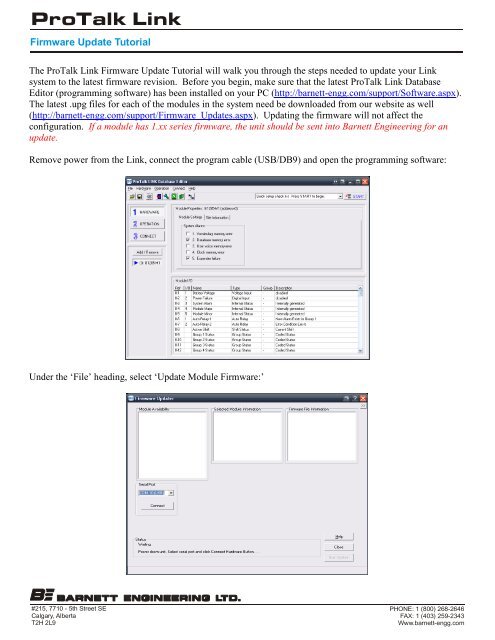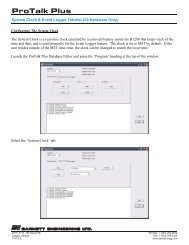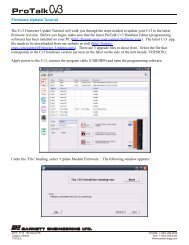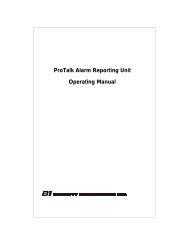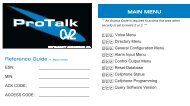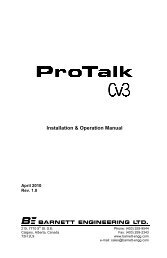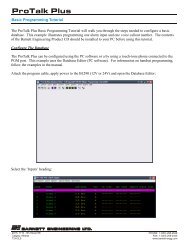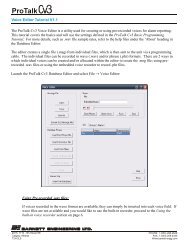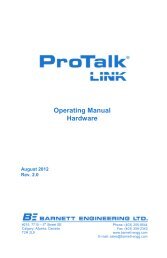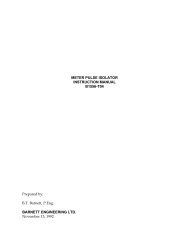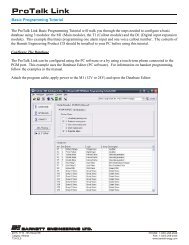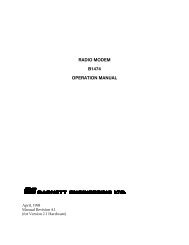ProTalk Link Firmware Update Tutorial - Barnett Engineering Ltd
ProTalk Link Firmware Update Tutorial - Barnett Engineering Ltd
ProTalk Link Firmware Update Tutorial - Barnett Engineering Ltd
Create successful ePaper yourself
Turn your PDF publications into a flip-book with our unique Google optimized e-Paper software.
<strong>ProTalk</strong> <strong>Link</strong><br />
<strong>Firmware</strong> <strong>Update</strong> <strong>Tutorial</strong><br />
The <strong>ProTalk</strong> <strong>Link</strong> <strong>Firmware</strong> <strong>Update</strong> <strong>Tutorial</strong> will walk you through the steps needed to update your <strong>Link</strong><br />
system to the latest firmware revision. Before you begin, make sure that the latest <strong>ProTalk</strong> <strong>Link</strong> Database<br />
Editor (programming software) has been installed on your PC (http://barnett-engg.com/support/Software.aspx).<br />
The latest .upg files for each of the modules in the system need be downloaded from our website as well<br />
(http://barnett-engg.com/support/<strong>Firmware</strong>_<strong>Update</strong>s.aspx). Updating the firmware will not affect the<br />
configuration. If a module has 1.xx series firmware, the unit should be sent into <strong>Barnett</strong> <strong>Engineering</strong> for an<br />
update.<br />
Remove power from the <strong>Link</strong>, connect the program cable (USB/DB9) and open the programming software:<br />
Under the ‘File’ heading, select ‘<strong>Update</strong> Module <strong>Firmware</strong>:’<br />
#215, 7710 - 5th Street SE<br />
Calgary, Alberta<br />
T2H 2L9<br />
PHONE: 1 (800) 268-2646<br />
FAX: 1 (403) 259-2343<br />
Www.barnett-engg.com
<strong>ProTalk</strong> <strong>Link</strong><br />
<strong>Firmware</strong> <strong>Update</strong> <strong>Tutorial</strong><br />
Select the appropriate COM port in the drop-down-box (the port will already be selected if a USB cable is used)<br />
and press ‘Connect.’ Apply power to the M1 and the following window appears:<br />
The M1 unit will automatically be selected by default and needs to be updated before the others. Press ‘Open’<br />
and select the M1 .upg file from the location it was saved to earlier:<br />
Press ‘Send’ and the transfer will begin:<br />
#215, 7710 - 5th Street SE<br />
Calgary, Alberta<br />
T2H 2L9<br />
PHONE: 1 (800) 268-2646<br />
FAX: 1 (403) 259-2343<br />
Www.barnett-engg.com
<strong>ProTalk</strong> <strong>Link</strong><br />
<strong>Firmware</strong> <strong>Update</strong> <strong>Tutorial</strong><br />
Once the file transfer has completed, a message stating that the upgrade was successful will appear in the lower<br />
half of the window:<br />
If another module needs to be updated, select it in the upper left-hand-side of the window and repeat the<br />
process, selecting the appropriate .upg file for the module(s). Once the modules have been updated, press ‘Start<br />
#215, 7710 - 5th Street SE<br />
Calgary, Alberta<br />
T2H 2L9<br />
PHONE: 1 (800) 268-2646<br />
FAX: 1 (403) 259-2343<br />
Www.barnett-engg.com
<strong>ProTalk</strong> <strong>Link</strong><br />
<strong>Firmware</strong> <strong>Update</strong> <strong>Tutorial</strong><br />
System’ in the lower right-hand-side of the window to reset the system (or cycle the power). The update is<br />
complete.<br />
If the M1 firmware is older than 2.20, the vocabulary (canned voices) needs to be updated. Press the<br />
'Vocabulary' button and then 'Send.' Click on 'Yes' for the following two windows that pop-up. The software<br />
will automatically default to the directory with the proper file. Select voc85.bin and the transfer will begin.<br />
Updating the vocabulary will not affect the user recorded voices.<br />
#215, 7710 - 5th Street SE<br />
Calgary, Alberta<br />
T2H 2L9<br />
PHONE: 1 (800) 268-2646<br />
FAX: 1 (403) 259-2343<br />
Www.barnett-engg.com