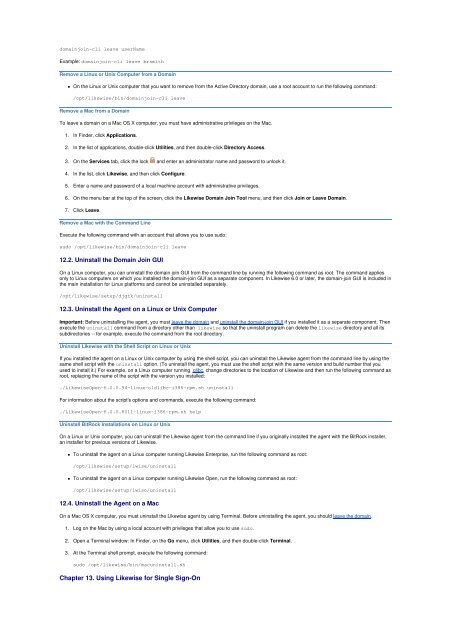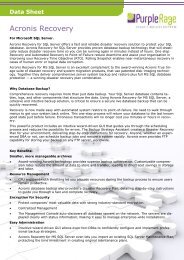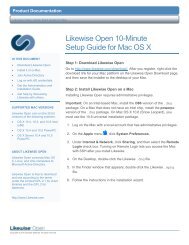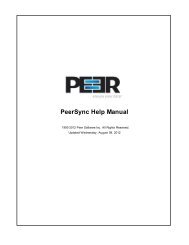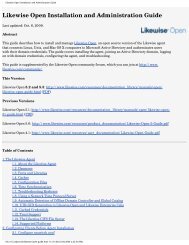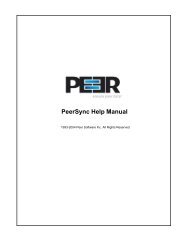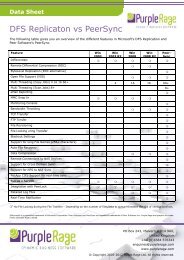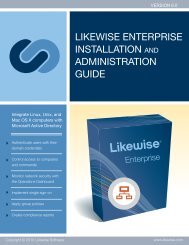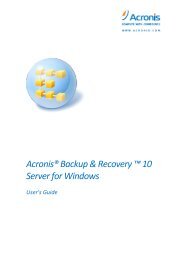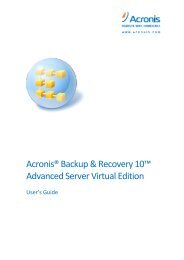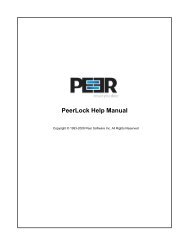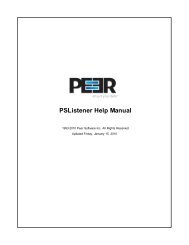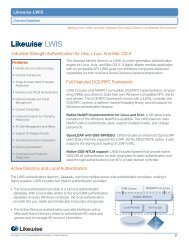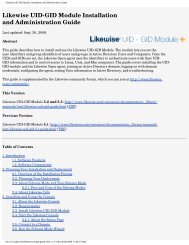Likewise Open Installation and Administration Guide - Purple Rage
Likewise Open Installation and Administration Guide - Purple Rage
Likewise Open Installation and Administration Guide - Purple Rage
You also want an ePaper? Increase the reach of your titles
YUMPU automatically turns print PDFs into web optimized ePapers that Google loves.
domainjoin-cli leave userName<br />
Example: domainjoin-cli leave brsmith<br />
Remove a Linux or Unix Computer from a Domain<br />
<br />
On the Linux or Unix computer that you want to remove from the Active Directory domain, use a root account to run the following comm<strong>and</strong>:<br />
/opt/likewise/bin/domainjoin-cli leave<br />
Remove a Mac from a Domain<br />
To leave a domain on a Mac OS X computer, you must have administrative privileges on the Mac.<br />
1. In Finder, click Applications.<br />
2. In the list of applications, double-click Utilities, <strong>and</strong> then double-click Directory Access.<br />
3. On the Services tab, click the lock <strong>and</strong> enter an administrator name <strong>and</strong> password to unlock it.<br />
4. In the list, click <strong>Likewise</strong>, <strong>and</strong> then click Configure.<br />
5. Enter a name <strong>and</strong> password of a local machine account with administrative privileges.<br />
6. On the menu bar at the top of the screen, click the <strong>Likewise</strong> Domain Join Tool menu, <strong>and</strong> then click Join or Leave Domain.<br />
7. Click Leave.<br />
Remove a Mac with the Comm<strong>and</strong> Line<br />
Execute the following comm<strong>and</strong> with an account that allows you to use sudo:<br />
sudo /opt/likewise/bin/domainjoin-cli leave<br />
12.2. Uninstall the Domain Join GUI<br />
On a Linux computer, you can uninstall the domain join GUI from the comm<strong>and</strong> line by running the following comm<strong>and</strong> as root. The comm<strong>and</strong> applies<br />
only to Linux computers on which you installed the domain-join GUI as a separate component. In <strong>Likewise</strong> 6.0 or later, the domain-join GUI is included in<br />
the main installation for Linux platforms <strong>and</strong> cannot be uninstalled separately.<br />
/opt/likewise/setup/djgtk/uninstall<br />
12.3. Uninstall the Agent on a Linux or Unix Computer<br />
Important: Before uninstalling the agent, you must leave the domain <strong>and</strong> uninstall the domain-join GUI if you installed it as a separate component. Then<br />
execute the uninstall comm<strong>and</strong> from a directory other than likewise so that the uninstall program can delete the likewise directory <strong>and</strong> all its<br />
subdirectories -- for example, execute the comm<strong>and</strong> from the root directory.<br />
Uninstall <strong>Likewise</strong> with the Shell Script on Linux or Unix<br />
If you installed the agent on a Linux or Unix computer by using the shell script, you can uninstall the <strong>Likewise</strong> agent from the comm<strong>and</strong> line by using the<br />
same shell script with the uninstall option. (To uninstall the agent, you must use the shell script with the same version <strong>and</strong> build number that you<br />
used to install it.) For example, on a Linux computer running glibc, change directories to the location of <strong>Likewise</strong> <strong>and</strong> then run the following comm<strong>and</strong> as<br />
root, replacing the name of the script with the version you installed:<br />
./<strong>Likewise</strong><strong>Open</strong>-6.0.0.94-linux-oldlibc-i386-rpm.sh uninstall<br />
For information about the script's options <strong>and</strong> comm<strong>and</strong>s, execute the following comm<strong>and</strong>:<br />
./<strong>Likewise</strong><strong>Open</strong>-6.0.0.8011-linux-i386-rpm.sh help<br />
Uninstall BitRock <strong>Installation</strong>s on Linux or Unix<br />
On a Linux or Unix computer, you can uninstall the <strong>Likewise</strong> agent from the comm<strong>and</strong> line if you originally installed the agent with the BitRock installer,<br />
an installer for previous versions of <strong>Likewise</strong>.<br />
<br />
To uninstall the agent on a Linux computer running <strong>Likewise</strong> Enterprise, run the following comm<strong>and</strong> as root:<br />
/opt/likewise/setup/lwise/uninstall<br />
<br />
To uninstall the agent on a Linux computer running <strong>Likewise</strong> <strong>Open</strong>, run the following comm<strong>and</strong> as root:<br />
/opt/likewise/setup/lwiso/uninstall<br />
12.4. Uninstall the Agent on a Mac<br />
On a Mac OS X computer, you must uninstall the <strong>Likewise</strong> agent by using Terminal. Before uninstalling the agent, you should leave the domain.<br />
1. Log on the Mac by using a local account with privileges that allow you to use sudo.<br />
2. <strong>Open</strong> a Terminal window: In Finder, on the Go menu, click Utilities, <strong>and</strong> then double-click Terminal.<br />
3. At the Terminal shell prompt, execute the following comm<strong>and</strong>:<br />
sudo /opt/likewise/bin/macuninstall.sh<br />
Chapter 13. Using <strong>Likewise</strong> for Single Sign-On