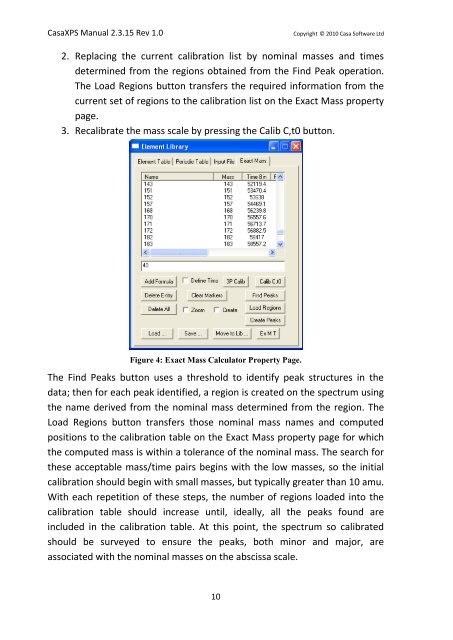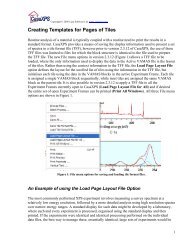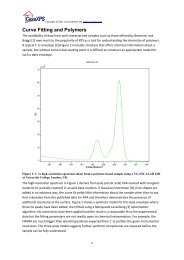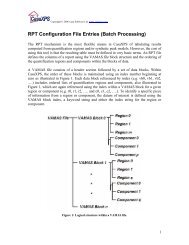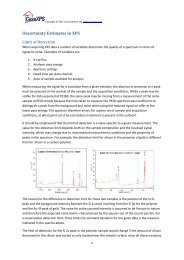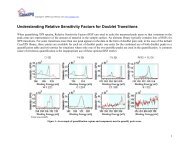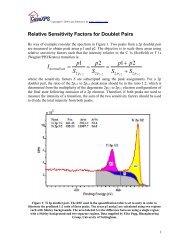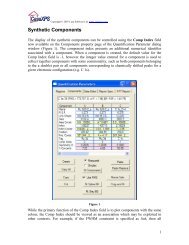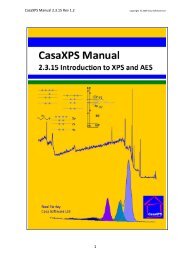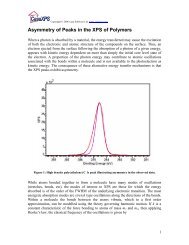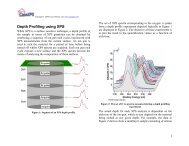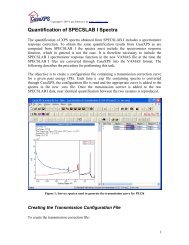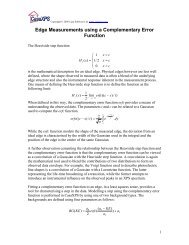Dynamic SIMS - CasaXPS
Dynamic SIMS - CasaXPS
Dynamic SIMS - CasaXPS
You also want an ePaper? Increase the reach of your titles
YUMPU automatically turns print PDFs into web optimized ePapers that Google loves.
<strong>CasaXPS</strong> Manual 2.3.15 Rev 1.0<br />
Copyright © 2010 Casa Software Ltd<br />
2. Replacing the current calibration list by nominal masses and times<br />
determined from the regions obtained from the Find Peak operation.<br />
The Load Regions button transfers the required information from the<br />
current set of regions to the calibration list on the Exact Mass property<br />
page.<br />
3. Recalibrate the mass scale by pressing the Calib C,t0 button.<br />
Figure 4: Exact Mass Calculator Property Page.<br />
The Find Peaks button uses a threshold to identify peak structures in the<br />
data; then for each peak identified, a region is created on the spectrum using<br />
the name derived from the nominal mass determined from the region. The<br />
Load Regions button transfers those nominal mass names and computed<br />
positions to the calibration table on the Exact Mass property page for which<br />
the computed mass is within a tolerance of the nominal mass. The search for<br />
these acceptable mass/time pairs begins with the low masses, so the initial<br />
calibration should begin with small masses, but typically greater than 10 amu.<br />
With each repetition of these steps, the number of regions loaded into the<br />
calibration table should increase until, ideally, all the peaks found are<br />
included in the calibration table. At this point, the spectrum so calibrated<br />
should be surveyed to ensure the peaks, both minor and major, are<br />
associated with the nominal masses on the abscissa scale.<br />
10