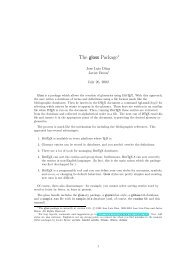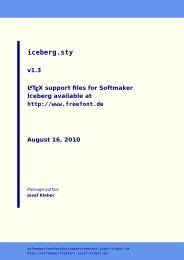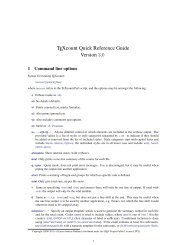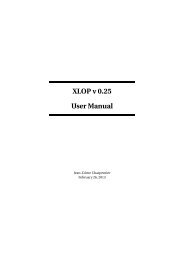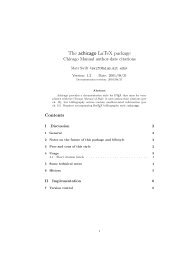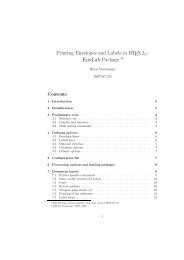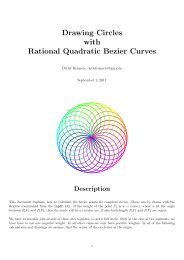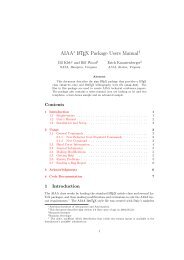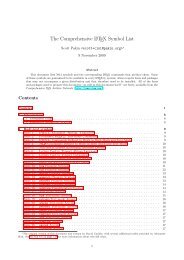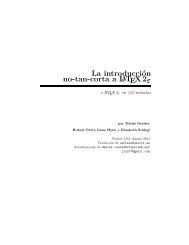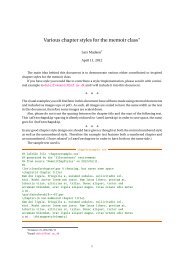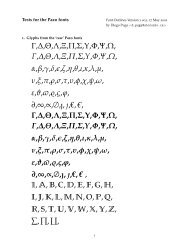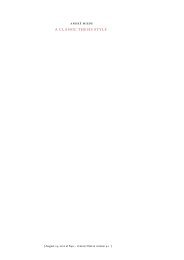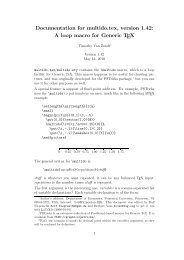Using Imported Graphics in LaTeX and pdfLaTeX - Mirror
Using Imported Graphics in LaTeX and pdfLaTeX - Mirror
Using Imported Graphics in LaTeX and pdfLaTeX - Mirror
Create successful ePaper yourself
Turn your PDF publications into a flip-book with our unique Google optimized e-Paper software.
Table 3: <strong>in</strong>cludegraphics Boolean Options<br />
clip<br />
draft<br />
keepaspectratio<br />
Specify<strong>in</strong>g clip=false the entire graphic appears, even if portions appear<br />
outside the view<strong>in</strong>g area. (default)<br />
When clip or clip=true is specified, any graphics outside of the view<strong>in</strong>g area<br />
are clipped <strong>and</strong> do not appear.<br />
Specify<strong>in</strong>g draft or draft=true prevents the graphic from be<strong>in</strong>g <strong>in</strong>cluded <strong>in</strong><br />
the document. The graphic’s Bound<strong>in</strong>gBox <strong>and</strong> filename are displayed <strong>in</strong> place<br />
of the graphic, mak<strong>in</strong>g it faster to display <strong>and</strong> pr<strong>in</strong>t the document.<br />
Specify<strong>in</strong>g draft=false causes the EPS graphic to be <strong>in</strong>serted.<br />
When keepaspectratio is not specified, specify<strong>in</strong>g both the width <strong>and</strong> either<br />
height or totalheight causes the graphic to be scaled anamorphically to fit<br />
both the specified height <strong>and</strong> width.<br />
When keepaspectratio is specified, specify<strong>in</strong>g both the width <strong>and</strong> either<br />
height or totalheight makes the graphic as large as possible such that its<br />
aspect ratio rema<strong>in</strong>s the same <strong>and</strong> the graphic exceeds neither the specified<br />
height nor width.<br />
\<strong>in</strong>cludegraphics[height=2cm]{file}<br />
<strong>in</strong>cludes the graphics from the specified file scaled such that its height is 2 cm. The<br />
\<strong>in</strong>cludegraphics comm<strong>and</strong> also <strong>in</strong>cludes a totalheight option for specify<strong>in</strong>g a<br />
graphic’s totalheight. (See Section 2 on Page 10 for the def<strong>in</strong>ition of height <strong>and</strong><br />
totalheight).<br />
Specify<strong>in</strong>g<br />
Angle<br />
The \<strong>in</strong>cludegraphics comm<strong>and</strong>’s angle option specifies the angle of the <strong>in</strong>cluded<br />
graphic<br />
\beg<strong>in</strong>{center}<br />
\<strong>in</strong>cludegraphics[angle=45]{graphic}<br />
\end{center}<br />
<strong>in</strong>cludes the graphic at its natural size <strong>and</strong> then rotates it by 45 degrees counterclockwise<br />
(anti-clockwise).<br />
7.5.1 Specify<strong>in</strong>g Angle <strong>and</strong> Height or Width<br />
S<strong>in</strong>ce the \<strong>in</strong>cludegraphics options are <strong>in</strong>terpreted from left to right, the order <strong>in</strong><br />
which the angle <strong>and</strong> size are specified makes a difference. For example<br />
\beg<strong>in</strong>{center}<br />
\<strong>in</strong>cludegraphics[angle=90,totalheight=1cm]{graphic}<br />
\<strong>in</strong>cludegraphics[totalheight=1cm,angle=90]{graphic}<br />
\end{center}<br />
produces<br />
Graphic<br />
Graphic<br />
26