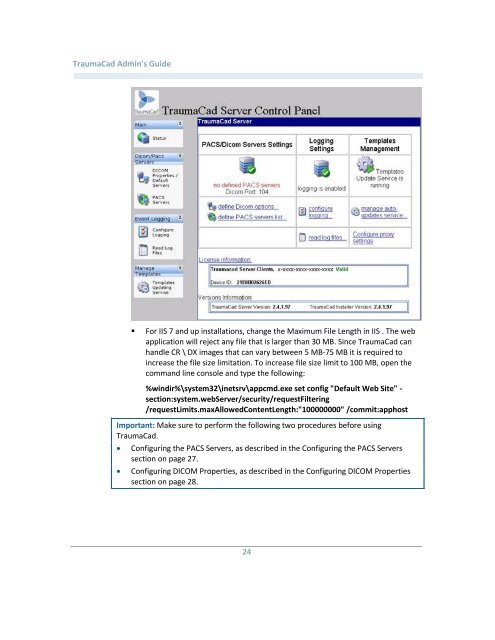TraumaCad Admin's Guide - Voyant Health
TraumaCad Admin's Guide - Voyant Health
TraumaCad Admin's Guide - Voyant Health
You also want an ePaper? Increase the reach of your titles
YUMPU automatically turns print PDFs into web optimized ePapers that Google loves.
<strong>TraumaCad</strong> <strong>Admin's</strong> <strong>Guide</strong><br />
• For IIS 7 and up installations, change the Maximum File Length in IIS . The web<br />
application will reject any file that is larger than 30 MB. Since <strong>TraumaCad</strong> can<br />
handle CR \ DX images that can vary between 5 MB-75 MB it is required to<br />
increase the file size limitation. To increase file size limit to 100 MB, open the<br />
command line console and type the following:<br />
%windir%\system32\inetsrv\appcmd.exe set config "Default Web Site" -<br />
section:system.webServer/security/requestFiltering<br />
/requestLimits.maxAllowedContentLength:"100000000" /commit:apphost<br />
Important: Make sure to perform the following two procedures before using<br />
<strong>TraumaCad</strong>.<br />
<br />
<br />
Configuring the PACS Servers, as described in the Configuring the PACS Servers<br />
section on page 27.<br />
Configuring DICOM Properties, as described in the Configuring DICOM Properties<br />
section on page 28.<br />
24