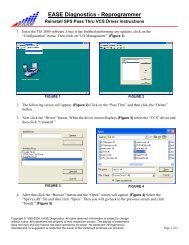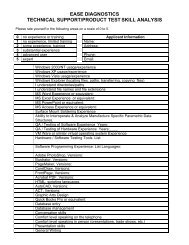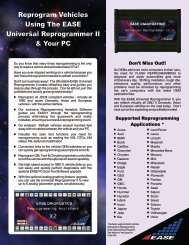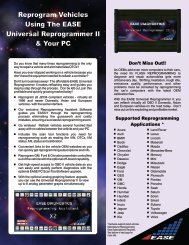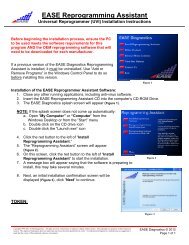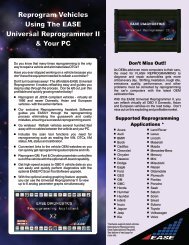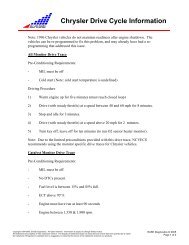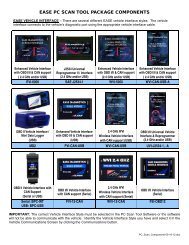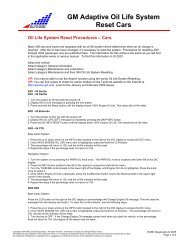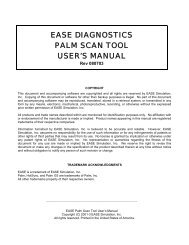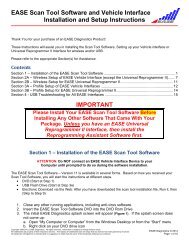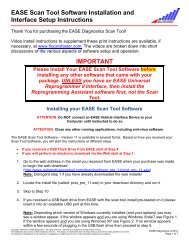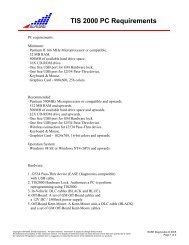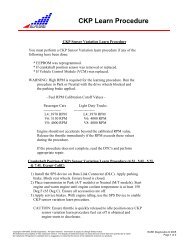ease diagnostics win ce/pocket pc scan tool user's manual
ease diagnostics win ce/pocket pc scan tool user's manual
ease diagnostics win ce/pocket pc scan tool user's manual
Create successful ePaper yourself
Turn your PDF publications into a flip-book with our unique Google optimized e-Paper software.
V. PDA REQUIREMENTS<br />
The Scan Tool software supports the follo<strong>win</strong>g WIN CE/PocketPC devi<strong>ce</strong>s*.<br />
IMPORTANT: All devi<strong>ce</strong>s must be running Windows CE 3.0 or higher, Pocket PC 2002 or Pocket PC 2003 and<br />
they must have an SH3, MIPS, StrongARM or X-Scale pro<strong>ce</strong>ssor.<br />
• HP Jornada Pocket PC- All series<br />
• IPAQ <strong>pocket</strong> PC- All series<br />
• Audiovox Maestro Pocket PC’s<br />
• Intermec Pocket PC’s<br />
• Symbol PDT & PPT Pocket PC’s<br />
• Toshiba e570 Pocket PC<br />
• Casio Cassiopeia E-200 series, E-125, EG-800 Series, EM 500 Series, IT-70 Series, IT-700 Series<br />
• Dell Axim X5<br />
If your PDA is not listed, contact EASE for more information at 888-366-3273. If your PDA is running Windows<br />
CE Version 3.0, Pocket PC 2002 or Pocket PC 2003, has an SH3, StrongARM or X-Scale pro<strong>ce</strong>ssor, and has a<br />
serial (9-pin) cable, then it should work with the EASE WIN CE Scan Tool software.<br />
How do I know what version of Windows CE and which pro<strong>ce</strong>ssor my PDA is using?<br />
To determine what version of Windows CE and which pro<strong>ce</strong>ssor it is using do the follo<strong>win</strong>g.<br />
1. From the Start menu choose Settings.<br />
2. Tap on the System tab on the bottom of the Settings Screen.<br />
3. Tap the About icon.<br />
4. Tap the Version tab on the bottom of the About Screen.<br />
In the About screen the Microsoft Windows CE version is listed and the Pro<strong>ce</strong>ssor. If your<br />
PDA is running Windows CE Version 3.0 or Pocket PC 2002 and has an SH3 or StrongARM<br />
pro<strong>ce</strong>ssor then it should work with the EASE WIN CE Scan Tool software.<br />
*IMPORTANT: In addition to a supported devi<strong>ce</strong>, the Scan Tool software requires a serial (9-<br />
pin) cable to connect the PDA Vehicle Interfa<strong>ce</strong> to the WIN CE/Pocket PC Devi<strong>ce</strong>. If you use<br />
a docking cradle or a USB cable to transfer files between the desktop PC and WIN<br />
CE/Pocket PC Devi<strong>ce</strong>, you must purchase a serial cable for your devi<strong>ce</strong> in order to use the<br />
Scan Tool software to connect to a vehicle. This cable is not the same for all manufacturers<br />
or models. You must purchase the cable specified for your devi<strong>ce</strong>. A list of supported WIN<br />
CE/Pocket PC models and their correct serial cable part numbers is listed in Appendix A.<br />
7