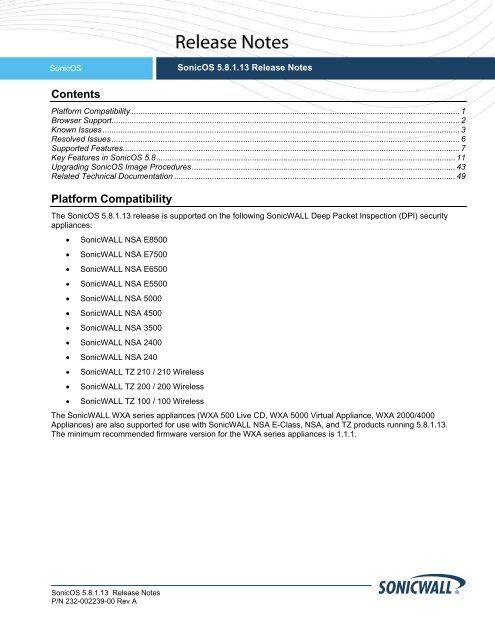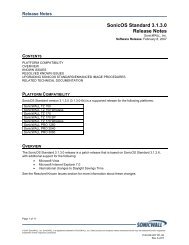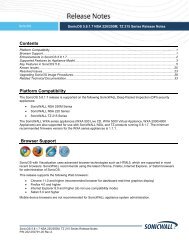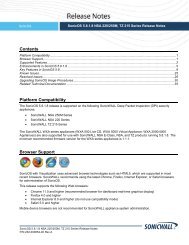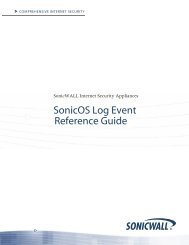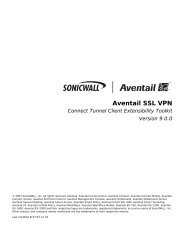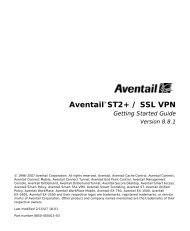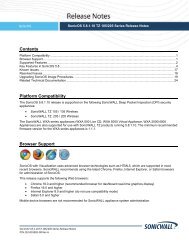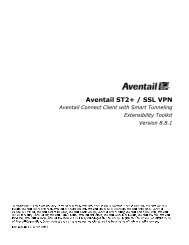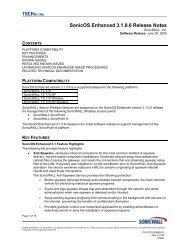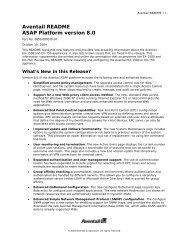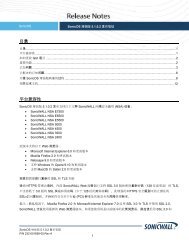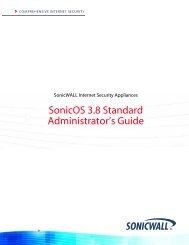SonicOS 5.8.1.13 Release Notes - SonicWALL
SonicOS 5.8.1.13 Release Notes - SonicWALL
SonicOS 5.8.1.13 Release Notes - SonicWALL
Create successful ePaper yourself
Turn your PDF publications into a flip-book with our unique Google optimized e-Paper software.
<strong>SonicOS</strong><br />
<strong>SonicOS</strong> <strong>5.8.1.13</strong> <strong>Release</strong> <strong>Notes</strong><br />
Contents<br />
Platform Compatibility ................................................................................................................................................... 1<br />
Browser Support ............................................................................................................................................................ 2<br />
Known Issues ................................................................................................................................................................ 3<br />
Resolved Issues ............................................................................................................................................................ 6<br />
Supported Features ....................................................................................................................................................... 7<br />
Key Features in <strong>SonicOS</strong> 5.8 ...................................................................................................................................... 11<br />
Upgrading <strong>SonicOS</strong> Image Procedures ...................................................................................................................... 43<br />
Related Technical Documentation .............................................................................................................................. 49<br />
Platform Compatibility<br />
The <strong>SonicOS</strong> <strong>5.8.1.13</strong> release is supported on the following <strong>SonicWALL</strong> Deep Packet Inspection (DPI) security<br />
appliances:<br />
• <strong>SonicWALL</strong> NSA E8500<br />
• <strong>SonicWALL</strong> NSA E7500<br />
• <strong>SonicWALL</strong> NSA E6500<br />
• <strong>SonicWALL</strong> NSA E5500<br />
• <strong>SonicWALL</strong> NSA 5000<br />
• <strong>SonicWALL</strong> NSA 4500<br />
• <strong>SonicWALL</strong> NSA 3500<br />
• <strong>SonicWALL</strong> NSA 2400<br />
• <strong>SonicWALL</strong> NSA 240<br />
• <strong>SonicWALL</strong> TZ 210 / 210 Wireless<br />
• <strong>SonicWALL</strong> TZ 200 / 200 Wireless<br />
• <strong>SonicWALL</strong> TZ 100 / 100 Wireless<br />
The <strong>SonicWALL</strong> WXA series appliances (WXA 500 Live CD, WXA 5000 Virtual Appliance, WXA 2000/4000<br />
Appliances) are also supported for use with <strong>SonicWALL</strong> NSA E-Class, NSA, and TZ products running <strong>5.8.1.13</strong>.<br />
The minimum recommended firmware version for the WXA series appliances is 1.1.1.<br />
<strong>SonicOS</strong> <strong>5.8.1.13</strong> <strong>Release</strong> <strong>Notes</strong><br />
P/N 232-002239-00 Rev A
Browser Support<br />
<strong>SonicOS</strong> with Visualization uses advanced browser technologies such as HTML5, which are supported in most<br />
recent browsers. <strong>SonicWALL</strong> recommends using the latest Chrome, Firefox, Internet Explorer, or Safari browsers<br />
for administration of <strong>SonicOS</strong>.<br />
This release supports the following Web browsers:<br />
• Chrome 18.0 and higher (recommended browser for dashboard real-time graphics display)<br />
• Firefox 16.0 and higher<br />
• Internet Explorer 8.0, 9.0, and 10.0 (do not use compatibility mode)<br />
• Safari 5.0 and higher<br />
Mobile device browsers are not recommended for <strong>SonicWALL</strong> appliance system administration.<br />
<strong>SonicOS</strong> <strong>5.8.1.13</strong> <strong>Release</strong> <strong>Notes</strong><br />
P/N 232-002239-00 Rev A<br />
2
Known Issues<br />
This section contains a list of known issues in the <strong>SonicOS</strong> <strong>5.8.1.13</strong> release.<br />
3G/4G<br />
Symptom Condition / Workaround Issue<br />
The AT&T Velocity 3G device might not<br />
automatically reconnect after a warm restart<br />
with a TZ 200W.<br />
Customer cannot establish a connection using<br />
a Huawei E1750 3G modem (a supported<br />
device).<br />
Occurs when an AT&T Velocity device is in use for<br />
the WAN connection and the firewall is rebooted<br />
without a power cycle. The device might not<br />
automatically reconnect after the appliance comes<br />
back up.<br />
Workaround: Power cycle the appliance to allow<br />
the device to reconnect.<br />
Occurs when trying to get an IP connection on port<br />
U0 or U1 using a Huawei E1750 which runs<br />
firmware later than 11.126.13.00.00.<br />
128398<br />
123501<br />
Bandwidth Management<br />
Symptom Condition / Workaround Issue<br />
When the Bandwidth Management (BWM)<br />
Global option is enabled, undefined queues<br />
can be selected without any warning that they<br />
are undefined, and the selected queue is then<br />
replaced with the default Medium queue when<br />
used in an Access Rule.<br />
Occurs when a user selects a priority queue other<br />
than the default High, Medium, and Low queues<br />
without first defining the selected queue.<br />
125706<br />
Content Filtering<br />
Symptom Condition / Workaround Issue<br />
The YouTube for Schools feature is bypassed<br />
with iOS or Android wireless devices using the<br />
YouTube application.<br />
Occurs when connecting an iOS or Android device<br />
to a wireless network that has YouTube for<br />
Schools filtering enabled. Use the YouTube<br />
application and see that all content is available for<br />
access.<br />
121533<br />
DPI-SSL<br />
Symptom Condition / Workaround Issue<br />
Excluding a User Object or User Group for<br />
Server DPI-SSL causes Client DPI-SSL to not<br />
work properly.<br />
Occurs when accessing HTTPS websites from a<br />
client computer without logging in as a user on the<br />
client computer. Client DPI-SSL does not change<br />
the site certificate to the <strong>SonicWALL</strong> certificate.<br />
118962<br />
<strong>SonicOS</strong> <strong>5.8.1.13</strong> <strong>Release</strong> <strong>Notes</strong><br />
P/N 232-002239-00 Rev A<br />
3
Geo-IP Filtering<br />
Symptom Condition / Workaround Issue<br />
Geo-IP Filtering does not successfully block<br />
some IP addresses even though they are in the<br />
blocked countries list.<br />
Occurs when a user tries to access a site with an<br />
IP address that is in a country that is blocked by<br />
Geo-IP Filtering. The user can intermittently access<br />
some sites that are in countries that are blocked by<br />
Geo-IP Filtering.<br />
126610<br />
Global VPN Client (GVC)<br />
Symptom Condition / Workaround Issue<br />
A GVC connection cannot be established when<br />
using OCSP. The connection fails and the user<br />
gets the error message: "OCSP send request<br />
failed: status update verification in progress<br />
failed ! initCookie 0x13f4b71e603".<br />
Occurs when a user attempts to connect using a<br />
GVC connection with a certificate, and Online<br />
Certificate Status Protocol (OCSP) is enabled in<br />
the WAN VPN Group.<br />
Workaround: If OCSP is disabled, the GVC<br />
connects successfully with a certificate.<br />
126441<br />
Networking<br />
Symptom Condition / Workaround Issue<br />
Users cannot access the Internet when WXA<br />
Web Cache is enabled and RADIUS<br />
authentication is used.<br />
FTP or HTTP traffic cannot pass through a pair<br />
of interfaces configured in Wire Mode and set<br />
to Secure.<br />
Occurs when WXA is asked to authenticate a user<br />
using RADIUS. WXA requests are redirected to<br />
the login page.<br />
Workaround: Admins who require user<br />
authentication and the WXA Web Cache enabled<br />
need to add a LAN -> LAN Firewall Policy for<br />
HTTP/Trusted Users. This still requires<br />
authentication when accessing local web servers.<br />
Occurs when using a Stateful High Availability pair<br />
and Active-Active DPI is enabled.<br />
124281<br />
101359<br />
<strong>SonicOS</strong> <strong>5.8.1.13</strong> <strong>Release</strong> <strong>Notes</strong><br />
P/N 232-002239-00 Rev A<br />
4
SSL VPN<br />
Symptom Condition / Workaround Issue<br />
Java and ActiveX RDP Bookmarks do not work<br />
when connecting from a Windows 8 client.<br />
Using the default SSL VPN NetExtender client,<br />
Windows 8 can connect to the SSL VPN<br />
server, but no route is configured on the client.<br />
Occurs when a user tries to connect to SSL VPN<br />
Virtual Office Bookmarks from a Windows 8<br />
workstation. The user gets a bookmarks fail<br />
protocol error.<br />
Occurs when the default NetExtender Windows<br />
Client (5.5.158) is installed on Windows 8. The<br />
client can connect to the SSL VPN server, but a<br />
NetExtender route cannot be configured.<br />
126736<br />
123277<br />
Throughput<br />
Symptom Condition / Workaround Issue<br />
HTTP throughput performance may be<br />
reduced due to Deep Packet Inspection.<br />
Occurs when the AppFlow Monitor is enabled. 119065<br />
Wireless<br />
Symptom Condition / Workaround Issue<br />
The same SSID cannot be used on internal<br />
radio and VAP SonicPoints.<br />
Occurs when setting the SSID on the internal radio,<br />
and then trying to create a VAP on the SonicPoint.<br />
A VAP is created when the SSID is set on the<br />
internal radio, therefore a VAP cannot be created<br />
on the SonicPoint with the same SSID because the<br />
SSID is used as the object name.<br />
119621<br />
VPN<br />
Symptom Condition / Workaround Issue<br />
The tunnel interface is bound to X0, but IKE<br />
traffic is allowed on X1 through the remote<br />
firewall that is reachable on X1.<br />
Occurs when trying to establish a tunnel interface<br />
VPN between two firewalls discovered by the<br />
router. When trying to connect Firewall1 X0 to<br />
Firewall2 X0, when the IPsec Phase2 security<br />
association (SA) is accepted, but the VPN is down,<br />
the policy is bound to X0. Although the remote<br />
firewall is reachable through X1, no IKE packet<br />
should go through the X1 interface in this<br />
configuration.<br />
121966<br />
<strong>SonicOS</strong> <strong>5.8.1.13</strong> <strong>Release</strong> <strong>Notes</strong><br />
P/N 232-002239-00 Rev A<br />
5
Resolved Issues<br />
The following issues are resolved in the <strong>SonicOS</strong> <strong>5.8.1.13</strong> release:<br />
Firmware<br />
Symptom Condition / Workaround Issue<br />
The firewall may randomly reboot.<br />
Occurs when running <strong>SonicOS</strong> 5.8.1.12 on a 130116<br />
firewall which uses the L2TP Server associated<br />
with the WAN GroupVPN Policy.<br />
128271<br />
Upgrading<br />
Symptom Condition / Workaround Issue<br />
A custom zone might be lost during a firmware<br />
upgrade and the remaining zones are<br />
displayed in alphabetical order. This can also<br />
cause deletions of other configurations that are<br />
associated with the lost zone, such as:<br />
interfaces, address objects, access rules and<br />
the policies.<br />
Occurs when upgrading to <strong>SonicOS</strong> 5.8.1.11 or<br />
5.8.1.12.<br />
128483<br />
VPN<br />
Symptom Condition / Workaround Issue<br />
A firewall may randomly reboot. Occurs when the system is under a heavy load. 130331<br />
The GMS login traffic for HTTPS management<br />
is dropped due to an enforced firewall rule.<br />
Occurs when trying to acquire, in GMS using a<br />
Management Tunnel, a <strong>SonicWALL</strong> Firewall which<br />
was configured using <strong>SonicOS</strong> 5.8.1.12 factory<br />
defaults (not upgraded from earlier firmware<br />
versions).<br />
130301<br />
Wireless<br />
Symptom Condition / Workaround Issue<br />
SonicPoint-N Series wireless appliances may Occurs when trying to calibrate SonicPoint-N 130543<br />
have calibration issues.<br />
Series wireless appliances.<br />
<strong>SonicOS</strong> <strong>5.8.1.13</strong> <strong>Release</strong> <strong>Notes</strong><br />
P/N 232-002239-00 Rev A<br />
6
Supported Features<br />
This section shows <strong>SonicOS</strong> 5.8 feature support by model and lists features that are affected by licensing status.<br />
Supported Features by Appliance Model<br />
The following table lists the key features in <strong>SonicOS</strong> 5.8 and which appliance models support them.<br />
Feature / Enhancement<br />
NSA E-Class<br />
Series<br />
NSA Series TZ 210 Series TZ 200 Series TZ 100 Series<br />
WAN Acceleration (WXA 1.2) Supported Supported Supported Supported Supported<br />
YouTube for Schools Supported Supported Supported Supported Supported<br />
IKEv2 Supported Supported Supported Supported Supported<br />
Wireless Client Bridge<br />
Support<br />
Supported Supported Supported<br />
Real-Time Monitor Supported Supported Supported<br />
AppFlow Monitor Supported Supported Supported<br />
AppFlow Dash Supported Supported Supported<br />
AppFlow Reports Supported Supported Supported<br />
Packet Monitor<br />
Enhancements<br />
Supported Supported Supported Supported Supported<br />
AppFlow > Flow Reporting Supported Supported Supported<br />
App Control Advanced Supported Supported Supported Supported Supported<br />
App Rules Supported Supported Supported<br />
DPI-SSL Supported Supported<br />
Cloud GAV Supported Supported Supported Supported Supported<br />
NTP Auth Type Supported Supported Supported Supported Supported<br />
Link Aggregation<br />
Port Redundancy<br />
Supported<br />
Supported<br />
CFS Enhancements Supported Supported Supported Supported Supported<br />
IPFIX & NetFlow Reporting Supported Supported Supported<br />
<strong>SonicOS</strong> <strong>5.8.1.13</strong> <strong>Release</strong> <strong>Notes</strong><br />
P/N 232-002239-00 Rev A<br />
7
Feature / Enhancement<br />
NSA E-Class<br />
Series<br />
NSA Series TZ 210 Series TZ 200 Series TZ 100 Series<br />
VLAN Subinterfaces Supported Supported Supported Supported Supported<br />
SonicPoint VAPs Supported Supported Supported Supported Supported<br />
CASS 2.0 Supported Supported Supported Supported Supported<br />
Enhanced Connection Limit Supported Supported Supported Supported Supported<br />
Dynamic WAN Scheduling Supported Supported Supported Supported Supported<br />
Browser NTLM Auth Supported Supported Supported Supported Supported<br />
User Import from LDAP Supported Supported Supported Supported Supported<br />
SSL VPN NetExtender Client<br />
Update<br />
DHCP Scalability<br />
Enhancements<br />
SIP Application Layer<br />
Enhancements<br />
Supported Supported Supported Supported Supported<br />
Supported Supported Supported Supported Supported<br />
Supported Supported Supported Supported Supported<br />
SonicPoint-N DR Supported Supported Supported Supported Supported<br />
Accept Multiple VPN Client<br />
Proposals.<br />
App Control Policy<br />
Configuration via App Flow<br />
Monitor<br />
Global BWM Ease of Use<br />
Enhancements<br />
Application Usage and Risk<br />
Report<br />
Geo-IP Filtering and Botnet<br />
Command & Control Filtering<br />
Supported Supported Supported Supported Supported<br />
Supported Supported Supported Supported Supported<br />
Supported Supported Supported Supported Supported<br />
Supported Supported Supported<br />
Supported Supported Supported<br />
Wire and Tap Mode<br />
Supported<br />
NSA 3500<br />
and above<br />
Customizable Login Page Supported Supported Supported Supported Supported<br />
Preservation of Anti-Virus<br />
Exclusions After Upgrade<br />
Supported Supported Supported Supported Supported<br />
<strong>SonicOS</strong> <strong>5.8.1.13</strong> <strong>Release</strong> <strong>Notes</strong><br />
P/N 232-002239-00 Rev A<br />
8
Feature / Enhancement<br />
NSA E-Class<br />
Series<br />
NSA Series TZ 210 Series TZ 200 Series TZ 100 Series<br />
Management Traffic Only<br />
Option for Network Interfaces<br />
Current Users and Detail of<br />
Users Options for TSR<br />
Supported Supported Supported Supported Supported<br />
Supported Supported Supported Supported Supported<br />
User Monitor Tool Supported Supported Supported<br />
Auto-Configuration of URLs<br />
to Bypass User<br />
Authentication<br />
Supported Supported Supported Supported Supported<br />
<strong>SonicOS</strong> <strong>5.8.1.13</strong> <strong>Release</strong> <strong>Notes</strong><br />
P/N 232-002239-00 Rev A<br />
9
Supported Features and Licensing<br />
Some pages in the <strong>SonicOS</strong> management interface do not display if the license is not activated for the feature on<br />
that page.<br />
Here is an example of the Dashboard > Real-Time Monitor page with App Visualization not licensed:<br />
The following table lists the key features in <strong>SonicOS</strong> 5.8 that depend on licenses and other settings for the related<br />
management interface pages to display and function properly:<br />
<strong>SonicOS</strong> Feature No license (SGSS) With license<br />
Disabled in flow reporting<br />
With license and enabled in<br />
flow reporting<br />
Dashboard > Real-<br />
Time Monitor<br />
Blocks the page with a<br />
license popup window.<br />
All charts are independently<br />
enabled or disabled from<br />
the AppFlow > Flow<br />
Reporting page. It is not<br />
dependent on Visualization<br />
being enabled.<br />
All charts are enabled. The<br />
App charts content depends<br />
on whether Visualization or<br />
App Control Advanced is<br />
enabled with zone settings.<br />
Dashboard ><br />
AppFlow<br />
Monitor/Dash/Reports<br />
Blocks the page with a<br />
license popup window.<br />
The AppFlow Monitor<br />
page displays the message<br />
“flow reporting and<br />
visualization is disabled”.<br />
Content is not shown.<br />
All tabs are visible and fully<br />
operational.<br />
Dashboard > BWM<br />
Monitor<br />
Blocks the page with a<br />
license popup window.<br />
Always on if Global BWM<br />
and Interface are enabled.<br />
Always on if Global BWM and<br />
Interface are enabled.<br />
AppFlow > Flow<br />
Reporting<br />
Available and displays a<br />
statement that App<br />
Visualization is not<br />
licensed.<br />
Available<br />
Available<br />
Security Services ><br />
GeoIP Filter<br />
Blocks the page with a<br />
license popup window.<br />
Not available<br />
Available<br />
Security Services ><br />
Botnet Filter<br />
Blocks the page with a<br />
license popup window.<br />
* This is a separate<br />
license and is not part of<br />
the Comprehensive<br />
Gateway Security Suite<br />
(CGSS).<br />
Available<br />
Available<br />
<strong>SonicOS</strong> <strong>5.8.1.13</strong> <strong>Release</strong> <strong>Notes</strong><br />
P/N 232-002239-00 Rev A<br />
10
Key Features in <strong>SonicOS</strong> 5.8<br />
The following are the key features in <strong>SonicOS</strong> 5.8:<br />
• YouTube for School Content Filtering Support ⎯ YouTube for Schools is a service that allows for<br />
customized YouTube access for students, teachers, and administrators. YouTube Education (YouTube EDU)<br />
provides schools access to hundreds of thousands of free educational videos. These videos come from a<br />
number of respected organizations. You can customize the content available in your school. All schools get<br />
access to all of the YouTube EDU content, but teachers and administrators can also create playlists of videos<br />
that are viewable only within their school's network. Before configuring your <strong>SonicWALL</strong> security appliance for<br />
YouTube for Schools, you must first sign up: www.youtube.com/schools<br />
The configuration of YouTube for Schools depends on the method of Content Filtering you are using, which is<br />
configured on the Security Services > Content Filter page.<br />
Membership in Multiple Groups<br />
o<br />
o<br />
If a user is a member of multiple groups where one policy allows access to any part of YouTube and the<br />
other policy has a YouTube for Schools restriction, the user will be filtered by the YouTube for Schools<br />
policy and not be allowed unrestricted access to YouTube.<br />
A user cannot be a member of multiple groups that have different YouTube for School IDs. While the<br />
firewall will accept the configuration, this is not supported.<br />
Note: For more information on the general configuration of CFS, refer to the Security Services > Content<br />
Filter section in the <strong>SonicOS</strong> Administrator’s Guide.<br />
o<br />
When the CFS Policy Assignment pulldown menu is set to Via Application Control, YouTube for<br />
Schools is configured as an App Control Policy.<br />
1. Navigate to Firewall > Match Objects and click Add New Match Object.<br />
2. Type in a descriptive name, and then select CFS Allow/Forbidden List as the Match Object Type.<br />
3. Select Partial Match for the Match Type.<br />
4. In the Content field, type in “youtube.com” and then click Add.<br />
5. Type in “ytimg.com” and then click Add.<br />
6. Click OK to create the Match Object.<br />
<strong>SonicOS</strong> <strong>5.8.1.13</strong> <strong>Release</strong> <strong>Notes</strong><br />
P/N 232-002239-00 Rev A<br />
11
7. Navigate to the Firewall > App Rules page and click Add New Policy.<br />
8. Type in a descriptive Policy Name.<br />
9. For the Policy Type, select CFS.<br />
10. Select the appropriate settings for Match Object and Action Object, based on your environment.<br />
11. For CFS Allow/Excluded List, select the Match Object you just created (our example uses “CFS Allow<br />
YT4S”).<br />
12. Select the Enable YouTube for Schools checkbox.<br />
13. Paste in your School ID, which is obtained from www.youtube.com/schools<br />
14. Click OK to create the policy.<br />
NOTE: Once the policy has been applied, any existing browser connections will be unaffected until the<br />
browser has been closed and reopened. Also, if you have a browser open as administrator on the<br />
firewall, you will be excluded from CFS policy enforcement unless you configure the firewall specifically<br />
<strong>SonicOS</strong> <strong>5.8.1.13</strong> <strong>Release</strong> <strong>Notes</strong><br />
P/N 232-002239-00 Rev A<br />
12
o<br />
not to exclude you (select the Do not bypass CFS blocking for the Administrator checkbox on the<br />
Security Services > Content Filter page).<br />
When the CFS Policy Assignment pulldown menu is set to Via User and Zone Screens, YouTube for<br />
Schools is configured as part of the Content Filter policy.<br />
1. On the Security Services > Content Filter page, select Content Filter Service for the Content Filter<br />
Type pulldown menu.<br />
2. Click the Configure button.<br />
3. On the Policy tab, click the Configure icon for the CFS policy on which you want to enable YouTube<br />
for Schools.<br />
4. Click on the Settings tab, and select the Enable YouTube for Schools checkbox.<br />
5. Paste in your School ID, which is obtained from www.youtube.com/schools.<br />
6. Click OK.<br />
7. On the Custom List tab, click the Add button for Allowed Domains.<br />
8. In the dialog box, type “youtube.com” into the Domain Name field and click OK.<br />
9. Click Add again.<br />
<strong>SonicOS</strong> <strong>5.8.1.13</strong> <strong>Release</strong> <strong>Notes</strong><br />
P/N 232-002239-00 Rev A<br />
13
10. Type “ytimg.com” into the Domain Name field and click OK.<br />
11. Click OK. These settings will override any CFS category that blocks YouTube.<br />
NOTE: Once the policy has been applied, any existing browser connections will be unaffected until the<br />
browser has been closed and reopened. Also, if you have a browser open as administrator on the<br />
firewall, you will be excluded from CFS policy enforcement unless you configure the firewall specifically<br />
not to exclude you (select the Do not bypass CFS blocking for the Administrator checkbox on the<br />
Security Services > Content Filter page).<br />
• IKEv2 Support ⎯ Beginning in <strong>SonicOS</strong> 5.8.1.8, Internet Key Exchange version 2 (IKEv2) is the default<br />
proposal type for new Site-to-Site VPN policies when clicking the Add button from the VPN > Settings screen.<br />
IKEv2 is a protocol for negotiating and establishing a security association (SA). IKEv2 provides improved<br />
security and a simplified architecture. Compared to IKEv1 Main Mode, using IKEv2 greatly reduces the number<br />
of message exchanges needed to establish an SA, while IKEv2 is more secure and flexible than IKEv1<br />
Aggressive Mode. This reduces the delays during re-keying.<br />
IPsec Secondary Gateway is supported with IKEv2. DHCP over VPN is not supported with IKEv2. IKEv2 is not<br />
compatible with IKEv1. When IKEv2 is used, all nodes in the VPN must use IKEv2 to establish the tunnels.<br />
IKEv2 has the following advantages over IKEv1:<br />
o More secure<br />
o More reliable<br />
o Simpler<br />
o Faster<br />
o Extensible<br />
o Fewer message exchanges to establish connections<br />
o EAP Authentication support<br />
o MOBIKE support<br />
o Built-in NAT traversal<br />
o Keep Alive is enabled as default<br />
• SNMP for VLAN Interfaces ⎯ In <strong>SonicOS</strong> 5.8.1.11 and higher, SNMP MIB-II statistic counters are supported<br />
for VLAN interfaces.<br />
<strong>SonicOS</strong> <strong>5.8.1.13</strong> <strong>Release</strong> <strong>Notes</strong><br />
P/N 232-002239-00 Rev A<br />
14
• <strong>SonicOS</strong> Web-based Management Interface⎯ HTTP access to the <strong>SonicOS</strong> web-based management<br />
interface is disabled by default. When running <strong>SonicOS</strong> with factory defaults, the administrator can log into the<br />
management interface using HTTPS at https://192.168.168.168.<br />
HTTP management is still allowed when upgrading from prior firmware versions, when already enabled in the<br />
previous configuration settings.<br />
Note: HTTP management must be enabled when the firewall is being managed by <strong>SonicWALL</strong> GMS via a VPN<br />
tunnel. This applies when using either a GMS Management Tunnel or an existing VPN tunnel.<br />
The System > Administration page has a Allow management via HTTP checkbox to allow the administrator to<br />
enable/disable HTTP management globally.<br />
<strong>SonicOS</strong> <strong>5.8.1.13</strong> <strong>Release</strong> <strong>Notes</strong><br />
P/N 232-002239-00 Rev A<br />
15
• Real-Time Monitor ⎯ The real-time visualization dashboard monitoring feature allows administrators to<br />
respond quickly to network security vulnerabilities and network bandwidth issues. Administrators can see what<br />
websites their users are accessing, what applications and services are being used in their networks and to what<br />
extent, in order to police content transmitted in and out of their organizations.<br />
New appliances running <strong>SonicOS</strong> <strong>5.8.1.13</strong> receive an automatic 30-day free trial for App Visualization upon<br />
registration.<br />
<strong>SonicWALL</strong> appliances upgrading from a pre-<strong>SonicOS</strong> 5.8 release and already licensed for GAV/IPS/AS, Total<br />
Secure, or Comprehensive Gateway Security Suite (CGSS) automatically receive a complimentary App<br />
Visualization license for the Real-Time Visualization Dashboard.<br />
To populate the Real-Time Monitor with data, navigate to the AppFlow > Flow Reporting page, then click the<br />
Enable Real-Time Data Collection and Enable AppFlow To Local Collector checkboxes. In the Collect<br />
Real-Time Data For drop-down list, click the checkboxes for the types of data you wish to collect. You can then<br />
view real-time application traffic on the Dashboard > Real-Time Monitor page.<br />
<strong>SonicOS</strong> <strong>5.8.1.13</strong> <strong>Release</strong> <strong>Notes</strong><br />
P/N 232-002239-00 Rev A<br />
16
Note: Clicking the Enable AppFlow to Local Collector checkbox may require rebooting the device.<br />
All Real-Time Monitor application legends are hidden by default from the Application and Bandwidth charts.<br />
To view the legends, click the<br />
icon.<br />
To relocate the legends into the Application or Bandwidth charts, click the<br />
checkbox(s).<br />
icon, then select the desired<br />
<strong>SonicOS</strong> <strong>5.8.1.13</strong> <strong>Release</strong> <strong>Notes</strong><br />
P/N 232-002239-00 Rev A<br />
17
To view individual application information, hover the mouse over the real-time visualization graph to display a<br />
tooltip.<br />
By default, the Multi-Core Monitor displays as a stack chart, rather than as a bar graph, to easily show its<br />
relation to the other charts on this screen.<br />
Note: The Multi-Core Monitor only shows the processor load for the cores of the managing firewall. If operating<br />
in Active-Active DPI mode, the core load for the standby firewall does not display.<br />
Link to Flow Reporting ⎯ The Dashboard > Real-Time Monitor page provides a link to the AppFlow > Flow<br />
Reporting page, where you can enable/disable each chart in the Real-Time Monitor page.<br />
To enable/disable each chart in the Real-Time Monitor page, use the Enable Real-Time Data Collection<br />
option and associated drop-down list.<br />
<strong>SonicOS</strong> <strong>5.8.1.13</strong> <strong>Release</strong> <strong>Notes</strong><br />
P/N 232-002239-00 Rev A<br />
18
Real-Time Monitor Tooltips ⎯ The Dashboard > Real-Time Monitor page provides a tooltip with useful<br />
information next to each chart title.<br />
Real-Time Monitor Collapse/Expand Options ⎯ The Dashboard > Real-Time Monitor page provides a<br />
collapse/expand button for each chart. This allows the administrator to juxtapose two charts for comparison,<br />
even if they are normally far apart on the page.<br />
<strong>SonicOS</strong> <strong>5.8.1.13</strong> <strong>Release</strong> <strong>Notes</strong><br />
P/N 232-002239-00 Rev A<br />
19
• Standalone Dashboard Page ⎯ Several of the <strong>SonicWALL</strong> Visualization Dashboard pages contain a blue<br />
pop-up button that will display the dashboard in a standalone browser window that allows for a wider display.<br />
Click on the blue pop-up icon to the right of the page name in the left-hand navigating bar to display a<br />
dashboard page as a standalone page.<br />
The pop-up button is also available at the top right of the individual dashboard pages, as shown below:<br />
<strong>SonicOS</strong> <strong>5.8.1.13</strong> <strong>Release</strong> <strong>Notes</strong><br />
P/N 232-002239-00 Rev A<br />
20
• AppFlow > Flow Reporting ⎯ The AppFlow > Flow Reporting page provides the information previously<br />
displayed in the Log > Flow Reporting page, such as detailed external and internal flow statistics. In <strong>SonicOS</strong><br />
5.8.1.11 and higher, the Log > Flow Reporting page is removed, and its elements are now displayed in the<br />
AppFlow > Flow Reporting page.<br />
The AppFlow menu in the left navigation pane contains five pages. The lower four AppFlow pages display the<br />
corresponding Dashboard pages of the same names.<br />
A number of enhancements have been added to the AppFlow and Dashboard pages.<br />
More sections have been added to the AppFlow > Flow Reporting page, and some elements have been<br />
rearranged and placed under one of the three tabs:<br />
o Statistics<br />
o Settings<br />
o External Collector<br />
The Statistics section is shown below.<br />
<strong>SonicOS</strong> <strong>5.8.1.13</strong> <strong>Release</strong> <strong>Notes</strong><br />
P/N 232-002239-00 Rev A<br />
21
The Settings section is shown below.<br />
The options from the previous Connection Report Settings section are merged into the External Collector<br />
Settings section, except for the Report Connections option which is moved to the Settings section of the<br />
AppFlow > Flow Reporting page.<br />
The Settings section provides options to control the reporting content by interface or rules, to control which<br />
graphs to display on the Real-Time Monitor page, and to control which graphs to display on the AppFlow<br />
Monitor page. The Settings area has an Enable Aggregate AppFlow Report Data Collection option and<br />
associated Collect Report Data For drop-down list. This allows the administrator to select the specific report<br />
types to be included in AppFlow reports. The functionality is very similar to the control over the Real-Time<br />
Monitor charts provided by the Enable Real-Time Data Collection option and drop-down list, also in the<br />
Settings section. Some other options under Settings are:<br />
o Enable Geo-IP Resolution⎯ AppFlow Monitor groups flows based on country under initiator and<br />
responder tabs.<br />
o AppFlow Report Upload Timeout (sec)⎯Specifies the timeout in seconds when connecting to the<br />
AppFlow upload server. The minimum value is 5, the maximum is 120, and the default is 30.<br />
The Enable Domain Resolution option and the Enable Domain Resolution for Private IPs option have been<br />
removed from the Settings section.<br />
<strong>SonicOS</strong> <strong>5.8.1.13</strong> <strong>Release</strong> <strong>Notes</strong><br />
P/N 232-002239-00 Rev A<br />
22
The former Generate All Templates and Generate Static AppFlow Data buttons, which were at the top of the<br />
Log > Flow Reporting page, have been moved to the Actions option at the bottom of the External Collector<br />
Settings section of the page.<br />
<strong>SonicOS</strong> <strong>5.8.1.13</strong> <strong>Release</strong> <strong>Notes</strong><br />
P/N 232-002239-00 Rev A<br />
23
• Dashboard > AppFlow Dash ⎯ The Dashboard > AppFlow Dash page provides graphs for Top Applications,<br />
Top Users, Top Viruses, Top Intrusions, Top Spyware, Top URL Ratings, Top Locations, and Top IP Addresses<br />
that are tracked with AppFlow. The top four graphs from the AppFlow Dash page are shown below:<br />
The bottom four graphs from the AppFlow Dash page are shown below:<br />
<strong>SonicOS</strong> <strong>5.8.1.13</strong> <strong>Release</strong> <strong>Notes</strong><br />
P/N 232-002239-00 Rev A<br />
24
• Dashboard > AppFlow Monitor ⎯ The toolbar categories display Total Packets, Total Bytes, and Average<br />
Rate, providing the user with a specific view of data being transferred.<br />
In the Flow Table, clicking on the number specified under the Sessions category of any Application, a Flow<br />
Table displays with Application-specific data, including the Rate in KBps.<br />
The Dashboard > AppFlow Monitor page has several updates for enhanced usability.<br />
o<br />
AppFlow Monitor Filter⎯ A Filter text box provide a way to enter a text string to use for filtering the<br />
displayed information.<br />
The Filter field is used to search for specific values in the main column, similar to this function on the<br />
Dashboard > AppFlow Reports page. The main column is the column to the right of the number (#)<br />
column, and its contents change depending on which tab is selected. For example, when the Applications<br />
tab is selected, you can filter on text strings that appear in the Application column.<br />
If another tab is selected, the main column changes accordingly and the search values would be different.<br />
<strong>SonicOS</strong> <strong>5.8.1.13</strong> <strong>Release</strong> <strong>Notes</strong><br />
P/N 232-002239-00 Rev A<br />
25
o<br />
Link to AppFlow > Flow Reporting ⎯ A link to the AppFlow > Flow Reporting page is provided at the<br />
bottom of the Dashboard > AppFlow Monitor page.<br />
o<br />
o<br />
Local Collector Status ⎯ A green or red status line at the bottom of the Dashboard > AppFlow Monitor<br />
page shows whether AppFlow to Local Collector is enabled (green) or disabled (red).<br />
Tooltips ⎯ Additional tooltips are available on the Dashboard > AppFlow Monitor page for the Create<br />
Rule button, Filter View button, and other elements.<br />
o<br />
Numbering and Auto-Scrolling ⎯ Numbering is added in the left-most column of each table on the<br />
Dashboard > AppFlow Monitor page, along with an auto-scroll feature, which automatically loads more<br />
rows as you scroll down. This allows you to keep track of where you are in the list while scrolling down, and<br />
avoids delays from loading large amounts of data at once. The total number of items is always displayed.<br />
<strong>SonicOS</strong> <strong>5.8.1.13</strong> <strong>Release</strong> <strong>Notes</strong><br />
P/N 232-002239-00 Rev A<br />
26
• Dashboard > AppFlow Reports ⎯ The Dashboard > AppFlow Reports page provides aggregate AppFlow<br />
reports for the following cases:<br />
o Since the last firewall restart<br />
o Since the last reset of the counter; administrators can reset the counter manually<br />
o<br />
Scheduled reports; administrators can set a start and end time for data to be collected, and can configure<br />
the reports to be sent either via email or to an FTP server once the period ends. This is done via scheduled<br />
objects.<br />
<strong>SonicOS</strong> <strong>5.8.1.13</strong> <strong>Release</strong> <strong>Notes</strong><br />
P/N 232-002239-00 Rev A<br />
27
The Filter String field at the top of the page is used to search for specific values in the main column. The main<br />
column is the column to the right of the number (#) column, and its contents change depending on which tab is<br />
selected. For example, when the Applications tab is selected, you can filter on text strings that appear in the<br />
Name column:<br />
When the IP tab is selected, the contents in the Filter String box are cleared, and you can enter an appropriate<br />
value to search for in the IP Address column:<br />
<strong>SonicOS</strong> <strong>5.8.1.13</strong> <strong>Release</strong> <strong>Notes</strong><br />
P/N 232-002239-00 Rev A<br />
28
• Wire Mode / Inspect Mode⎯ When Inspect Mode (Passive DPI) is selected as the Wire Mode Setting, a<br />
Restrict analysis at resource limit checkbox appears. This checkbox is selected by default. The behavior of<br />
this option is as follows:<br />
o Enabled – Scan only the amount of packets that the device can handle.<br />
o Disabled – Throttle the traffic to be able to scan all packets.<br />
<strong>SonicOS</strong> <strong>5.8.1.13</strong> <strong>Release</strong> <strong>Notes</strong><br />
P/N 232-002239-00 Rev A<br />
29
• Application Intelligence + Control⎯This feature has two components for more network security:<br />
(a) Identification: Identify applications and track user network behaviors in real-time.<br />
(b) Control: Allow/deny application and user traffic based on bandwidth limiting policies.<br />
Administrators can easily create network policy object-based control rules to filter network traffic flows based<br />
on:<br />
o Blocking signature-matching Applications, which are notoriously dangerous and difficult to enforce<br />
o Viewing the real-time network activity of trusted Users and User Groups and guest services<br />
o Matching Content-rated categories<br />
Network security administrators now have application-level, user-level, and content-level real-time visibility into<br />
the traffic flowing through their networks. Administrators can take immediate action to re-traffic engineer their<br />
networks, quickly identify Web usage abuse, and protect their organizations from infiltration by malware.<br />
Administrators can limit access to bandwidth-hogging websites and applications, reserve higher priority to<br />
critical applications and services, and prevent sensitive data from escaping the <strong>SonicWALL</strong> secured networks.<br />
New appliances running <strong>SonicOS</strong> 5.8.1 and higher receive an automatic 30-day free trial for App Control upon<br />
registration.<br />
<strong>SonicWALL</strong> appliances upgrading from a pre-<strong>SonicOS</strong> 5.8 release and already licensed for GAV/IPS/AS, Total<br />
Secure, or Comprehensive Gateway Security Suite (CGSS) automatically receive a complimentary App Control<br />
license, required for creating Application Control policies.<br />
Select the Enable App Control option on the Firewall > App Control Advanced page to begin using the App<br />
Control feature.<br />
To create policies using App Rules (included with the App Control license), select Enable App Rules on the<br />
Firewall > App Rules page.<br />
<strong>SonicOS</strong> <strong>5.8.1.13</strong> <strong>Release</strong> <strong>Notes</strong><br />
P/N 232-002239-00 Rev A<br />
30
• Global Bandwidth Management⎯Global Bandwidth Management improves ease of use for bandwidth<br />
management (BWM) configuration, and increases throughput performance of managed packets for ingress and<br />
egress traffic on all interfaces, not just WAN. The Firewall Settings > BWM page allows network administrators<br />
to specify guaranteed minimum bandwidth, maximum bandwidth, and control the number of different priority<br />
levels for traffic. These global settings are used in firewall access rules and application control policies. Global<br />
BWM provides:<br />
o<br />
o<br />
o<br />
o<br />
o<br />
Simple bandwidth management on all interfaces.<br />
Bandwidth management of both ingress and egress traffic.<br />
Support for specifying bandwidth management priority per firewall rules and application control rules.<br />
Default bandwidth management queue for all traffic.<br />
Support for applying bandwidth management directly from the Dashboard > App Flow Monitor page.<br />
Global bandwidth management provides 8 priority queues, which can be applied to each physical interface.<br />
The Firewall Settings > BWM page is shown below:<br />
You can select either WAN or Global as the Bandwidth Management Type.<br />
Note: When switching between bandwidth management modes, all bandwidth management settings in firewall<br />
access rules are set back to defaults and any custom settings must be reconfigured. Default BWM actions in<br />
Application Control policies are automatically converted to WAN BWM or Global BWM, using default priority<br />
levels.<br />
In the global priority queue table, you can configure the Guaranteed and Maximum\Burst rates for each<br />
Priority queue. The rates are specified as a percentage. The actual rate is determined dynamically while<br />
applying BWM on an interface. The configured bandwidth on an interface is used in calculating the absolute<br />
value. The sum of all guaranteed bandwidth must not exceed 100%, and guaranteed bandwidth must not be<br />
greater than maximum bandwidth per queue.<br />
<strong>SonicOS</strong> <strong>5.8.1.13</strong> <strong>Release</strong> <strong>Notes</strong><br />
P/N 232-002239-00 Rev A<br />
31
The BWM Monitor page displays per-interface bandwidth management for ingress and egress network traffic.<br />
The BWM monitor graphs are available for real-time, highest, high, medium high, medium, medium low, low<br />
and lowest policy settings. The view range is configurable in 60 seconds, 2 minutes, 5 minutes, and 10 minutes<br />
(default). The refresh interval rate is configurable from 3 to 30 seconds. The bandwidth management priority is<br />
depicted by guaranteed, maximum, and dropped.<br />
The Dashboard > BWM Monitor page displays a chart for each possible BWM setting for the selected<br />
interface, and displays [Disabled] unless BWM is enabled.<br />
A text line is added near the top of the page showing the available bandwidth for the interface selected in the<br />
drop-down list at the top left.<br />
In each chart, an information box now shows the values for Current bandwidth, Dropped bandwidth,<br />
Guaranteed bandwidth, and Max bandwidth for the interface selected at the top of the page.<br />
<strong>SonicOS</strong> <strong>5.8.1.13</strong> <strong>Release</strong> <strong>Notes</strong><br />
P/N 232-002239-00 Rev A<br />
32
The Firewall Settings > BWM page has usability enhancements. An Interface BWM Settings tooltip displays<br />
all network interfaces and shows whether bandwidth management is enabled for them.<br />
The following note is displayed at the bottom of the Firewall Settings > BWM page:<br />
• Geo-IP/Botnet ⎯ The System > Diagnostics page has a Geo-IP/Botnet Cache checkbox. If selected, the<br />
Geo-IP and Botnet cached information is included when generating a Tech Support Report (TSR). If not<br />
selected, this lengthy data will not be included in the TSR.<br />
<strong>SonicOS</strong> <strong>5.8.1.13</strong> <strong>Release</strong> <strong>Notes</strong><br />
P/N 232-002239-00 Rev A<br />
33
• Geo-IP Filter ⎯ The Geo-IP Filter page has a Diagnostics section containing a Show Resolved Locations<br />
button and a table displaying cache statistics.<br />
The Geo-IP Filter page includes several options, including Block Connections to/from Following Countries,<br />
Block all connections to public IPs if GeoIP DB is not downloaded, Block ALL UNKNOWN countries, and<br />
a checkbox for Enable Logging.<br />
The Block Connections to/from Following Countries checkbox provides options to block All Connections<br />
or block Firewall Rule-Based Connections.<br />
Select the Block all connections to public IPs if GeoIP DB is not downloaded option if you want all<br />
countries to be blocked whenever the firewall cannot download the Geo-IP database that contains the list of<br />
countries to be blocked. For selected countries to be blocked, the Geo-IP database must be downloaded from<br />
the internet. The firewall must be able to resolve the address "gbdata.global.sonicwall.com" to download the<br />
country database. If the Geo-IP database is not downloaded successfully, the firewall cannot block selected<br />
countries.<br />
Some countries may not be listed in the Geo-IP database. Select the Block ALL UNKNOWN countries option<br />
if you want all countries not listed in the Geo-IP database to be blocked.<br />
<strong>SonicOS</strong> <strong>5.8.1.13</strong> <strong>Release</strong> <strong>Notes</strong><br />
P/N 232-002239-00 Rev A<br />
34
• Botnet Filter—The Botnet Filter feature is available as a free trial and can be activated by navigating to the<br />
Security Services > Botnet Filter page. The Botnet Filter page provides configuration options for Block<br />
connections to/from Botnet Command and Control Services, Block all connections to public IPs if<br />
BOTNET DB is not downloaded, Enable Logging, defining Botnet exclusion objects, and checking Botnet<br />
server lookup.<br />
Select the Block all connections to public IPs if BOTNET DB is not downloaded option if you want all<br />
public IP addresses to be blocked whenever the firewall cannot download the Botnet database that contains the<br />
list of Botnet IP addresses to be blocked. For selected IP addresses to be blocked, the Botnet database must<br />
be downloaded from the internet. If the Botnet database is not downloaded successfully, the firewall cannot<br />
block Botnet IP addresses.<br />
The Botnet page also has a Diagnostics section containing a Show Resolved Locations button and a table<br />
displaying cache statistics.<br />
<strong>SonicOS</strong> <strong>5.8.1.13</strong> <strong>Release</strong> <strong>Notes</strong><br />
P/N 232-002239-00 Rev A<br />
35
• WXA 1.2 Support⎯<strong>SonicOS</strong> 5.8.1.11 and higher supports <strong>SonicWALL</strong> WXA 1.2, which contains several<br />
enhancements over WXA 1.1.1:<br />
o Unsigned SMB Acceleration—In previous versions of WXA, SMB signing was the only supported<br />
method for shared access to files, which required joining the WXA series appliance to the domain and<br />
manually configuring shares. However, some networks do not need to use SMB signing. For these<br />
types of network environments, WXA 1.2 introduces support for Unsigned SMB, which allows the WXA<br />
series appliance to accelerate traffic without joining the domain. This greatly simplifies the configuration<br />
procedure for WFS Acceleration. Just click the Unsigned SMB checkbox, apply the changes, and<br />
shared files start accelerating between sites.<br />
o<br />
o<br />
If your network uses unsigned and signed SMB traffic, the Unsigned SMB and Support SMB Signing<br />
checkboxes can be enabled to use both features simultaneously.<br />
Web Cache—The Web Cache feature stores copies of frequently and recently requested Web content<br />
as it passes through the network. When a user requests this Web content, it is retrieved from the local<br />
web cache instead of the Internet, which can result in significant reductions in downloaded data and<br />
bandwidth usage.<br />
YouTube Web Caching—The Web Cache feature also provides caching for YouTube content. This<br />
feature is only available when using Moderate (default) and Aggressive web caching strategies.<br />
For more information about WAN Acceleration and these WXA 1.2 features, see the WXA 1.2 User’s Guide.<br />
WAN Acceleration—<strong>SonicOS</strong> 5.8.1.0 and higher, the WAN Acceleration service allows network administrators<br />
to accelerate WAN traffic between a central site and a branch site by using Transmission Control Protocol<br />
(TCP), Windows File Sharing (WFS), and a Web Cache. The Dell <strong>SonicWALL</strong> WXA series appliance is<br />
deployed in conjunction with a Dell <strong>SonicWALL</strong> NSA/TZ series appliance. In this type of deployment, the<br />
NSA/TZ series appliance provides dynamic security services, such as attack prevention, Virtual Private Network<br />
(VPN), routing, and Web Content Filtering. The WAN Acceleration service can increase application<br />
performance.<br />
<strong>SonicOS</strong> <strong>5.8.1.13</strong> <strong>Release</strong> <strong>Notes</strong><br />
P/N 232-002239-00 Rev A<br />
36
• SonicPoint-N Dual Radio Support⎯The <strong>SonicWALL</strong> SonicPoint-N Dual Radio appliance (SonicPoint-N DR)<br />
is supported by all <strong>SonicWALL</strong> NSA and TZ platforms when running <strong>SonicOS</strong> 5.8.0.3 or higher.<br />
With support for two wireless radios at the same time, you can use SonicPoint-N DR Clean Wireless access<br />
points to create an enterprise-class secure wireless network. The SonicPoint-N DR uses six antennas to<br />
communicate with wireless clients on two frequency ranges: 2.4 GHz and 5 GHz. You can install and configure<br />
a SonicPoint-N DR access point in about an hour.<br />
Note: The SonicPoint-N DR cannot broadcast the same Service Set Identifiers (SSID) when using Virtual<br />
Access Points (VAP) on 2.4 and 5 Ghz frequency ranges.<br />
For more information, see the <strong>SonicWALL</strong> SonicPoint-N DR Getting Started Guide, at:<br />
http://www.sonicwall.com/app/projects/file_downloader/document_lib.php?t=PG&id=444<br />
• Accept Multiple Proposals for Clients Option⎯The Accept Multiple Proposals for Clients checkbox<br />
allows multiple VPN or L2TP clients using different security policies to connect to a firewall running <strong>SonicOS</strong><br />
5.8.0.3 or higher. This option is on the Advanced tab when configuring a GroupVPN policy from the VPN ><br />
Settings page in <strong>SonicOS</strong>.<br />
The client policy is still strictly checked against the configured proposal in the Proposals tab, as with clients<br />
connecting with <strong>SonicWALL</strong> GVC. This option has no effect on GVC.<br />
If the Accept Multiple Proposals for Clients option is selected, <strong>SonicOS</strong> allows connections from other L2TP<br />
clients, (such as Apple OS, Windows, or Android), whose proposals are different from the configured proposal<br />
in the Proposals tab. These proposals are accepted under the following conditions:<br />
o<br />
o<br />
If the offered algorithm matches one of the possible algorithms available in <strong>SonicOS</strong>.<br />
If the offered algorithm is more secure than the configured algorithm in the <strong>SonicOS</strong> proposal.<br />
If this option is not selected, <strong>SonicOS</strong> requires the client to strictly match the configured policy. This option<br />
allows <strong>SonicWALL</strong> to support heterogeneous environments for Apple, Windows, and Android clients. Using this<br />
option, <strong>SonicOS</strong> can work with these clients if their proposal includes a combination of algorithms which are<br />
supported in <strong>SonicOS</strong>, but are not configured in the policy to prevent other clients like GVC from failing.<br />
<strong>SonicOS</strong> <strong>5.8.1.13</strong> <strong>Release</strong> <strong>Notes</strong><br />
P/N 232-002239-00 Rev A<br />
37
• ADTRAN Consolidation ⎯ In <strong>SonicOS</strong> 5.8.1.11 and higher, ADTRAN NetVanta units run the same <strong>SonicOS</strong><br />
firmware as <strong>SonicWALL</strong> units. Upon upgrading a NetVanta unit to <strong>SonicOS</strong> 5.8.1.11 or higher, the management<br />
interface will change from the previous NetVanta look and feel (color scheme, icons, logos) to the standard<br />
<strong>SonicWALL</strong> <strong>SonicOS</strong> look and feel. The Content Filter block page will look the same as that used by<br />
<strong>SonicWALL</strong> models.<br />
In <strong>SonicOS</strong> 5.8.1.11 and higher, ADTRAN NetVanta units have the following capabilities:<br />
o<br />
o<br />
Additional Features ⎯ ADTRAN NetVanta units support the following additional features:<br />
• SonicPoint<br />
• Comprehensive Anti-Spam Service<br />
• WAN Acceleration<br />
• Enforced Client AV with Kaspersky Anti-Virus<br />
• Solera<br />
• Firmware Auto Update<br />
Feature Capabilities ⎯ On ADTRAN NetVanta units, the following features provide the same<br />
capabilities as the equivalent <strong>SonicWALL</strong> units:<br />
• DHCP Server Leases<br />
• Maximum Schedule Object Group Depth<br />
• Maximum SonicPoints per Interface<br />
• SSLVPN Licenses<br />
• Virtual Assist Licenses<br />
o<br />
Product Names ⎯ On ADTRAN NetVanta units, the product name appears as the <strong>SonicWALL</strong> model<br />
name followed by “OEM” as follows:<br />
• NetVanta 2830 now appears as NSA 2400 OEM<br />
• NetVanta 2730 now appears as NSA 240 OEM<br />
• NetVanta 2730 EX now appears as NSA 240 OEM EX<br />
• NetVanta 2630 now appears as TZ 210 OEM<br />
• NetVanta 2630W now appears as TZ 210 wireless-N OEM<br />
o<br />
o<br />
o<br />
URLs ⎯ ADTRAN NetVanta units use the same URLs as <strong>SonicWALL</strong> units.<br />
WLAN SSID ⎯ ADTRAN NetVanta units use “adtran” for the default Internal WLAN SSID.<br />
HTTPS Certificates ⎯ ADTRAN NetVanta units use an ADTRAN-specific HTTPS management selfsigned<br />
certificate.<br />
• Deep Packet Inspection of SSL encrypted data (DPI-SSL)⎯Provides the ability to transparently decrypt<br />
HTTPS and other SSL-based traffic, scan it for threats using <strong>SonicWALL</strong>’s Deep Packet Inspection technology,<br />
then re-encrypt (or optionally SSL-offload) the traffic and send it to its destination if no threats or vulnerabilities<br />
are found. This feature works for both client and server deployments. It provides additional security, application<br />
control, and data leakage prevention functionality for analyzing encrypted HTTPS and other SSL-based<br />
traffic. The following security services and features are capable of utilizing DPI-SSL: Gateway Anti-Virus,<br />
Gateway Anti-Spyware, Intrusion Prevention, Content Filtering, Application Control, Packet Monitor and Packet<br />
Mirror. DPI-SSL is supported on <strong>SonicWALL</strong> NSA models 240 and higher.<br />
<strong>SonicOS</strong> <strong>5.8.1.13</strong> <strong>Release</strong> <strong>Notes</strong><br />
P/N 232-002239-00 Rev A<br />
38
• Gateway Anti-Virus Enhancements (Cloud GAV)⎯The Cloud Gateway Anti-Virus feature introduces an<br />
advanced malware scanning solution that compliments and extends the existing Gateway AV scanning<br />
mechanisms present on <strong>SonicWALL</strong> firewalls to counter the continued growth in the number of malware<br />
samples in the wild. Cloud Gateway Anti-Virus expands the Reassembly Free Deep Packet Inspection engine<br />
capabilities by consulting with the data center based malware analysis servers. This approach keeps the<br />
foundation of RFDPI-based malware detection by providing a low-latency, real-time solution that is capable of<br />
scanning unlimited numbers of files of unlimited size on all protocols that are presently supported without<br />
adding any significant incremental processing overhead to the appliances themselves. With this additional<br />
layer of security, <strong>SonicWALL</strong>’s Next Generation Firewalls are able to extend their current protection to cover<br />
multiple millions of pieces of malware.<br />
• NTP Authentication Type⎯When adding a Network Time Protocol server, the Add NTP Server dialog box<br />
provides a field to specify the NTP authentication type, such as MD5. Fields are also available to specify the<br />
trust key ID, the key number and the password.<br />
• Link Aggregation⎯Link Aggregation provides the ability to group multiple Ethernet interfaces to form a trunk<br />
which looks and acts like a single physical interface. This feature is useful for high end deployments requiring<br />
more than 1 Gbps throughput for traffic flowing between two interfaces. This functionality is available on all NSA<br />
E-Class platforms.<br />
Static Link Aggregation with the ability to aggregate up to 4 ports into a single link is supported in <strong>SonicOS</strong> 5.8.<br />
A round-robin algorithm is used for load balancing traffic across the interfaces in an aggregated link.<br />
• Port Redundancy⎯Port Redundancy provides the ability to configure a redundant physical interface for any<br />
Ethernet interface in order to provide a failover path in case a link goes down. Port Redundancy is available on<br />
all NSA E-Class platforms.<br />
When the primary interface is active, it handles all traffic from/to the interface. When the primary interface goes<br />
down, the backup interface takes over and handles all outgoing/incoming traffic. When the primary interface<br />
comes up again, it takes over all the traffic handling duties from the backup interface.<br />
When Port Redundancy, High Availability and WAN Load Balancing are used together, Port Redundancy takes<br />
precedence followed by High Availability, then followed by WAN Load Balancing.<br />
• Content Filtering Enhancements⎯The CFS enhancements provide policy management of network traffic<br />
based on Application usage, User activity, and Content type. Administrators can create multiple CFS policies<br />
per user group and set restrictive ‘Bandwidth Management Policies’ based on CFS categories.<br />
• IPFIX and NetFlow Reporting⎯This feature enables administrators to gain visibility into traffic flows and<br />
volume through their networks, helping them with tracking, auditing and billing operations. This feature provides<br />
standards-based support for NetFlow Reporting, IPFIX, and IPFIX with extensions. The data exported through<br />
IPFIX with extensions contains information about network flows such as applications, users, and URLs<br />
extracted through Application Intelligence, along with standard attributes such as source/destination IP address<br />
(includes support for IPv6 networks), source/destination port, IP protocol, ingress/egress interface, sequence<br />
number, timestamp, number of bytes/packets, and more.<br />
• VLAN Support for TZ Series⎯<strong>SonicOS</strong> 5.8.1.11 and higher provides VLAN support for <strong>SonicWALL</strong> TZ<br />
210/200/100 Series appliances, including wireless models. The TZ 210 and 200 Series support up to 10<br />
VLANs, the TZ 100 Series supports up to 5 VLANs.<br />
• SonicPoint Virtual Access Point Support for TZ Series⎯Virtual Access Points (VAPs) are supported when<br />
one or more <strong>SonicWALL</strong> SonicPoints are connected to a <strong>SonicWALL</strong> TZ 210/200/100 Series appliance. The TZ<br />
210 and 200 Series support up to 8 VAPs, the TZ 100 Series supports up to 5 VAPs.<br />
• LDAP Primary Group Attribute⎯To allow Domain Users to be used when configuring policies, membership of<br />
the Domain Users group can be looked up via an LDAP "Primary group" attribute. Beginning in 5.8.1.0,<br />
<strong>SonicOS</strong> provides an attribute setting in the LDAP schema configuration for using this feature.<br />
<strong>SonicOS</strong> <strong>5.8.1.13</strong> <strong>Release</strong> <strong>Notes</strong><br />
P/N 232-002239-00 Rev A<br />
39
• Preservation of Anti-Virus Exclusions After Upgrade⎯ <strong>SonicOS</strong> includes the ability to detect if the starting<br />
IP address in an existing range configured for exclusion from anti-virus enforcement belongs to either LAN,<br />
WAN, DMZ or WLAN zones. After upgrading to a newer firmware version, <strong>SonicOS</strong> applies the IP range to a<br />
newly created address object. Detecting addresses for other zones not listed above, including custom zones, is<br />
not supported.<br />
Anti-virus exclusions which existed before the upgrade and which apply to hosts residing in custom zones will<br />
not be detected. IP address ranges not falling into the supported zones will default to the LAN zone. Conversion<br />
to the LAN zone occurs during the restart process. There is no message in the <strong>SonicOS</strong> management interface<br />
at login time regarding the conversion.<br />
• Comprehensive Anti-Spam Service (CASS) 2.0⎯The Comprehensive Anti-Spam Service (CASS) feature<br />
provides a quick, efficient, and effective way to add anti-spam, anti-phishing, and anti-virus capabilities to your<br />
<strong>SonicWALL</strong> security appliance. This feature increases the efficiency of your <strong>SonicWALL</strong> security appliance by<br />
providing you the ability to configure user view settings and filter junk messages before users see it in their<br />
inboxes. The following capabilities are available with CASS 2.0:<br />
o<br />
o<br />
o<br />
o<br />
o<br />
The Email Security Junk Store application can reside outside the Exchange Server system, such as on<br />
a remote server.<br />
Dynamic discovery of Junk Store user interface pages feature allows the Junk Store to inform <strong>SonicOS</strong><br />
of a list of pages to display under Anti-Spam in the <strong>SonicOS</strong> left hand navigation pane. For example,<br />
the pane might show Junk Box View, Junk Box Settings, Junk Summary, User View Setup, and/or<br />
Address Books.<br />
User-defined Allow and Deny Lists can be configured with FQDN and Range address objects in<br />
addition to Host objects.<br />
A GRID IP Check tool is available in the Anti-Spam > Status page. The <strong>SonicWALL</strong> administrator can<br />
specify (on-demand) an IP address to check against the <strong>SonicWALL</strong> GRID IP server. The result will<br />
either be LISTED or UNLISTED. Connections from a LISTED host will be blocked by the <strong>SonicWALL</strong><br />
security appliance running CASS (unless overridden in the Allow List).<br />
A parameter to specify the Probe Response Timeout is available in the Anti-Spam > Settings page<br />
Advanced Options section. This option supports deployment scenarios where a longer timeout is<br />
needed to prevent a target from frequently being marked as Unavailable. The default value is 30<br />
seconds.<br />
• Enhanced Connection Limiting⎯Connection Limiting enhancements expand the original Connection Limiting<br />
feature which provided global control of the number of connections for each IP address. This enhancement is<br />
designed to increase the granularity of this kind of control so that the <strong>SonicWALL</strong> administrator can configure<br />
connection limitation more flexibly. Connection Limiting uses Firewall Access Rules and Policies to allow the<br />
administrator to choose which IP address, which service, and which traffic direction when configuring<br />
connection limiting.<br />
• Dynamic WAN Scheduling⎯<strong>SonicOS</strong> 5.8 supports scheduling to control when Dynamic WAN clients can<br />
connect. A Dynamic WAN client connects to the WAN interface and obtains an IP address with the PPPoE,<br />
L2TP, or PPTP. This enhancement allows the administrator to bind a schedule object to Dynamic WAN clients<br />
so that they can connect when the schedule allows it and they are disconnected at the end of the configured<br />
schedule. In the <strong>SonicOS</strong> management interface, a Schedule option is available on the WAN interface<br />
configuration screen when one of the above protocols is selected for IP Assignment. Once a schedule is<br />
applied, a log event is recorded upon start and stop of the schedule.<br />
<strong>SonicOS</strong> <strong>5.8.1.13</strong> <strong>Release</strong> <strong>Notes</strong><br />
P/N 232-002239-00 Rev A<br />
40
• NTLM Authentication with Mozilla Browsers⎯As an enhancement to Single Sign-On, <strong>SonicOS</strong> can now use<br />
NTLM authentication to identify users who are browsing using Mozilla-based browsers (including Internet<br />
Explorer, Firefox, Chrome and Safari). NTLM is part of a browser authentication suite known as “Integrated<br />
Windows Security” and should be supported by all Mozilla-based browsers. It allows a direct authentication<br />
request from the <strong>SonicWALL</strong> appliance to the browser with no SSO agent involvement. NTLM authentication<br />
works with browsers on Windows, Linux and Mac PCs, and provides a mechanism to achieve Single Sign-On<br />
with Linux and Mac PCs that are not able to interoperate with the SSO agent.<br />
• Single Sign-On Import Users from LDAP Option⎯An Import from LDAP button on the Users > Local Users<br />
page allows you to configure local users on the <strong>SonicWALL</strong> by retrieving the user names from your LDAP<br />
server. This allows <strong>SonicWALL</strong> user privileges to be granted upon successful LDAP authentication. For ease of<br />
use, options are provided to reduce the list to a manageable size and then select the users to import.<br />
• SSL VPN NetExtender Update⎯This enhancement supports password change capability for SSL VPN users,<br />
along with various fixes. When the password expires, the user is prompted to change it when logging in via the<br />
NetExtender client or SSL VPN portal. It is supported for both local users and remote users (RADIUS and<br />
LDAP).<br />
• DHCP Scalability Enhancements⎯The DHCP server in <strong>SonicWALL</strong> appliances has been enhanced to<br />
provide between 2 to 4 times the number of leases previously supported. To enhance the security of the DHCP<br />
infrastructure, the <strong>SonicOS</strong> DHCP server now provides server side conflict detection to ensure that no other<br />
device on the network is using the assigned IP address. Conflict detection is performed asynchronously to<br />
avoid delays when obtaining an address.<br />
• SIP Application Layer Gateway Enhancements⎯SIP operational and scalability enhancements are provided<br />
in <strong>SonicOS</strong> 5.8. The SIP feature-set remains equivalent to previous <strong>SonicOS</strong> releases, but provides drastically<br />
improved reliability and performance. The SIP Settings section under the VoIP > Settings page is unchanged.<br />
SIP ALG support has existed within <strong>SonicOS</strong> firmware since very early versions on legacy platforms. Changes<br />
to SIP ALG have been added over time to support optimized media between phones, SIP Back-to-Back User<br />
Agent (B2BUA), additional equipment vendors, and operation on a multi-core system.<br />
The SIP protocol is now in a position of business critical importance – protecting the voice infrastructure,<br />
including VoIP. To accommodate the demands of this modern voice infrastructure, SIP ALG enhancements<br />
include the following:<br />
o SIP Endpoint Information Database – The algorithm for maintaining the state information for known<br />
endpoints is redesigned to use a database for improved performance and scalability. Endpoint<br />
information is no longer tied to the user ID, allowing multiple user IDs to be associated with a single<br />
endpoint. Endpoint database access is flexible and efficient, with indexing by NAT policy as well as by<br />
endpoint IP address and port.<br />
o<br />
o<br />
o<br />
o<br />
o<br />
Automatically Added SIP Endpoints – User-configured endpoints are automatically added to the<br />
database based on user-configured NAT policies, providing improved performance and ensuring<br />
correct mappings, as these endpoints are pre-populated rather than “learnt.”<br />
SIP Call Database – A call database for maintaining information about calls in progress is<br />
implemented, providing improved performance and scalability to allow <strong>SonicOS</strong> to handle a much<br />
greater number of simultaneous calls. Call database entries can be associated with multiple calls.<br />
B2BUA Support Enhancements – SIP Back-to-Back User Agent support is more efficient with various<br />
algorithm improvements.<br />
Connection Cache Improvements – Much of the data previously held in the connection cache is<br />
offloaded to either the endpoint database or the call database, resulting in more efficient data access<br />
and corollary performance increase.<br />
Graceful Shutdown – Allows SIP Transformations to be disabled without requiring the firewall to be<br />
restarted or waiting for existing SIP endpoint and call state information to time out.<br />
<strong>SonicOS</strong> <strong>5.8.1.13</strong> <strong>Release</strong> <strong>Notes</strong><br />
P/N 232-002239-00 Rev A<br />
41
• Management Traffic Only Option for Network Interfaces⎯Beginning in 5.8.1.0, <strong>SonicOS</strong> provides a<br />
Management Traffic Only option on the Advanced tab of the interface configuration window, when<br />
configuring an interface from the Network > Interfaces page. When selected, this option prioritizes all traffic<br />
arriving on that interface. The administrator should enable this option ONLY on interfaces intended to be<br />
used exclusively for management purposes. If this option is enabled on a regular interface, it will still<br />
prioritize the traffic, but that may not be the desired result. It is up to the administrator to limit the traffic to<br />
just management; the firmware does not have the ability to prevent pass- through traffic.<br />
The purpose of this option is to provide the ability to access the <strong>SonicOS</strong> management interface even when<br />
the appliance is running at 100% utilization.<br />
• Auto-Configuration of URLs to Bypass User Authentication⎯Beginning in 5.8.1.0, <strong>SonicOS</strong> includes<br />
an auto-configuration utility to temporarily allow traffic from a single, specified IP address to bypass<br />
authentication. The destinations that traffic accesses are then recorded and used to allow that traffic to<br />
bypass user authentication. Typically this is used to allow traffic such as anti-virus updates and Windows<br />
updates. To use this feature, navigate to Users > Settings and click the Auto-configure button in the<br />
Other Global User Settings section.<br />
<strong>SonicOS</strong> <strong>5.8.1.13</strong> <strong>Release</strong> <strong>Notes</strong><br />
P/N 232-002239-00 Rev A<br />
42
Upgrading <strong>SonicOS</strong> Image Procedures<br />
The following procedures are for upgrading an existing <strong>SonicOS</strong> image to a newer version:<br />
Obtaining the Latest <strong>SonicOS</strong> Image Version ............................................................................................................ 43<br />
Saving a Backup Copy of Your Configuration Preferences ........................................................................................ 43<br />
Upgrading a <strong>SonicOS</strong> Image with Current Preferences ............................................................................................. 44<br />
Importing Preferences to <strong>SonicOS</strong> <strong>5.8.1.13</strong> ............................................................................................................... 44<br />
Importing Preferences from <strong>SonicOS</strong> Standard to <strong>SonicOS</strong> <strong>5.8.1.13</strong> Enhanced ....................................................... 45<br />
Support Matrix for Importing Preferences ................................................................................................................... 46<br />
Upgrading a <strong>SonicOS</strong> Image with Factory Defaults .................................................................................................... 47<br />
Using SafeMode to Upgrade Firmware ....................................................................................................................... 47<br />
Obtaining the Latest <strong>SonicOS</strong> Image Version<br />
To obtain a new <strong>SonicOS</strong> firmware image file for your <strong>SonicWALL</strong> security appliance:<br />
1. Connect to your mysonicwall.com account at http://www.mysonicwall.com.<br />
2. Copy the new <strong>SonicOS</strong> image file to a directory on your management station.<br />
You can update the <strong>SonicOS</strong> image on a <strong>SonicWALL</strong> security appliance remotely if the LAN interface or the WAN<br />
interface is configured for management access.<br />
Saving a Backup Copy of Your Configuration Preferences<br />
Before beginning the update process, make a system backup of your <strong>SonicWALL</strong> security appliance configuration<br />
settings. The backup feature saves a copy of your current configuration settings on your <strong>SonicWALL</strong> security<br />
appliance, protecting all your existing settings in the event that it becomes necessary to return to a previous<br />
configuration state.<br />
In addition to using the backup feature to save your current configuration settings to the <strong>SonicWALL</strong> security<br />
appliance, you can export the configuration preferences file to a directory on your local management station. This<br />
file serves as an external backup of the configuration preferences, and can be imported back into the <strong>SonicWALL</strong><br />
security appliance.<br />
Perform the following steps to save a backup of your configuration settings and export them to a file on your local<br />
management station:<br />
1. On the System > Settings page, click Create Backup. Your configuration preferences are saved.<br />
The System Backup entry is displayed in the Firmware Management table.<br />
2. To export your settings to a local file, click Export Settings.<br />
A popup window displays the name of the saved file.<br />
3. On the System > Diagnostics page, under Tech Support Report, select the following checkboxes and then<br />
click the Download Report button:<br />
o VPN Keys<br />
o ARP Cache<br />
o DHCP Bindings<br />
o IKE Info<br />
o SonicPointN Diagnostics<br />
o Current users<br />
o Detail of users<br />
The information is saved to a “techSupport_” file on your management computer.<br />
<strong>SonicOS</strong> <strong>5.8.1.13</strong> <strong>Release</strong> <strong>Notes</strong><br />
P/N 232-002239-00 Rev A<br />
43
Upgrading a <strong>SonicOS</strong> Image with Current Preferences<br />
Perform the following steps to upload new firmware to your <strong>SonicWALL</strong> appliance and use your current<br />
configuration settings upon startup:<br />
1. Download the <strong>SonicOS</strong> firmware image file from mysonicwall.com and save it to a location on your local<br />
computer.<br />
2. On the System > Settings page, click Upload New Firmware.<br />
3. Browse to the location where you saved the <strong>SonicOS</strong> firmware image file, select the file, and click Upload.<br />
4. On the System > Settings page, click the Boot icon in the row for Uploaded Firmware - New!<br />
5. In the confirmation dialog box, click OK. The <strong>SonicWALL</strong> restarts and then displays the login page.<br />
6. Enter your user name and password. Your new <strong>SonicOS</strong> image version information is listed on the<br />
System > Settings page.<br />
Importing Preferences to <strong>SonicOS</strong> <strong>5.8.1.13</strong><br />
Preferences importing to the <strong>SonicWALL</strong> network security appliances is generally supported from the following<br />
<strong>SonicWALL</strong> appliances running <strong>SonicOS</strong>:<br />
• NSA Series<br />
• NSA E-Class Series<br />
• TZ 215/210/205/200/105/100/190/180/170 Series<br />
• PRO Series<br />
There are certain exceptions to preferences importing on these appliances running the <strong>SonicOS</strong> <strong>5.8.1.13</strong> release.<br />
Preferences cannot be imported in the following cases:<br />
• Settings files containing Portshield interfaces created prior to <strong>SonicOS</strong> 5.x<br />
• Settings files containing VLAN interfaces are not accepted by the TZ 100/200 Series firewalls<br />
• Settings files from a PRO 5060 with optical fiber interfaces where VLAN interfaces have been created<br />
Full support for preferences importing from these appliances is targeted for a future release. At that time, you will<br />
need to upgrade your firmware to the latest <strong>SonicOS</strong> maintenance release available on My<strong>SonicWALL</strong>.<br />
<strong>SonicOS</strong> <strong>5.8.1.13</strong> <strong>Release</strong> <strong>Notes</strong><br />
P/N 232-002239-00 Rev A<br />
44
Importing Preferences from <strong>SonicOS</strong> Standard to <strong>SonicOS</strong> <strong>5.8.1.13</strong> Enhanced<br />
The <strong>SonicOS</strong> Standard to Enhanced Settings Converter is designed to convert a source Standard Network Settings<br />
file to be compatible with a target <strong>SonicOS</strong> Enhanced appliance. Due to the more advanced nature of <strong>SonicOS</strong><br />
Enhanced, its Network Settings file is more complex than the one <strong>SonicOS</strong> Standard uses. They are not<br />
compatible. The Settings Converter creates an entirely new target Enhanced Network Settings file based on the<br />
network settings found in the source Standard file. This allows for a rapid upgrade from a Standard deployment to<br />
an Enhanced one with no time wasted in re-creating network policies. Note: <strong>SonicWALL</strong> recommends deploying the<br />
converted target Network Settings file in a testing environment first and always keeping a backup copy of the<br />
original source Network Settings file.<br />
The <strong>SonicOS</strong> Standard to Enhanced Settings Converter is available at:<br />
https://convert.global.sonicwall.com/<br />
If the preferences conversion fails, email your <strong>SonicOS</strong> Standard configuration file to<br />
settings_converter@sonicwall.com with a short description of the problem. In this case, you may also consider<br />
manually configuring your <strong>SonicWALL</strong> appliance.<br />
To convert a Standard Network Settings file to an Enhanced one:<br />
1. Log in to the management interface of your <strong>SonicOS</strong> Standard appliance, navigate to System > Settings,<br />
and save your network settings to a file on your management computer.<br />
2. On the management computer, point your browser to https://convert.global.sonicwall.com/.<br />
3. Click the Settings Converter button.<br />
4. Log in using your My<strong>SonicWALL</strong> credentials and agree to the security statement.<br />
The source Standard Network Setting file must be uploaded to My<strong>SonicWALL</strong> as part of the conversion<br />
process. The Setting Conversion tool uses My<strong>SonicWALL</strong> authentication to secure private network settings.<br />
Users should be aware that <strong>SonicWALL</strong> retains a copy of their network settings after the conversion<br />
process is complete.<br />
5. Upload the source Standard Network Settings file:<br />
o Click Browse.<br />
o Navigate to and select the source <strong>SonicOS</strong> Standard Settings file.<br />
o Click Upload.<br />
o Click the right arrow to proceed.<br />
6. Review the source <strong>SonicOS</strong> Standard Settings Summary page.<br />
This page displays useful network settings information contained in the uploaded source Network Settings<br />
file. For testing purposes, the LAN IP and subnet mask of the appliance can be changed on this page in<br />
order to deploy it in a testing environment.<br />
o (Optional) Change the LAN IP address and subnet mask of the source appliance<br />
to that of the target appliance.<br />
o Click the right arrow to proceed.<br />
7. Select the target <strong>SonicWALL</strong> appliance for the Enhanced deployment from the available list.<br />
<strong>SonicOS</strong> Enhanced is configured differently on various <strong>SonicWALL</strong> appliances, mostly to support different<br />
interface numbers. As such, the converted Enhanced Network Settings file must be customized to the<br />
appliance targeted for deployment.<br />
8. Complete the conversion by clicking the right arrow to proceed.<br />
9. Optionally click the Warnings link to view any differences in the settings created for the target appliance.<br />
10. Click the Download button, select Save to Disk, and click OK to save the new target <strong>SonicOS</strong> Enhanced<br />
Network Settings file to your management computer.<br />
11. Log in to the management interface for your <strong>SonicWALL</strong> appliance.<br />
12. Navigate to System > Settings, and click the Import Settings button to import the converted settings to<br />
your appliance.<br />
<strong>SonicOS</strong> <strong>5.8.1.13</strong> <strong>Release</strong> <strong>Notes</strong><br />
P/N 232-002239-00 Rev A<br />
45
Support Matrix for Importing Preferences<br />
<strong>SonicOS</strong> <strong>5.8.1.13</strong> <strong>Release</strong> <strong>Notes</strong><br />
P/N 232-002239-00 Rev A<br />
46
Upgrading a <strong>SonicOS</strong> Image with Factory Defaults<br />
Perform the following steps to upload new firmware to your <strong>SonicWALL</strong> appliance and start it up using the default<br />
configuration:<br />
1. Download the <strong>SonicOS</strong> firmware image file from mysonicwall.com and save it to a location on your local<br />
computer.<br />
2. On the System > Settings page, click Create Backup.<br />
3. Click Upload New Firmware.<br />
4. Browse to the location where you saved the <strong>SonicOS</strong> firmware image file, select the file, and click Upload.<br />
5. On the System > Settings page, click the Boot icon in the row for Uploaded Firmware with Factory<br />
Default Settings - New.<br />
6. In the confirmation dialog box, click OK. The <strong>SonicWALL</strong> restarts and then displays the Setup Wizard, with<br />
a link to the login page.<br />
7. Enter the default user name and password (admin / password) to access the <strong>SonicWALL</strong> management<br />
interface.<br />
Using SafeMode to Upgrade Firmware<br />
The SafeMode procedure uses a reset button in a small pinhole, whose location varies: on the NSA models, the<br />
button is near the USB ports on the front; on the TZ models, the button is next to the power cord on the back. If you<br />
are unable to connect to the <strong>SonicWALL</strong> security appliance’s management interface, you can restart the<br />
<strong>SonicWALL</strong> security appliance in SafeMode. The SafeMode feature allows you to quickly recover from uncertain<br />
configuration states with a simplified management interface that includes the same settings available on the<br />
System > Settings page.<br />
To use SafeMode to upgrade firmware on the <strong>SonicWALL</strong> security appliance, perform the following steps:<br />
1. Connect your computer to the X0 port on the <strong>SonicWALL</strong> appliance and configure your IP address with an<br />
address on the 192.168.168.0/24 subnet, such as 192.168.168.20.<br />
2. Do one of the following to restart the appliance in SafeMode:<br />
o<br />
o<br />
Use a narrow, straight object, like a straightened paper clip or a toothpick, to press and hold the reset<br />
button on the front of the security appliance for more than 20 seconds.<br />
Use the LCD control buttons on the front bezel to set the appliance to Safe Mode. Once selected, the<br />
LCD displays a confirmation prompt. Select Y and press the Right button to confirm. The <strong>SonicWALL</strong><br />
security appliance changes to SafeMode.<br />
The Test light starts blinking when the <strong>SonicWALL</strong> security appliance has rebooted into SafeMode.<br />
Note: Holding the reset button for two seconds will send a diagnostic snapshot to the console. Holding the<br />
reset button for six to eight seconds will reboot the appliance in regular mode.<br />
3. Point the Web browser on your computer to 192.168.168.168. The SafeMode management interface<br />
displays.<br />
4. If you have made any configuration changes to the security appliance, select the Create Backup On Next<br />
Boot checkbox to make a backup copy of your current settings. Your settings will be saved when the<br />
appliance restarts.<br />
5. Click Upload New Firmware, and then browse to the location where you saved the <strong>SonicOS</strong> firmware<br />
image, select the file, and click Upload.<br />
<strong>SonicOS</strong> <strong>5.8.1.13</strong> <strong>Release</strong> <strong>Notes</strong><br />
P/N 232-002239-00 Rev A<br />
47
6. Select the boot icon in the row for one of the following:<br />
o Uploaded Firmware – New!<br />
Use this option to restart the appliance with your current configuration settings.<br />
o Uploaded Firmware with Factory Default Settings – New!<br />
Use this option to restart the appliance with default configuration settings.<br />
7. In the confirmation dialog box, click OK to proceed.<br />
8. After successfully booting the firmware, the login screen is displayed. If you booted with factory default<br />
settings, enter the default user name and password (admin / password) to access the <strong>SonicWALL</strong><br />
management interface.<br />
<strong>SonicOS</strong> <strong>5.8.1.13</strong> <strong>Release</strong> <strong>Notes</strong><br />
P/N 232-002239-00 Rev A<br />
48
Related Technical Documentation<br />
<strong>SonicWALL</strong> user guides and reference documentation is available at the <strong>SonicWALL</strong> Technical Documentation<br />
Online Library: http://www.sonicwall.com/us/Support.html<br />
For basic and advanced deployment examples, refer to <strong>SonicOS</strong> Guides and <strong>SonicOS</strong> Tech<strong>Notes</strong> available on the<br />
Website.<br />
______________________<br />
Last updated: 7/9/2013<br />
<strong>SonicOS</strong> <strong>5.8.1.13</strong> <strong>Release</strong> <strong>Notes</strong><br />
P/N 232-002239-00 Rev A<br />
49