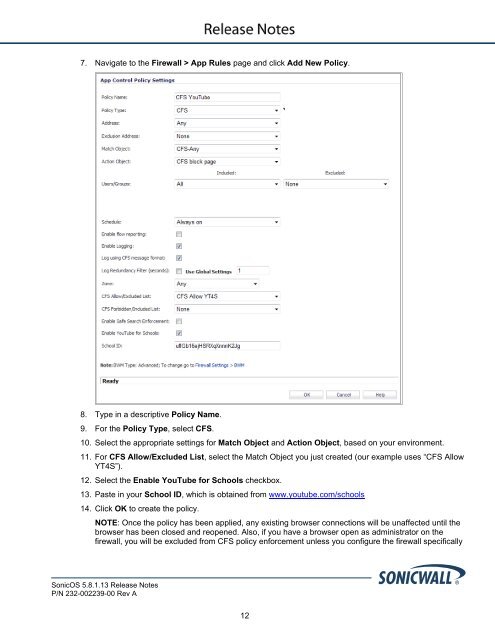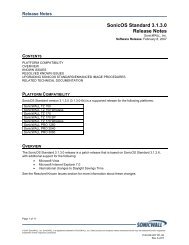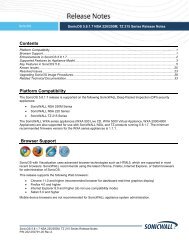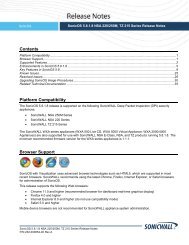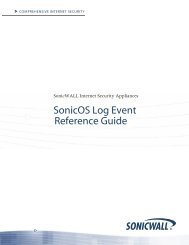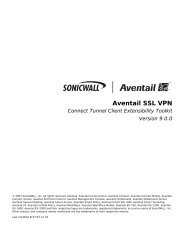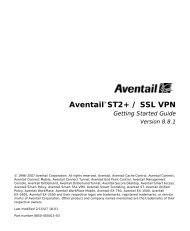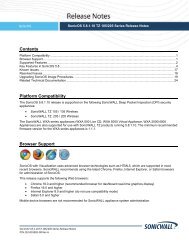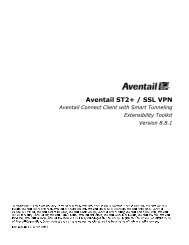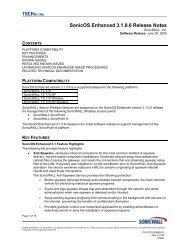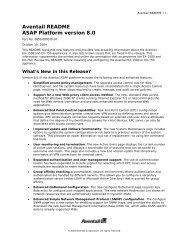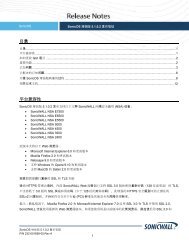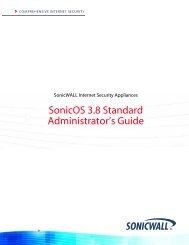SonicOS 5.8.1.13 Release Notes - SonicWALL
SonicOS 5.8.1.13 Release Notes - SonicWALL
SonicOS 5.8.1.13 Release Notes - SonicWALL
Create successful ePaper yourself
Turn your PDF publications into a flip-book with our unique Google optimized e-Paper software.
7. Navigate to the Firewall > App Rules page and click Add New Policy.<br />
8. Type in a descriptive Policy Name.<br />
9. For the Policy Type, select CFS.<br />
10. Select the appropriate settings for Match Object and Action Object, based on your environment.<br />
11. For CFS Allow/Excluded List, select the Match Object you just created (our example uses “CFS Allow<br />
YT4S”).<br />
12. Select the Enable YouTube for Schools checkbox.<br />
13. Paste in your School ID, which is obtained from www.youtube.com/schools<br />
14. Click OK to create the policy.<br />
NOTE: Once the policy has been applied, any existing browser connections will be unaffected until the<br />
browser has been closed and reopened. Also, if you have a browser open as administrator on the<br />
firewall, you will be excluded from CFS policy enforcement unless you configure the firewall specifically<br />
<strong>SonicOS</strong> <strong>5.8.1.13</strong> <strong>Release</strong> <strong>Notes</strong><br />
P/N 232-002239-00 Rev A<br />
12