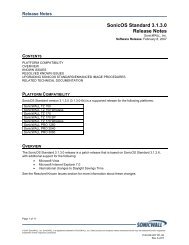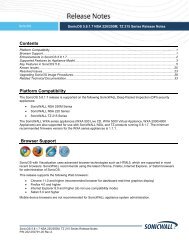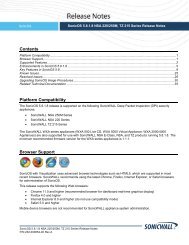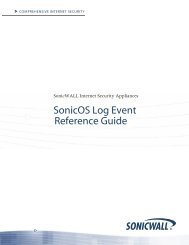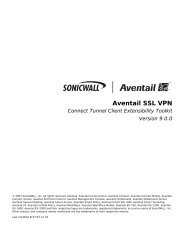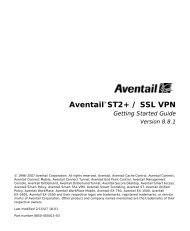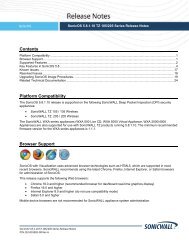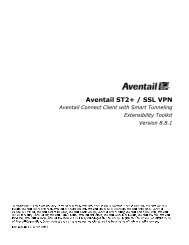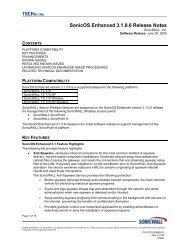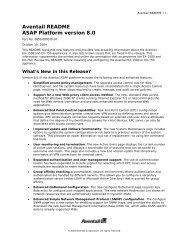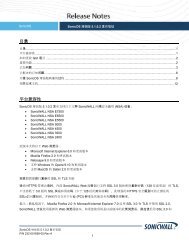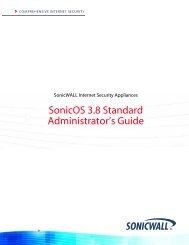SonicOS 5.8.1.13 Release Notes - SonicWALL
SonicOS 5.8.1.13 Release Notes - SonicWALL
SonicOS 5.8.1.13 Release Notes - SonicWALL
You also want an ePaper? Increase the reach of your titles
YUMPU automatically turns print PDFs into web optimized ePapers that Google loves.
Importing Preferences from <strong>SonicOS</strong> Standard to <strong>SonicOS</strong> <strong>5.8.1.13</strong> Enhanced<br />
The <strong>SonicOS</strong> Standard to Enhanced Settings Converter is designed to convert a source Standard Network Settings<br />
file to be compatible with a target <strong>SonicOS</strong> Enhanced appliance. Due to the more advanced nature of <strong>SonicOS</strong><br />
Enhanced, its Network Settings file is more complex than the one <strong>SonicOS</strong> Standard uses. They are not<br />
compatible. The Settings Converter creates an entirely new target Enhanced Network Settings file based on the<br />
network settings found in the source Standard file. This allows for a rapid upgrade from a Standard deployment to<br />
an Enhanced one with no time wasted in re-creating network policies. Note: <strong>SonicWALL</strong> recommends deploying the<br />
converted target Network Settings file in a testing environment first and always keeping a backup copy of the<br />
original source Network Settings file.<br />
The <strong>SonicOS</strong> Standard to Enhanced Settings Converter is available at:<br />
https://convert.global.sonicwall.com/<br />
If the preferences conversion fails, email your <strong>SonicOS</strong> Standard configuration file to<br />
settings_converter@sonicwall.com with a short description of the problem. In this case, you may also consider<br />
manually configuring your <strong>SonicWALL</strong> appliance.<br />
To convert a Standard Network Settings file to an Enhanced one:<br />
1. Log in to the management interface of your <strong>SonicOS</strong> Standard appliance, navigate to System > Settings,<br />
and save your network settings to a file on your management computer.<br />
2. On the management computer, point your browser to https://convert.global.sonicwall.com/.<br />
3. Click the Settings Converter button.<br />
4. Log in using your My<strong>SonicWALL</strong> credentials and agree to the security statement.<br />
The source Standard Network Setting file must be uploaded to My<strong>SonicWALL</strong> as part of the conversion<br />
process. The Setting Conversion tool uses My<strong>SonicWALL</strong> authentication to secure private network settings.<br />
Users should be aware that <strong>SonicWALL</strong> retains a copy of their network settings after the conversion<br />
process is complete.<br />
5. Upload the source Standard Network Settings file:<br />
o Click Browse.<br />
o Navigate to and select the source <strong>SonicOS</strong> Standard Settings file.<br />
o Click Upload.<br />
o Click the right arrow to proceed.<br />
6. Review the source <strong>SonicOS</strong> Standard Settings Summary page.<br />
This page displays useful network settings information contained in the uploaded source Network Settings<br />
file. For testing purposes, the LAN IP and subnet mask of the appliance can be changed on this page in<br />
order to deploy it in a testing environment.<br />
o (Optional) Change the LAN IP address and subnet mask of the source appliance<br />
to that of the target appliance.<br />
o Click the right arrow to proceed.<br />
7. Select the target <strong>SonicWALL</strong> appliance for the Enhanced deployment from the available list.<br />
<strong>SonicOS</strong> Enhanced is configured differently on various <strong>SonicWALL</strong> appliances, mostly to support different<br />
interface numbers. As such, the converted Enhanced Network Settings file must be customized to the<br />
appliance targeted for deployment.<br />
8. Complete the conversion by clicking the right arrow to proceed.<br />
9. Optionally click the Warnings link to view any differences in the settings created for the target appliance.<br />
10. Click the Download button, select Save to Disk, and click OK to save the new target <strong>SonicOS</strong> Enhanced<br />
Network Settings file to your management computer.<br />
11. Log in to the management interface for your <strong>SonicWALL</strong> appliance.<br />
12. Navigate to System > Settings, and click the Import Settings button to import the converted settings to<br />
your appliance.<br />
<strong>SonicOS</strong> <strong>5.8.1.13</strong> <strong>Release</strong> <strong>Notes</strong><br />
P/N 232-002239-00 Rev A<br />
45