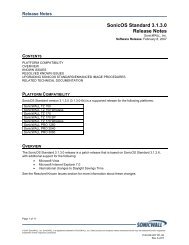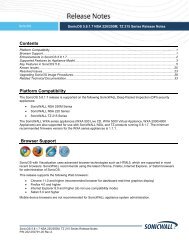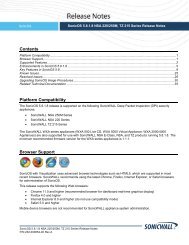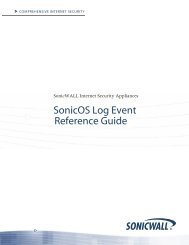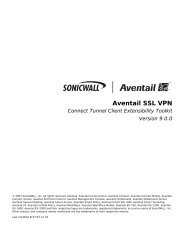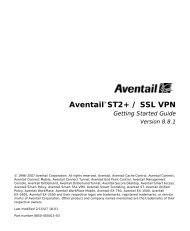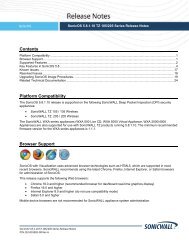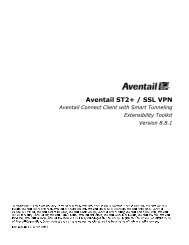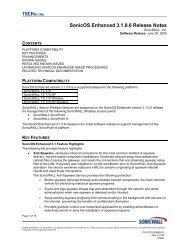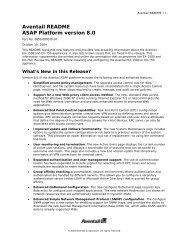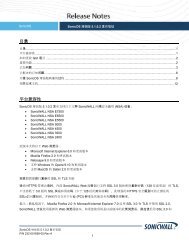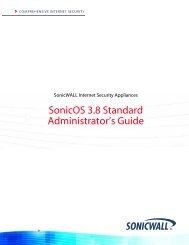SonicOS 5.8.1.13 Release Notes - SonicWALL
SonicOS 5.8.1.13 Release Notes - SonicWALL
SonicOS 5.8.1.13 Release Notes - SonicWALL
You also want an ePaper? Increase the reach of your titles
YUMPU automatically turns print PDFs into web optimized ePapers that Google loves.
o<br />
not to exclude you (select the Do not bypass CFS blocking for the Administrator checkbox on the<br />
Security Services > Content Filter page).<br />
When the CFS Policy Assignment pulldown menu is set to Via User and Zone Screens, YouTube for<br />
Schools is configured as part of the Content Filter policy.<br />
1. On the Security Services > Content Filter page, select Content Filter Service for the Content Filter<br />
Type pulldown menu.<br />
2. Click the Configure button.<br />
3. On the Policy tab, click the Configure icon for the CFS policy on which you want to enable YouTube<br />
for Schools.<br />
4. Click on the Settings tab, and select the Enable YouTube for Schools checkbox.<br />
5. Paste in your School ID, which is obtained from www.youtube.com/schools.<br />
6. Click OK.<br />
7. On the Custom List tab, click the Add button for Allowed Domains.<br />
8. In the dialog box, type “youtube.com” into the Domain Name field and click OK.<br />
9. Click Add again.<br />
<strong>SonicOS</strong> <strong>5.8.1.13</strong> <strong>Release</strong> <strong>Notes</strong><br />
P/N 232-002239-00 Rev A<br />
13