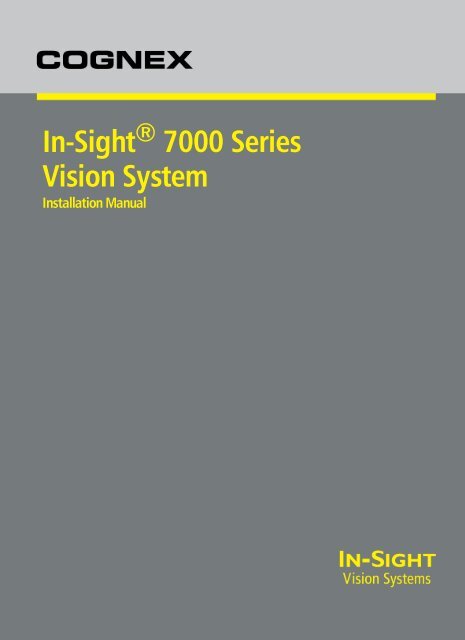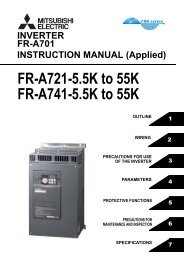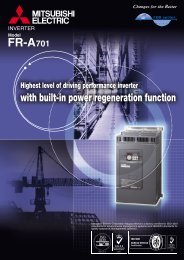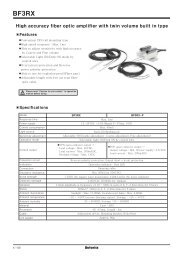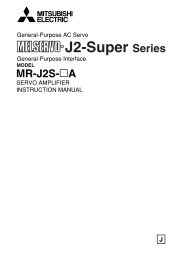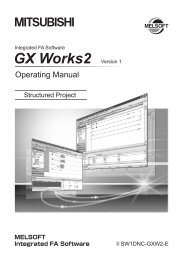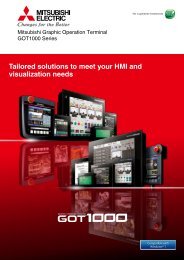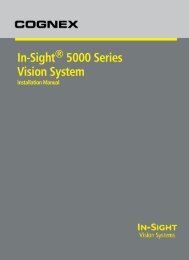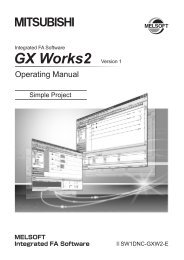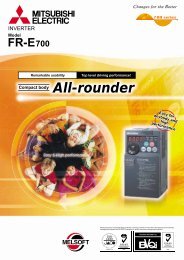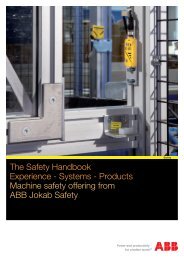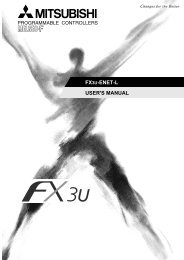In-Sight 7000 Series Vision System Installation Manual - Automation ...
In-Sight 7000 Series Vision System Installation Manual - Automation ...
In-Sight 7000 Series Vision System Installation Manual - Automation ...
Create successful ePaper yourself
Turn your PDF publications into a flip-book with our unique Google optimized e-Paper software.
<strong>In</strong>-<strong>Sight</strong> ® <strong>7000</strong> <strong>Series</strong><br />
<strong>Vision</strong> <strong>System</strong><br />
<strong>In</strong>stallation <strong>Manual</strong>
Legal Notices<br />
The software described in this document is furnished under license, and may be used or copied only in accordance with<br />
the terms of such license and with the inclusion of the copyright notice shown on this page. Neither the software, this<br />
document, nor any copies thereof may be provided to, or otherwise made available to, anyone other than the licensee.<br />
Title to, and ownership of, this software remains with Cognex Corporation or its licensor. Cognex Corporation assumes<br />
no responsibility for the use or reliability of its software on equipment that is not supplied by Cognex Corporation.<br />
Cognex Corporation makes no warranties, either express or implied, regarding the described software, its<br />
merchantability, non-infringement or its fitness for any particular purpose.<br />
The information in this document is subject to change without notice and should not be construed as a commitment by<br />
Cognex Corporation. Cognex Corporation is not responsible for any errors that may be present in either this document or<br />
the associated software.<br />
Companies, names, and data used in examples herein are fictitious unless otherwise noted. No part of this document<br />
may be reproduced or transmitted in any form or by any means, electronic or mechanical, for any purpose, nor<br />
transferred to any other media or language without the written permission of Cognex Corporation.<br />
Cognex P/N 597-0138-01<br />
Copyright © 2011 Cognex Corporation. All Rights Reserved.<br />
Portions of the hardware and software provided by Cognex may be covered by one or more of the U.S. and foreign<br />
patents listed below as well as pending U.S. and foreign patents. Such pending U.S. and foreign patents issued after the<br />
date of this document are listed on the Cognex web site at: http://www.cognex.com/patents.<br />
5481712, 5742037, 5751853, 5845007, 5909504, 5943441, 5949905, 5960125, 5978080, 5978081, 6005978,<br />
6137893, 6141033, 6154567, 6215915, 6301396, 6327393, 6381375, 6408109, 6457032, 6490600, 6563324,<br />
6658145, 6690842, 6771808, 6804416, 6836567, 6850646, 6856698, 6859907, 6920241, 6941026, 6959112,<br />
6963338, 6975764, 6985625, 6993192, 7006712, 7016539, 7043081, 7058225, 7065262, 7069499, 7088862,<br />
7107519, 7164796, 7175090, 7181066, 7251366, 7720315, JP 3927239<br />
Cognex, <strong>In</strong>-<strong>Sight</strong>, EasyBuilder, <strong>Vision</strong>View, DataMan and DVT are registered trademarks of Cognex Corporation.<br />
The Cognex logo, SmartLink, EdgeCount, FeatureCount, and ObjectLocate are trademarks of Cognex Corporation.<br />
Windows is a registered trademark or trademark of Microsoft Corporation in the United States and other countries. Other<br />
product and company trademarks identified herein are the trademarks of their respective owners.<br />
i
Regulations/Conformity<br />
Note: For the most up-to-date regulations and conformity information, please refer to the <strong>In</strong>-<strong>Sight</strong> online support site:<br />
http://www.cognex.com/Support/<strong>In</strong><strong>Sight</strong>.<br />
Manufacturer<br />
Declares this<br />
Cognex Corporation<br />
One <strong>Vision</strong> Drive<br />
Natick, MA 01760 USA<br />
Declaration of Conformity<br />
-marked Machine <strong>Vision</strong> <strong>System</strong> Product<br />
Product Type<br />
Complies With<br />
Compliance<br />
Standards<br />
European<br />
Representative<br />
FCC<br />
KCC<br />
<strong>In</strong>-<strong>Sight</strong> 7010/7020/7050: TYPE 821-0084-1R<br />
<strong>In</strong>-<strong>Sight</strong> 7200/7210/7230: TYPE 821-0084-1R<br />
<strong>In</strong>-<strong>Sight</strong> 7400/7410/7430: TYPE 821-0084-1R<br />
<strong>In</strong>-<strong>Sight</strong> 7402/7412/7432: TYPE 821-0084-1R<br />
2004/108/EC Electromagnetic Compatibility Directive<br />
EN 55022:2006 +A1:2007 Class A<br />
EN 61000-6-2:2005<br />
EN 61000-3-2:2006+A1:2009+A2:2009<br />
EN 61000-3-3:2008<br />
COGNEX INTERNATIONAL<br />
Immeuble “Le Patio”<br />
104 Avenue Albert 1er<br />
92563 Rueil Malmaison Cedex - France<br />
Safety and Regulatory<br />
FCC Part 15, Class A<br />
This device complies with Part 15 of the FCC Rules. Operation is subject to the following two<br />
conditions: (1) this device may not cause harmful interference; and (2) this device must accept any<br />
interference received, including interference that may cause undesired operation. This equipment<br />
generates, uses, and can radiate radio frequency energy and, if not installed and used in accordance<br />
with the instruction manual, may cause harmful interference to radio communications. Operation of this<br />
equipment in a residential area is likely to cause harmful interference in which case the user will be<br />
required to correct the interference at their own expense.<br />
<strong>In</strong>-<strong>Sight</strong> 7010/7020/7050: KCC-REM-CGX-IS<strong>7000</strong>-01<br />
<strong>In</strong>-<strong>Sight</strong> 7200/7210/7230: KCC-REM-CGX-IS<strong>7000</strong>-01<br />
<strong>In</strong>-<strong>Sight</strong> 7400/7410/7430: KCC-REM-CGX-IS<strong>7000</strong>-01<br />
<strong>In</strong>-<strong>Sight</strong> 7402/7412/7432: KCC-REM-CGX-IS<strong>7000</strong>-01<br />
NRTL TÜV SÜD AM SCC/NRTL OSHA Scheme for UL/CAN 60950-1.<br />
CB<br />
RoHS<br />
TÜV SÜD AM, IEC/EN 60950-1. CB report available upon request.<br />
RoHS 6 Compliant.<br />
iii
Precautions<br />
Observe these precautions when installing <strong>In</strong>-<strong>Sight</strong> vision systems to reduce the risk of injury or equipment damage:<br />
• The <strong>In</strong>-<strong>Sight</strong> vision system is intended to be supplied by a UL or NRTL listed power supply with a 24VDC output<br />
rated for at least 2A continuous and a maximum short circuit current rating of less than 8A and a maximum power<br />
rating of less than 100VA and marked Class 2 or Limited Power Source (LPS). Any other voltage creates a risk of<br />
fire or shock and can damage the <strong>In</strong>-<strong>Sight</strong> components.<br />
• Do not install <strong>In</strong>-<strong>Sight</strong> vision systems where they are directly exposed to environmental hazards such as<br />
excessive heat, dust, moisture, humidity, impact, vibration, corrosive substances, flammable substances, or static<br />
electricity.<br />
• To reduce the risk of damage or malfunction due to over-voltage, line noise, electrostatic discharge (ESD), power<br />
surges, or other irregularities in the power supply, route all cables and wires away from high-voltage power<br />
sources.<br />
• Do not expose the image sensor to laser light; image sensors can be damaged by direct, or reflected, laser light.<br />
If your application requires the use of laser light that may strike the image sensor, a lens filter at the<br />
corresponding laser's wavelength is recommended. Contact your local integrator or application engineer for<br />
suggestions.<br />
• The <strong>In</strong>-<strong>Sight</strong> vision system does not contain user-serviceable parts. Do not make electrical or mechanical<br />
modifications to <strong>In</strong>-<strong>Sight</strong> vision system components. Unauthorized modifications may void your warranty.<br />
• Changes or modifications not expressly approved by the party responsible for regulatory compliance could void<br />
the user’s authority to operate the equipment.<br />
• Service loops should be included with all cable connections.<br />
• Cable shielding can be degraded or cables can be damaged or wear out more quickly if a bend radius or service<br />
loop is tighter than 10X the cable diameter.<br />
• Class A Equipment (broadcasting and communication equipment for office work): Seller and user shall be<br />
notified that this equipment is suitable for electromagnetic equipment for office work (Class A) and can be used<br />
outside the home.<br />
• This device should be used in accordance with the instructions in this manual.<br />
v
Table of Contents<br />
Legal Notices<br />
Regulations/Conformity<br />
Precautions<br />
<strong>In</strong>troduction 1<br />
Support 1<br />
Standard Components 1<br />
<strong>In</strong>stallation 3<br />
Connectors and <strong>In</strong>dicators 3<br />
<strong>In</strong>stall the Lens (C-Mount Configuration) 5<br />
Mount the <strong>Vision</strong> <strong>System</strong> 6<br />
Connect the Light Cable (Optional) 7<br />
Connect the Ethernet Cable 7<br />
Connect the Power and I/O Breakout Cable 8<br />
Specifications 9<br />
<strong>Vision</strong> <strong>System</strong> Specifications 9<br />
I/O Specifications 11<br />
Acquisition Trigger <strong>In</strong>put 11<br />
General-Purpose <strong>In</strong>puts 12<br />
High-Speed Outputs 14<br />
RS-232 Receive and Transmit 16<br />
Light Connector 17<br />
Ethernet Cable Specifications 18<br />
Light Cable Specifications 19<br />
Power and I/O Breakout Cable Specifications 20<br />
<strong>Vision</strong> <strong>System</strong> Dimensions 21<br />
Appendix A - Cleaning/Maintenance 25<br />
Cleaning the <strong>Vision</strong> <strong>System</strong> Housing 25<br />
Cleaning the <strong>Vision</strong> <strong>System</strong> Image Sensor Window 25<br />
Appendix B - Connect the I/O Module 27<br />
i<br />
iii<br />
v<br />
vii
viii
<strong>In</strong>troduction<br />
This manual describes how to install the <strong>In</strong>-<strong>Sight</strong> ® vision system.<br />
The <strong>In</strong>-<strong>Sight</strong> vision system is a compact, network-ready, stand-alone machine vision system used for automated<br />
inspection, measurement, identification and robot guidance applications on the factory floor. All models can be easily<br />
configured remotely over a network using an intuitive user interface.<br />
Support<br />
Many information resources are available to assist you in using the vision system:<br />
• <strong>In</strong>-<strong>Sight</strong> ® Explorer Help, an online HTML Help file provided with <strong>In</strong>-<strong>Sight</strong> Explorer software.<br />
• <strong>In</strong>-<strong>Sight</strong> computer-based tutorials provided on CD-ROM with selected <strong>In</strong>-<strong>Sight</strong> starter accessories kits.<br />
• The <strong>In</strong>-<strong>Sight</strong> online support site: http://www.cognex.com/Support/<strong>In</strong><strong>Sight</strong>.<br />
Standard Components<br />
The vision system is shipped with the components listed in Table 1-1<br />
Note: Cables are sold separately.<br />
Table 1-1: Standard Components Descriptions<br />
<strong>Vision</strong> <strong>System</strong><br />
Component<br />
Lens Cover Kit (includes lens<br />
cover and O-Ring)<br />
-<br />
Lens Cleaning Kit<br />
Mounting Kit<br />
Description<br />
Provides image acquisition, vision processing, job storage, serial and Ethernet<br />
connectivity and discrete I/O.<br />
Provides environmental protection for the lens.<br />
<strong>In</strong>cludes a lens cleaning cloth and instructions on cleaning the lens.<br />
<strong>In</strong>cludes M3 screws (quantity 4) for mounting the vision system and a mounting bracket<br />
for securing the vision system to a mounting surface.<br />
1
<strong>In</strong>stallation<br />
This section describes the connection of the vision system to its standard and optional components. For a complete list of<br />
options and accessories, contact your Cognex sales representative.<br />
Note:<br />
• Cables are sold separately.<br />
• If any of the standard components appear to be missing or damaged, immediately contact your Cognex<br />
Authorized Service Provider (ASP) or Cognex Technical Support.<br />
CAUTION: All cable connectors are “keyed” to fit the connectors on the vision system; do not force the connections or<br />
damage may occur.<br />
Connectors and <strong>In</strong>dicators<br />
Table 2-1: <strong>Vision</strong> <strong>System</strong> Connectors<br />
Connector<br />
ENET Connector<br />
LIGHT Connector<br />
PWR Connector<br />
Function<br />
Connects the vision system to a network. The ENET connector provides the Ethernet<br />
connection to external network devices. Refer to Ethernet Cable Specifications on page 18.<br />
Connects the vision system to an external lighting device. Refer to Light Cable<br />
Specifications on page 19.<br />
Connects the Power and I/O Breakout cable, which provides connections to an external<br />
power supply, the acquisition trigger input, general-purpose inputs, high-speed outputs and<br />
RS-232 serial communications. Refer to Power and I/O Breakout Cable Specifications on<br />
page 20.<br />
3
Table 2-2: <strong>Vision</strong> <strong>System</strong> <strong>In</strong>dicators<br />
<strong>In</strong>dicator<br />
ENET LNK LED<br />
ENET ACT LED<br />
PWR LED<br />
USR1 LED<br />
USR2 LED<br />
Function<br />
Solid green when a network connection is detected.<br />
Flashes green when there is network activity.<br />
Solid green when power is applied.<br />
Green when active. User-configurable using Discrete Output Line 4 (Line 12 when using the<br />
CIO-MICRO or CIO-MICRO-CC I/O module).<br />
Red when active. User-configurable using Discrete Output Line 5 (Line 13 when using the<br />
CIO-MICRO or CIO-MICRO-CC I/O module).<br />
4
<strong>In</strong>stallation<br />
<strong>In</strong>stall the Lens (C-Mount Configuration)<br />
There are two lens configurations available for the vision system: an M12 lens configuration and a C-Mount lens<br />
configuration. If you purchased a vision system with the M12 lens configuration, the vision system is shipped with the<br />
lens pre-installed and no additional installation is required. If you purchased a vision system with the C-Mount lens<br />
configuration, you will need to complete the following steps to install the lens to the vision system.<br />
Note: Autofocus is not supported for the C-Mount lens configuration.<br />
1. Remove the protective cap and the protective film covering the image sensor, if present.<br />
2. Attach a C-Mount lens to the vision system. The exact lens focal length needed depends on the working distance<br />
and the field of view required for your machine vision application.<br />
3. If using a lens cover, attach the lens cover to the vision system.<br />
Figure 2-1: <strong>In</strong>stall the C-Mount Lens<br />
5
Mount the <strong>Vision</strong> <strong>System</strong><br />
Use the mounting screws to secure the vision system to a mounting surface.<br />
Figure 2-2: Mount the <strong>Vision</strong> <strong>System</strong><br />
1. Align the mounting block with the mounting holes on the vision system.<br />
2. <strong>In</strong>sert the M3 screws (quantity 4) into the mounting holes and tighten the screws using a 2.5mm hex wrench; the<br />
maximum torque is 0.9039 Nm (8 in-lb).<br />
6
<strong>In</strong>stallation<br />
Connect the Light Cable (Optional)<br />
Tip: The space between the vision system connectors is limited; it is recommended to first connect the Light cable to<br />
ensure enough space for a proper connection.<br />
1. Connect the Light cable’s M12 connector to the vision system's M12 LIGHT connector.<br />
Figure 2-3: Connect the Light Cable<br />
2. Connect the other end of the Light cable to an external lighting device (for example, a strobe light). Refer to Light<br />
Cable Specifications on page 19.<br />
Connect the Ethernet Cable<br />
1. Attach the Ethernet cable’s M12 connector to the vision system's M12 ENET connector.<br />
Figure 2-4: Connect the Ethernet Cable<br />
2. Connect the Ethernet cable’s RJ-45 connector to a switch/router or PC, as applicable.<br />
7
Connect the Power and I/O Breakout Cable<br />
Note: Unused bare wires can be clipped short or tied back using a tie made of non-conductive material. Keep all bare<br />
wires separated from the +24VDC wire.<br />
1. Verify that the 24VDC power supply being used is unplugged and not receiving power.<br />
2. Optionally, connect the I/O or serial wires to an appropriate device (for example, a PLC or a serial device). Refer<br />
to Power and I/O Breakout Cable Specifications on page 20 for wiring details.<br />
3. Attach the Power and I/O Breakout cable's +24VDC (Red wire) and GROUND (Black wire) to the corresponding<br />
terminals on the power supply. Refer to Power and I/O Breakout Cable Specifications on page 20 for wiring<br />
details.<br />
CAUTION: Never connect voltages other than 24VDC. Always observe the polarity shown.<br />
4. Connect the Power and I/O Breakout cable's M12 connector to the vision system's PWR connector.<br />
Figure 2-5: Connect the Power and I/O Breakout Cable<br />
5. Restore power to the 24VDC power supply and turn it on if necessary.<br />
8
Specifications<br />
The following sections list general specifications for the <strong>In</strong>-<strong>Sight</strong> vision system.<br />
<strong>Vision</strong> <strong>System</strong> Specifications<br />
Table 3-1: <strong>Vision</strong> <strong>System</strong> Specifications<br />
Specifications<br />
Minimum<br />
Firmware<br />
Requirement<br />
Job/Program<br />
Memory<br />
Image Processing<br />
Memory<br />
Sensor Type<br />
<strong>In</strong>-<strong>Sight</strong> 7010/7020/7050/7200/<br />
7210/7230/7400/7410/7430<br />
<strong>In</strong>-<strong>Sight</strong> Version 4.7.0<br />
<strong>In</strong>-<strong>Sight</strong> 7402/7412/7432<br />
256MB non-volatile flash memory; unlimited storage via remote network device.<br />
256MB SDRAM<br />
1/1.8-inch CMOS<br />
Sensor Properties 5.3mm diagonal, 5.3 x 5.3µm sq. pixels 8.7mm diagonal, 5.3 x 5.3µm sq. pixels<br />
Resolution (pixels) 800 x 600 1280 x 1024<br />
Electronic Shutter<br />
Speed<br />
Acquisition<br />
Bit Depth<br />
Image Gain/Offset<br />
16µs to 1000ms<br />
Rapid reset, progressive scan, full-frame integration.<br />
256 grey levels (8 bits/pixel)<br />
Controlled by software.<br />
Frames Per 102 full frames per second. 60 full frames per second.<br />
Second 1<br />
Lens Type<br />
Image Sensor<br />
Alignment<br />
Variability 2<br />
Trigger<br />
Discrete <strong>In</strong>puts<br />
Discrete Outputs<br />
Status LEDs<br />
<strong>In</strong>ternal Lighting<br />
LEDs<br />
Network<br />
Communication<br />
Serial<br />
Communication<br />
Power<br />
Consumption<br />
Material<br />
Finish<br />
M12 or C-Mount.<br />
±0.127mm (0.005in), (both x and y) from lens C-Mount axis to center of imager.<br />
1 opto-isolated, acquisition trigger input. Remote software commands via Ethernet.<br />
2 general-purpose inputs when connected to the Power and I/O Breakout cable. (Eight additional<br />
inputs available when using the optional CIO-MICRO or CIO-MICRO-CC I/O module.)<br />
3 high-speed outputs when connected to the Power and I/O Breakout cable. (Eight additional<br />
outputs available when using the optional CIO-MICRO or CIO-MICRO-CC I/O module.)<br />
Network link and activity, power and 2 user-configurable.<br />
Red, Green, Blue, White, IR (M12 configuration only).<br />
Ethernet port, 10/100 BaseT with auto MDI/MDIX. IEEE 802.3 TCP/IP protocol. Supports DHCP<br />
(factory default), static and link-local IP address configuration.<br />
RS-232C: 4800 to 115,200 baud rates.<br />
24VDC ±10%, 2.0 amp.<br />
External light output 24V, 500mA Max.<br />
Aluminum housing.<br />
Painted.<br />
1 Maximum frames per second is job-dependent, based on the minimum exposure for a full image frame capture using the dedicated acquisition<br />
trigger, and assumes there is no user interface connection to the vision system.<br />
2 Expected variability in the physical position of the image sensor, from vision system-to-vision system. This equates to ~ ±24 pixels on a 800 x<br />
600 resolution CMOS and ~ ±24 pixels on a 1280 x 1024 resolution CMOS.<br />
9
Specifications<br />
Mounting<br />
M12 Configuration<br />
Dimensions<br />
C-Mount<br />
Configuration<br />
Dimensions<br />
Weight<br />
Operating<br />
Temperature<br />
Storage<br />
Temperature<br />
Humidity<br />
Protection<br />
<strong>In</strong>-<strong>Sight</strong> 7010/7020/7050/7200/<br />
7210/7230/7400/7410/7430<br />
<strong>In</strong>-<strong>Sight</strong> 7402/7412/7432<br />
Four M3 threaded mounting holes (1/4 - 20, M6 and flathead mounting holes also available on<br />
mounting bracket).<br />
55mm (2.17in) x 84.8mm (3.34in) x 55mm (2.17in)<br />
75mm (2.95in) to 83mm (3.27in) x 84.8mm (3.34in) x 55mm (2.17in) with lens cover installed.<br />
42.7mm (1.68in) x 84.8mm (3.34in) x 55mm (2.17in) without lens cover installed.<br />
220 g (7.8 oz.) with lens cover and typical M12 lens installed.<br />
Operating: 0°C to 45°C (32°F to 113°F)<br />
Storage: -30°C to 80°C (-22°F to 176°F)<br />
90%, non-condensing (Operating and Storage)<br />
IP67 with lens cover properly installed.<br />
Shock 80 G Shock per IEC 60068-2-27.<br />
Vibration 10 G from 10-500 Hz per IEC 60068-2-6.<br />
Regulatory<br />
Compliance<br />
CE, FCC, KCC, TÜV SÜD NRTL, RoHS<br />
10
Specifications<br />
I/O Specifications<br />
Acquisition Trigger <strong>In</strong>put<br />
The vision system features one acquisition trigger input, which is optically isolated. The acquisition trigger input can be<br />
configured to trigger from either an NPN (current sinking) or PNP (current sourcing) device.<br />
Table 3-2: Acquisition Trigger <strong>In</strong>put<br />
Specification<br />
Description<br />
Voltage ON: 20 to 24V (24V nominal)<br />
OFF: 0 to 3V (0V nominal)<br />
Current ON: 3.0mA<br />
OFF: < 2.5mA<br />
Resistance: ~10,000 Ohms<br />
Delay 1 90µs maximum latency between leading edge of trigger and start of acquisition. <strong>In</strong>put pulse should be a<br />
minimum of 1 ms wide.<br />
To trigger from a PNP photoelectric sensor or PLC output, connect TRIGGER to the output of the photoelectric sensor<br />
and connect INPUT COMMON to 0V. When the output turns ON, it pulls TRIGGER up to +24V, turning the opto-coupler<br />
ON.<br />
Figure 3-1: Acquisition Trigger <strong>In</strong>put Schematic<br />
1 Maximum latency is based on a 1µs trigger debounce.<br />
Cable and connector specifications and connection examples for acquisition trigger input, general-purpose inputs, highspeed<br />
outputs, RS-232 receive and transmit, and light connectors are provided in the following sections.<br />
To trigger from an NPN type photoelectric sensor or PLC output, connect INPUT COMMON to +24V and TRIGGER to the<br />
output of the photoelectric sensor. When the output turns ON, it pulls INPUT COMMON down to 0V, turning the optocoupler<br />
ON.<br />
11
General-Purpose <strong>In</strong>puts<br />
The vision system features two built-in general-purpose inputs, which are optically isolated. The inputs can be<br />
configured as either NPN (current sinking) or PNP (current sourcing) lines.<br />
Note: Since all general-purpose inputs share a common ground (INPUT COMMON), all connected input devices must<br />
be either current sinking or current sourcing.<br />
Table 3-3: General-Purpose <strong>In</strong>puts Specifications<br />
Specification<br />
Voltage<br />
Current<br />
Delay 1<br />
ON: 20 to 24V (24V nominal)<br />
OFF: 0 to 3V (0V nominal)<br />
ON: 3.0mA<br />
OFF: < 2.5mA<br />
Description<br />
Resistance: ~10,000 Ohms<br />
90µs maximum latency between leading edge of trigger and start of acquisition. <strong>In</strong>put pulse should be a<br />
minimum of 1 ms wide.<br />
For NPN lines, to utilize an input, connect INPUT COMMON to +24V and attach the photoelectric sensor or PLC output to<br />
the corresponding input.<br />
For PNP lines, to utilize an input, connect INPUT COMMON to 0V and attach the photoelectric sensor or PLC output to<br />
the corresponding input.<br />
Figure 3-2: General-Purpose <strong>In</strong>put Schematic<br />
1 Maximum latency is based on a 1µs trigger debounce.<br />
12
Specifications<br />
General-Purpose <strong>In</strong>put - NPN Configuration<br />
The Power and I/O Breakout cable (see Power and I/O Breakout Cable Specifications on page 20) can be used to<br />
connect to an NPN-compatible PLC output. Connect any input directly to the PLC output.<br />
Figure 3-3: General-Purpose <strong>In</strong>put - NPN Configuration<br />
General-Purpose <strong>In</strong>put - PNP Configuration<br />
The Power and I/O Breakout cable (see Power and I/O Breakout Cable Specifications on page 20) can be used to<br />
connect to a PNP-compatible PLC output. Connect any input directly to the PLC output.<br />
Figure 3-4: General-Purpose <strong>In</strong>put - PNP Configuration<br />
13
High-Speed Outputs<br />
The vision system features three built-in high-speed outputs, which are optically isolated. The outputs can be configured<br />
as either NPN (current sinking) or PNP (current sourcing) lines.<br />
Note: Since all high-speed outputs share a common ground (OUTPUT COMMON), all connected output devices must<br />
be either current sinking or current sourcing.<br />
Table 3-4: High-Speed Outputs Specifications<br />
Specification<br />
Voltage<br />
Current<br />
Delay<br />
30V maximum through external load.<br />
100mA maximum sink current.<br />
OFF state leakage current 100µA maximum.<br />
<strong>In</strong>ternal resistance < 10 Ohms.<br />
Description<br />
Each line rated at a maximum 100mA, protected against over-current, short circuit and transients from<br />
switching inductive loads. High current inductive loads require an external protection diode.<br />
ON: 750µs maximum latency<br />
OFF: 200µs maximum latency<br />
For NPN lines, the external load should be connected between the output and the positive supply voltage (+24V<br />
nominal). OUT COMMON should be connected to the negative supply voltage (0V). The outputs pull down to 1V or less<br />
when ON, which causes current to flow through the load. When the outputs are OFF, no current flows through the load.<br />
For PNP lines, the external load should be connected between the output and the negative supply voltage (0V). When<br />
OUT COMMON is connected to the positive supply voltage (+24V nominal), the outputs pull up to 23V or greater when<br />
ON, and current flows through the load. When the outputs are OFF, no current flows through the load.<br />
Figure 3-5: High-Speed Output Schematic<br />
14
Specifications<br />
High-Speed Output - NPN Configuration<br />
The Power and I/O Breakout cable (see Power and I/O Breakout Cable Specifications on page 20) can be used to<br />
connect to an NPN-compatible PLC input. Connect any output directly to the PLC input. When enabled, the output pulls<br />
the PLC input down to 1V or less.<br />
High-Speed Output - PNP Configuration<br />
Figure 3-6: High-Speed Output - NPN Configuration<br />
The Power and I/O Breakout cable (see Power and I/O Breakout Cable Specifications on page 20) can be used to<br />
connect to an PNP-compatible PLC input. Connect any output directly to the PLC input. When enabled, the output pulls<br />
the PLC input up to 23V or greater.<br />
Figure 3-7: High-Speed Output - PNP Configuration<br />
15
RS-232 Receive and Transmit<br />
The vision system can be connected to an RS-232 interface, which is non-isolated.<br />
Table 3-5: RS-232 Receive and Transmit Specifications<br />
Resistance<br />
Specification<br />
>10,000 Ohms<br />
Description<br />
Baud rates 4800, 9600, 19200, 38400, 57600 and 115200.<br />
Data Bits 7, 8<br />
Stop Bits 1, 2<br />
Parity<br />
Handshaking<br />
RS-232 Connector Configuration<br />
None, even and odd.<br />
Software: Xon/Xoff.<br />
Hardware: None. 1<br />
The Power and I/O Breakout cable (see Power and I/O Breakout Cable Specifications on page 20) can be used to<br />
connect to an RS-232 connector.<br />
Figure 3-8: RS-232 Connector Configuration<br />
1 If hardware handshaking is required, an I/O module must be used.<br />
16
Specifications<br />
Light Connector<br />
The vision system's light connector can be configured for two different illumination modes: continuous and strobed.<br />
Continuous Illumination<br />
The Light connector (see Light Cable Specifications on page 19) can be used to provide continuous illumination. <strong>In</strong><br />
continuous illumination mode, the external current consumption is limited to 500mA.<br />
Strobed Illumination<br />
Figure 3-9: Continuous Illumination<br />
The Light connector (see Light Cable Specifications on page 19) can be used to provide strobed illumination. <strong>In</strong> strobed<br />
illumination mode, the current consumption is limited by the duty cycle and the peak on power. The strobe control signal<br />
can be configured to actively drive a light control in either a PNP or NPN configuration.<br />
Note: A pull-down or pull-up resistor may be required for either a PNP or NPN configuration.<br />
Figure 3-10: Strobed Illumination<br />
17
Ethernet Cable Specifications<br />
The Ethernet cable is used to connect the vision system to other network devices. The Ethernet cable can be connected<br />
to a single device or provide connections to multiple devices via a network switch or router.<br />
Table 3-6: Ethernet Cable Pin-Out<br />
P1 Pin# Signal Name Wire Color P2 Pin#<br />
6 TPO+ White/Orange 1<br />
4 TPO- Orange 2<br />
5 TPI+ White/Green 3<br />
7 TRMA Blue 4<br />
1 TRMB White/Blue 5<br />
8 TPI- Green 6<br />
2 TRMC White/Brown 7<br />
3 TRMD Brown 8<br />
Note:<br />
• Cables are sold separately.<br />
• The wiring for this cable follows standard industrial Ethernet M12 specifications. This varies from the 568B<br />
standard.<br />
18
Specifications<br />
Light Cable Specifications<br />
The Light cable is used to connect the vision system to an external lighting device, providing power and strobe control.<br />
Table 3-7: Light Cable Pin-Out<br />
Pin# Signal Name Wire Color<br />
1 LIGHT POWER Brown<br />
2 RESERVED White<br />
3 GROUND Blue<br />
4 STROBE Black<br />
5 RESERVED Grey<br />
Note: Cables are sold separately.<br />
19
Power and I/O Breakout Cable Specifications<br />
This Power and I/O Breakout cable provides access to an external power supply, the acquisition trigger input, generalpurpose<br />
inputs, high-speed outputs and RS-232 serial communications. The Power and I/O Breakout cable is not<br />
terminated.<br />
Table 3-8: Power and I/O Breakout Cable Pin-Out<br />
Pin# Signal Name Wire Color<br />
1 IN 2 Yellow<br />
2 IN 3 White/Yellow<br />
3 HS OUT 2 Brown<br />
4 HS OUT 3 White/Brown<br />
5 RS-232 RECEIVE 1 Violet<br />
6 INPUT COMMON White/Violet<br />
7 +24VDC Red<br />
8 GROUND Black<br />
9 OUTPUT COMMON Green<br />
10 TRIGGER Orange<br />
11 HS OUT 0 Blue<br />
12 RS-232 TRANSMIT 2 Grey<br />
Shell SHIELD Bare Wire<br />
Note:<br />
• Cables are sold separately.<br />
• Unused bare wires can be clipped short or tied back using a tie made of non-conductive material. Keep all<br />
bare wires separated from the +24VDC wire.<br />
1 If hardware handshaking is required, an I/O module must be used.<br />
2 If hardware handshaking is required, an I/O module must be used.<br />
20
Specifications<br />
<strong>Vision</strong> <strong>System</strong> Dimensions<br />
Note:<br />
• All dimensions are in millimeters [inches] and are for reference purposes only.<br />
• All specifications may be changed without notice.<br />
Figure 3-11: M12 Configuration<br />
21
22<br />
Figure 3-12: C-Mount Configuration (With Lens Cover)
Specifications<br />
Figure 3-13: C-Mount Configuration (Without Lens Cover)<br />
23
Appendix A - Cleaning/Maintenance<br />
Cleaning the <strong>Vision</strong> <strong>System</strong> Housing<br />
To clean the outside of the vision system housing, use a small amount of mild detergent cleaner or isopropyl alcohol on<br />
a cleaning cloth. Do not pour the cleaner directly onto the vision system housing.<br />
CAUTION: Do not attempt to clean any <strong>In</strong>-<strong>Sight</strong> product with harsh or corrosive solvents, including lye, methyl ethyl<br />
ketone (MEK) or gasoline.<br />
Cleaning the <strong>Vision</strong> <strong>System</strong> Image Sensor Window<br />
To remove dust from the outside of the image sensor window, use a pressurized air duster. The air must be free of oil,<br />
moisture or other contaminants that could remain on the glass and possibly degrade the image. Do not touch the glass<br />
window. If oil/smudges still remain, clean the window with a cotton bud using alcohol (ethyl, methyl or isopropyl). Do not<br />
pour the alcohol directly on the window.<br />
25
Appendix B - Connect the I/O Module<br />
The optional CIO-MICRO or CIO-MICRO-CC I/O module provides additional discrete inputs and outputs, hardware<br />
handshaking for serial communications and CC-Link communication capability (CIO-MICRO-CC only). When connected<br />
to the I/O module, the Power and I/O Breakout cable must be used to supply power to the vision system.<br />
CAUTION:<br />
• The I/O module's TRIGGER+, TRIGGER-, HS OUT 0, HS OUT 1 and HS COMMON terminals are not supported<br />
with the <strong>In</strong>-<strong>Sight</strong> <strong>7000</strong> series vision system. Do not connect wire leads from remote devices to these terminals.<br />
• The I/O module's I/O port (DB15) is not supported with the <strong>In</strong>-<strong>Sight</strong> <strong>7000</strong> series vision system. Do not connect<br />
anything to this port.<br />
• If the vision system is configured for use with the I/O module, the RS-232 TRANSMIT and RS-232 RECEIVE<br />
pins on the Power and I/O Breakout cable are disabled. Use the I/O module's RS-232 OUT port (DB9) to<br />
connect to a serial device.<br />
• All cable connectors are “keyed” to fit the connectors on the vision system; do not force the connections or<br />
damage may occur.<br />
Figure B-1: I/O Module Connections<br />
27
Tip: The power supplies for the vision system and I/O module can be combined into a single power supply, provided<br />
the single power supply meets the capacity requirements of the two devices.<br />
1. Connect the I/O Module's power wires.<br />
Note: Never connect the I/O module to a power source other than 24VDC. Any other voltage creates a risk of<br />
fire or shock and can damage the hardware. Do not connect the 24VDC power source to any terminals other<br />
than the 24VDC + and – power connectors.<br />
a. Verify that the I/O module's 24VDC power supply is unplugged and not receiving power.<br />
b. Use a screwdriver to loosen the I/O module's power terminals (labeled 24VDC + and –).<br />
c. <strong>In</strong>sert the 24VDC + and – wires (16 - 22 AWG, solid or stranded wire) from the power supply into the<br />
24VDC + and – terminals on the I/O module.<br />
d. Tighten the screw terminals with the screwdriver to secure the wire leads in the terminal block; the<br />
maximum torque is 0.1921 Nm (1.7 in-lb).<br />
2. Connect a frame ground to the I/O module’s Frame Ground terminal. Connect the other end of the frame ground<br />
wire to frame ground.<br />
CAUTION: The shield ground connections of the RS-232 port, LAN port, PoE port, I/O port and Frame Ground<br />
terminal are internally connected. The system grounding is designed to be at a zero ground potential; this zero<br />
ground potential extends through the cable and to peripheral equipment (e.g. a vision system, PLC, etc.). To<br />
ensure safe operating conditions, it is strongly recommended that all ground connections are checked to<br />
ensure that a zero ground potential is met.<br />
3. Connect the I/O module's I/O wires.<br />
Note: The I/O module supports both NPN (current sinking) and PNP (current sourcing) devices. For examples<br />
of PNP configurations, refer to the <strong>In</strong>-<strong>Sight</strong> ® CIO-MICRO and CIO-MICRO-CC I/O Modules <strong>In</strong>stallation <strong>Manual</strong>.<br />
a. Determine how I/O devices will be connected to the I/O module’s input and output terminals.<br />
b. Use a screw driver to loosen the appropriate screw terminals.<br />
c. Connect the input and output wires (16 - 22 AWG, solid or stranded wire) to the input and output terminals.<br />
d. Connect the other end of the input and output wires to the applicable I/O device.<br />
e. Tighten the screw terminals with the screwdriver to secure the wire leads in the terminal block; the<br />
maximum torque is 0.1921 Nm (1.7 in-lb).<br />
4. Optionally, connect the I/O module to a CC-Link device.<br />
a. Determine how CC-Link devices will be connected to the I/O module’s CC-Link terminals. Refer to the <strong>In</strong>-<br />
<strong>Sight</strong> ® CIO-MICRO and CIO-MICRO-CC I/O Modules <strong>In</strong>stallation <strong>Manual</strong> for CC-Link network wiring<br />
examples.<br />
b. Use a screw driver to loosen the appropriate screw terminals.<br />
c. Connect the CC-Link wires (using a CC-Link specified cable) to the CC-Link terminals and the other end<br />
of the cables to the applicable CC-Link devices.<br />
d. To reduce emissions, attach a Steward 28A0640-0A2 ferrite around the CC-Link wire bundle, as close to<br />
the connector as possible.<br />
Note: The CC-Link network is daisy-chained and requires a terminal resistor for the first and last<br />
devices in the chain. Make certain that your connections are correct. Refer to the CC-Link web site for<br />
more information and specification details.<br />
28
Appendix B - Connect the I/O Module<br />
e. Tighten the screw terminals with the screwdriver to secure the wire leads in the terminal block; the<br />
maximum torque is 0.1921 Nm (1.7 in-lb).<br />
5. Optionally, connect the I/O module to a serial device.<br />
a. Plug an RS-232 serial cable (DB9 connector) into the I/O module’s RS-232 OUT port.<br />
b. Tighten the connector screws to secure it to the I/O module.<br />
c. Connect the other end of the RS-232 serial cable to the serial device.<br />
6. Connect to an Ethernet network.<br />
a. Plug a LAN cable (RJ-45 connector) into the I/O module’s LAN port.<br />
b. Connect the other end of the LAN cable to a switch/router or PC, as applicable.<br />
7. Connect the vision system's Ethernet cable.<br />
a. Plug the Ethernet cable’s keyed M12 connector into the vision system’s ENET connector.<br />
b. Plug the Ethernet cable’s RJ-45 connector into the I/O module’s PoE port.<br />
CAUTION: The I/O module’s PoE port provides Ethernet connectivity to the vision system. Connecting<br />
third-party devices to the I/O module's PoE port could damage the I/O module.<br />
8. Connect the vision system's Power and I/O Breakout cable.<br />
Note: Unused bare wires can be clipped short or tied back using a tie made of non-conductive material. Keep<br />
all bare wires separated from the +24VDC wire.<br />
a. Verify that the vision system's 24VDC power supply is unplugged and not receiving power.<br />
b. Optionally connect the I/O wires to an appropriate device (for example, a PLC). Refer to the Power and I/O<br />
Breakout Cable Specifications on page 20 for wiring details.<br />
c. Attach the Power and I/O Breakout cable's +24VDC (Red wire) and GROUND (Black wire) to the<br />
corresponding terminals on the power supply. Refer to the Power and I/O Breakout Cable Specifications<br />
on page 20 for wiring details.<br />
CAUTION: Never connect voltages other than 24VDC. Always observe the polarity shown.<br />
d. Connect the Power and I/O Breakout cable's M12 connector to the vision system's PWR connector.<br />
e. Restore power to the vision system’s 24VDC power supply and turn it on if necessary.<br />
9. Restore power to the I/O module’s 24VDC power supply and turn it on if necessary.<br />
29
P/N 597-0138-01<br />
Printed in the USA