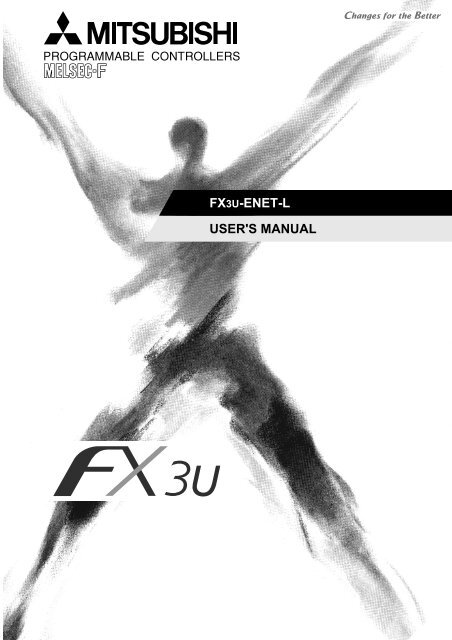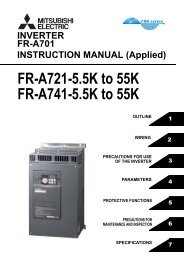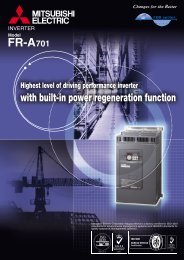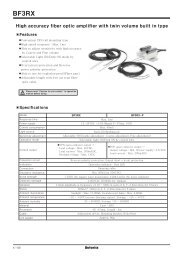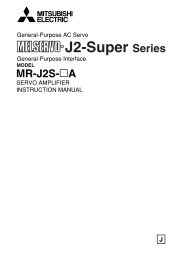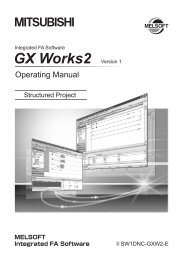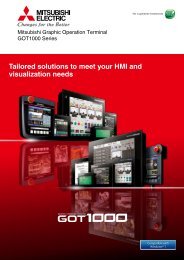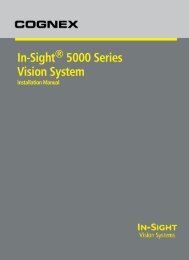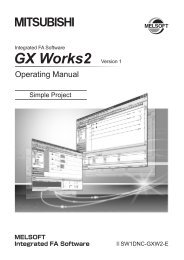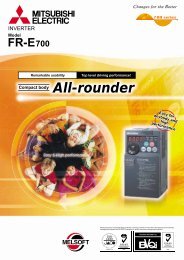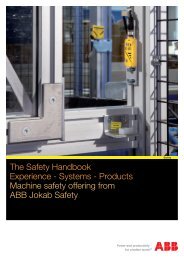FX3U-ENET-L USER'S MANUAL - Automation Systems and Controls
FX3U-ENET-L USER'S MANUAL - Automation Systems and Controls
FX3U-ENET-L USER'S MANUAL - Automation Systems and Controls
You also want an ePaper? Increase the reach of your titles
YUMPU automatically turns print PDFs into web optimized ePapers that Google loves.
<strong>FX3U</strong>-<strong>ENET</strong>-L<strong>USER'S</strong> <strong>MANUAL</strong>
SAFETY PRECAUTIONS(Read these precautions before use.)Before installation, operation, maintenance or inspection of this product, thoroughly read through <strong>and</strong>underst<strong>and</strong> this manual <strong>and</strong> all of the associated manuals. Also, take care to h<strong>and</strong>le the module properly <strong>and</strong>safely.This manual classifies the safety precautions into two categories: "DANGER" <strong>and</strong> "CAUTION."DANGERCAUTIONIndicates that incorrect h<strong>and</strong>ling may cause hazardous conditions,resulting in death or severe injury.Indicates that incorrect h<strong>and</strong>ling may cause hazardous conditions,resulting in medium or slight personal injury or physical damage.Depending on the circumstances, procedures indicated by CAUTION may also cause severe injury.It is important to follow all precautions for personal safety.Store this manual in a safe place so that it can be taken out <strong>and</strong> read whenever necessary. Alwaysforward it to the end user.[Design Precautions]DANGERTo prevent malfunctions of the PLC system that may be caused by illegal e-mail, take propercountermeasures (such as virus detection) so that illegal e-mail is not received by the mailserver of this module.If it is necessary to ensure the security of the PLC system against unauthorized access fromexternal devices via the Internet, appropriate measures must be incorporated by the user.When controlling the PLC (modifying data) while it is in operation by connecting computerperipheral devices to the main unit or connecting personal computers to the extension device,make sure to have an interlock circuit outside of the PLC to ensure safe system operation.Do not write any data in the "system area" of the buffer memory of the extension device. Whenwriting a value to the buffer memory including "System Area," pay close attention not to changethe system bit. If data is written to the "system area" or the "use prohibited" signal is output,there is a risk that the PLC system may malfunction.When the program examples introduced in this manual are applied to the actual system,examine the safety of the control in the target system.A - 1 A - 1
[Wiring Instructions]DANGERBefore mounting or wiring the module, make sure to shut off all of the external power supply.Failure to do so may cause electric shocks or damage the module.When turning on the power <strong>and</strong> operating after mounting or wiring the module, make sure toinstall the accessory terminal covers to the product.Otherwise, it may cause electric shocks.CAUTIONMake sure to place the communication cables <strong>and</strong> the power cables in a duct or fasten themusing a clamp.If the cables are not placed in a duct or fastened with a clamp, their positions can be unstable,moved <strong>and</strong> pulled inadvertently. This may damage the module <strong>and</strong> the cables, or cause themodule malfunction due to unsecured cable connections.When disconnecting the communication cables <strong>and</strong> the power cables, do not pull the cables.When disconnecting a cable with a connector, hold the connector to the module by h<strong>and</strong> <strong>and</strong>pull it out to remove the cable.When disconnecting a cable connected to a terminal block, loosen the screws on the terminalblock before removing the cable.If a cable is pulled while being connected, it may cause the module malfunction or damage themodule <strong>and</strong> the cable.Do not bundle the control line <strong>and</strong> the communication cables together with or lay it close to themain circuit or power line. As a guideline, lay the control line <strong>and</strong> the communication cables atleast 100mm (3.94") or more away from the main circuit or power line.Noise may cause malfunctions.Before connecting twisted pair cables, the ground pin brush grounded via a resistor enablesdischarging static electricity on the cables effectively. This can prevent the electrostaticdischarge to the product.A - 3 A - 3
[Setup <strong>and</strong> Maintenance Precautions]DANGERDo not touch any terminal while the PLC's power is on.Doing so may cause electric shock or malfunctions.Before cleaning or retightening terminal screws <strong>and</strong> module mounting screws, externally cut offall phases of the power supply.Failure to do so may cause electric shock, fire, malfunctions <strong>and</strong> product damage.Before modifying or disrupting the program, forcible output, RUN <strong>and</strong> STOP while they are inoperation, carefully read through this manual <strong>and</strong> the associated manuals <strong>and</strong> ensure the safetyof the operation.An operation error may damage the machinery or cause accidents.CAUTIONDo not disassemble or modify the PLC.Doing so may cause fire, equipment failures, or malfunctions.For repair, contact your local Mitsubishi Electric distributor.Cut off all phases of the power supply externally before installation or wiring work in order toavoid damage to the product or electric shock.[Precautions When Disposing of This Product]CAUTIONDispose of this product as an industrial waste.[Transportation Precautions]CAUTIONThe PLC is a precision instrument. During transportation, avoid impacts larger than thosespecified in the general specifications of the PLC main unit manual.Failure to do so may cause failures in the PLC.After transportation, verify the operations of the PLC.Other company <strong>and</strong> product names herein are either trademarks or registered trademarks of their respective owners.Microsoft , Windows 2000, Outlook , Visual C++ <strong>and</strong> Visual Basic are either registered trademarks or trademarksof Microsoft Corporation in the United States <strong>and</strong>/or other countries.This manual confers no industrial property rights or any rights of any other kind, nor does it confer any patentlicenses. Mitsubishi Electric Corporation cannot be held responsible for any problems involving industrial propertyrights which may occur as a result of using the contents noted in this manual.A - 4 A - 4
CONTENTSSAFETY PRECAUTIONS .....................................................................................................................A- 1CONTENTS ..........................................................................................................................................A- 5About Manuals ......................................................................................................................................A- 9Associated Manuals..............................................................................................................................A- 9Applicable St<strong>and</strong>ard..............................................................................................................................A-10The Manual's Usage <strong>and</strong> Structure.......................................................................................................A-12About the Generic Terms <strong>and</strong> Abbreviations ........................................................................................A-141 OVERVIEW 1- 1 to 1- 91.1 Overview of the Ethernet Module................................................................................................... 1- 11.2 Features of the Ethernet Module ................................................................................................... 1- 31.3 Software Configuration .................................................................................................................. 1- 72 SYSTEM CONFIGURATIONS 2- 1 to 2- 32.1 Applicable <strong>Systems</strong>........................................................................................................................ 2- 12.2 Devices Required for Network Configuration.................................................................................2- 23 SPECIFICATIONS 3- 1 to 3-253.1 Performance Specifications ........................................................................................................... 3- 13.2 Data Codes for Communication..................................................................................................... 3- 33.3 Relationship between the External Devices <strong>and</strong> Additional Functions for Each CommunicationFunction ......................................................................................................................................... 3- 53.4 Ethernet Module Function List ....................................................................................................... 3- 63.5 List of Setting Items for Ethernet Modules ..................................................................................... 3- 73.6 List of Applications <strong>and</strong> Assignments of the Buffer Memory.......................................................... 3- 84 SETTINGS AND PROCEDURES PRIOR TO OPERATION 4- 1 to 4-174.1 Loading <strong>and</strong> Installation ................................................................................................................. 4- 14.1.1 H<strong>and</strong>ling precautions ............................................................................................................... 4- 14.1.2 Installation environment ........................................................................................................... 4- 24.2 Settings <strong>and</strong> Procedures Prior to Starting the Operation............................................................... 4- 34.3 Components of the Ethernet Module ............................................................................................. 4- 54.4 Connecting to the Network............................................................................................................. 4- 74.4.1 Connecting to the 10BASE-T/100BASE-TX network............................................................... 4- 84.5 Ethernet Module Setting ................................................................................................................ 4- 94.6 Operational Settings ...................................................................................................................... 4-104.7 Self-Diagnostic Tests ..................................................................................................................... 4-144.7.1 Self loopback test..................................................................................................................... 4-144.7.2 Hardware test (H/W Test) ........................................................................................................ 4-154.8 Maintenance <strong>and</strong> Inspection .......................................................................................................... 4-164.8.1 Maintenance <strong>and</strong> inspection .................................................................................................... 4-164.8.2 Installing <strong>and</strong> uninstalling the module ...................................................................................... 4-17A - 5 A - 5
5 COMMUNICATION PROCEDURE 5- 1 to 5-465.1 Overview of the Communication Procedure .................................................................................. 5- 15.2 Initial Processing............................................................................................................................ 5- 35.2.1 Initial processing ...................................................................................................................... 5- 35.2.2 Initial settings ........................................................................................................................... 5- 45.2.3 Re-initialization......................................................................................................................... 5-105.3 Router Relay Parameter ................................................................................................................ 5-135.4 Confirming the Completion of the Initial Processing ...................................................................... 5-155.4.1 PING comm<strong>and</strong> (Personal computer Ethernet module) .................................................... 5-165.4.2 Loop back test (Communication using MC protocol) ............................................................... 5-175.5 Open Settings ................................................................................................................................ 5-185.5.1 Fixed buffer connection (connection No. 1 <strong>and</strong> connection No. 2) .......................................... 5-185.5.2 MELSOFT/MC protocol connections (connection No. 3 <strong>and</strong> connection No. 4) ...................... 5-245.6 Open Processing/Close Processing of the Connection ................................................................. 5-255.6.1 Active open processing/close processing ................................................................................ 5-275.6.2 Passive open processing/close processing ............................................................................. 5-335.6.3 UDP/IP open processing/close processing.............................................................................. 5-405.7 Pairing Open .................................................................................................................................. 5-435.7.1 Pairing open............................................................................................................................. 5-435.7.2 Example of pairing open settings............................................................................................. 5-445.8 Hub Connection Status Monitor Function ...................................................................................... 5-466 FIXED BUFFER COMMUNICATION(WITH THE PROCEDURE EXIST CONTROL METHOD) 6- 1 to 6-186.1 Control Method .............................................................................................................................. 6- 16.2 Sending Control Method ................................................................................................................ 6- 36.3 Receiving Control Method.............................................................................................................. 6- 66.3.1 Receive processing with the main program ............................................................................. 6- 66.4 Data Format ................................................................................................................................... 6- 86.4.1 Header ..................................................................................................................................... 6- 86.4.2 Application data ....................................................................................................................... 6- 96.5 Programming ................................................................................................................................. 6-136.5.1 Precautions when creating programs ...................................................................................... 6-136.5.2 Fixed buffer communication program example (with the procedure exist control method)...... 6-147 FIXED BUFFER COMMUNICATION(WITH THE NO PROCEDURE CONTROL METHOD) 7- 1 to 7-147.1 Control Method .............................................................................................................................. 7- 17.2 Sending Control Method ................................................................................................................ 7- 47.3 Receiving Control Method.............................................................................................................. 7- 67.3.1 Receive processing with the main program ............................................................................. 7- 67.4 Data Format ................................................................................................................................... 7- 87.5 Programming ................................................................................................................................. 7- 97.5.1 Precautions when creating programs ...................................................................................... 7- 97.5.2 Fixed buffer communication program example (with the no procedure control method) ......... 7-10A - 6 A - 6
8 COMMUNICATION USING MC PROTOCOL 8- 1 to 8- 58.1 Data Communication Function....................................................................................................... 8- 18.1.1 Accessing the PLC using MC protocol..................................................................................... 8- 18.1.2 How to Read the Control Procedures of the MC Protocol ....................................................... 8- 28.1.3 Access Timing on the PLC Side .............................................................................................. 8- 38.1.4 PLC setting for performing data communication...................................................................... 8- 48.1.5 Precautions on Data Communication ...................................................................................... 8- 49 WHEN COMMUNICATING DATA USING THE MC PROTOCOL 9- 1 to 9-409.1 Message Formats <strong>and</strong> Control Procedures ................................................................................... 9- 19.1.1 How to read the comm<strong>and</strong> reference section .......................................................................... 9- 19.1.2 Message format <strong>and</strong> control procedure ................................................................................... 9- 39.1.3 Contents of data designation items.......................................................................................... 9- 79.1.4 Character area transmission data............................................................................................ 9-119.2 List of Comm<strong>and</strong>s <strong>and</strong> Functions for The MC protocol.................................................................. 9-159.3 Device Memory Read/Write ........................................................................................................... 9-169.3.1 Comm<strong>and</strong>s <strong>and</strong> device range.................................................................................................. 9-169.3.2 Batch read in bit units (comm<strong>and</strong>: 00) ..................................................................................... 9-199.3.3 Batch write in bit units (comm<strong>and</strong>: 02)..................................................................................... 9-219.3.4 Test in bit units (r<strong>and</strong>om write) (comm<strong>and</strong>: 04) ....................................................................... 9-239.3.5 Batch read in word units (comm<strong>and</strong>: 01) ................................................................................. 9-259.3.6 Batch write in word units (comm<strong>and</strong>: 03)................................................................................. 9-299.3.7 Test in word units (r<strong>and</strong>om write) (comm<strong>and</strong>: 05) ................................................................... 9-339.4 Remote RUN/STOP, PLC model name code read ........................................................................ 9-359.4.1 Comm<strong>and</strong>s <strong>and</strong> control contents ............................................................................................. 9-359.4.2 Remote RUN (comm<strong>and</strong>: 13) / Remote STOP(Comm<strong>and</strong>: 14) ............................................... 9-369.4.3 PLC model name read (comm<strong>and</strong>: 15).................................................................................... 9-389.5 Loopback Test ............................................................................................................................... 9-399.5.1 Loopback test (comm<strong>and</strong>: 16) ................................................................................................. 9-3910 USING THE E-MAIL FUNCTION 10- 1 to 10-1910.1 E-mail Function .......................................................................................................................... 10- 110.1.1 E-mail send by the PLC ....................................................................................................... 10- 110.2 Configuration <strong>and</strong> Environment of the Applicable System......................................................... 10- 310.3 Precautions for Using the E-mail Function.................................................................................10- 410.4 E-mail Specifications.................................................................................................................. 10- 510.5 Processing Procedure of the E-mail Function............................................................................ 10- 610.6 E-mail Settings........................................................................................................................... 10- 710.7 Sending E-mail (Attached Files) by the PLC.............................................................................. 10-1010.7.1 When sending data as an attached file................................................................................ 10-1010.7.2 Contents of the attached files .............................................................................................. 10-1610.8 Sending E-mail (Main Text) by the PLC.....................................................................................10-1710.8.1 When sending data as main text of e-mail........................................................................... 10-17A - 7 A - 7
11 TROUBLESHOOTING 11- 1 to 11-4211.1 How to Check Errors Using LED Displays ................................................................................. 11- 211.1.1 Checking error display ......................................................................................................... 11- 211.1.2 How to turn off COM.ERR LED <strong>and</strong> to read/clear error information .................................... 11- 411.2 How to Check an Error Through FX Configurator-EN-L ............................................................ 11- 611.2.1 Buffer memory that can be monitored with the FX Configurator-EN-L diagnostic function.. 11- 711.2.2 Ethernet diagnostics ............................................................................................................ 11- 911.3 Checking the error information by the buffer memory batch monitoring function ...................... 11-1011.4 Error Code List........................................................................................................................... 11-1111.4.1 Type of error incident ........................................................................................................... 11-1111.4.2 End codes (Complete codes) returned to an external device during data communication.. 11-1711.4.3 Abnormal codes returned during communication using MC protocol .................................. 11-1811.4.4 Error codes stored in the buffer memory ............................................................................. 11-1911.5 Troubleshooting Flowchart......................................................................................................... 11-3211.5.1 Sending errors during fixed buffer communication(common to procedure exist <strong>and</strong> no procedure).................................................................. 11-3511.5.2 Receiving errors during fixed buffer communication(common to procedure exist <strong>and</strong> no procedure).................................................................. 11-3711.5.3 Errors in communication using MC protocol ........................................................................ 11-4011.5.4 Sending errors during e-mail communication ...................................................................... 11-42APPENDIXApp- 1 to App-26Appendix 1 Processing Time ...........................................................................................................App- 1Appendix 2 ASCII Code List ............................................................................................................App- 4Appendix 3 References....................................................................................................................App- 4Appendix 4 Program Examples .......................................................................................................App- 5Appendix 4.1 Program example for communication using MC protocol -1 ...................................App- 6Appendix 4.2 Program example for communication using MC protocol -2 ...................................App-14Appendix 5 Differences between the Ethernet <strong>and</strong> the IEEE802.3 .................................................App-19Appendix 6 ICMP Protocol Supported by the Ethernet Module .......................................................App-19Appendix 7 Setting Value Recording Sheets ...................................................................................App-20Appendix 8 Versioin Information ......................................................................................................App-25A - 8 A - 8
About ManualsThis manual explains the mounting of <strong>FX3U</strong>-<strong>ENET</strong>-L, the specifications, broadcastfunctions <strong>and</strong> communication methods.For the instructions <strong>and</strong> programs of the sequence as well as the parameter settingsby FX Configurator-EN-L, also refer to the following manuals.Associated Manuals<strong>FX3U</strong>-<strong>ENET</strong>-LUser's ManualManual name Manual No. Description<strong>FX3U</strong>-<strong>ENET</strong>-LINSTALLATION <strong>MANUAL</strong><strong>FX3U</strong> SeriesHARDWARE <strong>MANUAL</strong><strong>FX3U</strong> Series User's Manual- Hardware Edition<strong>FX3U</strong>C(D, DSS) SeriesHARDWARE <strong>MANUAL</strong><strong>FX3U</strong>C-32MT-LT-2HARDWARE <strong>MANUAL</strong><strong>FX3U</strong>C Series User's Manual- Hardware EditionFX3G/<strong>FX3U</strong>/<strong>FX3U</strong>C SeriesProgramming Manual- Basic & Applied InstructionEditionFX Configurator-EN-LOperation ManualJY997D38001Additional ManualMODEL CODE: 09R722JY997D37801Supplied with productJY997D18801Supplied with productJY997D16501Additional ManualMODEL CODE: 09R516JY997D28601Supplied with productJY997D31601Supplied with productJY997D28701Additional ManualMODEL CODE: 09R519JY997D16601Additional ManualMODEL CODE: 09R517JY997D38401MODEL CODE: 09R929This manualInstallation of <strong>FX3U</strong>-<strong>ENET</strong>-LExtracts the I/O specifications, wiring, <strong>and</strong>installation of <strong>FX3U</strong> Series PLC from <strong>FX3U</strong> SeriesUser's Manual - Hardware Edition.Explains <strong>FX3U</strong> Series PLC specification details forI/O, wiring, installation, <strong>and</strong> maintenance.Extracts the I/O specifications, wiring, <strong>and</strong> installationof <strong>FX3U</strong>C(D, DSS) Series PLC from<strong>FX3U</strong>C Series User's Manual - Hardware Edition.Extracts the I/O specifications, wiring, <strong>and</strong>installation of <strong>FX3U</strong>C-32MT-LT-2 from <strong>FX3U</strong>C SeriesUser's Manual - Hardware Edition.Explains <strong>FX3U</strong>C Series PLC specification details forI/O, wiring, installation, <strong>and</strong> maintenance.Describes PLC programming for basic/ appliedinstructions <strong>and</strong> devices.The operation method of FX Configurator-EN-LHow to obtain manualsFor the necessary product manuals or documents, consult with the MitsubishiElectric dealer.A - 9 A - 9
Applicable St<strong>and</strong>ardCertification of UL, cUL st<strong>and</strong>ardsThe following product has UL <strong>and</strong> cUL certification.UL, cUL File Number: E95239Models: MELSEC <strong>FX3U</strong> series manufactured<strong>FX3U</strong>-<strong>ENET</strong>-LRegarding the st<strong>and</strong>ards that comply with the main unit, please refer to either the FXseries product catalog or consult with your nearest Mitsubishi product provider.Compliance with EC directive (CE Marking)This note does not guarantee that an entire mechanical module produced inaccordance with the contents of this note will comply with the following st<strong>and</strong>ards.Compliance to EMC directive <strong>and</strong> LVD directive of the entire mechanical moduleshould be checked by the user / manufacturer. For more details please contact thelocal Mitsubishi Electric sales site.Regarding the st<strong>and</strong>ards that comply with the main unit, please refer to either the FXseries product catalog or consult with your nearest Mitsubishi product provider.Requirement for Compliance with EMC directiveThe following products have shown compliance through direct testing (of theidentified st<strong>and</strong>ards below) <strong>and</strong> design analysis (through the creation of a technicalconstruction file) to the European Directive for Electromagnetic Compatibility(2004/108/EC) when used as directed by the appropriate documentation.Attention• This product is designed for use in industrial applications.• Manufactured by:Mitsubishi Electric Corporation2-7-3 Marunouchi, Chiyoda-ku, Tokyo, 100-8310 Japan• Manufactured at:Mitsubishi Electric Corporation Himeji Works840 Chiyoda-machi, Himeji, Hyogo, 670-8677 Japan• Authorized Representative in the European Community:Mitsubishi Electric Europe B.V.Gothaer Str. 8, 40880 Ratingen, GermanyType: Programmable Controller (Open Type Equipment)Models: MELSEC <strong>FX3U</strong> series manufacturedfrom October 1st, 2009 <strong>FX3U</strong>-<strong>ENET</strong>-LSt<strong>and</strong>ardEN61131-2:2003Programmable controllers- Equipment requirements <strong>and</strong> testsRemarkComplies with all relevant aspects of the following st<strong>and</strong>ards.EMI• Radiated Emissions• Conducted EmissionsEMC• Radiated electromagnetic field immunity• Fast Transient burst• Electrostatic discharge• High-energy surge• Voltage drops <strong>and</strong> interruptions• Conducted RF• Power frequency magnetic fieldA - 10 A - 10
Caution to conform with EC Directives• Installation in EnclosureProgrammable logic controllers are open-type devices that must be installed <strong>and</strong>used within conductive control cabinets. Please use the programmable logiccontroller while installed within a conductive shielded control cabinet. Please securethe cabinet door to the control cabinet (for conduction).Installation within a control cabinet greatly affects the safety of the system <strong>and</strong> aidsin shielding noise from the programmable logic controller.• Control cabinet- The control cabinet must be conductive.- Ground the control cabinet with the thickest possible grounding cable.- To ensure that there is electric contact between the control cabinet <strong>and</strong> its door,connect the cabinet <strong>and</strong> its doors with thick wires.- In order to suppress the leakage of radio waves, the control cabinet structure musthave minimal openings. Also, wrap the cable holes with a shielding cover or othershielding devices.- The gap between the control cabinet <strong>and</strong> its door must be as small as possible byattaching EMI gaskets between them.Shielding coverShielded cableEMI gasketWires*1*1. These wires are used to improve the conductivity between the door <strong>and</strong> controlcabinet.A - 11 A - 11
The Manual's Usage <strong>and</strong> StructureHow to use this manualIn this manual, explanations are given for each application of the Ethernet modules(<strong>FX3U</strong>-<strong>ENET</strong>-L).Please use this manual using the following key items below as a reference.(1) Features <strong>and</strong> utility lists(a)(b)Features <strong>and</strong> functions• Chapter 1 describes the features of the Ethernet modules.• Chapter 3 describes the common functions <strong>and</strong> specifications of theEthernet modules.Items included in this package <strong>and</strong> network configured items• Section 2.2 describes the system configuration of the Ethernet module.Parts <strong>and</strong> components other than those packaged with the module mustbe purchased separately by the user.(2) Processing required prior to starting the operation of the Ethernetmodule(a)(b)(c)(d)(e)Startup procedure• Section 4.2 describes an outline of the procedures to do before starting theoperation of the Ethernet module.Connection to the Ethernet network.• Section 2.2 describes the devices required to connect to the Ethernetnetwork.• Section 4.4 describes the connection methods for each type of interface.Parameter settings required before starting Ethernet module operation• Section 3.6 describes the parameter settings required in order to use eachfunction.Confirm the required parameters, set them according to the relevantsection, <strong>and</strong> save the setting values in the PLC to which the Ethernetmodule is installed.• Section 4.5 describes the types of Ethernet parameter setting in order touse the Ethernet module.Checking for Ethernet module failures• Section 4.7 describes the self-diagnostic test for the Ethernet module.Checking for connection errors with the external devices• Subsection 5.4.1 describes how to check for connection errors using the"PING" comm<strong>and</strong>.• Subsection 5.4.2 describes how to check for connection errors byperforming the loopback test through MC protocol-based communication.A - 12 A - 12
(3) Connection between the Ethernet module <strong>and</strong> external devices(a)(b)Communication procedures• Section 5.1 describes an outline of the communication proceduresConnections with the external devices• Section 5.6 describes the connections (open <strong>and</strong> close processing) foreach communication method (TCP/IP) <strong>and</strong> the open method (Active,Passive), including programming procedures.(4) Details on the data communication functions(a)Communication functions• Section 1.2 describes an overview of the Ethernet module communicationfunctions <strong>and</strong> related section numbers that can be referenced for moredetailed explanations.(5) Data communication functions <strong>and</strong> programming(a)(b)Reading from <strong>and</strong> writing to the PLC• Data is read from <strong>and</strong> written to the PLC with communication functionsusing MC protocol.• Chapter 8 is an overview of the communication functions using MC protocol.• Chapter 9 is a detail on the communication functions using MC protocol.Sending <strong>and</strong> receiving data between the PLC <strong>and</strong> the external devices• Data communication between the PLC <strong>and</strong> external devices is performedwith the fixed buffer communication functions.• Chapters 6 <strong>and</strong> 7 explains the communication functions <strong>and</strong> programmingusing the fixed buffers.(6) Checking for error occurrences <strong>and</strong> taking corrective actions(a)(b)Error codes• Chapter 11 describes troubleshooting, how to check for errors, <strong>and</strong> thecontents <strong>and</strong> reference for error codes.Error code storase area in the buffer memory of the Ethernet module• Section 11.3 describes the error code storage areas in the buffer memory.FX Configurator-EN-L (<strong>FX3U</strong>-<strong>ENET</strong>-L Configuration tool)Using FX Configurator-EN-L to set parameters, the sequence programs forcommunicating with external devices can be simplified.For details on the parameter settings from FX Configurator-EN-L, refer to the FXConfigurator-EN-L operation manual.A - 13 A - 13
About the Generic Terms <strong>and</strong> AbbreviationsThis manual uses the following generic terms <strong>and</strong> abbreviations to describe theModel <strong>FX3U</strong>-<strong>ENET</strong>-L Ethernet interface block.Generic Term/AbbreviationEthernet AddressEthernet moduleEthernet networkGX DeveloperExternal devicePersonal computerMain unitFX Configurator-EN-LDescriptionA machine-specific address that is also referred to as the MAC (Media Access ControlAddress). This is used to identify the addresses of external devices over a network.The Ethernet address of the Ethernet module can be verified on BFM.Abbreviation for the <strong>FX3U</strong>-<strong>ENET</strong>-L Ethernet Interface block(Described as the Ethernet module or <strong>FX3U</strong>-<strong>ENET</strong>-L in the figures)Abbreviation for 10BASE-T <strong>and</strong> 100BASE-TX networksAbbreviation for GX Developer (SWnD5C-GPPW-E). (n in the model name is 4 or later)Generic term for personal computers, computers, workstations (WS) <strong>and</strong> Ethernetmodule etc. that are connected by Ethernet for data communicationGeneric term for an IBM PC/AT (or IBM compatible) personal computerGeneric name for FX Series PLC main unitSoftware for setting the Ethernet module parameters. FX Configurator-EN-L (<strong>FX3U</strong>-<strong>ENET</strong>-L Configuration tool) can set the independent startup method, <strong>and</strong> the startupmethod from the [tool] menu in GX Developer.A - 14 A - 14
1OVERVIEWMELSEC-F1OVERVIEWThis manual provides information on the specifications of the Ethernet interface block,<strong>FX3U</strong>-<strong>ENET</strong>-L (hereinafter called <strong>FX3U</strong>-<strong>ENET</strong>-L or the Ethernet module), as well asthe procedures before starting operation, the control procedures <strong>and</strong> datacommunication method for communicating with external devices, maintenance,inspection, <strong>and</strong> troubleshooting.When the program examples introduced in this manual are applied to an actualsystem, examine the safety of the control in the target system before use.11.1 Overview of the Ethernet ModuleThe Ethernet module is an interface module on the PLC side for connecting the <strong>FX3U</strong>/<strong>FX3U</strong>C series PLC with the host system, such as a personal computer work station,<strong>and</strong> other PLCs using the TCP/IP or UDP/IP communication protocol via Ethernet(100BASE-TX, 10BASE-T).Internet(Public dial-up line)Internet serviceProviderInternet serviceProviderNetwork Range (Only within LAN)RouterRouterMail server Hub HubMail serverLocalstationExternal deviceExternal deviceGX Developer1 - 11 - 1
1OVERVIEWMELSEC-F11) Collection <strong>and</strong> modification of PLC data(Communication using the MELSEC Communication Protocol (referredto below as the MC Protocol))2) Transmission <strong>and</strong> reception of arbitrary data to/from external devices(Communication using fixed buffers)3) Data transmission by e-mail(When using the e-mail function)POINTThe module operation is not guaranteed if any of the following connection isused. Check the module operation on the user side.• Connections using the Internet (general public line) (Connections usingInternet connection service provided by Internet service providers <strong>and</strong>telecommunications carriers)• Connections using devices in which a firewall is installed• Connections using broadb<strong>and</strong> routers• Connections using wireless LAN1 - 21 - 2
1OVERVIEWMELSEC-F1.2 Features of the Ethernet Module(1) Data communication using MC protocol (Details are explained inChapter 8 <strong>and</strong> Chapter 9)Using MC protocol, the device data of the PLC can be read from/written to thehost system.This protocol is a passive protocol that communicates data solely according tothe requests from the host system. It does not require a sequence program fordata communication after a connection is established.Comm<strong>and</strong>ResponseLocal stationExternal device(2) Communication using fixed buffers (Details are explained inChapters 6 <strong>and</strong> 7)With communication using fixed buffers, a maximum of 1023 words of arbitrarydata can be sent or received between PLCs or between the PLC <strong>and</strong> an arbitrarydevice.An Ethernet module is provided with 2 fixed buffer data areas each with 1023word storage space, <strong>and</strong> each is assigned as either a sending or receiving bufferfor an arbitrary device.Since communication using MC protocol is passive, communication using fixedbuffers is an active protocol. Data can be sent from the PLC side to another PLC<strong>and</strong> an arbitrary device when equipment errors occur or when some specifiedconditions are satisfied.Receive/sendReceive/sendExternal deviceLocal stationExternal device1 - 31 - 3
1OVERVIEWMELSEC-F(3) Sending by e-mail (Details are explained in Chapter 10)In "E-mail send", data can be sent to <strong>and</strong> from an external device at a remotelocation using e-mails via an internet connection.(a)Sending e-mail from the PLCThe following data can be sent by e-mail.1) Sending data as attached filesUp to 2k words of data can be sent to from a personal computer or otherEthernet module with mail function as a file attached to an e-mail.2) Sending data as main textUp to 256 words of data can be sent to a personal computer or portableterminal in the main text of an e-mail.Internet(Public dial-up line)E-mailsendingInternet serviceproviderInternet serviceproviderRouterRouterMail serverHubHubMail serverMail sendLocal stationExternal device1 - 41 - 4
1OVERVIEWMELSEC-F(4) Connecting FX Configurator-EN-L (Details are explained in theOperating Manuals for FX Configurator-EN-L)(a)Simplifying sequence programs using FX Configurator-EN-LFX Configurator-EN-L supports the parameter setting function to perform theEthernet module initialization <strong>and</strong> the open processing with external devices.By setting up the following parameters with FX Configurator-EN-L, access isenabled from the external device to the PLC. It can also simplify sequenceprograms used to perform communication by Ethernet modules.• IP address setting • E-mail settings• Port number setting • Each timer setting• Protocol type settingFor more information on setting up the Ethernet module, see Section 3.5,"List of Setting Items for Ethernet Modules" <strong>and</strong> other applicable referencesections.Local stationExternal deviceExternal deviceEthernet *1Serial communication *2Parameter settingFX Configurator-EN-L*1 Access is enabled only when MELSOFT connection is set in the openmethod of the Ethernet module.*2 The open settings is not set for the initial state of the Ethernet module.Set it through serial communication.1 - 51 - 5
1OVERVIEWMELSEC-F(b)Connecting multiple MELSOFT products (GX Developer, MX Component)This product can be connected with one or more MELSOFT product, viaTCP/IP communication (through the in-house LAN, etc.) or UDP/IPcommunication (through the in-house LAN, etc.).1) Connection via TCP/IP communication• If a MELSOFT product is to be connected with the FX Configurator-EN-L open settings, a maximum of two units can be connected withMELSOFT product.• If a MELSOFT product is to be connected, the settings of buffermemory for the MELSOFT connection or the following settings usingFX Configurator-EN-L are required.For FX Configurator-EN-L, on the "Open settings" screen, set "TCP" inthe protocol field of the connection number to be used, <strong>and</strong> "MELSOFTconnection" in the open method field. (See Section 5.5.)(External device)(Protocol used)Connection via TCP/IP communication onlyMultiple units (Maximum two units)For use when the user specifies a MELSOFTconnection."Ethernet open setting" parameter is needed.1 - 61 - 6
1OVERVIEWMELSEC-F1.3 Software ConfigurationThe Ethernet modules support the TCP/IP <strong>and</strong> UDP/IP protocols.Personal computer/work-station(example)User programPLCMain UnitOSI reference model correspondingto the PLC configuration(Layers)FROM/TO instructionPLCSystem callCommunicationusing fixed buffersBuffer memoryCommunicationusing the MC protocolCommunicationby e-mails765Application layerPresentation layerSession layerTCPSocketUDPTCP/UDPSMTPPOP3DNSEthernetmodule4Transport layerIPICMPARPIPICMPARP3Network layerEthernet(100BASE-TX, 10BASE-T)Ethernet(100BASE-TX,10BASE-T)21Data link layerPhysical layer(1) TCP (Transmission Control Protocol)This protocol guarantees data credibility <strong>and</strong> reliability in communication betweena personal computer/work station <strong>and</strong> PLC that are connected via network, <strong>and</strong>provides the following functions:• Creates a logical connection by establishing a connection (logical line) as if adedicated line was created between external devices.• Up to 4 connections can be established <strong>and</strong> communicated with at the sametime in the Ethernet module.• Data reliability is maintained by the sequence control using the sequencenumbers, the data retransmission function <strong>and</strong> the check sum.• The communication data flow can be controlled by operations using Windows.1 - 71 - 7
1OVERVIEWMELSEC-F(2) UDP (User Datagram Protocol)This protocol may not guarantee data credibility or reliability in communicationbetween a personal computer/work station <strong>and</strong> PLC that are connected vianetwork. Thus, even if the data does not reach the target node, it will not beretransmitted.• Because it is connectionless, communication efficiency is much improved thanTCP/IP.• A check sum is used to increase the reliability of the communication data.When greater reliability must be maintained, a user application or TCP shouldbe used for retrying operation.(3) IP (Internet Protocol)• Communication data is sent <strong>and</strong> received in datagram format.• Communication data can be divided <strong>and</strong> reassembled.• Routing option is not supported.(4) ARP (Address Resolution Protocol)• This protocol is used to get the Ethernet physical addresses from the IPaddresses.(5) ICMP (Internet Control Message Protocol)• This protocol is used to exchange errors which occur on an IP network <strong>and</strong>various information related to the network.• Provides a function to transmit IP error messages.• See Appendix for information regarding the types of ICMP supported.(6) DNS (Domain Name System)• This system translates IP addresses to names that are easy to remember bythe user.(7) SMTP (Simple Mail Transfer Protocol)• This protocol transfers mail.(8) POP3 (Post Office Protocol Ver. 3)• This protocol transfers mail received by a mail server to a local computer.(9) Flag bit of TCP/IP (SYN, ACK, PSH, FIN, RST, <strong>and</strong> URG)In communication using TCP, these flag bits indicate segments whereconnection/disconnection or response confirmation is executed or emergencydata is included.1) SYN (Synchronized Flag)When this bit is ON (1), it indicates that the initial sequence number valueis set in the sequence number field.This bit is used when the connection is newly opened.2) ACK (Acknowledgment Flag)When this bit is ON (1), it indicates that ACK (confirmation responsenumber) field is valid.It also indicates that this segment includes the information on responseconfirmation.When this bit is OFF (0), it indicates that ACK (confirmation responsenumber) field is invalid.1 - 81 - 8
1OVERVIEWMELSEC-F3) PSH (Push Flag)When this bit is ON (1), the host that has received this segment sends thedata to the upper application with high priority.This bit is to be turned ON when the data should be sent to an externaldevice as soon as possible.When this bit is OFF (0), the timing when the received data is sent to theupper application depends on the TCP layer of the receiving side.4) FIN (Fin Flag)When this bit is ON (1), it indicates that there is no more data to be sentfrom the segment source <strong>and</strong> that the send source wants to disconnect.However, data can be received from the external device.The connection is on until the segment whose FIN bit is ON is receivedfrom the external device.5) RST (Reset Flag)When this bit is ON (1), the host from which the segment has sentdisconnects unilaterally (forcibly).Disconnection by this method is used when an unrecoverable error withthe normal method has occurred or when the host has been restored afterbeing down.6) URG (Urgent Flag)When this bit is ON (1), it indicates that this data segment includes theemergency data flag.1 - 91 - 9
2SYSTEM CONFIGURATIONSMELSEC-F2 SYSTEM CONFIGURATIONSThis section explains the system configurations that may be combined with theEthernet modules.22.1 Applicable <strong>Systems</strong>Ethernet modules can be used with the following systems:(1) Applicable PLC <strong>and</strong> number of modules that can be mountedThe following table lists the PLC where the Ethernet module can be mounted <strong>and</strong>the number of modules that can be mounted.Series name<strong>FX3U</strong>Compatible versionSystem version V2.21 ormoreNumber of I/O pointsoccupiedNumber of modules that canbe mounted8 points for input or output 1<strong>FX3U</strong>C(An FX2NC-CNV-IF or<strong>FX3U</strong>C-1PS-5V is necessary)System version V2.21 ormore8 points for input or output 1(2) Applicable software packagesWhen using the Ethernet module, the FX Configurator-EN-L for softwarepackages applicable to the Ethernet module can be used.Refer to the manual of FX Configurator-EN-L for the details.1) The Ethernet module is set with FX Configurator-EN-L[Configurable by BFM].2) To use FX Configurator-EN-L, either of the following softwareshould be installed.• GX Developer (V 8.88S or later)3) For starting FX Configurator-EN-L, the following shows twokinds of methods.• Independently starting FX Configurator-EN-L• Starting from [Tools] menu of GX Developer4) The installation form of FX Configurator-EN-L differs dependingon sales territory or country of this product.Consult with the dealer of this product for details.2 - 12 - 1
2SYSTEM CONFIGURATIONSMELSEC-F2.2 Devices Required for Network ConfigurationThis section explains the devices that are required to configure a network.Network installation work requires sufficient safeguard; ask a network specialist forinstallation.When connecting <strong>FX3U</strong>-<strong>ENET</strong>-L to a network, either a 10BASE-T or 100BASE-TX can be used.The Ethernet module detects whether it is 10BASE-T or 100BASE-TX, <strong>and</strong> thefull-duplex or half-duplex transmission mode according to the hub.For connection to the hub without the auto detection function, set the half-duplexmode on the hub side.2(1) Connection using the 100BASE-TXTwisted pair cableHub* Up to 2 levels are allowedfor cascade connectionExternal deviceEthernet moduleUse devices that satisfy the st<strong>and</strong>ards of IEEE802.3 <strong>and</strong> 100BASE-TX.• Shielded twisted pair cable (STP cable), category 5* Straight cables can be used.(Correct operation is not guaranteed if a crossed cable is used to connect toan external device via the 100BASE-TX of the Ethernet module. However, itis possible to use crossed cables to connect two Ethernet modules for datacommunication or to connect an Ethernet module.)• RJ45 plug• 100Mbps hub2 - 22 - 2
2SYSTEM CONFIGURATIONSMELSEC-F(2) Connection using the 10BASE-TTwisted pair cableHub* Up to 4 levels are allowedfor cascade connectionExternal deviceEthernet moduleUse devices that satisfy the st<strong>and</strong>ards of IEEE802.3 <strong>and</strong> 10BASE-T.• Shielded twisted pair cable (STP cable), category 3 (4, 5)* Straight cables can be used.(Correct operation is not guaranteed if a crossed cable is used to connect toan external device via the 10BASE-T of the Ethernet module. However, it ispossible to use crossed cables to connect two Ethernet modules for datacommunication or to connect an Ethernet module.)• RJ45 plug• 10Mbps hubPOINT• During the high-speed communication (100 M bps) via 100BASE-TXconnection, a communication error may occur due to the effect of highfrequency noise from devices other than PLC in a given installationenvironment.The following describes countermeasures on the <strong>FX3U</strong>-<strong>ENET</strong>-Lside to prevent the effect of high frequency noise for construction of a networksystem.(1) Wiring connection• Do not bundle the twisted pair cables with the main circuit <strong>and</strong> power wires,<strong>and</strong> do not install them close to each other.• They should be installed at least 100 mm (3.94 in) away from each other.• Make sure to place the twisted pair cables in a duct.(2) Communication method• Data communication with an external device is performed using TCP/IPcommunication.• Increase the number of communication retries as necessary.[When the error cannot be solved]• Communication is performed at a data transmission rate of 10 M bps bychanging the connection hub for the <strong>FX3U</strong>-<strong>ENET</strong>-L to a hub capable ofh<strong>and</strong>ling 10 M bps.2 - 32 - 3
3SPECIFICATIONSMELSEC-F3 SPECIFICATIONS3.1 Performance SpecificationsThis section explains the Ethernet module performance specifications <strong>and</strong>transmission specifications.For the general specifications, refer to the packaged manual <strong>and</strong> the User’s Manual ofthe PLC main unit.TransmissionspecificationsTransmissiondata storagememoryItemThe following explains the performance specifications of the Ethernet module.SpecificationData transmission speed 100 M bps 10 M bpsCommunication modeFull-duplex/Half-duplexTransmission methodBase b<strong>and</strong>Maximum segment length 100 m (328' 1") *1Maximum number ofnodes/connectionCascade connection Maximum 2 stages Cascade connection Maximum 4 stagesNumber of simultaneously openconnections allowed4 connectionsFixed buffer communication: up to 2 connections (C1 <strong>and</strong> C2)MELSOFT connection + MC protocol: up to 2 connections (C3 <strong>and</strong> C4)Fixed buffer 1023 word 2E-mailAttached file 2048 words 1Main text 256 words 1Number of I/O occupied points8 pointsPower supply 24V DC +20%, -15%, ripple (p-p) less than 5%Allowable instantaneous power failure timeOperation can be continued upon occurrence of instantaneous power failure for 1 ms or less.External 24V current consumption240 mANumber of connectable units to the main unit 1<strong>FX3U</strong>/<strong>FX3U</strong>C PLCApplicable PLCVer. 2.21 or laterExternal dimensions 90 (3.55") (H) 55 (2.17") (W) 87 (3.43") (D) [mm] (inches)Weight0.3 kg (0.66 lbs)3*1 Length between the Hub <strong>and</strong> node.POINTThe module operation is not guaranteed if any of the following connection isused. Check the module operation on the user side.• Connections using the Internet (general public line) (Connections usingInternet connection service provided by Internet service providers <strong>and</strong>telecommunications carriers)• Connections using devices in which a firewall is installed• Connections using broadb<strong>and</strong> routers• Connections using wireless LAN3 - 13 - 1
3SPECIFICATIONSMELSEC-F3E-mailTransmissionspecificationsTransmissiondataItemSpecificationData sizeAttached file 2048 words 1Main text 256 words 1Data transfer methodWhen sending: Sends either a file as attachment or main text (select one).SubjectUS-ASCII format or ISO-2022-JP (Base64)Attached file formatMIME formatMIME Version 1.0Data of attached file formatDivision of attached fileWhen sending (encode)EncryptionCompressionCommunication with mail serverBinary/ASCII/CSV can be selected.File name: XXXX.bin (binary), XXXX.asc (ASCII), XXXX.csv (CSV)(CSV: Comma Separated Value)Cannot be divided (only one file can be sent)Port numberSubject : Base64/7 bitsMain text : 7 bitsAttached file : Base64NoNo1 to 65535 SMTP: 25 (initial)SMTP-AUTH: 587SMTP• No authenticationAuthentication method • SMTP-AUTH (PLAIN, LOGIN, CRAM-MD5)• POP before SMTPPOP Port number *1 1 to 65535 POP3: 110 (initial)Operation check mailer Microsoft Corporation (Outlook Express 6.0)*1 The setting is required only when "POP before SMTP" is selected in the SMTP authentication method.NOTEThe following explains each of the transmission specification items.[Connecting using the 10BASE-T][Connecting using the 100BASE-TX]HubHubUp to4 levelsMaxmum 100mMaxmum100mMaxmum 5mMaxmum100mUp to (2) levels areallowed for cascadeconnection.3 - 23 - 2
3SPECIFICATIONSMELSEC-F3.2 Data Codes for CommunicationThis section explains the data codes used in the communication between theEthernet module <strong>and</strong> the external device or the PLC.(1) The data codes used while communicating are listed below.1) Ethernet module External deviceData can be communicated by selecting either binary code or ASCII codein the data code setting of FX Configurator-EN-L or the PLC, as shownbelow.For more details about binary code/ASCII code changeover, refer toSection 4.6, "Communication Settings".Communication data codeData communication functionBinary code ASCII codeReference chapterCommunication using MC protocol Chapter 8,9Procedure exist Chapter 6Communication using fixed bufferNo procedure (* 1 ) — Chapter 7: Selectable : Cannot be communicated*1 Communication is performed in binary code regardless of the communication code setting.NOTEWhen sending e-mail, communication is performed using the data code h<strong>and</strong>led byeach function, regardless of the setting of the communication data code.3 - 33 - 3
3SPECIFICATIONSMELSEC-F2) Ethernet module PLCData is sent <strong>and</strong> received in binary code.Ethernet modulePLCBinary codeCommunicationdatastorageareaBIN/ASCIIconversionBinary codeASCII codeExternaldevice(2) When communicating using ASCII code, 1-byte binary code data is automaticallyconverted into 2-byte ASCII code data <strong>and</strong> then transmitted.(Example)Binary code data15 H(One byte)1234H(Two bytes)ASCII code data31H,35 H"1","5"(Two bytes)31H,32 H,33H,34H"1","2","3","4"(Four bytes)(3) The amount of data that can be communicated at one time between the Ethernetmodule <strong>and</strong> an external device is determined by the function used <strong>and</strong> the datacode (binary of ASCII) selected in "Operation setting" - "Communication datacode setting" of the FX Configurator-EN-L.The following shows the maximum sizes of communication data that can be sentat a time with each data communication function.Data communication functionCommunication using MC protocolCommunication using fixed bufferSending by e-mailExchangeable data sizeThe maximum number of point that can be designatedwith each comm<strong>and</strong>/instruction : Maximum of 32 wordsProcedure exist 1017 words (Binary code) 508 words (ASCII code)No procedure2046 bytesAttached file : Maximum of 2048 wordsorMain text : Maximum of 256 bytes3 - 43 - 4
3SPECIFICATIONSMELSEC-F3.3 Relationship between the External Devices <strong>and</strong> Additional Functions for EachCommunication FunctionThis section explains which external devices data communication can be performedwith <strong>and</strong> which additional functions can be used for each function.Function(1) Communicability with external devices using various functionsThe following table lists the communicability with external devices using variousfunctions.Personal computerPersonal computerExternal device<strong>FX3U</strong>-<strong>ENET</strong>-L<strong>FX3U</strong>-<strong>ENET</strong>-LQJ71E71<strong>FX3U</strong>-<strong>ENET</strong>-L <strong>FX3U</strong>-<strong>ENET</strong>-L <strong>FX3U</strong>-<strong>ENET</strong>-L QJ71E71Communication using MC protocolCommunication using the fixed bufferSending/receiving e-mail *1 *1<strong>FX3U</strong>-<strong>ENET</strong>-LCommunication functionCommunication using MC protocol<strong>FX3U</strong>-<strong>ENET</strong>-L: FX Series Ethernet interface moduleQJ71E71: Q Series Ethernet interface module*1 The mail server is required separately.: Can communicate : Cannot communicate(2) Relationship with additional functionsThe following table lists the correspondence between functions <strong>and</strong> theiradditional functions that can be used.Router relaycommunication(router relay function)Additional functionExistence check ofexternal deviceCommunication via pairingopenCommunication methodTCP/IPUDP/IPCommunication usingthe fixed bufferSending e-mailProcedure existNo procedure: Available : Not available or this function does not correspond to any of the functions in the function column.3 - 53 - 5
3SPECIFICATIONSMELSEC-F3.4 Ethernet Module Function ListCommunication usingMC protocolCommunication usingthe fixed bufferSending e-mailThis section shows a list of Ethernet module functions.(1) Basic functions of the Ethernet moduleThe Ethernet module can perform the communications shown in the table belowvia TCP/IP or UDP/IP communication.Function Description Reference sectionSubset of Acompatible 1EframeReads/writes PLC data from/to an external device. Chapter 8, 9Procedure exist Sends/receives arbitrary data between the PLC <strong>and</strong> the Chapter 6No procedure external device using the fixed buffer of the Ethernet module. Chapter 7Sends data via e-mail.• Sending by the PLCChapter 10(2) Additional functions of the Ethernet moduleThe following table lists the additional functions of the Ethernet module that canbe used.Function Description Reference sectionRouter relay communication (router relayfunction)Existence check of external device (Existencecheck function)Communication via pairing openMELSOFT connection (GX Developer, etc.)Performs data communication via a router or gateway. (The routerrelay function is not a function by which the Ethernet module works asa router.)Checks whether or not the external device is working normally after aconnection is established (open processing).Pairs <strong>and</strong> then opens a reception connection <strong>and</strong> a transmissionconnection (for fixed buffer).Connects MELSOFT products (GX Developer, etc.) via TCP/IPcommunication (through the in-house LAN, etc. ). It is possible toconnect multiple MELSOFT products at the same time. It is alsopossible to connect multiple MELSOFT products simultaneously.Section 5.3Subsection 5.2.2 <strong>and</strong>Section 5.5Section 5.7Section 1.2 (4)Manual of eachMELSOFT product(3) Status check of the Ethernet moduleChecks that the Ethernet module is working <strong>and</strong> can communicate normally.Function Description Reference sectionSelf loopback testChecks the Ethernet module's sending/receiving function <strong>and</strong> lineconnection status.Subsection 4.7.1Hardware test Tests the RAM <strong>and</strong> ROM of the Ethernet module. Subsection 4.7.2Communication error storageWhen a data communication error occurs, this function stores theerror information (error log), including the message subheader <strong>and</strong>IP address of the external device for a maximum of 16 pairs in thebuffer memory.Chapter 113 - 63 - 6
3SPECIFICATIONSMELSEC-F3.5 List of Setting Items for Ethernet ModulesParameter setting itemEthernet module settingsOperational settingsInitial settingsThe following table lists the parameter setting items that are set using Ethernet Module.Description of settingSettings for using the Ethernet module as a networkmodule.Set the common items between the modules.These settings are required for the initial processing.*1 The meanings of the abbreviations used in the table above are as follows:MC: Communication using MC protocolMail: E-mailFixed: Communication using the fixed buffer*2 Setting is not necessary if initial values are being used.Function <strong>and</strong> parameter settingrequirement (* 1 )MC Fixed Mail MELSOFTReferencesectionSection 4.5Section 4.6Set the data communication timer values. *2 *2 *2 *2 Section 5.2Set the DNS server's IP address. — — — Section 10.6Open settingsSet up the open processing for connection in order toperform data communication with the external device.— Section 5.5Router relay parameter Set the router relay of Ethernet. Section 5.3E-mail settings Perform settings for sending e-mail. — — —Send mail addresssettingSet the destination mail address. — — —Section 10.6: Must be set when the applicable function is used. : Set as needed : Setting is not required.POINTParameters set in FX Configurator-EN-L are saved in the Ethernet module's flashROM.3 - 73 - 7
3SPECIFICATIONSMELSEC-F3.6 List of Applications <strong>and</strong> Assignments of the Buffer MemoryData transmission/reception between Ethernet Module <strong>and</strong> PLC is performed via theEthernet Module buffer memory (hereinafter called BFM).Reading/writing data in the buffer memory from the PLC must be performed by theFROM/TO instructions (instructions that can access BFM).In addition, the initial value of the buffer memory or the internally stored value iswritten when the power is turned on.(1) Configuration of the buffer memoryBuffer memory consists of a user area <strong>and</strong> a system area, as listed below.(a)(b)User areas1) The areas where the user writes/reads data.2) A user area consists of a parameter area for initial processing <strong>and</strong> datacommunication, an area for data communication, <strong>and</strong> an area for storingcommunication status <strong>and</strong> communication error data.3) Reading/writing data to the user area should be performed according tothe instructions in the corresponding detailed explanation section.Data communication may take longer if continually executed; therefore,execute only when needed.System areasThe areas used by the Ethernet moduleImportantDo not write data in the "system areas" of the buffer memory.If data is written to any of the system areas, the PLC system may not operateproperly.When writing a value to the buffer memory including "System Area," pay closeattention not to change the system bit.3 - 83 - 8
3SPECIFICATIONSMELSEC-F(2) Assignments of the buffer memoryA buffer memory consists of 16 bits per address.b15 b14 b13 b12 b11 b10 b9 b8 b7 b6 b5 b4 b3 b2 b1 b0BFM numberDecimal(Hexadecimal)0 to 1(0 to 1H)2(2H)3(3H)4(4H)5(5H)6(6H)7(7H)8(8H)9(9H)10(AH)11(BH)12(CH)13 to 23(D to 17H)24(18H)The following shows the buffer memory addresses.(a) Initial processing parameter (BFM #0 to 31)Attribute* 1 Application NameR/WR/WInitialprocessingparametersetting areaLocal station Ethernet module IP address (Initial value 192.168.1.254)Special function settings• Router relay function (b5, b4)00: Do not use (initial)01: UseBits other than above are reserved for system use.Initial valueDecimal(Hexadecimal)3232236030(C0A801FE H)0(0000 H)Flash ROMsave (* 2 )ReferencesectionSection 4.6Section 5.3— System area — — —R/WR/WR/WR/WR/WR/WR/WR/WR/WMonitoring timerTCP ULP (existence function) timer valueSetting time = setting value 500 msTCP zero window timer valueSetting time = setting valueTCP resend timer valueSetting time = setting valueTCP end timer valueSetting time = setting valueIP assembly timer valueSetting time = setting value500 ms500 ms500 ms500 msResponse monitoring timer valueSetting time = setting value 500 msDestination existence confirmation starting intervalSetting time = setting value 500 msDestination existence confirmation interval timerSetting time = setting value 500 msDestination existence confirmation resend timer60(3C H)20(14 H)20(14 H)40(28 H)10(A H)60(30 H)1200(480 H)20(14 H)Section 5.2— System area — — —R/WInitial processingparametersetting areaCommunicationcondition settingarea(Operational Settings)Communication condition setting (Operational Settings)area• Communication data code setting (b1)0: Communication in binary code1: Communication in ASCII code• TCP Existence confirmation setting (b4)0: Use the Ping1: Use the KeepAlive• Send frame setting (b5)0: Ethernet frame1: IEEE 802.3 frame• Initial timing setting (b8)0: Do not wait for OPEN (communicationimpossible at STOP time)1: Always wait for OPEN (communicationpossible at STOP time)Bits other than above are reserved for system use.3(3 H)0(0H)Section 4.6*1 Attribute R : Read, W : Write, — : Use prohibited*2 Saving to Flash ROM from FX Configurator-EN-L allowed/prohibited(Settings are saved in the flash ROM of the Ethernet module.): Setting allowed : Setting prohibited3 - 9(Continues on the next page)3 - 9
3SPECIFICATIONSMELSEC-FBFM numberDecimal(Hexadecimal)Attribute Application NameFlash ROM writing control0000H: Normal status(Continued from the previous page)Initial valueDecimal(Hexadecimal)FlashROMsaveReferencesection25(19H)R/WFlash ROMcontrolFlash ROMwriting controlarea9872H: Write comm<strong>and</strong> for configuration datato a flash ROM.Automatically returns to 0000H afterwriting to a flash ROM9981H: Write comm<strong>and</strong> for configuration datato a flash ROM (return to the status atfactory shipment).Automatically returns to 0000H afterwriting to a flash ROM0(0000H)—Flash ROM writing status26(1AH)R/WFlash ROMwriting status0000H: Initial status9981H: During the flash ROM writing0001H: Flash ROM writing completion0002H: Flash ROM writing error (Flash ROMfault)The status is updated by write comm<strong>and</strong>0(0000H)27(1BH)28(1CH)29(1DH)30(1EH)31(1FH)R Initial completionRR/WRModule statusareaError codestorageModel codestorage0000H: Initial incompletion0001H: Initial completion (in conjunction with b0 of BFM#28)Stores Ethernet module statusb0: INIT 1: Initial processing normally completed0: —b1: System bitb2: 100M/10M 1: 100Mbps0: 10Mbps/When not connectedb3: ERR. 1: Setting abnormal display0: Setting normal displayb4: COM.ERR 1: Communication abnormal display0: Communication normal displayb5: 1: Initial processing abnormally completed0: —b6: 1: Open processing abnormally completed0: —b7: 1: Link signal ON 0: Link signal OFFb8: Connection No.1 1: Open 0: Closedb9: Connection No.2 1: Open 0: Closedb10: Connection No.3 1: Open 0: Closedb11: Connection No.4 1: Open 0: Closedb0 <strong>and</strong> b5 are cleared at re-initialization request.b6 is cleared at open request.Stores the first error code (when the value of this BFM number is0000H)Writing 0000H resets the error.Model code (K7132)0(0000H)0(0000H)0(0000H)7132(1BDCH)Subsection5.2.1Section 4.3Section11.3— System area — — ——3 - 103 - 10
3SPECIFICATIONSMELSEC-F(b) Communication parameter setting area (BFM #32 to 102)BFM numberDecimal(Hexadecimal)Attribute Application NameInitial valueDecimal(Hexadecimal)FlashROMsaveReferencesection32(20H)33(21H)R/WR/WCommunicationparameterssetting areaConnectionusage settingareaConnection No. 1• Usage of fixed buffer (b0)0: For sending or fixed buffer communication isnot executed1: For receiving• Destination existence confirmation (b1)0: No confirm1: Confirm• Pairing open (b7)0: No pairs1: Pairs• Communication method (protocol) (b8)0: TCP/IP1: UDP/IP• Fixed buffer communication (b9)0: Procedure exist1: No procedure• Open system (b15, b14)00: Active open or UDP/IP01: Use prohibited10: Unpassive open11: Fullpassive openBits other than above are reserved for system use.Connection No. 2(bit configuration is the same as connection No.1)"0" must be selected in the pairing open setting (b7).0(0H)Section 5.5(same as connection No.1)Connection No.3Select either value shown in the table below whenselecting MC protocol.ProtocolOpen systemExistenceconfirmationSetting value34(22H)R/WTCPUnpassiveFullpassivePerformedNot performedPerformedNot performed8403H8401HC403HC401H(same as connection No.1)UDP —PerformedNot performed0503H0501H35(23H)36 to 39(24 to 27H)R/WSet "A002H" when selecting MELSOFT connection.Any other value cannot be set.Connection No. 4(same as connection No.3)(same as connection No.1)— System area — — —(Continues on the next page)3 - 113 - 11
3SPECIFICATIONSMELSEC-F(Continued from the previous page)BFM numberDecimal(Hexadecimal)40(28H)41 to 42(29 to 2AH)43(2BH)44 to 46(2C to 2EH)47 to 53(2F to 35H)54 to 60(36 to 3CH)61 to 67(3D to 43H)68 to 102(44 to 66 H)Attribute Application NameR/WR/WR/WCommunicationConnectionNo. 1Local station Port No.Destination IP addressDestination Port No.Initial valueDecimal(Hexadecimal)FlashROMsaveReferencesectionR/W Communicationparametersaddress settingareaDestination Ethernet address (FFFFFFFFFFFFH) —R/W setting areaConnectionNo. 2(Same as connection No. 1)R/WR/WConnectionNo. 3ConnectionNo. 4(Same as connection No. 1)(Same as connection No. 1)0(0H)0(0H)0(0H)Section 5.5Section 5.5Section 5.5— System area — — —3 - 123 - 12
3SPECIFICATIONSMELSEC-F(c) Communication status storage area (BFM #103 to 226)BFM numberDecimal(Hexadecimal)103 to 104(67 to 68H)105(69H)106 to 107(6A to 6BH)108 to 110(6C to 6EH)111 to 119(6F to 77H)120(78H)121 to 122(79 to 7AH)123(7BH)124(7CH)125(7DH)126(7EH)127(7FH)128(80H)129(81H)130 to 139(82 to 8BH)140 to 149(8C to 95H)150 to 159(96 to 9FH)160 to 199(A0 to C7H)Attribute Application Name—RRRInitial valueDecimal(Hexadecimal)0R CommunicationOpen error code(0H)status storageareaConnectionR Fixed buffer sending error code*No. 12 0(0H)Flash ROMsaveReferencesectionSystem area — — —Area for initialprocessingInitial error codeLocal station IP addressLocal station Ethernet address0(0H)0* 1(0H)0* 1(0H)Section 11.4— System area — — —RRRRRRRRRRConnectioninformation areaConnectionNo. 2ConnectionNo. 3ConnectionNo. 4Local station Port No.Destination IP addressDestination Port No.Connection end codeFixed buffercommunicationtime* 2(unit : 10ms)Maximum valueMinimum valueCurrent value0(10H)0(0H)0(0H)0(0H)0(0H)0(0H)0(0H)(Same as connection No. 1)(Same as connection No. 1)(Same as connection No. 1)—————Section 11.4Section 11.4Section 11.4— System area — — ————(Continues on the next page)*1 Initial processing writes IP <strong>and</strong> Ethernet address.*2 Supported in connections No. 1 <strong>and</strong> 2 only.3 - 133 - 13
3SPECIFICATIONSMELSEC-FBFM numberDecimal(Hexadecimal)200(C8H)201(C9H)202(D0H)203(CBH)204 tos 226(E0 to E2H)Attribute Application NameRRRRCommunicationstatus storageareaModulestatus areaStores Ethernet module status(The same specification as BFM#28 "Module statusarea")Hub connection status area• Communication mode (b9)0: Half duplex1: Full duplex• Hub connection status (b10)0: Hub not connected/disconnected1: Hub connected• Data transmission speed (b14)0: Operating at 10BASE-T1: Operating at 100BASE-TXBits other than above are reserved for system use.Operation mode settings0: Online1: Offline2: Self loopback test3: Hardware test4 to F: System areaStatus of settings• Communication data code setting (b1)0: Communication in binary code1: Communication in ASCII code• TCP Existence confirmation setting (b4)0: Use the Ping1: Use the KeepAlive• Send frame setting (b5)0: Ethernet frame1: IEEE802.3 frame• Initial timing setting (b8)0: Do not wait for OPEN(Communications impossible at STOP time)1: Always wait for OPEN(Communication possible at STOP time)Bits other than above are reserved for system use.(Continued from the previous page)Initial valueDecimal(Hexadecimal)0* 1(0H)—0* 2(0H)4(04H)Flash ROMsaveReferencesection—Section5.8—Section4.7— System area — — —*1 It varies after initialization.*2 Values written to BFM #202 will become active the next time the module is powered ON.(The value returns to 0 when each running mode execution is complete.)3 - 143 - 14
3SPECIFICATIONSMELSEC-F(d) Error log partition area (BFM #227 to 511)BFM numberDecimal(Hexadecimal)227(E3H)228(E4H)229(E5H)230(E6H)231(E7H)232(E8H)233(E9H)234 to 235(EA to EBH)236(ECH)237(EDH)238 to 246(EE to F6H)247 to 255(F7 to FFH)256 to 264(100 to 108H)265 to 273(109 to 111H)274 to 282(112 to 11AH)283 to 291(11B to 123H)292 to 300(124 to 12CH)301 to 309(12D to 135H)310 to 318(136 to 13EH)319 to 327(13F to 147H)328 to 336(148 to 150H)337 to 345(151 to 159H)346 to 354(15A to 162H)355 to 363(163 to 16BH)364 to 372(16C to 174H)373 to 375(175 to 177H)Attribute Application NameRRRRRRRRRError log areaNumber of error occurrencesError log write pointerError log blockareaError logblock 1Error code/end codeSubheaderComm<strong>and</strong> codeConnection No.Local station Port No.Destination IP addressDestination Port No.Initial valueDecimal(Hexadecimal)0(0H)0(0H)Flash ROMsaveReferencesectionSection 11.4Section 11.4R System area — — —RRRRRRRRRRRRRRRError logblock 2Error logblock 3Error logblock 4Error logblock 5Error logblock 6Error logblock 7Error logblock 8Error logblock 9Error logblock 10Error logblock 11Error logblock 12Error logblock 13Error logblock 14Error logblock 15Error logblock 16(Same as error log block 1)(Same as error log block 1)(Same as error log block 1)(Same as error log block 1)(Same as error log block 1)(Same as error log block 1)(Same as error log block 1)(Same as error log block 1)(Same as error log block 1)(Same as error log block 1)(Same as error log block 1)(Same as error log block 1)(Same as error log block 1)(Same as error log block 1)(Same as error log block 1)— System area — — —(Continues on the next page)3 - 153 - 15
3SPECIFICATIONSMELSEC-FBFM numberDecimal(Hexadecimal)376 to 377(178 to 179H)378 to 379(17A to 17BH)380 to 381(17C to 17DH)382 to 397(17E to 18DH)398 to 399(18E to 18FH)400 to 407(190 to 197H)408 to 409(198 to 199H)410 to 411(19A to 19BH)412 to 413(19C to 19DH)414 to 415(19E to 19FH)416 to 417(1A0 to 1A1H)418 to 419(1A2 to 1A3H)420 to 421(1A4 to 1A5H)422 to 439(1A6 to 1B7H)440 to 441(1B8 to 1B9H)442 to 443(1BA to 1BBH)444 to 445(1BC to 1BDH)446 to 471(1BE to 1D7H)472 to 473(1D8 to 1D9H)474 to 475(1DA to 1DBH)476 to 477(1DC to 1DDH)478 to 481(1DE to 1E1H)482 to 491(1E2 to 1EBH)492 to 493(1EC to 1EDH)494 to 495(1EE to 1EFH)496 to 497(1F0 to 1F1H)498 to 511(1F2 to 1FFH)Attribute Application NameRRRReceived IP packet countReceived IP packet count discardeddue to sum check errorSent IP packet total countInitial valueDecimal(Hexadecimal)(Continued from the previous page)Flash ROMsaveEcho reply total count of receivedRICMP packetsStatus for eachError log area— protocolSystem area — —ReferencesectionIP— System area — — —RSimultaneous transmission errordetection count(Receiving descripter deletion count)— System area — —RRRRRRRRRICMPTCPReceived ICMP packet countReceived ICMP packet countdiscarded due to sum check errorSent ICMP packet total countEcho request total count of receivedICMP packetsEcho reply total count of sent ICMPpacketsEcho request total count of sent ICMPpacketsReceived TCP packet countReceived TCP packet countdiscarded due to sum check errorSent TCP packet total count— System area –– ––RRRUDPReceived UDP packet countReceived UDP packet countdiscarded due to sum check errorSent UDP packet total count— System area — —— System area — —RRRReceiving errorFraming error countOverflow countCRC error count— System area — —0(0H)0(0H)0(0H)0(0H)0(0H)0(0H)0(0H)0(0H)Section 11.3Section 11.5POINT (3)—3 - 163 - 16
3SPECIFICATIONSMELSEC-F(e) Router relay parameter setting area (BFM #512 to 1599)BFM numberDecimal(Hexadecimal)512 to 513(200 to 201H)514 to 515(202 to 203H)516 to 1599(204 to 63FH)Attribute Application NameR/WR/WRouter relayparametersetting areaSub-net maskDefault router IP addressInitial valueDecimal(Hexadecimal)0(0H)Flash ROMsaveReferencesectionSection 5.3— System area — — —3 - 173 - 17
3SPECIFICATIONSMELSEC-F(f) Open/close control (BFM #1600 to 1663)BFM numberDecimal(Hexadecimal)Attribute Application NameInitial valueDecimal(Hexadecimal)Flash ROMsaveReferencesection• Write valueRe-initialization request0001H : Re-initialization ([COM.ERR.] LED OFF)1600(640H)R/WRe-initialization0002H : Re-initialization after reading data in Flash ROM([COM.ERR.] LED OFF)0005H : Re-initialization ([COM.ERR.] LED retains status.)0006H : Re-initialization after reading data in Flash ROM([COM.ERR.] LED retains status.)• Read value0008H : During re-initialization8000H : At re-initialization completionC000H : At re-initialization error• In the re-initialization st<strong>and</strong>by, the write value is read directly.0(0000H)—1601(641H)R/WCOM.ERR.Off[COM.ERR.] Off request• Write value0001H: [COM.ERR.] LED Off request• Read value0002H: Stores at normal completion• 0001H is read while ready until LED OFF operation starts0(0000H)—1602(642H)R/WFor open/closecontrolOpen/Closecomm<strong>and</strong>/statusConnection No.1 Open/Close comm<strong>and</strong>• Write value0001H: Open comm<strong>and</strong>8000H: Close comm<strong>and</strong>• Read valueb0=0 : Open comm<strong>and</strong> enabledb0=1 : Open comm<strong>and</strong> disabled0000H : Close status(Including when FIN is sent fromthe external device)0003H : Open request or Listen being processed(b1, b0: ON)0005H : Open status (b2, b0: ON)0009H : Close request being processed(b3, b0: ON)0010H : Open error (Closed status) (b4: ON)0015H : Open error (Open status) (b5: ON)0001H : During open st<strong>and</strong>by8000H : During close st<strong>and</strong>by0(0000H)Chapter 51603(643H)1604(644H)1605(645H)1606 to 1609(646 to 649H)R/W Connection No.2 Open/Close comm<strong>and</strong> (Same as connection No.1)R/W Connection No.3 Open/Close comm<strong>and</strong>* 1 (Same as connection No.1)R/W Connection No.4 Open/Close comm<strong>and</strong>* 1 (Same as connection No.1)— System area — — —(Continues on the next page)*1 Required only when MC protocol is set.3 - 183 - 18
3SPECIFICATIONSMELSEC-F(Continued from the previous page)BFM numberDecimal(Hexadecimal)Attribute Application NameInitial valueDecimal(Hexadecimal)Flash ROMsaveReferencesectionWhen sending request or reception completeconfirmation signal of connection No.1• For sending1) Write value0001H: Sending request2) Read value0001H: Transmission ready0002H: Between data being sent to whilewaiting for a response (only whenprocedure exists)0004H: Stored when transmissioncomplete If instantly receiving thenext data, depending on thetiming of FROM instruction, 0001His stored without reading 0004H0008H: Stored when transmission error1610(64AH)R/WFixed buffercommunication0000H : Stored when the open processingor close processing is completed• For receiving1) Write valueWrite value Procedure No procedure0(0000H)Chapter 6,Chapter 7For fixed buffercommunicationTransmission/receptionrequest/Executionresult0002HResponsetransmissionto anexternaldeviceAllows thefollowing datato be received2) Read valueRead value Procedure No procedure0001H0004H0008H0000HAt data receptionResponsetransmissioncompleteAcceptancefor the datareceptioncompleteReceiving process cannot benormally completedStores after open/closeprocess1611(64BH)1612 to 1663(64C to 67FH)R/WWhen sending request or reception completeconfirmation signal of connection No.2(Same as connection No.1)— System area — — —3 - 193 - 19
3SPECIFICATIONSMELSEC-F(g) Fixed buffer area (BFM #1664 to 9855)BFM numberDecimal(Hexadecimal)1664(680H)1665 to 2687(681 to A7FH)2688(A80H)2689 to 3711(A81 to E7FH)3712 to 9855(E80 to 267FH)Attribute Application NameR/WR/WR/WR/WFixed bufferdata areaFixed bufferNo. 1Fixed bufferNo.2Data lengthFixed buffer dataData lengthFixed buffer dataInitial valueDecimal(Hexadecimal)0(0H)0(0H)Flash ROMsaveReferencesectionChapter 6,Chapter 7Chapter 6,Chapter 7— System area — — —3 - 203 - 20
3SPECIFICATIONSMELSEC-F(h) Mail send parameter settings (BFM #9856 to 20479)BFM numberDecimal(Hexadecimal)9856 to 9887(2680 to 269FH)9888 to 9912(26A0 to 26B8H)9913 to 9920(26B9 to 26C0 H)Attribute Application NameR/WInitial valueDecimal(Hexadecimal)Flash ROMsaveReferencesectionLocal station mail address (Maximum of 64 characters) "\0" Chapter 10— System area — — Chapter 10R/W Password to the POP3 server (16 characters) "\0" Chapter 109921(26C1 H)9922 to 9953(26C2 to 26E1 H)R/WR/WMethod for designating SMTP server0: Domain name designation1: IP address designation (Decimal)2: IP address designation (Hexadecimal)1 Chapter 10Domain name of the SMTP server (maximum 64 characters)or IP address *1 0.0.0.0 Chapter 109954(26E2 H)9955 to 9986(26E3 to 2702 H)9987 to10018(2703 to 2722 H)10019 to 10050(2723 to 2742 H)10051 to 10082(2743 to 2762 H)10083 to 10114(2763 to 2782 H)10115 to 10146(2783 to 27A2 H)10147 to 10178(27A3 to 27C2 H)10179 to 10210(27C3 to 27E2 H)10211 to 10242(27E3 to 2802 H)10243 to 10274(2803 to 2822 H)10275 to 10306(2823 to 2842 H)10307 to 10332(2843 to 285C H)R/WR/WMethod for designating POP3 server0: Domain name designation1: IP address designation (Decimal)2: IP address designation (Hexadecimal)1 Chapter 10Domain name of the POP3 server (maximum 64 characters)or IP address *1 0.0.0.0 Chapter 10R/W Shared area for Send destination address 1 "\0" Chapter 10e-mail buffersR/W Send destination address 2 "\0" Chapter 10R/W Send destination address 3 "\0" Chapter 10R/W Send destination address 4 "\0" Chapter 10R/W Send destination address 5 "\0" Chapter 10R/W Send destination address 6 "\0" Chapter 10R/W Send destination address 7 "\0" Chapter 10R/W Send destination address 8 "\0" Chapter 10R/W Send destination address 9 "\0" Chapter 10R/W Send destination address 10 "\0" Chapter 10— System area — — Chapter 10(Continues on the next page)3 - 213 - 21
3SPECIFICATIONSMELSEC-F(Continued from the previous page)BFM numberDecimal(Hexadecimal)Attribute Application NameInitial valueDecimal(Hexadecimal)Flash ROMsaveReferencesection10333(285DH)R/WMail sendingcomm<strong>and</strong>• Write valueMail sending instruction (0001H)• Read valueReturns to "0000H" when mail sending commencesMultiple requesting exists. (0002H)0(0000H)Chapter 1010334(285EH)RMail sendingstatusInitial status (0000H)Mail sending normally completed (0001H)Mail sending abnormally completed (0002H)While mail being sent (8000H)0(0000H)Chapter 1010335(285FH)RError codeswhen sendinge-mailWhen sending mail to a single address, depending on the sendinginstruction (BFM #10333: 0001H), the memory is cleared <strong>and</strong> thefirst error code found is stored. When sending mail to multipleaddresses, the first error code found is stored, even after othererrors. "The second error <strong>and</strong> later errors are not stored.0(0000H)Chapter 1010336(2860H)RSending resultof e-mailSend destination address 1 Success (b0: ON) / Failure (b0: OFF)toSend destination address 10 Success (b9: ON) / Failure (b9: OFF)0(0000H)Chapter 10Turns on the bit of the mail address that sends an e-mail.10337(2861H)R/WSendingdesignationof e-mailSending destination address 1Enable (b0: ON) / Disable (b0: OFF)toSending destination address 10 Enable (b9: ON) / Disable (b9: OFF)0(0000H)Chapter 10Initialized into 0000H by mail sending instruction, <strong>and</strong> the bit isupdated sequentially depending on the sending result.10338(2862H)R/WAttached fileformat0000H: Sends the attached file in binary format (maximum 2048words)0001H: Sends the attached file in ASCII format (maximum 2048 words)0002H: Sends the attached file in CSV format (maximum 2048 words)0004H: Sends the attached file as a text mail (maximum 256 words)0(0000H)Chapter 1010339 to 10402(2863 to 28A2H)10403(28A3H)10404 to 12451(28A4 to 30A3H)12452 to 20479(30A4 to 4FFFH)R/W Subject Stores a subject (maximum 128 characters) "\0" —R/WR/WWord count ofattached fileMain text ofattached fileDesignates the word count of main text (0 to 256)/attached file (0to 2048)0(0000H)Stores a main text or an attached file "\0" —— System area — — ——*1 (example)192. 168. 0. 10 C0 A8 00 0A4) 3) 2) 1)SMTP : BFM#9922POP3 : BFM#9955HL2) 1)SMTP : BFM#9923POP3 : BFM#99564) 3)3 - 223 - 22
3SPECIFICATIONSMELSEC-F(i) Connection status storage area (BFM #20480 to 22639)BFM numberDecimal(Hexadecimal)20480(5000H)20481(5001H)20482(5002H)20483 to 20484(5003 to 5004H)20485(5005H)20486 to 20504(5006 to 5018H)20505 to 20506(5019 to 501A H)20507 to 20508(501B to 501C H)20509 to 20510(501D to 501E H)20511 to 20512(501F to 0520 H)20513 to 20591(5021 to 506F H)20592 to 20994(5070 to 5202H)20995(5203H)20996 to 22639(5204 to 586F H)Attribute Application NameRConnectionstatus storageareaOpen complete signal0: Open incomplete1: Open completed• Connection No. 1 (b0)• Connection No. 2 (b1)• Connection No. 3 (b2)• Connection No. 4 (b3)TCP : 1 by connection establishmentUDP : 1 by communication enabledInitial valueDecimal(Hexadecimal)Flash ROMsaveReferencesection—ConnectionSystem area — — —statusinformation areaROpen request signal0: No open request1: Open being requested• Connection No. 1 (b0)• Connection No. 2 (b1)• Connection No. 3 (b2)• Connection No. 4 (b3)TCP Passive : 1 by listenActive : 1 by open processUDP : 1 by communication enabled0(0H)0(0H)Section 5.6Section 5.6— System area — — —RFixed bufferinformation areaFixed buffer reception status signal0: Data not received1: Data being received• Connection No. 1 (b0)• Connection No. 2 (b1)— System area — — —R/WR/WR/WR/WSystem portinformation areaDNS server 1 IP addressDNS server 2 IP addressDNS server 3 IP addressDNS server 4 IP address— System area — — —— System area — — —R/W"Interruptdetection"status storageareaInterrupt detection count0(0H)0(0H)0(0H)0(0H)0(0H)Chapter 7— System area — — —0(0H)Section10.6Section10.6Section10.6Section10.6—3 - 233 - 23
3SPECIFICATIONSMELSEC-F(j) E-mail status storage area (BFM #22640 to 31999)BFM numberDecimal(Hexadecimal)22640 to 23354(5870 to 5B3AH)23355(5B3BH)23356(5B3CH)23357(5B3DH)23358(5B3EH)23359(5B3FH)23360(5B40H)23361(5B41H)23362(5B42H)23363 to 23370(5B43 to 5B4AH)23371 to 23374(5B4B to 5B4EH)23375 to 23404(5B4F to 5B6CH)23405 to 23448(5B6D to 5B98H)23449 to 23492(5B99 to 5BC4H)23493 to 23536(5BC5 to 5BF0H)23537 to 23580(5BF1 to 5C1CH)23581 to 23624(5C1D to 5C48H)23625 to 23668(5C49 to 5C74H)23669 to 23712(5C75 to 5CA0H)23713 to 24319(5CA1 to 5EFFH)Attribute Application Name—RRRRRRRRRRRE-mail statusstorage areaSendInitial valueDecimal(Hexadecimal)Flash ROMsaveReferencesectionSystem area — — —Number of mails normally completedAttached files sent countSent to the SMTP server countNumber of mails abnormally completedError log write countError log write pointerError log block 1Error codeComm<strong>and</strong> codeToDate*1SubjectR Error log block 2 (Same as error log block 1)R Error log block 3 (Same as error log block 1)R Error log block 4 (Same as error log block 1)R Error log block 5 (Same as error log block 1)R Error log block 6 (Same as error log block 1)R Error log block 7 (Same as error log block 1)R Error log block 8 (Same as error log block 1)0(0H)0(0H)Section11.4Section11.4— System area — — —(Continues on the next page)*1 The timestamp for an email that had a communication error with the mail server is stored in BCD code in the following manner.b15 toMonth (01 to 12H)b8b7Lower 2-digits of year (00 to 99H)b15 to b8 b7 to b0Hour (00 to 23H)Date (01 to 31H)b15b15Second (00 to 59H)Minutes (00 to 59H)Higher 2-digits of year (00 to 99H) Day of the week (0 to 6)SUN:0 to SAT:6tob0to b8 b7 to b0to b8 b7 to b03 - 243 - 24
3SPECIFICATIONSMELSEC-FBFM numberDecimal(Hexadecimal)24320(5F00H)24321(5F01H)24322, 24323(5F02, 5F03H)24324 to 24355(5F04 to 5F23H)24356 to 24387(5F24 to 5F43H)24388(5F44H)24389 to 24575(5F45 to 5FFFH)24576 to 31799(6000 to 7C37H)31800(7C38H)31801(7C39H)31802(7C40H)31803(7C41H)31804 to 31999(7C42 to 7CFFH)32000 to 32639(7D00 to 7F7FH)Attribute Application NameR/WR/WSMTP server port numberSMTP authentication setting0: No authentication1: SMTP-AUTH2: POP before SMTPAny other value is h<strong>and</strong>led as "0".(Continued from the previous page)Initial valueDecimal(Hexadecimal)Flash ROMsaveReferencesection— System area — — —Mail FunctionSectionR/W SMTP login ID (64 characters) "\0"10.625(19H)R/W SMTP password (64 characters) "\0"R/WPOP3 server port number0(0H)110(6EH)Section10.6Section10.6Section10.6Section10.6— System area — — —— System area — — —R/WR/WR/WR/WError informationclearError informationto beclearedCOM.ERR. OffExecuting errorclearResult ofexecution errorclearDesignates the error information to be cleared0000H : Clears initial error code (BFM#105)0001 to 0004H : Clears the open error code ofconnection 1 to 8 (BFM#124, 134,144, 154, 164).Each of the following connectioncorresponds.0001H: Connection 10002H: Connection 20003H: Connection 30004H: Connection 40100H : Clears the error log block area(BFM#227 to 372) to 0.0101H : Clears communication status (statusfor each protocol) (BFM#376 to 511)0103H : Clears communication status (E-mailreceive status) (BFM#23353 to 23712)FFFFH : Clears all of the aboveDesignates the function to be cleared0000H : [COM.ERR.] LED Off, error code clearFFFFH: Error log clearExecutes error clear• Write value0001H: Executes error clear• Write value0002H: Stored at error clearThe result is stored in BFM#31803Stores result of execution error clear0000H: Normally executedOther than 0000H: Error code0(0000H)0(0000H)0(0000H)0(0000H)— System area — — —— System area — — —————3 - 253 - 25
4SETTINGS AND PROCEDURES PRIOR TO OPERATIONMELSEC-F4 SETTINGS AND PROCEDURES PRIOR TO OPERATION4.1 Loading <strong>and</strong> Installation4.1.1 H<strong>and</strong>ling precautionsThis chapter explains the settings <strong>and</strong> procedures required prior to operating theEthernet module in a system.This section explains precautions for Ethernet module h<strong>and</strong>ling from unpacking toinstallation, as well as the installation environment common to all modules.For more details on module mounting <strong>and</strong> installation, refer to the Installation Manualsupplied with the Ethernet module.4The following explains precautions for Ethernet module h<strong>and</strong>ling:(1) Since it is made of resin, the Ethernet module case should not be dropped orsubjected to any shock.(2) Tighten the module terminal <strong>and</strong> fixing screws within the following specifiedclamping torque range:Screw locationExternal power supply terminal screw (M3 screw)Unit-affixing screw ( M4 screw )Tightening torque range0.5 to 0.8 N•m0.78 to 1.08 N•mDANGERDo not touch the terminals <strong>and</strong> connectors while the power is on.Doing so may result in electric shocks <strong>and</strong> malfunctions.Make sure to turn off all phases of the external power supply before cleaning orre-tightening the screws. Failure to do so may cause damages or malfunctions ofthe module.If the screws are loose, it may cause the module to short circuit, malfunction orfall off.Tightening the screws excessively may damage the screws <strong>and</strong>/or the module<strong>and</strong> cause the module to short circuit, malfunction or fall off.Do not write any data in the "System area" of the buffer memory on the module.4 - 14 - 1
4SETTINGS AND PROCEDURES PRIOR TO OPERATIONMELSEC-FCAUTIONBe careful not to let any foreign matter such as wire chips get inside the module.They may cause fire, as well as breakdowns <strong>and</strong> malfunctions of the module.Never disassemble or modify the module.This may cause breakdowns, malfunctions, injuries or fire.When attaching or removing the base module <strong>and</strong> all expansion module specialblocks, make sure to cut all external power supplies.Failure to do so may cause the module to breakdown or malfunction.Tighten the terminal screws using the specified torque.If the terminal screws are loose, it may cause the module to short-circuit,malfunction or fall off.Tightening the terminal screws excessively may damage the screws <strong>and</strong>/or themodule <strong>and</strong> cause the module to short-circuit, malfunction or fall off.Do not directly touch the conducting parts <strong>and</strong> electronic parts of the module.This may cause the module to malfunction or fail.When disposing of this product, treat it as industrial waste.A protective sheet is pasted on the upper part of the module in order to preventforeign matter such as wire chips to get inside the module while wiring.Do not remove this protective sheet during wiring work.However, be sure to remove the protective sheet before operating the module toallow heat radiation during operation.Before performing control operations (especially data modifications, programmodifications <strong>and</strong> operating-status modifications) on the PLC in operation, besure to confirm the safety.For basic module status control (remote RUN/STOP <strong>and</strong> similar controls)previous parameter settings should normally be set to open. If these conditionsare not met, after a remote STOP, the communication line is closed from anothernode <strong>and</strong> cannot be re-opened, so remote RUN cannot start.44.1.2 Installation environmentThis section explains the installation environment for the PLC. When installing thePLC, the following environments must be avoided:• Locations where the ambient temperature exceeds the range of 0 to 55 .• Locations where the ambient humidity exceeds the range of 5 to 95 % RH.• Locations where condensation occurs due to a sudden temperature change.• Locations where there are corrosive or flammable gases.• Locations exposed to considerable amounts of conductive powdery substancessuch as dust <strong>and</strong> iron filing, oil mist, salt, or organic solvents.• Locations exposed to direct sunlight.• Locations exposed to strong electric or magnetic fields.• Locations where vibrations or impacts are directly applied to the main unit.CAUTIONUse the PLC in the operating environment that meets the general specificationsdescribed in the user's manual of the PLC to use.Using the PLC in any other operating environments may cause electric shocks,fires or malfunctions, or may damage or degrade the module.4 - 24 - 2
4SETTINGS AND PROCEDURES PRIOR TO OPERATIONMELSEC-F4.2 Settings <strong>and</strong> Procedures Prior to Starting the OperationThe following shows a flow of the procedure that is required prior to operating:Procedures priorto operationConnect the Ethernet module to the base module <strong>and</strong>wire the 24VDC power supply.Connect the Ethernet module to the Ethernet network.See Section 4.4, "Connectingto the Network."Setting the Ethernet module network parameters .See Section 4.5, "Settings fromEthernet Parameters."Send the "Ping" comm<strong>and</strong> from an external device <strong>and</strong>confirm the completion of the Ethernet module initialprocessingSee Section 5.4, "Confirming the Completionof the Initial Processing."Create a program for each communicationSee applicablecommunication functionOperationPOINT(1) When the parameter settings are added or modified using theFX Configurator-EN-L, the settings differs depending on the connectioncondition to the Ethernet module as shown below.When directly connected to the PLCAfter the parameter settings are added or modified, re-initializationprocessing can be automatically performed.When connected via EthernetThe added or modified parameter settings are not reflected.To operate the Ethernet module after the parameter settings are added ormodified with FX Configurator-EN-L, first save the parameter values,second reboot the Ethernet's module power.(2) Timing for powering ONPower ON the PLC <strong>and</strong> the Ethernet module with the timing as shown below.PLCONOFFEthernetmoduleONOFFWhen turning the system power ONTurn the power of the Ethernet module ON first, <strong>and</strong> then turn ON thepower of the PLC after that when different power source is used for thePLC <strong>and</strong> Ethernet module.It is possible to supply power to the Ethernet module from the 24 VDCservice power supply of the PLC. (Pay attention to the current capacity ofthe service power supply of the PLC.)When turning the system power OFFTurn the power of the PLC <strong>and</strong> Ethernet module OFF at the same time.Or turn OFF the power of the PLC first, <strong>and</strong> then turn OFF the power of theEthernet module after that.4 - 34 - 3
4SETTINGS AND PROCEDURES PRIOR TO OPERATIONMELSEC-FImportant(1) Do not write any data in the "System area" of Ethernet module buffer memory.(2) When status control (such as remote RUN/STOP) from a external device isused for the PLC, the user should select "Always wait for OPEN" beforeh<strong>and</strong>using the setting parameters. (Select using initial timing in the operationsettings.)If "Do not wait for OPEN" is selected, the communication line will be closedduring remote STOP. After that, communication cannot be reopened from thePLC side <strong>and</strong> remote run from the external device will not work.(3) When the Ethernet module is replaced, reset the parameters.(4) When the Ethernet module is replaced, reboot the external device as well. (Ifthe external device retains the Ethernet address, it may be impossible tocontinue communication because when a module is replaced the Ethernetaddress changes.)In the same way, when the external device (personal computer, etc.)isreplaced, reboot the Ethernet module.4 - 44 - 4
4SETTINGS AND PROCEDURES PRIOR TO OPERATIONMELSEC-F4.3 Components of the Ethernet ModuleThis section shows the components of the Ethernet module.4)1)3)2)View with the cover removedNameDescription1) LED display Refer to the contents of the LED displays (1).2)10BASE-T/100BASE-TXconnector (RJ45)3) Extension cable Cables to connect to the PLC4) External 24VDC terminal Power supply terminal for 24VDCConnector for connecting the Ethernet module to the 10BASE-T/100BASE-TX.(Ethernet module chooses between 10BASE-T <strong>and</strong> 100BASE-TX according tothe hub.)4 - 54 - 5
4SETTINGS AND PROCEDURES PRIOR TO OPERATIONMELSEC-F(1) LED display contents (*1)LED name Display description When the LED is on When the LED is offRUNNormal operation displayNormal(when FROM/TO instruction canbe executed from PLC side)Abnormal(when WDT is in operation)INIT. Initial processing status display Normal completionNot processed(when execution failed initialprocessing)100M Transmission speed display 100Mbps 10Mbps/When not connectedSD Data sending display Data being sent Data not being sentRD Data receiving status display Data being received Data not being receivedERR. Setting abnormal display Abnormal *2 Normal settingCommunication abnormalCOM.ERR. Communication abnormal displayoccurrence *3Normal communication in progressPOWER Module power status Power is on Power is offC1 to C4TCP/IP, UDP status of theconnectionsTCP/IP : Connection EstablishedUDP : OpenTCP/IP : Connection not EstablishedUDP : Closed*1 Refer to Subsection 11.1.1 for causes of error displays <strong>and</strong> the corresponding correctiveactions.*2 The [ERR.] LED turns on in the following cases:• When the parameter written is incorrect.• When the checksum of the parameter written is not identical.• When an error has occurred in the Ethernet module <strong>and</strong> operation is disabled due to the error.*3 Refer to Subsection 11.1.1 for the status when the [COM.ERR.] LED is on.4 - 64 - 6
4SETTINGS AND PROCEDURES PRIOR TO OPERATIONMELSEC-F4.4 Connecting to the NetworkThe following explains how to connect the Ethernet module to the 100BASE-TX/10BASE-T networks.Some precautions that should be observed while connecting the Ethernet module arealso shown below. Pay close attention to safety <strong>and</strong> use the Ethernet moduleproperly.(1) Sufficient network knowledge <strong>and</strong> safety precautions are required when installing100BASE-TX or 10BASE-T networks. Consult a specialist when connectingcable terminals or installing trunk line cables, etc.(2) Use a connection cable conforming to the st<strong>and</strong>ards shown in Section 2.2.CAUTIONDo not bundle the control wires <strong>and</strong> the communication cables with the maincircuit <strong>and</strong> the power wires, <strong>and</strong> do not install them close to each other. Theyshould be installed at least 100 mm (3.94 in.) away from each other. Failure to doso may generate noise that may cause malfunctions.Make sure to place the communication <strong>and</strong> power cables to be connected to themodule in a duct or fasten them using a clamp.If the cables are not placed in a duct or fastened with a clamp, their positions maybe unstable or moved, <strong>and</strong> they may be pulled inadvertently. This may damagethe module <strong>and</strong> the cables or cause the module to malfunction because of faultycable connections.When disconnecting the communication <strong>and</strong> power cables from the module,do not pull the cables by h<strong>and</strong>.When disconnecting a cable with a connector, hold the connector to themodule by h<strong>and</strong> <strong>and</strong> pull it out to remove the cable.When disconnecting a cable without a connector, loosen the screws on theterminal block first before removing the cable.If a cable is pulled while connected to the module, it may cause the module tomalfunction or damage the module <strong>and</strong> the cable.POINTCautions regarding powering the hub, PLC <strong>and</strong> Ethernet module simultaneously.On some hubs, for a fixed period of time immediately after powering up, even ifpackets are sent from the Ethernet device, there are cases when packets are notsent to the external device. For this case, create a sequence program that waits asufficient amount of time after powering up before sending packets.4 - 74 - 7
4SETTINGS AND PROCEDURES PRIOR TO OPERATIONMELSEC-F4.4.1 Connecting to the 10BASE-T/100BASE-TX networkThis section explains how to connect the Ethernet module to the 10BASE-T,100BASE-TX network.The following shows the connection diagram for the twisted paid cable.RJ45 type modularshielded twisted-pair cable(Category 3, 5, 5e)RJ45 type modular jack(Step 1) Connect the twisted-pair cable to the hub.(Step 2) Connect the twisted-pair cable to the Ethernet module.POINT(1) The Ethernet module detects whether it is 10BASE-T or 100BASE-TX, <strong>and</strong> infull-duplex or half-duplex transmission mode automatically according to thehub.For connection to the hub without the auto detection function, set the halfduplexmode on the hub side.(2) For 10BASE-T or 100BASE-TX connection required devices <strong>and</strong> a samplesystem configuration, refer to Section 2.2 (1) <strong>and</strong> (2).4 - 84 - 8
4SETTINGS AND PROCEDURES PRIOR TO OPERATIONMELSEC-F4.5 Ethernet Module SettingSetting the Ethernet module as a network module.The settings found must always be set in order to use the Ethernet module.(1) "Operational settings" (Details are explained in Section 4.6)This is for setting common items for when other modules use the Ethernetmodule.This settings must always be set, since they are required for the Ethernet initialprocessing.(2) "Initial settings" (Details are explained in Section 5.2)This is for setting common timer values for TCP/IP communication to be used inthe Ethernet module as well as for setting the DNS server in order to use the e-mail function.It is not necessary to set the timer values when communicating using the initialtimer values.(3) "Open settings" (Details are explained in Section 5.5)This is for setting connection open processing, buffer memory for fixed buffercommunication <strong>and</strong> MC protocol to communicate data with an external device.(4) "Router relay parameter (Routing information)" (Details areexplained in Section 5.3.)The following setting for data communication with external devices are set:• Communicating with external devices connected to other Ethernet networksvia a router(5) "E-mail settings" (Details are explained in Section 10.6)These settings are for using the e-mail transmission.Ethernet parameter settings are written to buffer memory with a ladder program, <strong>and</strong>the contents are stored in the Ethernet module's flash ROM.Also, the contents can be set with FX Configurator-EN-L.4 - 94 - 9
4SETTINGS AND PROCEDURES PRIOR TO OPERATIONMELSEC-F4.6 Operational SettingsThis section explains how to set the operations parameters.Setting nameBFM number [Decimal](bit number)Setting descriptionCommunication data code 24 (b1) Select the communication data code.TCP Existence confirmation setting 24 (b4) Select the existence check method for TCP communicationSend frame setting 24 (b5) Select the frame format to sendSetting range/selectionOFF : Binary codeON : ASCII codeON : Use KeepAliveOFF : Use PingOFF : Ethernet (V2.0)ON : IEEE 802.3Initial Timing 24 (b8) Perform the setting for openingOFF : Do not wait for OPENON : Always wait for OPENIP Address setting IP Address 0 to 1 Set the IP address of the local station. -[BFM#24 initial processing parameter setting area]b15 b14 b13 b12 b11 b10 b9 b8 b7 b6 b5 b4 b3 b2 b1 b0(1) Communication data code setting(2) TCP Existence confirmation setting(3) Send frame setting(4) Initial timing setting(1) Communication data code (BFM#24 b1)(a)Select the format of the communication data when communicating with anexternal device.Name of settingBinary codeASCII codeDescription of settingCommunicate using binary data.Communicate using ASCII data.(b)For more details on the data communication codes, see Section 3.2, "DataCodes for Communication."4 - 104 - 10
4SETTINGS AND PROCEDURES PRIOR TO OPERATIONMELSEC-F(2) TCP Existence confirmation setting (BFM #24 b4)Select the existence check method for TCP communication.For the existence check function, refer to Subsection 5.2.2.Name of settingUse the KeepAliveUse the PingDescription of settingChecks connection status with KeepAlive.Checks connection status with Ping.POINT(1) "Operational settings" parameters must always be set.If the settings are changed, the power to the PLC <strong>and</strong> the Ethernet modulemust be turned off once <strong>and</strong> then turned on again.(2) If re-initialization of the Ethernet module is required due to the occurrence ofan error, perform re-initialization using a sequence program.NOTEWhen adjusting settings with FX Configurator-EN-L, select "Operating Settings" atthe initial screen <strong>and</strong> adjust the settings at the "Ethernet Operating Settings" screen.(3) Send frame setting (BFM #24 b5)(a)Select the frame of the Ethernet header for the data link layer to be sent bythe Ethernet module.Setting itemEthernet (V2.0)IEEE802.3Description of settingTransmits using an Ethernet frame.Transmits using an IEEE802.3 frame.(b)When receiving data from the external device, reception should occurregardless of whether the Ethernet frame or IEEE802.3 frame is usedNOTE(1) Transmission using Ethernet frames is generally recommended.(2) When communication with the external device fails, check whether or notcommunication is possible using a PING comm<strong>and</strong>.4 - 114 - 11
4SETTINGS AND PROCEDURES PRIOR TO OPERATIONMELSEC-F(4) Initial Timing (BFM#24 b8)(a)Select the timing to open connections for which TCP-Passive open or UDPopen are selected with the "Open settings" parameter (*1).*1 For more details on the open settings, see Section 5.5 "Open Settings".Name of settingDo not wait for OPEN(Communicationimpossible after STOP)Always wait for OPEN(Communication possibleafter STOP)Description of setting• Execute open/close processing using a sequence program.• Communication cannot be performed while the PLC is in the STOP status.• Passive open <strong>and</strong> UDP open connections always wait for open according to the parametersettings (a sequence program for open/close processing is not required) (*2) .• Communication can be performed while the PLC is in the STOP status.*2 If the sequence program of the local station's PLC executes the close processing, the station is not placedin the OPEN request wait status after the connection is shut off.(b)In the following cases, open/close processing is required with instructionswritten to the buffer memory (BFM #1602 to 1605).• When "Do not wait for OPEN" is selected in the initial timing settings.• If the "Open settings" are not performed for a connection.• If "TCP-Active" is selected in the "Open settings" for a connection.For detail on the open/close processing, see Section 5.6 "Open Processing/Close Processing of the Connection".4 - 124 - 12
4SETTINGS AND PROCEDURES PRIOR TO OPERATIONMELSEC-F(5) IP Address settings - IP address (BFM #0 to 1)(a)Set the IP address of the local station according to the specified input format(decimal or hexadecimal).It should be set so that the local station Ethernet module <strong>and</strong> thecommunicating external device have the same class <strong>and</strong> sub-net address(two words).[IP address]BFM #1 BFM #0Values bits 7 to 0toValues bits 31 to 24(Example) Program for "192.168.1.254 (C0 A8 01 FEH)"DMOVH0C0A801FEU \G0IP adress "192.168.1.254(C0 A8 01 FEH)" is storedin BFM #0, #1MOVH9872U \G25Write comm<strong>and</strong> for configurationdata to a flash ROM.corresponds to the module number.(b)(c)It is necessary to use the router relay function in order to communicate withan external device on another Ethernet network (different sub-net address).For more details, see Section 5.3, "Router Relay Parameter".Set the IP address after consulting a network administrator (the person whoplans the network <strong>and</strong> manages IP addresses).4 - 134 - 13
4SETTINGS AND PROCEDURES PRIOR TO OPERATIONMELSEC-F4.7 Self-Diagnostic TestsThis section explains the self-diagnostic tests for checking the hardware <strong>and</strong>transmission <strong>and</strong> reception function of the Ethernet module.4.7.1 Self loopback testThe following explains the self loopback test that is used to check the hardwareincluding the Ethernet module's transmission <strong>and</strong> reception circuit.The self loopback test transmits a test message within the Ethernet module to check ifthe same message can be received or not. (Connection to the hub is not necessary.)The following explains the procedure for performing the self loopback test. The testtakes approximately five seconds to complete.The test result can be judged from the LED displays on the front of the Ethernetmodule.Step123Description of operationPerform a self loopback test in operation mode( "0002H" is written to BFM #202).The contents of BFM#202 are written to the flash ROM("9872H" is written to BFM#25).• Turn off the PLC <strong>and</strong> the Ethernet module.• Set the RUN/STOP switch to the STOP side• Reboot the PLC's <strong>and</strong> the Ethernet module's power.Status of LED[RUN] [C1] [ERR.]— — —— — —— — —4 The test is in execution.5The test results are shown on the LED afterapproximately 5 seconds.NormalError6 Turn off the PLC <strong>and</strong> the Ethernet module. — — —: Lit : OffThe following are probable causes of errors.• Ethernet module hardware error• Ethernet line errorAn error code is stored in the error log area (BFM#229) in the buffer memory of theEthernet module; the error content can then be checked from GX Developer. (SeeSections 11.2 <strong>and</strong> 11.3.)4 - 144 - 14
4SETTINGS AND PROCEDURES PRIOR TO OPERATIONMELSEC-F4.7.2 Hardware test (H/W Test)This section explains the RAM <strong>and</strong> ROM tests for the Ethernet module. Theprocedure for the hardware test is as shown in the table below.The test results are judged from the LED displays on the front of the Ethernet module.Step123Description of operationPerform a hardware test in operation mode.("0003H" is written to BFM #202)The contents of BFM#202 are written to the flash ROM("9872H" is written to BFM#25)• Turn off the PLC <strong>and</strong> the Ethernet module.• Set the RUN/STOP switch to the STOP side.• Reboot the PLC's <strong>and</strong> the Ethernet module's power.4 The test is in execution.Status of LED[RUN] [C1] [ERR.]— — —— — —— — —5The test results are shown on the LED after Normalapproximately 5 seconds.Error6 Turn off the PLC <strong>and</strong> the Ethernet module. — — —: Lit : OffThe following are probable causes of errors.• Ethernet module RAM/ROM errorAn error code is stored in the error log area (BFM #229) in the buffer memory of theEthernet module; the error content can then be checked from GX Developer. (SeeSections 11.2 <strong>and</strong> 11.3.)4 - 154 - 15
4SETTINGS AND PROCEDURES PRIOR TO OPERATIONMELSEC-F4.8 Maintenance <strong>and</strong> Inspection4.8.1 Maintenance <strong>and</strong> inspectionThis section explains the maintenance <strong>and</strong> inspection as well as the installing <strong>and</strong>uninstalling of the Ethernet module.The Ethernet module does not need to be inspected for anything particular other thanchecking whether or not the connections of cables <strong>and</strong> the terminal screws are loose.Maintain <strong>and</strong> inspect the system according to the same inspection items as describedin the user's manual for the PLC in order to use it in optimal operating conditions.DANGERDo not touch the terminals <strong>and</strong> connectors while the power is on.Doing so may cause in electric shocks <strong>and</strong> malfunctions.Make sure to turn off all phases of the external power supply before cleaningor re-tightening the screws. Failure to do so may cause damages ormalfunctions of the module.If the screws are loose, it may cause the module to short-circuit, malfunctionor fall off.Tightening the screws excessively may damage the screws <strong>and</strong>/or themodule <strong>and</strong> cause the module to short circuit, malfunction or fall off.CAUTIONBe careful not to let any foreign matter such as wire chips get inside the module.They may cause fire, as well as breakdowns <strong>and</strong> malfunctions of the module.Never disassemble or modify the module.This may cause breakdowns, malfunctions, injuries or fire.4 - 164 - 16
4SETTINGS AND PROCEDURES PRIOR TO OPERATIONMELSEC-F4.8.2 Installing <strong>and</strong> uninstalling the moduleBefore installing or uninstalling the Ethernet module, make sure to read Section 4.1,"H<strong>and</strong>ling Precautions" thoroughly, ensure the safety of the installation, <strong>and</strong> h<strong>and</strong>lethe module properly according to the instructions.The following explains the procedures when installing/uninstalling the Ethernetmodule. (*1)(Step 1) Read <strong>and</strong> save the parameters from the Ethernet module usingFX Configurator-EN-L (*2)(Step 2) Turn off the power supply to the base module, the extension device, <strong>and</strong>the Ethernet module.(Step 3) Remove the network cable <strong>and</strong> Ethernet module.(Step 4) Set up <strong>and</strong> start up the new Ethernet module according to Section 4.2,"Settings <strong>and</strong> Procedures Prior to Starting the Operation." (*3)(Step 5) Reset the external device. (*4)*1 It is recommended to record <strong>and</strong> save parameters not only when the Ethernetmodule is replaced but also when parameters for the Ethernet module arecreated or modified.*2 When FX Configurator-EN-L is not installed :1) Monitor the buffer memory in the Ethernet module using GX Developer, <strong>and</strong>record set values of the parameters for the Ethernet module.For details on the parameters, refer to Section 4.6 "Operational Settings",Section 5.2 "Initial Processing", Section 5.3 "Router Relay Parameter" <strong>and</strong>Section 5.5 "Open Settings".2) After replacing Ethernet module, write the setting value into BFM byGX Developer.3) Write the setting value into the Flash ROM by BFM#25.*3 When the Ethernet module is replaced, use the FX Configurator-EN-L to resetthe parameters.*4 When the Ethernet module is replaced, reset the external device as well. (If theexternal device retains the Ethernet address, it may be impossible to continuecommunication because when a module is replaced the Ethernet addresschanges.)In the same way, when the external device (personal computer, etc.)is replaced,restart the Ethernet module.(Step 1) Turn off the power supply to the FX base module <strong>and</strong> the Ethernetmodule.(Step 2) Replace the FX base module. (See the Manual of FX base module.)(Step 3) Turn on the power.4 - 174 - 17
5COMMUNICATION PROCEDUREMELSEC-F5 COMMUNICATION PROCEDUREThis chapter gives an overview of the communication procedure using the Ethernetmodule, as well as the required initial processing of the Ethernet prior to datacommunication <strong>and</strong> the open processing for communication with an external device.The sequence program can be effectively simplified by setting the parameters of theEthernet module supported by FX Configurator-EN-L.5.1 Overview of the Communication ProcedureThis section gives an overview of the procedure for performing data communicationwith external devices via the Ethernet module.• Start data communication by establishing connections with external devices via theinitial or open processing.• End data communication by closing the connection, <strong>and</strong>, as a result, terminating allcommunication processing.The following diagram illustrates the communication procedure:(There is no connection since UDP/IP does not have a notion of connection.)Set parameters for theEthernet module using sequenceprogram or FX Configurator-EN-LStart the PLC <strong>and</strong> EthernetmoduleSee Section 4.6, "Operational Settings."See Section 5.2, "Initial Processing.See Section 5.3, "Router Relay Parameter."See Section 5.5, "Open Settings."5Ethernet module initial processingAutomatically processed.Open processingSeeSection5.6.Communicationusingthe MCprotocolCommunicationusingfixedbuffersE-mailsendingMELSOFTconnectionClose processingSeeSection5.6.5 - 15 - 1
5COMMUNICATION PROCEDUREMELSEC-FNOTEThe following communication can be performed with an open device on other end.• Communication using MC protocol• Sending/receiving in fixed buffer communication (procedure exists)When receiving communication request data from an external devicePLCEthernet module(Subheader code)Receive completion signalReceive data acquisitionprocessingReceive data normalcompletion BFM operationStore datareceived* For receiving when thecommunication is openFixed buffer communication(Procedure exists)(communication)60 HE0 HRequest from an externaldevice (receive)5Device memory, etc.DataCommunication usingthe MC protocol(read/write)00 to 05 H13 to 16 HOSConfirm therequest contentswith thesubheader.80 to 85 H93 to 96 HEthernetHeadHeaderIPTCPSub headerApplicationdataResponse to the request (send)HeaderApplicationdataSub headerTCPIPEthernetHead5 - 25 - 2
5COMMUNICATION PROCEDUREMELSEC-F5.2 Initial Processing5.2.1 Initial processingThis section explains the initial processing of the Ethernet module.The initial processing enables data communication with an external device by settingthe parameters required for data communication via the Ethernet module.Set the following parameters in the sequence program, write them to the Ethernetmodule; the initial processing of the Ethernet module is then performed by one of thefollowing methods.• Re- initialization request (Write the re-initialization request (0001H, 0002H, 0005H or0006H) to BFM #1600.)• Power ON the Ethernet module again.(1) Parameters required for initial processing• "Operational settings" :(See Section 4.6.)• "Initial settings" :(See Subsection 5.2.2.)(2) Confirmation of initial processing resultInitial processingAt normalcompletionAt abnormalcompletionINIT.LEDInitial normal completionsignal (BFM#28 b0)Ethernet moduleInitial abnormal completionsignal (BFM#28 b5)Initial normal completionsignal (BFM#27): On ON OFF 0001H: Off OFF ON 0000HIf the initial processing does not complete normally, correct the above parametersetting value <strong>and</strong> write to the Ethernet module. Then re-initialize the Ethernetmodule.5 - 35 - 3
5COMMUNICATION PROCEDUREMELSEC-F5.2.2 Initial settingsThis section explains the initial settings.TimersettingDNS setting(*1)Setting item nameBFM number[Decimal]Description of settingSetting range/optionsTCP ULP timer 4 Set the time of packet existence at TCP data transmission. 2 to 32767TCP zero window timer 5 Set the interval for checking the reception enabled status. 2 to 32767TCP resend timer 6 Set the time to resend at TCP data transmission. 2 to 32767TCP end timer 7 Set the confirmation wait time at TCP close processing. 2 to 32767IP assembly timer 8 Set the wait time for division data packets. 1 to 32766Response monitoring timer 9 Set the response wait time. 2 to 32767Destination existenceconfirmation starting intervalDestination existenceconfirmation interval timerDestination existenceconfirmation resend timer10Set the time to start confirming existence of an external device aftercommunication with it has terminated.1 to 3276711 Set the time interval between reconfirming existence. 1 to 3276712Set the number of times to reconfirm existence when a response tothe existence confirmation is not received.1 to 32767IP address of DNS server 1 20505 to 20506 Set IP address of DNS server 1. —IP address of DNS server 2 20507 to 20508 Set IP address of DNS server 2. —IP address of DNS server 3 20509 to 20510 Set IP address of DNS server 3. —IP address of DNS server 4 20511 to 20512 Set IP address of DNS server 4. —*1 Details are explained in Section 10.6.5 - 45 - 4
5COMMUNICATION PROCEDUREMELSEC-F(1) Timer setting - TCP ULP timer (BFM#4)(a) This item sets the time of packet existence during TCP data sending.This timer is passed through the parameter when TCP opens or data is sent.(b) Set the value in the range from 2 to 32767.(c) Timer setting = setting value 500 ms(2) Timer setting - TCP zero window timer (BFM#5)(a)The window indicates the reception buffer on the receiving side.(b) When there is no more space in the receiving buffer (window size = 0) on thereceiving side, data communication has to wait until enough space is made.When this occurs, the sending side sends a sending window confirmationpacket to the receiving side after the TCP zero window timer value has beenreached, <strong>and</strong> confirms the reception enabled status.(c) Set the value in the range from 2 to 32767.(d) Timer setting = setting value 500 ms(3) Timer setting - TCP resend timer (BFM#6)(a) Set the resend time if ACK is not returned during TCP opening or datatransmission. This timer is also used for the existence time of the ARPfunction.(ARP is resent in "TCP resend timer" value/2 if a response is not returnedafter the sent ARP request.)(b) Set the value in the range from 2 to 32767.(c) Timer setting = setting value 500 ms(4) Timer setting - TCP end timer (BFM#7)(a) When the TCP connection is closed from the local station, this timer sets themonitoring time for how long the local station waits for a FIN request from anexternal device after it sends a FIN request <strong>and</strong> the external device returnsan ACK.(b) If the FIN request cannot be received from the external device before thetime designated by the TCP end timer setting, a RST should be sent to theexternal device to forcibly close the connection.(c) Set the value in the range from 2 to 32767.(d) Timer setting = setting value 500 ms5 - 55 - 5
5COMMUNICATION PROCEDUREMELSEC-F(5) Timer setting - IP assembly timer (BFM#8)(a)Communication data may be divided on the IP level due to the bufferrestriction at the sending or receiving station.(b) Set the value in the range from 1 to 32766.(c) Timer setting = setting value 500 ms(6) Timer setting - Response monitoring timer (BFM#9)(a)This timer setting sets the following times.1) The time to wait for a response after sending a comm<strong>and</strong>.2) The time to wait for the last message after receiving the first messagewhen the message is divided.(b) Set the value in the range from 2 to 32767.(c) Timer setting = setting value 500 ms(7) Timer setting - Destination existence confirmation starting interval(BFM#10)(a) This timer sets the time interval before attempting to confirm the existence ofan external side when an open connection for which existence confirmationis required does not respond.(b) Set the value in the range from 1 to 32767.(c) Timer setting = setting value 500 ms(8) Timer setting - Destination existence confirmation interval timer(BFM#11)(a) This timer sets the time interval before reconfirming the existence of anexternal device on an open connection for which existence confirmation isrequired that does not respond.(b) Set the value in the range from 1 to 32767.(c) Timer setting = setting value 500 ms(9) Timer setting - Destination existence confirmation resend timer(BFM#12)(a) This timer sets the number of times to reconfirm existence when there is noresponse from an external device on an open connection for which existenceconfirmation is required.(b) Set the value in the range from 1 to 32767.(10)DNS setting - IP address of DNS server n (*1)*1 The DNS setting is set when the e-mail sending function is used.Refer to Chapter 10, "E-mail Function".5 - 65 - 6
5COMMUNICATION PROCEDUREMELSEC-FPOINTTo adjust settings with FX Configurator-EN-L, select "Initial Settings" from theinitial screen, <strong>and</strong> make the settings at the "Ethernet Initial Settings" screen.NOTE(1) Set the value of each timer on the Ethernet module side such that the followingrelations are met.•Response monitoringtimer valueTCP ULPtimer valueTCP endtimer valueTCP resendtimer valueIP assemblytimer value•TCP resendtimer valueTCP zero windowtimer valueFurthermore, when connecting a line using Mitsubishi products, you should makesure that both nodes have the same settings.(2) Set the value of each timer on the external device side such way that thefollowing relations are met.Communication errors such as transmission timeouts may occur more frequentlyif the timer values are not set so that they satisfy the following relationships.•TCP resend timer value onthe external device sideTCP resend timer value onthe external device side•Monitoring timer value for theexternal device application softwareTCP ULP timer value onthe Ethernet module siden *1*1 n is the number of TCP segment transmissions <strong>and</strong> can be obtained via the following calculation:Size of the message transmitted by the Ethernet module (fractions below decimalnMaximum segment sizepoint are rounded up)Example1: Number of TCP segment transmissions when communicating via thesame lineThe maximum segment size is 1460 bytes via the same line (withoutgoing through a router) <strong>and</strong> the number of TCP segmenttransmissions is as follows:• n = 1, if the size of the message transmitted by the Ethernet moduleis 1460 bytes or less.• n = 2, if the size of the message transmitted by the Ethernet moduleis greater than 1460 bytes.Example2: Number of TCP segment transmissions when communicating viaseparate linesThe maximum segment size is at least 536 bytes on a separate line(via router, etc.) <strong>and</strong> the number of TCP segment transmissions is asfollows:• n = 1, if the size of the message transmitted by the Ethernet moduleis 536 bytes or less.• n = 2, if the size of the message transmitted by the Ethernet moduleis greater than 536 bytes <strong>and</strong> no more than 1072 bytes.• n = 3, if the size of the message transmitted by the Ethernet moduleis greater than 1072 bytes <strong>and</strong> no more than 1608 bytes.5 - 75 - 7
5COMMUNICATION PROCEDUREMELSEC-F(3) When communication errors occur, the setting value should be changed toincrease the number of retries.The number of retries is obtained by using the following equation:(In case of the initial values, 2 = (60/20) - 1)•Numberof retriesTCP ULP timer valueTCP resend timer value-1Example: Assuming the values are set in such a way that the number of retries istwo, a data transmission error will occur at the timing shown in thefigure below if data transmission fails (when communicating using fixedbuffer).Transmission request<strong>and</strong> status#1610, #1611W0001HR0002HR0008HDatacomm<strong>and</strong>Ethernet moduleFirst retrySecond retryA A ATCP ULPtimer value=TCP endTCP ULP timeoutTCP resendvalue=timer value timer valueA (Each : TCP timer resend value timer should valuebe identical.)(The time after which the data should be retransmitted whenan "ACK" is not returned after sending data.)(4) Perform the following setting in order to eliminate the retries explained in (3) (i.e.,to set the number of retries to 0).•TCP ULPtimer value=TCP endtimer value(Each timer value should be identical.)=TCP resendtimer value(5) The target existence check is a function whereby the Ethernet module checkswhether or not a remote device is functioning normally by sending an existencecheck message <strong>and</strong> then waiting to see whether a response message isreceived. It is used if a connection to a remote device is open but communicationwith the remote device has not been performed for a certain period of time.(a) The existence check function has two methods of checking: PING <strong>and</strong>KeepAlive.The Ethernet module performs each of the existence checks based on thesetting values explained in (7) to (9) of this section <strong>and</strong> the existence checksetting of the open settings (refer to Section 5.5 (6)).The existence check function (Ping or KeepAlive) can be selected at the timeof operation setting or re-initialization.For the operation setting, refer to Section 4.6.Refer to Subsection 5.2.3 for the explanation on re-initialization.5 - 85 - 8
5COMMUNICATION PROCEDUREMELSEC-F(b)1) Checking by KeepAliveThis method is used for a connection opened via the TCP/IP protocol.The Ethernet module performs an existence check by sending anexistence check ACK message to a remote device with whichcommunication has not been performed for a certain period of time <strong>and</strong>waiting to see whether or not a response is received. (*1)*1 The connection is cut off if the remote device does not support theTCP KeepAlive function (response to KeepAlive ACK messages).2) Checking by PINGThis method is used for a connection opened via the TCP/IP or UDP/IPprotocol.The Ethernet module performs an existence check by sending a PINGcomm<strong>and</strong> (using the ICMP echo request/response function) to a remotedevice with which communication has not been performed for a certainperiod of time <strong>and</strong> waiting to see whether or not a response is received.(*2)*2 Note that the Ethernet module automatically returns an echoresponse packet when it receives a PING echo request comm<strong>and</strong>.(It sends a response to the received PING comm<strong>and</strong> even if theconnection used in the data communication with the remote deviceis closed.)The following actions are taken if a response message cannot be received(an error is detected) from the remote device.• The corresponding connection will be forcibly closed (the line isdisconnected). (*3)*3 It is possible to reopen it with a user program.• The open completion signal (the corresponding bit of BFM#20480) isturned off <strong>and</strong>, the error code (C035H) is stored in places such as the openerror code storage area.Also, the open/close status (BFM #1602 to 1605) value becomes "0000H".Example: Assuming the values are set under the condition that the number ofretries is three, the Ethernet module performs target existence check atthe timing shown in the figure below.(An example of existence check by PING)Open completion signalBFM#20480LastcommunicationTargetexistencecheck startinginterval timervalueEthernet modulePINGcomm<strong>and</strong>Targetexistencecheck intervaltimer valuePINGcomm<strong>and</strong>(Retransmitted)Targetexistencecheck intervaltimer valuePINGcomm<strong>and</strong>(Retransmitted)5 - 95 - 9
5COMMUNICATION PROCEDUREMELSEC-F5.2.3 Re-initializationRe-initialization is performed in order to place the Ethernet module into its startupstatus without actually restarting the PLC.Re-initialization of the Ethernet module can be performed in a sequence program.The purposes of <strong>and</strong> how to program the re-initialization of the Ethernet module areexplained below.NOTEWhen FX Configurator-EN-L is being used, re-initialization can be performed afterdownloading the parameters.However, if it is connected to the Ethernet module via Ethernet, re-initializationcannot be performed.Re-initialize from the sequence program.(1) Purposes of performing re-initialization(a)(b)(c)To update address information of an external device maintained by theEthernet moduleThe Ethernet module maintains the IP address of the external device withwhich it has been communicating <strong>and</strong> the corresponding Ethernet address(MAC address). This is done in order to prevent other devices fromaccessing the PLC illegally using the IP address of an external device withwhich communication was performed normally. (*1)For this reason it is necessary to re-initialize in order to clear the addressinformation of the external device maintained by the Ethernet module in casea module or board on the external device side has been replaced due tofailure.*1 Ethernet address is unique to a device. No devices share the sameEthernet address.To change the IP address of the Ethernet module of the local stationIf the system is changed, it is possible to restart communication with externaldevices by changing the IP address (for the Ethernet module of the localstation) in the operation settings (see Section 4.6).To change the communication condition setting valuesIt is possible to restart communication with external devices by changing thecommunication conditions in the operation settings (see Section 4.6).5 - 105 - 10
5COMMUNICATION PROCEDUREMELSEC-F(2) Programming <strong>and</strong> timing for re-initializationThe programming <strong>and</strong> timing for re-initialization is shown below:• Program example for the unit No. 1InstructionM1M0Re-initialization request self-holdingM0U1\= H0001G27MOVPH0001U1\G1600Upon completion of Ethernetmodule initial processing,re-initialization is performedU1\= H8000G1600M1Self-holding cancelU1\= HC000G1600Processing upon normalcompletionProcessing upon abnormalcompletionProcessing upon normal completionAbnormal endBFM #27 is set to "0000H"at abnormal end.Close processingRe-initializationInitial Processing normal completion signalBFM#27=0000H/0001H1)(Normal)(Abnormal)Open completion signalBFM#204802)Re-initialization requestTO BFM#16003) 0001HRe-initialization statusFROM BFM#16000000H0002H4) 8000H(Normal completion)/C000H(Abnormal completion)Module initialization1) It is confirmed whether the initial processing has been completednormally.2) All data communication currently being performed with external devicesis terminated, <strong>and</strong> close processing will be performed on all connections.3) "0001H ", "0002H ", "0005H " or "0006H " is written to BFM#1600.(Initial normal completion signal: BFM#27 "0001H ")(Open completion signal: BFM#20480 "All OFF(0H)")4) When re-initialization is completed, the value in BFM#1600 will be 8000H(normal completion) or C000H (abnormal completion).* If the re-initialization is completed abnormally, the error code is storedin the following area.Initial error code storage area (BFM#105)5 - 115 - 11
5COMMUNICATION PROCEDUREMELSEC-F(3) Operation for re-initializationOperation for re-initialization differs as follows, depending on the value written toBFM#1600.Written value0001H0002H0005H0006HOperationCOM. ERR LED Re-reading flash ROM *1Turns offNo changeNot re-readRe-readNot re-readRe-read*1: When re-reading the flash ROM, the re-initialization is performed in the same status aswhen the power supply is turned on.POINTPlease keep the following points in mind when re-initializing the Ethernet module.(Failure to do so may cause errors in the data communication with the externaldevices.)(1) Be sure to end all current data communication with external devices <strong>and</strong>close all connections before re-initializing.(2) Be sure to reset external devices if the IP address of the Ethernet module hasbeen changed. (If an external device maintains the Ethernet address of adevice with which it communicates, the communication may not work after theIP address of the Ethernet module has been changed.)NOTEIt is possible to change the operational settings when re-initializing by a sequenceprogram.Parameter setting item BFM number [decimal] Parameter changes Reference sectionOperational settings 24 Section 4.6Initial Timer setting 4 to 12 Section 5.2settings DNS settings — Section 5.2Open settings 32 to 39 Section 5.5Router relay parametersettings512 to 515 Section 5.3E-mail settings 9856 to 10306Send mail addressChapter 109987 to 10306setting: Valid, : Invalid5 - 125 - 12
5COMMUNICATION PROCEDUREMELSEC-F5.3 Router Relay ParameterThis section explains the router relay parameter.Setting item name BFM number [Decimal] Description of setting Setting range/optionsRouter relay function2(b4, b5)Select whether the router relay function is not used or is used.00 : Use01 : Not usedSub-net mask pattern 512, 513 Set the sub-net mask. C0000000 to FFFFFFFCHRouter IP address 514, 515 Set the IP address of the router to be routed through. Other than 00000000H <strong>and</strong> FFFFFFFFHNOTEWhen making settings with the FX Configurator-EN-L, select [Router RelayParameters] from the initial screen <strong>and</strong> adjust the settings at the [Ethernet RouterRelay Parameter Settings] screen.(1) Router relay function (BFM#2 b4,b5)(a)(b)(c)Set whether the router relay function will be used or not.The router relay function is not needed when communicating with the targetdevice on the same Ethernet network (the subnet address of the IP addressis the same).The router relay function allows communication with devices on otherEthernet networks via routers <strong>and</strong> gateways.(The router relay function does not mean a function to act as a router.)One router can be set for the router relay function.5 - 135 - 13
5COMMUNICATION PROCEDUREMELSEC-F(2) Subnet mask pattern (BFM#512, 513)(a) Set the subnet mask. *1 (Setting range: C0000000 to FFFFFFFCH)Consult the network administrator for the setting.(b) When not using the subnet mask, set any of the following table valuesaccording to the class.ClassClass AClass BClass CMask valueFF000000HFFFF0000HFFFFFF00H*1 Ethernet networks include small-scaled network systems where multipledevices are connected to one Ethernet hub along with medium <strong>and</strong> largescalednetwork systems where multiple small-scaled networks areconnected by routers, etc.The subnet mask logically divides one network, where many devices areconnected, into multiple sub-networks to facilitate administration.(Example) Class BNetwork address81H05H2FH01HIP address1 0 0 0 0 0 0 10 0 0 0 0 1 0 10 0 1 0 1 1 1 10 0 0 0 0 0 0 1FFHFFHFCH00HSubnet mask1 1 1 1 1 1 1 1 1 1 1 1 1 1 1 1 1 1 1 1 1 1 0 0 0 0 0 0 0 0 0 0Subnet addressHost address81H 05H 2FH 01HIP address1 0 0 0 0 0 0 1 0 0 0 0 0 1 0 1 0 0 1 0 1 1 1 10 0 0 0 0 0 0 1POINT(1) All devices on the same sub-network must have a common subnet mask.(2) When not administrated by the sub-network, the connected devices need nothave a subnet mask. (Set the network address of the corresponding class.)(3) Router IP address (BFM#514, 515)Set the IP address of the router to be used when <strong>FX3U</strong>-<strong>ENET</strong>-L communicateswith the target device on another Ethernet network (refer to (4) below).Set the value that satisfies the following conditions.• Condition 1: The IP address class is either A, B or C.• Condition 2: The sub-net address of the default router is the same as that ofthe local station Ethernet module.• Condition 3: The host address bits are not all "0" or all "1".5 - 145 - 14
5COMMUNICATION PROCEDUREMELSEC-F5.4 Confirming the Completion of the Initial ProcessingThe initial processing for the Ethernet module completes by selecting re-initialization,then turning the power ON again, or re-initializing via buffer memory operations afterparameters are written to the Ethernet module.(When the processing is completed normally, the [INIT.] LED on the front of theEthernet module turns on.)• "Operational settings" parameter• "Initial settings" parameterThis section explains how to check the completion of the initial processing.POINTThe status of the Ethernet module becomes communication enabled when theinitial processing is completed normally. See reference sections for eachcommunication function to perform communication.When the initial processing has not been completed normally, do the following tocheck the error contents, take corrective actions, then execute the initialprocessing again.• Check the error code using the "Parameter status" of the Ethernet diagnostics.(See Section 11.2.)• Check the contents of the error corresponding to the error code, then takecorrective actions. (See Section 11.3 <strong>and</strong> Section 11.4.)5 - 155 - 15
5COMMUNICATION PROCEDUREMELSEC-F5.4.1 PING comm<strong>and</strong> (Personal computer Ethernet module)The following example illustrates how to confirm the completion of the initialprocessing by issuing the PING comm<strong>and</strong> to the local station's Ethernet module froman external device connected on the same Ethernet network. (In the example, theconfirmation is made between devices whose IP address class <strong>and</strong> sub-net addressare identical.)ping IP addressIP address of the Ethernet module: 192.0.1.254Example of screen at normal completionC:\>ping 192.0.1.254Execute the ping comm<strong>and</strong>Pinging 192.0.1.254 with 32 bytes of data:Reply from 192.0.1.254: bytes=32 time=1ms TTL=128Reply from 192.0.1.254: bytes=32 time_Check the following items <strong>and</strong> send the PING comm<strong>and</strong> again.• Check the Ethernet module's attachment.• Check the connection to the Ethernet network.• Check the contents of each parameter written to the Ethernet module.• Check the operation condition of the Ethernet module (are there anyirregularities?).• Check the IP address of the Ethernet module dictated by the PING comm<strong>and</strong>.5 - 165 - 16
5COMMUNICATION PROCEDUREMELSEC-F5.4.2 Loop back test (Communication using MC protocol)The loop back test can be performed with communication using MC protocol in orderto check the completion status of the initial processing for the target Ethernet module.The following is an overview of the loop back test for communication using MCprotocol. See Chapter 9 for details.(1) Loop back test for communication using MC protocolThe loop back test is a function designed to check the following:• Whether a line has been properly connected to the test target Ethernet module.• Whether the parameters for the Ethernet module have been correctly set.• Whether the initial processing for the Ethernet module has been completednormally.• Whether the program for the external device is running correctly.(2) It is necessary to connect lines when performing communication using MCprotocol with the user port on the Ethernet module side.Perform the open processing for the connection to be used on the Ethernetmodule side.(3) This function can only be used for the Ethernet module of the local station. Thefunction cannot be used for the Ethernet module of another station via a networksystem.(Loop back test target station)Ethernet(Loop back testtarget station)5 - 175 - 17
5COMMUNICATION PROCEDUREMELSEC-F5.5 Open SettingsThis section explains the open setting.A sequence program can perform open processing (establishing connection) with upto a maximum of 4 external device stationsOnce a connection is established with an external device, it is possible tocommunicate using MC protocol, fixed buffer communication.Thus, the open processing is required even when communicating using MC protocol.NOTEWhen adjusting settings in FX Configurator-EN-L, select the [Open Settings] fromthe initial screen <strong>and</strong> adjust the settings at the [Ethernet Open Settings] screen.5.5.1 Fixed buffer connection (connection No. 1 <strong>and</strong> connection No. 2)Setting item name BFM number [Decimal] Description of setting Setting range/optionsProtocolOpen systemFixed bufferFixed buffercommunication32, 33(b8)32, 33(b15, b14)32, 33(b0)32, 33(b10, b9)Pairing open* 1 32, 33(b7)Existence confirmation32, 33(b1)*1 "1 (Pairs)" cannot be selected in connection No. 2.(1) Protocol(connection numbers 1, 2; BFM#32, 33 b8)(a)Set the communication method (protocol).Select the connection open system.Select the usage of the fixed buffer.Select which protocol is used for fixed buffer communication.Select whether pairing open is used or not.Select whether the continued existence of a destination stationfor a connection should be confirmed or not.Select the protocol for each connection.OFF : TCP/IPON : UDP/IP00 : Active open10 : Unpassive open11 : Fullpassive openOFF : SendON : Receive00 : Procedure exist01 : No procedureOFF : PairsON : No pairsOFF : No confirmON : ConfirLocal station Port No. 40, 47 Set the local station's port No. 1025 to 5548 or 5552 to 65534Destination IP address 41 to 42, 48 to 49 Set the IP address of an external device. 1 to FFFFFFFEHDest. Port No. 43, 50 Set the port No. of an external device. 1025 to 65534Name of settingTCPUDPCommunicate using TCP/IP.Communicate using UDP/IP.Description of setting(b)For protocols (TCP/UDP), see 1.3, "Software Configuration".5 - 185 - 18
5COMMUNICATION PROCEDUREMELSEC-F(2) Open system(connection numbers 1, 2; BFM#32, 33 b15, b14)(a)Select the connection open system for each connection for which "TCP" isselected in "(1) Protocol". If "UDP" is selected, the specification of this item isnot required.Name of settingActiveUnpassiveFullpassiveDescription of settingPerform active open processing to an external device that waits for a passive open(Fullpassive/Unpassive) on the TCP connection.Perform passive open processing on the TCP connection addressing all the devices connectedto a network.(The local station is placed in the wait status to wait for an Active open request to be sent.)Perform passive open processing on the TCP connection, only addressing specific devices.(The local station is placed in the wait status to wait for an Active open request to be sent.)The local station waits for an Active open request from the opposite station set in "(8)Destination IP address".PLC main unitEthernet moduleEthernet modulePLC main unitInitial requestInitial requestInitial completionFROM instructionInitial completionInitial completionFROM instructionInitial completionActive openFullpass ive/UnpassoveopenTO instructionFROM instructionOpenWait for openrequestOpen completionOpen requestTO instructionActive openFROM instructionOpen completionOpen completion(3) Fixed buffer(connection numbers 1, 2; BFM#32, 33 b0)(a)Here it is selected whether the fixed buffer corresponding to each applicableconnection number will be used for sending or receiving whencommunicating using the fixed buffers.Name of settingSendReceiveFor sending.For receiving.Description of setting(b)When both sending <strong>and</strong> receiving are performed with an external deviceusing fixed buffer communication, one buffer for sending <strong>and</strong> one forreceiving are required. Thus, two connections should be set.5 - 195 - 19
5COMMUNICATION PROCEDUREMELSEC-F(4) Fixed buffer communication(connection numbers 1, 2; BFM#32, 33 b9 to b10)(a)For this item, select the communication method when communicating usingthe fixed buffers.Name of settingProcedure existNo procedureDescription of setting• In fixed buffer communication, data is communicated in 1:1 by h<strong>and</strong>shaking with theexternal device.• The no procedure fixed buffer communication uses dedicated connections.• The PLC <strong>and</strong> external devices communicate data in 1:1• The h<strong>and</strong>shaking with an external device must be performed using a sequence program.(5) Pairing open(connection numbers 1 only; BFM#32 b7)(a) Select whether or not the Ethernet module's receiving <strong>and</strong> sendingconnections are made into one pair <strong>and</strong> connected to one port of an externaldevice when using fixed buffer communication (Either one among[Procedure exist] or [No procedure] can be specified).For more detail, see [Section 5.7 Pairing Open].(b) "Pairs" can be selected only in connection No. 1.If "Pairs" is selected in connection No. 2, an error will occur when theconnections are opened.• Error information is stored in the error log area (BFM#227 to 511) in thebuffer memory.• The open error code is stored in BFM#134.Name of settingNo pairsPairsDescription of settingDoes not use the pairing open method.Uses the pairing open method.5 - 205 - 20
5COMMUNICATION PROCEDUREMELSEC-F(6) Existence confirmation(connection numbers 1, 2; BFM#32, 33 b1)(a)This setting selects whether or not the Ethernet module should confirm thatan external device still operates normally when there is no communicationfor a fixed period of time. The open processing for the connection with theexternal device must have been completed.Name of settingNo confirmConfirmDescription of settingDo not confirm the existence of the external device.Confirm the existence of the external device.For details on the settings of the existence confirmation time <strong>and</strong> others, see Section 5.2,"Initial Settings".(b)(c)When an error occurs in the existence confirmation, the Ethernet moduleperforms the following processing.• Forcibly closes the line <strong>and</strong> stores the error information in the error logarea (BFM#227 to 511) of the buffer memory.• Turns off the open completion signal (BFM#20480) <strong>and</strong> stores the openerror code in BFM#124, 134.If the external device will be changed while a UDP/IP connection is open,"No confirm" should be selected.If "Confirm" is selected, the Ethernet module will confirm the existence of thefirst destination after the UDP/IP connection is opened. Existenceconfirmation is not performed for the changed destination, i.e. the newlyselected external device.(7) Local station Port No.(connection numbers 1, 2; BFM#40, 47)(a)(b)(c)In this item the port number of each connection for the Ethernet module isset.The setting values are designated in the range from 1025 to 5548 <strong>and</strong> from5552 to 65534. Set port numbers that are not already used by other ports.Set the port numbers for the Ethernet module upon consulting a networkadministrator.(8) Destination IP address(connection numbers 1, 2; BFM#41 to 42, 48 to 49)(a)Set the IP addresses (two words) for external devices in the chosen inputformat.(b) The IP addresses of external devices must be given values other than 0H,FFFFFFFFH.(c)Set the IP addresses of external devices upon consulting a networkadministrator.5 - 215 - 21
5COMMUNICATION PROCEDUREMELSEC-F(9) Destination Port No.(connection numbers 1, 2; BFM#43, 50)(a)(b)(c)(d)Set the port numbers of the external devices for each connection.The port numbers of the external devices are set in the range from 1025 to65534.Set the port numbers for the external device upon consulting a networkadministrator.The following table provides some precautions that should be observedwhen setting port numbers.( in the diagram indicates a device <strong>and</strong> indicates a port number.)Status of connection establishment( : Port (indicates port number))External deviceDescription of connectionCommunicationprotocolTCP UDPEthernet moduleExternal deviceWhen connecting to multiple external devices, setmultiple port numbers for the local station.Ethernet moduleExternal deviceExternal deviceWhen connecting to multiple external devices, seta single port number for the local station.(However, it is necessary to open a connection foreach external device)This cannot be chosen when the local station isUnpassive.Ethernet moduleExternal deviceWhen connecting to multiple ports of an externaldevice, set multiple port numbers for the Ethernetmodule.Ethernet moduleEthernet moduleEthernet moduleExternal deviceExternal deviceExternal deviceWhen connecting to multiple ports of an externaldevice, set a single port number for the Ethernetmodule. (However, it is necessary to open aconnection for each external device port)This cannot be chosen when the local station isUnpassive.When connecting to the same port of an externaldevice, set multiple port numbers for the Ethernetmodule. (However, it is necessary to open aconnection for each Ethernet module port)Setting multiple ports numbers for the same portof an external device <strong>and</strong> the Ethernet module ispossible only when pairing open is set.ImportantMake sure to set parameters for connections that communicate by Passive openor UDP open when [Always wait for OPEN (communication possible at STOPtime)] is selected in the Operation settings (see Section 4.6).5 - 225 - 22
5COMMUNICATION PROCEDUREMELSEC-FPOINTSet parameters according to the open method to be used for open connection.ParameterCommunicationaddressCommunication systemopen systemLocal station Port No.Destination IP addressDestination Port No.TCPUDPActivePassiveARP function of external deviceARP function of external deviceUn-passive Full-passiveYes No Yes No5 - 235 - 23
5COMMUNICATION PROCEDUREMELSEC-F5.5.2 MELSOFT/MC protocol connections (connection No. 3 <strong>and</strong> connection No. 4)Setting item nameBFM number[Decimal]Connection usage 34, 35Local station Port No. 54, 61Destination IP address 55 to 56, 62 to 63Dest. Port No. 57, 64Description of settingSet the connectionusageSet the local station'sport NoSet the IP address of anexternal deviceSet the port No. of anexternal deviceSetting range/optionsMC protocol*1 Used to connect MELSOFT products through TCP/IP communication.It performs passive open processing of TCP connection for all MELSOFT products connected to thenetwork. (It waits for an Active open request given to its own station.)*2 Regardless of the initial timing setting in the operation settings (refer to Section 4.6), this connectionwill always wait for the open status.*3 The set connection is used only for data communication with MELSOFT products.*4 Set connections for all connected MELSOFT products when connecting two or more MELSOFTproducts at the same time.Up to 2 connections can be set.(1) Local station Port No. (connection numbers 3, 4; BFM#54, 61)Select this item when using connections for MC protocol.(a) In this item the port number of each connection for the Ethernet module isset in Decimal.(b) The setting values are designated in the range from 1025 to 5548 <strong>and</strong> from5552 to 65534. Set port numbers that are not already used by other ports.(c) Set the port numbers for the Ethernet module upon consulting a networkadministrator.(2) Destination IP address (connection numbers 3, 4; BFM#55 to 56,62 to 63)Select this item when using connections for MC protocol.(a) Set the IP addresses (two words) for external devices in the chosen inputformat (decimal/hexadecimal).(b) The IP addresses of external devices must be given values other than0H,FFFFFFFFH.(c) Set the IP addresses of external devices upon consulting a networkadministrator.(3) Destination Port No. (connection numbers 3, 4; BFM#57, 64)MELSOFTconnection *1Protocol Open system Existence confirmation Setting value Setting valueTCPUnpassiveFullpassiveUDP —ConfirmNo confirmConfirmNo confirmConfirmNo confirm1025 to 5548 or 5552 to 655341H to FFFFFFFEH40H to FFFFHNumber of MELSOFT connections + Number of MC protocol connections 28403H8401HC403HC401H0503H0501HA002H *2 *3 *4Setting is notrequiredSetting is notrequiredSetting is notrequiredSelect this item when using connections for MC protocol.(a) Set the port numbers of the external devices for each connection.(b) The port numbers of the external devices are set in the range from 1025 to65534.(c) Set the port numbers for the external device upon consulting a networkadministrator.(d) Refer to Paragraph 5.5.1 (9) for cautions on setting the port number.5 - 245 - 24
5COMMUNICATION PROCEDUREMELSEC-F5.6 Open Processing/Close Processing of the ConnectionThis section explains the open processing/close processing using sequenceprograms.(1) Open processing(a)(b)(c)(d)(e)The purpose of the open processing is to establish a connection with anexternal device in order to perform the following forms of datacommunication.They can be performed with an external device opened by the user.• Sending/receiving using the fixed buffers (Procedure exists/No procedure): Connections No. 1 <strong>and</strong> 2 only• Communication using MC protocol ("Unpassive open (MC)" or "Fullpassive open (MC)" in the open system setting) must be set.: Connections No. 3 <strong>and</strong> 4 onlyWhen the following is set by the parameter settings, the open processingshould be performed in a sequence program.1) In the Operational settings (Section 4.6)When "Do not wait for OPEN" is set in the "Initial timing setting".2) In the open settings (Section 5.5)When "Active" is set in the "OPEN system" setting.In order to perform open processing, the initial processing must be complete(BFM #28b0: ON) <strong>and</strong> the hub communication status (BFM #28b7: ON) mustbe on.A connection with an external device must be established (open processing)when communicating using either the MC protocol, fixed buffers. (*1)Two types of data communication mentioned above can also be performedwith an external device opened by the user.*1 Since the Ethernet module recognizes the external device by the IPaddress, the open processing is required for UDP communication.Up to a maximum of 4 connections can be opened to external devices.However, two buffers are required when communicating with the sameexternal device using fixed buffer communication, so in this case the numberof external devices that can be communicated with will be lower.POINTDuring communication using MC protocol, if data communication is to continueeven after the Ethernet module installed PLC, has been placed in the STOPstatus, enable "Always wait for OPEN (communication possible at STOP time)"under "Initial timing setting" (see 4.6, "Operation Settings").5 - 255 - 25
5COMMUNICATION PROCEDUREMELSEC-F(2) Close processing(a)(b)(c)(d)The purpose of the close processing is to disconnect (cancel) the connectionwith the external device established by open processing mentionedpreviously.The close processing is used when terminating a connection with anexternal device, changing an external device of a connection, changingcommunication conditions, etc.Perform the close processing for connections established by openprocessing using sequence programs.Determine the timing of close processing with the external device.The examples in the following sections describe the procedures for establishing aconnection from the Ethernet module to an external device <strong>and</strong> subsequently closingit again by open <strong>and</strong> close processing for connection number 1.• TCP/IP Active open : See 5.6.1, "Active open processing/close processing".• TCP/IP Passive open• UDP/IP Open: See 5.6.2, "Passive open processing/close processing".: See 5.6.3, "UDP/IP open processing/close processing".POINTExcept when the close processing is requested, the open completion signal(applicable bit of BFM#20480) automatically turns off <strong>and</strong> the communication lineis closed in the following cases:(1) When the existence confirmation function times out (see Section 5.5).(2) When a close or RST comm<strong>and</strong> is received from an external device.(3) When the Active open request is received again from the external device inthe open completion status of TCP.After returning ACK to the external device, the Ethernet module closes theconnection when the RST comm<strong>and</strong> is received from the external device.However, when receiving the Active open request again from the externaldevice with a different IP address or port No., the Ethernet module only sendsthe RST comm<strong>and</strong>. (It does not close the connection.)5 - 265 - 26
5COMMUNICATION PROCEDUREMELSEC-F5.6.1 Active open processing/close processingThis section explains the procedure for opening <strong>and</strong> closing a connection with anexternal device from the Ethernet module.• Program example for the unit No. 1M8000[MOVU1\G28StatusK4M110 ]Status read[=U1\G27 H1 ]Initialcompletionsignal(M0InitialcompletionstatusX000 M0 M117 M103OpenrequestM100Open request(self-holding)InitialcompletionstatusLinkstatusCancel ofselfholdingat close[MOV(M100 )Open request(self-holding)U1\G1602 D100 ]OPEN Readinginstruction/ valuestatus of #1602[MOVPH1U1\G1602 ]OPENinstruction/status[= D100 H5 ]Readingvalueof #1602(M101 )Opencompleted[INCP D0 ]Normal open processingOpen normal completionprocessing[= D100 H10 ]Readingvalueof #1602[INCP D1 ]Open abnormal processingOpen abnormal completionprocessing[= D100 H15 ]Readingvalueof #1602X000OpenrequestM102Closed(selfholding)U1\[MOVP H8000 G1602 ]OPENinstruction/status(M102 )Closed(self-holding)[=D100Readingvalueof #1602H0](M103 )Cancel ofself-holdingat close[INCP D2 ]Close countCLOSE normalcompletion processing[END ]User applications are described at the area enclosed with .5 - 275 - 27
5COMMUNICATION PROCEDUREMELSEC-FOpen statusOpen allowed statusPower-on1) Parameter updatecompleted2) Hub connectedClosed statusInitial normal completionBFM#27=0001HHub connected signalBFM #28b73)OPEN/ CLOSE instructionstatus BFM#1602CLOSEstatus0000HOPENinstructionW0001HOPENprocessing0003HOPEN status0005H(OPEN failure0010H)CLOSEinstructionW8000HCLOSEprocessing0009HCLOSEstatus0000H6)Open completion signalBFM#20480Open request signalBFM#20482SYNFIN4) 5) 7) 8)SYN+ACKFIN+ACK1) After communicating the parameter settings, confirm the normalcompletion of the Ethernet module initial processing.(Initial completion signal BFM#27 "0001H")2) Confirm that the Ethernet module <strong>and</strong> hub are connected. (BFM#28b7:ON)3) Start the open processing writing with pulse execution instruction 0001Hto BFM#1602.4) The Ethernet module executes the open processing.• Sends the open request (SYN).5) When the open processing completes normally• Open completion signal BFM#20480 b0• BFM#1602 "0005H"Data communication is enabled.: ONWhen the open processing completes abnormally (*1)• The open error code is stored in the buffer memory. (*2)• Open error detection (BFM#1602 "0010H" or "0015H")• Area for module status (BFM#28 b6:ON)6) Start the close processing writing 8000H to BFM#1602.7) The Ethernet module executes the close processing.• Sends the close request (FIN).8) When the close processing completes normally (*3)• Open completion signal (BFM#2048 b0) : OFF• Open/Close instruction status (BFM#1602 "0000 H ")5 - 285 - 28
5COMMUNICATION PROCEDUREMELSEC-FPOINTThis example uses connection number 1 for explanation. Use the correspondingBFM No. <strong>and</strong> bits for other connection numbers.*1 Processing when the open processing is abnormally completed(TCP)When opening from the Ethernet module under a normal situation,if the Ethernet module sends a SYN, the external device returnsan ACK <strong>and</strong> a SYN.However, if the Ethernet module sends a SYN <strong>and</strong> then theexternal device returns a RST, the open abnormal completion(BFM#28 b6) is immediately turned on <strong>and</strong> open processing ends.*2 The open status <strong>and</strong> error code at abnormal end can be confirmedwith the following buffer memory.• Each connection open abnormal code area of thecommunication status storage area(Connection numbers 1 to 4; BFM#120 to 159)• Error log area (BFM#227 to 372)• Error codes stored in the open error code area are cleared whenwriting "0001H" to the BFM #1602 to 1605 to perform the openoperation.*3 Processing when the close processing is abnormally completed(TCP) When closing normally from the Ethernet module, theEthernet module sends a FIN request <strong>and</strong> the external devicereturns an ACK <strong>and</strong> a FIN. However, if an ACK <strong>and</strong> a FIN are notreturned because the external device is faulty, the Ethernetmodule forcibly disconnects the connection (sends a RSTmessage).PLCOpen request signal(CLOSE processingexecution)Open completionsignal1)2)EthernetmoduleClose abnormal processing5)FIN is not sent after waiting for the TCPend timer7)3)EthernetAt normal completionFIN4)ACKFIN6)RST5 - 295 - 29
5COMMUNICATION PROCEDUREMELSEC-F1) The open request signal turns off by writing "8000H" to the BFM#1602.2) The Ethernet module executes the close processing.3) The Ethernet module sends a FIN request to the external device.4) The external device sends back FIN <strong>and</strong> ACK messages in reply to theFIN request sent by the Ethernet module.(When the reply is not returned, the Ethernet module sends the FINrequest again.)5) The Ethernet module waits for the external device to send an ACK <strong>and</strong> aFIN.(The module waits for the amount of time set in the TCP end timer value.For details on how to set it, see Section 5.2, "Initial Settings".)If the ACK <strong>and</strong> FIN messages are received at this point, it returns an ACKas in the normal processing.6) If an ACK <strong>and</strong> a FIN are not received within the time designated by theTCP end timer, an RST message is sent to the external device.7) The Ethernet module determines that the close procedure is completed<strong>and</strong> turns off the open completion signal regardless of the status of theexternal device.NOTE(1) When the procedure above is performed, the Ethernet module determines thatthe closing of the external device is executed normally, thus the closeprocessing result is not stored in the error log area.(2) The procedure described above is a special function of the Ethernet module; itis not available for general TCP/IP protocols.5 - 305 - 30
5COMMUNICATION PROCEDUREMELSEC-FProgram exampleThis example explains a program for open processing/close processing whenActive open is selected in the Open system setting.(1) Execution environment for the program example(a)(b)(c)(d)(e)The Ethernet module is connected to the second special module. (The unitnumber is setting 1)The unit number specified at the sequence program <strong>and</strong> FX Configurator-EN-L is 1.Make Operation settings in the following manner.Communication data code : Binary code (BFM#24 b1 : OFF)Initial timing: Do not wait for OPEN (Communicationsimpossible at STOP time) (BFM#24 b8 : OFF)IP address: 10.97.85.222 (0A.61.55.DEH) (BFM#106 to107)Make open settings in the following manner.Protocol: TCP (BFM#32 b8 : OFF)Open system : Active (BFM#32 b14, b15 : 00H)Fixed buffer: Send (BFM#32 b0 : OFF)Fixed buffer communicationprocedure: Procedure exist (BFM#32 b9 : OFF)Pairing open: Disable (BFM#32 b7 : OFF)Existence confirmation : No confirm (BFM#32 b1 : OFF)Local station Port No. : 4096 (BFM#40)Transmission target deviceIP address : 10.97.85.223 (0A.61.55.DFH) (BFM#41 to 42)Transmission target devicePort No.: 8192 (BFM#43)The following contact signals are used in the program.Ethernet module statusConnection No.1 open/close status <strong>and</strong> instruction(f) The area enclosed with in the program example should be used whenthe [Open settings] Ethernet module parameters are not set forFX Configurator-EN-L.This part of the program is not required when the [Open settings] parametersare used for FX Configurator-EN-L.(2) Outline of the program example: M110 to M115: D100(a)(b)(c)After each parameter is set in FX Configurator-EN-L or the sequenceprogram <strong>and</strong> written to the Ethernet module, re-initialize or power ON themodule again <strong>and</strong> confirm the completion of the initial processing via buffermemory operations.The Ethernet module performs the open processing for connection No. 1 tothe external device set in the [Open settings] or control data.The close processing for connection No. 1 is performed according to theclose instruction to the Ethernet module or the close request from theexternal device.5 - 315 - 31
5COMMUNICATION PROCEDUREMELSEC-FM8000[=U1\G27 H1 ]Initialcompletionsignal• Program example for the unit No. 1[MOVU1\G28 K4M110 ]Status Read of status(M0InitialcompletionstatusX000OpenrequestM100M0Open request(Self-holding)InitialcompletionstatusM117LinkstatusM103Cancelof selfholdingat close(M100 )Open request(Self-holding)U1\[MOV G1602 D100 ]OPEN instruction Reading valuetransmission of #1602completedU1\[MOVP H0 G32 ]ConnectionNo.1applicationU1\[MOVP K4096 G40 ]Host portNo.U1\[DMOVP H0A6155DF G41 ]Target IPaddressThe area insideindicates a program examplewhen "Open settings" is notprovided in the parametersettings for the Ethernetmodule using FX Configurator-EN-L.U1\[MOV K8192 G43 ]Targetport No.U1\[MOVP H1 G1602 ]OPENinstructiontransmissioncompleted[= D100 H5 ]Readingvalueof #1602[=[=X000OpenrequestM102Closed(Selfholding)D100Readingvalueof #1602D100Readingvalueof #1602[=H10H15D100Readingvalueof #1602]]H0](M101 )Opencompleted[INCP D0 ]Opennormallycompleted[INCP D1 ]OpenabnormallycompletedU1\[MOVP H8000 G1602 ]OPENinstructiontransmissioncompleted(M102 )Closed(Self-holding)(M103 )Cancel ofself-holdingat close[INCP D2 ]Close normalcompletioncount[END ]User applications aredescribed at the areaenclosed with .5 - 325 - 32
5COMMUNICATION PROCEDUREMELSEC-F5.6.2 Passive open processing/close processingThis section explains the procedure for opening <strong>and</strong> closing a connection with theEthernet module via an external device.The operations of Passive open processing/close processing differ depending onwhether "Always wait for OPEN" or "Do not wait for OPEN" is selected, as shown inthis section.(1) When "Always wait for OPEN" is selected in the operational settingThis is an explanation of (BFM #24 b8: ON) open processing/close processingwhen initial timing settings for Operational Settings are set to be always waitOPEN (Communication Possible at STOP).In this case, sequence programs for open processing <strong>and</strong> close processing arenot required because the Ethernet module keeps the connection in the alwayswait for the OPEN status according to the [Open settings] parameter setting.For detail on the [Open settings] parameter, see Section 5.5, "Open Settings".Open statusOpen allowed status(Listen status)(Active open acknowledgeenabled)Close statusPower-onParametercommunication(*1)Initial normal completionBFM#27="0001H"Open completion signalBFM#204804)Open allowed statusBFM#20482completed 1)2)SYNSYN + ACK3)FINFIN + ACK*1 An open request (SYN) received after the normal completion of aninitial processing <strong>and</strong> before the Ethernet module is placed in theopen acknowledge enabled status generates an error, <strong>and</strong> theEthernet module sends a connection forced close (RST).5 - 335 - 33
5COMMUNICATION PROCEDUREMELSEC-F1) After the parameters are sent, the normal completion of the Ethernetmodule initial processing is confirmed (Initial normal completion signalBFM#27 "0001H")After the initial processing is normally completed, the connection isplaced in the open allowed status <strong>and</strong> the Ethernet module waits for anopen request from the external device.2) The Ethernet module starts the open processing upon receiving the openrequest (SYN) from the external device.When the open processing is normally completed (Open/close status(BFM#1602 "0005H")), the open completion signal (BFM#20480 b0) turnson <strong>and</strong> data communication is enabled.3) The Ethernet module starts the close processing upon receiving theclose request (FIN) from the external device.When the close processing is completed (BFM#1602 "0000H"), the opencompletion signal (BFM#20480 b0) turns off <strong>and</strong> data communication isdisabled.4) After the Ethernet module's internal processing is Rissn/completed, theconnection returns to the open acknowledge enabled status.NOTEFor Passive open connections for which [Always wait for OPEN (Communicationpossible at STOP time)] is selected in [Operational settings], the connection open/close processing of the Ethernet module side is performed according to the open/close request from the external device.When the close processing is performed from the Ethernet module (this station), theapplicable connection will not return to the open acknowledge enabled status afterthe close processing, even if [Always wait for OPEN (communication possible atSTOP time)] is selected in [Operational settings].(It requires the same open processing <strong>and</strong> close processing as the connection forPassive open for which [Do not wait for OPEN (communication impossible at STOP)]is selected.)(2) When "Do not wait for OPEN" is selected in the operational settingWhen initial timing settings of operational settings are at [Do not wait for OPEN(communication impossible at STOP time)], the (BFM #24 b8: OFF) openprocessing/close processing is performed as explained below.Since open processing/close processing is executed by a sequence program, anexternal device can be changed while the connection is established.5 - 345 - 34
5COMMUNICATION PROCEDUREMELSEC-F• Program example for the unit No. 1M8000[=U1\G27InitialH1 ]completionsignalX0:ON OpenX0:OFF Close[MOVU1\G28 K4M110 ]Status Read of status(M0InitialcompletionstatusX000OpenrequestM0InitialcompletionstatusM103Cancel ofselfholdingat close(M100 )Openrequest(Selfholding)M100Open request(Self-holding)[MOVU1\G1602 D100 ]OPEN Readinginstruction/ valuestatus of #1602U1\[MOVP H1 G1602 ]OPENinstruction/status[= D100 H3 ]Readingvalueof #1602(M101 )Rissn/Opencompleted[= D100 H5 ]Readingvalueof #1602[INCP D0 ]Number of normal open completionsNormal open[= D100 H10 ]Readingvalueof #1602[INCP D1 ]Number ofabnormalopencompletions[= D100 H15 ]Readingvalueof #1602X000OpenrequestU1\[MOVP H8000 G1602 ]OPENinstruction/statusM102Closed(Selfholding)(M102 )Closed(Selfholding)[=D100Readingvalueof #1602H0](M103 )Cancel ofself-holdingat close[INCP D2 ]Close normal completion countClose normal processing[END ]User applications are described at the area enclosed with .5 - 355 - 35
5COMMUNICATION PROCEDUREMELSEC-FPower-onOpen statusOpen allowed status (closed)(Active open acknowledgeenabled)Parametercommunicationcompleted1)(*1)Closed statusInitial normal completionBFM#27="0001H"2)OPEN/ CLOSE operationTO BFM#1602OPEN/ CLOSE statusFROM BFM#16020000H0001H 8000H 0001H3)0003H 0005H 0009H 0000H0003HOpen completion signalBFM#20480Open allowed statusBFM#204824)SYN+ACK5)FIN+ACKSYNFIN*1 If an open request (SYN) received after the normal completion of aninitial processing <strong>and</strong> before the Ethernet module is placed in theopen acknowledge enabled status, an error is generated, <strong>and</strong> theEthernet module sends a connection forced close (RST).1) After communicating the parameter settings, confirm the normalcompletion of the Ethernet module initial processing.(Initial normal completion signal (BFM#27 "0001H":)2) Start the open processing by writing "0001H" to the BFM#1602.(Open request signal (BFM#20482 b0) : ON3) OPEN possible (Listen status) from external device. (Open/close statusBFM #1602 "0003H")4) The Ethernet module starts the open processing upon receiving the openrequest (SYN) from the external device.At normal completion• Open completion signal (#BFM20480 b0)• BFM#1602Data communication is enabled.: ON: 0005HAt abnormal completion• Open completion signal: OFF• The open error code is stored in the buffer memory• Open abnormal detection signal (BFM28 b6) : ON• OPEN/CLOSE instruction status (BFM#1602 "0010H" or "0015H")5) The Ethernet module starts the close processing upon receiving theclose request (FIN) from the external device.When the close processing is completed, the open completion signalturns off <strong>and</strong> data communication is disabled.5 - 365 - 36
5COMMUNICATION PROCEDUREMELSEC-FPOINTThis example uses connection number 1 for explanation. Use the appropriateBFM signals <strong>and</strong> bits for other connection numbers.NOTE(1) If the settings of the connection need modifying, the modifications should bedone before writing the open instruction to the buffer memory.(2) Once open processing is executed, an open request cannot be canceled beforethe open processing is completed.Write the close instruction to the buffer memory after the open processing hasbeen completed.5 - 375 - 37
5COMMUNICATION PROCEDUREMELSEC-FProgram exampleThis example explains a program for open processing/close processing whenUnpassive open is selected in the open system setting.(1) Execution environment for the program example(a)(b)(c)(d)(e)The Ethernet module is connected to the second special module. (The unitnumber is setting 1)The unit number specified at the sequence program <strong>and</strong> in FX Configurator-EN-L is 1.Adjust Operation settings in the following manner.Communication data code : Binary code (BFM#24 b1 : OFF)Initial timing: Do not wait for OPEN (Communicationsimpossible at STOP time) (BFM#24 b8 : OFF)IP address : 10.97.85.223 (0A.61.55.DFH) (BFM#106 to 107)Make open settings in the following manner.Protocol: TCP (BFM#32 b8 : OFF)Open system : Unpassive (BFM#32 b14, b15 : 10H)Fixed buffer: Send (BFM#32 b0 : ON)Fixed buffercommunication procedure : Procedure exist (BFM#32 b9 : OFF)Pairing open: Disable (BFM#32 b7 : OFF)Existence confirmation : No confirm (BFM#32 b1 : OFF)Local station Port No. : 8192 (BFM#40)The following contact signals are used in the program.X000 Open instructionM100 Open request self-holdM101 Open completeM102 Closed indicator self-holdM103 Cancel self-hold when closed(2) Outline of the program example(a)(b)The open processing for connection No. 1 of the Ethernet module isperformed.After the completion of the open processing, connection No. 1 waits for theopen request from the external device.The close processing for connection No. 1 is performed according to theclose instruction (X000=OFF) to the Ethernet module.5 - 385 - 38
5COMMUNICATION PROCEDUREMELSEC-F• Program example for the unit No. 1M8000[MOVU1\G28 K4M110 ]Status Read status[=U1\G27 H1 ]Initialcompletionsignal(M0InitialcompletionstatusX000OpenrequestM0InitialcompletionstatusM103Cancel ofselfholdingat close(M100 )Openrequest(Selfholding)M100Open request(Self-holding)[MOVU1\G1602 D100 ]OPEN Readinginstruction/ valuestatus of #1602U1\[MOVP H1 G1602 ]OPENinstruction/status[= D100 H3 ]Readingvalueof #1602(M101 )Rissn/Opencompleted[= D100 H5 ]Readingvalueof #1602[= D100 H10 ]Readingvalueof #1602[INCP D0 ]Number ofnormalopencompletions[INCP D1 ]Number ofabnormalopencompletions[= D100 H15 ]Readingvalueof #1602X000OpenrequestU1\[MOVP H8000 G1602 ]OPENinstruction/statusM102Closed(Selfholding)(M102 )Closed(Selfholding)[=D100Readingvalueof #1602H0](M103 )Cancel ofself-holdingat close[INCP D2 ]Close normalcompletioncount[END ]User applications are described at the area enclosed with .5 - 395 - 39
5COMMUNICATION PROCEDUREMELSEC-F5.6.3 UDP/IP open processing/close processingThe following explains the UDP/IP open processing.The operations of the open processing/close processing in UDP/IP differ dependingon whether "Always wait for OPEN" or "Do not wait for OPEN" is selected in the initialtiming settings (BFM #24 b8) from operational settings.(1) When "Always wait for OPEN" is selected in the operationalsettings (Communications possible at STOP time)According to the Open settings (BFM#32), a selected connection for the UDP/IPcommunication is established automatically after the Ethernet module installedstation has been restarted, <strong>and</strong> data transmission/reception is enabled.Sequence programs for open processing <strong>and</strong> close processing are not required.For details on the [Open settings] parameter, see Section 5.5, "Open Settings".NOTEWhen performing the open <strong>and</strong> close processing by writing to the buffer memoryfrom the Ethernet module side, even if [Always wait for OPEN (Communicationsimpossible at STOP time)] is selected at [Operational settings], it is required to usethe sequence program to process all that follows the processing for the applicableconnection.If "Do not wait for OPEN (Communication impossible at STOP time)" is selected,open processing <strong>and</strong> close processing need to be done in the same manner as aconnection.(2) When "Do not wait for OPEN" is selected in the operational settings(Communications impossible at STOP time)In this case, the open processing <strong>and</strong> close processing in the sequence programshown in the next page are required. Data transmission <strong>and</strong> reception areenabled after the open processing is normally completed.Perform the open processing <strong>and</strong> close processing by writing "0001H" inBFM#1602 to 1605.5 - 405 - 40
5COMMUNICATION PROCEDUREMELSEC-F• Program example for the unit No. 1M8000[=U1\G27 H1 ]Initialcompletionsignal[MOVU1\G28 K4M110 ]Status Statusread value(M0InitialcompletionstatusX000OpenrequestM0Initialcompletionstatus[MOVP H1U1\G1602 ]OPENinstruction/statusU1\[MOV G1602 D100 ]OPENinstruction/status[= D100 H5 ][= D100 H10 ][INCP D0 ]Opennormalcompletionsignal[INCP D1 ]Openabnormalprocessing[= D100 H15 ]X001Closerequest[=U1\G1602 H0 ]OPENinstruction/statusU1\[MOVP H8000 G1602 ]OPENinstruction/status[INCP D2 ]Closelnormalprocessing[END ]User applications are described at the area enclosed with .5 - 415 - 41
5COMMUNICATION PROCEDUREMELSEC-FOpen statusPower-onParameterupdate completed1)Closed statusInitial normal completionBFM#27=001OPEN/CLOSE instruction<strong>and</strong> status BFM#1602R0000H2)W0001HR0005HW8000HR0009HR0000HOpen completion signalBFM#204803) 4) 6) 7)InternalprocessingInternalprocessing1) After communicating the parameter settings, confirm the normalcompletion of the Ethernet module initial processing.(Initial normal completion signal (BEF#27) : 0001H)2) Start the open processing by writing 0001H to the BFM#1602.(Open request signal (BFM#20482 b0) : ON)3) The Ethernet module executes the open processing.(Internal processing only)4) When the open processing completes normally• Open completion signal (BFM#20482 b0)• Reading value of BFM#1602Data communication is enabled.When the open processing completes abnormally• Open status (BFM#1602)• Open abnormal detection signal (BFM#28 b6)5) Start the close processing by writing 8000H to the BFM#1602.6) The Ethernet module executes the close processing.(Internal processing only)7) When the close processing completes normally• Open/Close instruction status (BFM#1602): ON: 0005H: 0010H or 0015H: ON: 0000H5 - 425 - 42
5COMMUNICATION PROCEDUREMELSEC-F5.7 Pairing OpenThe following explains communication using the paring open method via the Ethernetmodule.5.7.1 Pairing openPairing open is an opening method for establishing a connection in which the localstation <strong>and</strong> the external device use a single port for each, by pairing the receiving <strong>and</strong>sending connections through fixed buffer communication (both the procedure exists<strong>and</strong> no procedure are allowed) of the Ethernet module.By designating the pairing open method, data communication can be performed withtwo connections by performing open processing for only one port.The procedure for performing the open/close processing for pairing open is explainedbelow.[Example]Ethernet moduleConnection No. 1 fixed buffer (for receiving)Connection No. 2 fixed buffer (for sending)Port(TCP/IP or UDP/IP communication)Send dataExternal deviceReceive dataPOINT(1) When setting the pairing open method, the fixed buffer of the applicableconnection number (for receiving only) <strong>and</strong> the fixed buffer of the nextconsecutive connection number (for sending only) are paired in the order ofreceiving, then sending.For the applicable connection (for receiving only), choose connection No. 1.(2) The range of external devices that can be communicated by the pairing openmethod are limited to devices on the Ethernet to which the Ethernet module isconnected <strong>and</strong> devices connected with the router relay function (see Section5.3, "Router Relay Parameter").(3) By the open/close processing of the applicable connection (for receiving only)for which the pairing open method has been set, the open/close processing ofthe next connection (for sending only) will automatically be performed.5 - 435 - 43
5COMMUNICATION PROCEDUREMELSEC-F5.7.2 Example of pairing open settingsThis section explains the settings in order to communicate in the pairing open methodby giving an example.• Connection No. 1 <strong>and</strong> 2 are used.(When connection No. 1 is specified at pairing open settings, connection No. 2 isautomatically used as pairing.Therefore, connection No. 2 cannot be specified as pairing.)[BFM#32 Connection usage setting area]b15 b14 b13 b12 b11 b10 b9 b8 b7 b6 b5 b4 b3 b2 b1 b0(1) Fixed buffer(2) Existence confirmation(3) Pairing open(4) Protocol(5) Fixed buffer communication(6) Open system(1) Fixed buffer (BFM#32 b0)In the open pairing, the applicable connection No. <strong>and</strong> the subsequentconnection No. are paired. Set the applicable connection No. to "Receive" <strong>and</strong>the next connection number to "Send".(2) Existence confirmation (BFM#32 b1)If existence confirmation is going to be executed, set the receiving connection to"Confirm".If existence confirmation is not going to be executed, select "No confirm".(3) Pairing open (BFM#32 b7)Set connection No. 1 as the receiving connection by selecting "Pairs", <strong>and</strong> setconnection No. 2 as the sending connection by selecting "No pairs".(4) Protocol (BFM#32 b8)Both "TCP/IP" <strong>and</strong> "UDP/IP" are allowed.(5) Fixed buffer communication (BFM#32 b9, b10)Both "Procedure exist" <strong>and</strong> "No procedure" can be selected.(6) Open system (BFM#32 b14, b15)All the open systems - "Active", "Unpassive", <strong>and</strong> "Fullpassive" - can be set.5 - 445 - 44
5COMMUNICATION PROCEDUREMELSEC-F(7) Local station Port No. (BFM#40, 47)Set this for the receiving connection for receiving only. (Setting is not required forthe sending connection.)Set the port number upon consulting a network administrator.(8) Destination IP address (BFM#41 to 42, 48 to 49)(a)(b)If the setting is not required• Open system: At [Unpassive] settingIf the setting is requiredSet for the receiving connection only upon consulting a networkadministrator.• Open system: At [Active] <strong>and</strong> [Fullpassive] setting• Protocol: At [UDP/IP] setting(9) Destination Port No. (BFM#43, 50)(a)(b)If the setting is not required• Open system: At [Unpassive] settingIf the setting is requiredSet for the receiving connection only upon consulting a networkadministrator.• Open system: At [Active] <strong>and</strong> [Fullpassive] setting• Protocol: At [UDP/IP] settingNOTEWhen making settings in the FX Configurator-EN-L, select [Open Settings] from theinitial screen <strong>and</strong> at the [Ethernet Open Settings] screen, set "Pairing Open" to"Yes".5 - 455 - 45
5COMMUNICATION PROCEDUREMELSEC-F5.8 Hub Connection Status Monitor FunctionThe current connection status of the Ethernet module <strong>and</strong> hub, the transmissionspeed, <strong>and</strong> the number of times the Ethernet module detected disconnection can bechecked at the following buffer memory addresses.10BASE-T/100BASE-TX,Full duplex/half duplexEthernet moduleHubExternal device(1) Hub connection status area (BFM#201)Stores the current connection status of the <strong>FX3U</strong>-<strong>ENET</strong>-L <strong>and</strong> hub <strong>and</strong> thetransmission speed.b15 b14 b13 b11 b10 b9 b8 b0BFM#2013)2)1)1) Communication mode0: Half duplex1: Full duplex*12) Hub connection status0: Hub not connected/disconnected1: Hub connected3) Data transmission speed0: Operating at 10BASE-T1: Operating at 100BASE-TX(Bits other than above are reserved for system use.)*1 When a switching hub is used, it may not be displayed correctly.(2) Disconnection detection count storage area (BFM#20995)(a)(b)Stores the number of disconnection detection times after initial processing iscompleted.Disconnection is detected in any of the following cases.• Disconnection between Ethernet module <strong>and</strong> hub• Cable removal from hub side connector• Hub power-off• Cable removal from Ethernet module side connectorIf an error has occurred 65536 times or more, a count stops at FFFFH(65535).Write "0" to this area using a sequence program to clear the stored value.5 - 465 - 46
6FIXED BUFFER COMMUNICATION (WITH THE PROCEDURE EXISTCONTROL METHOD)MELSEC-F6 FIXED BUFFER COMMUNICATION (WITH THE PROCEDURE EXISTCONTROL METHOD)6.1 Control MethodThis chapter explains how the PLC <strong>and</strong> external device communicate in a 1:1 modeusing the fixed buffers (with the procedure exist control method) of the Ethernetmodule.The following explains how communication is performed using the fixed buffers <strong>and</strong>the procedure exist control method.In communication using the fixed buffers, data transmission from the PLC <strong>and</strong> theexternal device is executed through h<strong>and</strong>shaking.(1) The data flow during communication is as follows.(For sending)TO instruction (Transmission request)Fixed buffer<strong>FX3U</strong>mainunitFROM instruction (Transmission complete)(For receiving)FROM instruction (Reading the data received)No.1No.2External deviceTO instruction (Reception complete)(2) Data can be communicated with the following external devices.• Device on the Ethernet to which the Ethernet module is connected.• Devices connected with the router relay function (see Section 5.3)As shown in the diagram below, when using each fixed buffer (No. 1, No. 2), thedestination devices <strong>and</strong> usage conditions (for sending/receiving, procedure exist/no procedure, etc.) should be set when the connection via the Ethernet module isopened to fix the external device for each buffer.(a) At TCP/IP communicationIt is allowed to change external devices only when the open completionsignal of the applicable connection is off.(b) At UDP/IP communicationExternal devices can be changed regardless of the status of the applicableconnection.("Destination IP address" <strong>and</strong> "Destination Port No." in the communicationaddress setting area can be changed. However, the "Local station Port No."cannot be changed.)When changing external devices, do not use the "Pairing open" <strong>and</strong>"Existence confirmation" functions.6Fixed buffer No. 1Fixed buffer No. 2For sending to external device 1For receiving from externaldevice 1External device 16 - 16 - 1
6FIXED BUFFER COMMUNICATION (WITH THE PROCEDURE EXISTCONTROL METHOD)MELSEC-FPOINTIn communication where the procedure exist control method is selected, the datacan be communicated by the following methods after the open processing iscompleted.• Fixed buffer communication with the procedure exist control method (sending orreceiving)(3) At data sending/receiving, the Ethernet module processes the following.(a)(b)When sending dataIn response to the fixed buffer communication transmission request (write"0001H" to BFM #1610, #1611), the Ethernet module sends the data of thefixed buffer stored in the fixed buffer area (BFM #1664 to 3711) to the thespecified external device (BFM #40 to 53). (*1)When receiving dataThe Ethernet module processes the received data if the data is receivedfrom an external device set in the communication setting area thatcorresponds to fixed buffer No. n. (*1)If data is received from an external device not set in the connectioninformation area of the buffer memory, the Ethernet module ignores thereceived data to the PLC side.6*1 In case of TCP/IP Unpassive open, data is communicated with anexternal device stored in the connection information area correspondingto fixed buffer No. n.6 - 26 - 2
6FIXED BUFFER COMMUNICATION (WITH THE PROCEDURE EXISTCONTROL METHOD)MELSEC-F6.2 Sending Control MethodThis section explains the control method when data is sent from the Ethernet moduleto an external device using the fixed buffer No. 1 <strong>and</strong> the area corresponding toconnection No. 1 as an example.• Program example for the unit No. 1* M8000* U1\[MOV G28 K4M300 ]InitialcompletedX002SendinstructionM200M300Send instruction(Self-holding)M307Initial HUBcompleted connectioncompletedU1\[= G1602 H5 ]OPENinstruction/statusM201TransmissionnormallycompletedM202Transmissionabnormally completed(M200 )Sendinstruction(Self-holding)U1\[MOVP K32 G1664 ]Number ofsend wordsin the fixedbuffer No.1U1\[BMOVP D1000 G1665 K32 ]Head of Fixedsend data buffer No.1U1\[MOVP H1 G1610 ]Transmissionrequest/statusU1\[MOV G1610 D101 ]Transmission Value ofrequest/status BFM#1610D101.2Value ofBFM#1610D101.3Value ofBFM#1610(M201 )Transmissionnormallycompleted(M202 )Transmissionabnormallycompleted[END ]6 - 36 - 3
6FIXED BUFFER COMMUNICATION (WITH THE PROCEDURE EXISTCONTROL METHOD)MELSEC-FInitial Open Send dataprocessing processing writingData sendingResponsereceivingInitial processing normallycompleted BFM#=0001HHUB connection is signalBFM #28 b71)2)OPEN/CLOSE instruction statusBFM#1602=0005H3)Write the send data wordcount <strong>and</strong> the send datain BFMFixed buffer send instruction<strong>and</strong> transmission completionBFM#16104)TO5)W0001HR0002H8)R0004H(Success)/0008H(Error issued)Data sending6)ACK (TCP only)Response7)ACK (TCP only)1) Confirm the normal completion of the initial processing.2) Confirm that the link status is normal between the Ethernet module <strong>and</strong>the connected HUB.3) Confirm the normal completion of the open processing of connectionNo. 14) Write the send data word count <strong>and</strong> the send data in the fixed buffer dataarea (communication address setting area: BFM#1664 to 2687) by TOinstruction.5) Write "0001H" in the fixed buffer communication transmission request(BFM#1610).6) The size of send data in the fixed buffer (No. 1) area designated by thesend data length is sent to the designated external device (set in theopen processing).The value in BFM#1610 becomes "0002H".7) Upon receiving the data from the Ethernet module, the external devicereturns a "Response" to the Ethernet module.8) Upon receiving the "Response" from the external device, the Ethernetmodule ends the data transmission.If the "Response" is not returned within the response monitoring timevalues (see Section 5.2), a data send error occurs.At normal completionFixed buffer transmission result (BFM#1610) : 0004HAt abnormal completionFixed buffer transmission result (BFM#1610) : 0008HIf the data transmission is abnormally completed, execute the sendprocess again writing "0001H" in BFM#1610.6 - 46 - 4
6FIXED BUFFER COMMUNICATION (WITH THE PROCEDURE EXISTCONTROL METHOD)MELSEC-FPOINTThe destination setting (see Section 5.5) for a connection whose parameters areset in FX Configurator-EN-L becomes valid when the open completion signal(BFM#20480 corresponding bit) of the Ethernet module switches from off to on.The setting also becomes valid when the each value in BFM#1602 to #1605 is"0005H" for Connection No.1 to 4.6 - 56 - 5
6FIXED BUFFER COMMUNICATION (WITH THE PROCEDURE EXISTCONTROL METHOD)MELSEC-F6.3 Receiving Control MethodThis section explains the control method when the Ethernet module receives datafrom an external device.6.3.1 Receive processing with the main programThis section explains the receiving process to be performed with the main program,using an example in which the fixed buffer No. 2 <strong>and</strong> the area corresponding toconnection No. 2.• Program example for the unit No. 0* M8000* U0[MOV G1611 D100 ][= D100 H1 ]* U0[MOV G2688 D101 ]* U0[BMOV G2689 D1000 D101 ]* U0[MOV H2 G1611 ]* [= D100 H8 ] [INCP D102 ]Receive abnormal processing[END ]User applications are described at the area enclosed with .Initial Openprocessing processingDatareceivingResponsesendingInitial processing normalcompletionOPEN/CLOSE instruction statusBFM #1602=0005H1)Received word count <strong>and</strong>received data written to PLCFROM instruction3)4)Fixed buffer received status <strong>and</strong>received completion messageBFM #1611R0001HW0002H6)R0004H (Success)/0008H (Error issued)Data receiving2)ACK(only TCP)Response5)ACK(only TCP)6 - 66 - 6
6FIXED BUFFER COMMUNICATION (WITH THE PROCEDURE EXISTCONTROL METHOD)MELSEC-F1) Confirm the normal completion of the open processing of connectionNo. 2.2) Upon receiving data from the designated external device (set in the openprocessing), the Ethernet module processes the following.• Stores the received data to the fixed buffer (No. 2) area.Receive data length : The head address area of the target fixedaddressReceive data : Area beginning from the head address of thetarget fixed buffer + 1• Fixed buffer receive status signal (BFM#20485 b1) : ON• Fixed buffer communication receive result (BFM#1611) : 0001H3) Execute the FROM instruction to read the received word length <strong>and</strong>received data to the PLC.4) Execute the TO instruction to write "0002H" in the fixed buffercommunication receive result (BFM#1611).5) Return "Response" to communication destination.6) The receive processing is performed.At normal completion• Fixed buffer transmission results (BFM#1611) : 0004HAt abnormal completion• Fixed buffer transmission results (BFM#1611) : 0008HPOINT(1) The destination setting (see Section 5.5) for a connection whose parametersare set with FX Configurator-EN-L becomes valid when the open completionsignal (BFM#20480 corresponding bit) of the Ethernet module switches fromoff to on.(2) Execute data receiving process when the corresponding connection's bit inthe fixed buffer receive status signal storage area (BFM#20485) of the buffermemory switches from off to on or when the value "0001H" is stored in thefixed buffer communication receive results (BFM#1610, 1611).(3) At abnormal data receiving, each buffer memory status is shown in thefollowing.(For connection No. 2)• The fixed buffer receive completion signal (BFM#20485 b1) remains off.• The fixed buffer communication receive result (BFM#1611) remains"0008H".• Data is not stored in the fixed buffer (No.2) area.6 - 76 - 7
6FIXED BUFFER COMMUNICATION (WITH THE PROCEDURE EXISTCONTROL METHOD)MELSEC-F6.4 Data FormatWhen communicating between the Ethernet module <strong>and</strong> an external device, the dataformat explained below is used.The communication data consists of a "header" <strong>and</strong> "application data" as follows:HeaderApplication dataMaximum of 2040 bytes6.4.1 HeaderThe header for TCP/IP or UDP/IP is used. In case of the Ethernet module, theEthernet module adds <strong>and</strong> deletes the header. Thus, the user does not need to set it.(Details of the size of the header section)1) In case of TCP/IPEthernet14 bytesIP20 bytesTCP20 bytes2) In case of UDP/IPEthernet(14 bytes)IP(20 bytes)UDP(8 bytes)6 - 86 - 8
6FIXED BUFFER COMMUNICATION (WITH THE PROCEDURE EXISTCONTROL METHOD)MELSEC-F6.4.2 Application dataAs shown below, the data code in the application data can be expressed in eitherbinary code or ASCII code. Switching between binary code <strong>and</strong> ASCII code isperformed via the communication data code setting (BFM #24 b1 OFF: binary code,ON: ASCII code).(When setting using the FX Configurator-EN-L, select [Operational Settings] from theinitial screen, <strong>and</strong> adjust the settings from the [Operational Settings] screen.)For more details, see Section 4.6, "Operational Settings".(1) Format(a)Communication using binary codeApplication data section(comm<strong>and</strong> message)2 bytes2 bytesMaximum1017 words(2 bytes used per word)Communicationrequestsource sideSubheaderLHData lengthsettingLHText(comm<strong>and</strong>)Communication requestdestination sideSubheaderEnd code1 byte 1 byteApplication data section(response)(b)Communication using ASCII codeApplication data section(comm<strong>and</strong> message)4 bytes 4 bytesMaximum508 words(4 bytes used per word)Communicationrequestsource sideCommunication requestdestination sideSubheader Data lengthsettingH - - L H - - LText(comm<strong>and</strong>)SubheaderEnd codeHLHL2 bytes 2 bytesApplication data section(response)6 - 96 - 9
6FIXED BUFFER COMMUNICATION (WITH THE PROCEDURE EXISTCONTROL METHOD)MELSEC-F(2) SubheaderThe format of the subheader is as shown below.The user does not need to set the subheader when using the Ethernet modulesince the Ethernet module adds <strong>and</strong> deletes it.b7 b6 b5 b4 b3 b2 b1 b01 1 0 0 0 0 0Comm<strong>and</strong>/response type(The bit status indicated in the figure shows thatcommunication using fixed buffers is being performed.)Comm<strong>and</strong>/response flagAt comm<strong>and</strong> 0At response 1b7Comm<strong>and</strong>tob00 1 1 0 0 0 0 0b7Responsetob01 1 1 0 0 0 0 0Communication usingbinary code60H 00HSubheaderE0HSubheaderb7to"6" 6H "0" 0Hb00 1 1 0 0 0 0 0b7to"E" EH "0" 0Hb01 1 1 0 0 0 0 0Communication usingASCII code36H 30H 30H 30H45H30HSubheaderSubheader6 - 106 - 10
6FIXED BUFFER COMMUNICATION (WITH THE PROCEDURE EXISTCONTROL METHOD)MELSEC-F(3) Data length settingThis value indicates the data size of the text (comm<strong>and</strong>) section.POINTThe data length can be designated in the following range:• Communication using binary code : Maximum of 1017 words• Communication using ASCII code : Maximum of 508 words (*1)*1 Since data is sent/received as ASCII data, the communication data size isapproximately half of the data size when using binary code.(4) Text (comm<strong>and</strong>)The format of the comm<strong>and</strong>/response when communicating using fixed buffers isconfigured as follows.(a)Communication using binary codeComm<strong>and</strong> formatMaximum of 1017 wordsData designation/storage devicefor sending/receiving instructions60H 00H (L) (H) (L) (H) (L) (H) (L) (H) (L) (H)SubheadernData lengthsettingn+1(H)(L)Send/receivedatan+2n+3(H)(H)(L)(L)n+ Data lengthsetting(H)(L)1 word (2 bytes)6 - 116 - 11
6FIXED BUFFER COMMUNICATION (WITH THE PROCEDURE EXISTCONTROL METHOD)MELSEC-F(b)Communication using ASCII codeComm<strong>and</strong> formatMaximum of 1016 words36H 30H 30H 30H (H) to (L) (H) to (L) (H) to (L) (H) to (L)SubheaderData designation/storage devicefor sending/receiving instructionsSend/receivedata(Maximum of508 words)nn+1n+2n + data lengthsettingData lengthsetting(H)(H)(H)(L)(L)(L)1 word (2 bytes)ASCII-BIN conversion(Example)n+112H34Hn+256H78H36H 30H 30H 30H 30H 30H 30H 32H 31H 32 H 33H 34H 35H 36H 37H 38HSubheaderData length(H) to (L) (H) to (L)(5) End codesFor more details on the end codes added to a response when communicatingusing fixed buffers, see Subsection 11.4.1.End codes are stored in the communication status storage area of the buffermemory.6 - 126 - 12
6FIXED BUFFER COMMUNICATION (WITH THE PROCEDURE EXISTCONTROL METHOD)MELSEC-F6.5 ProgrammingThis section explains the programming method when the Ethernet modulecommunicates with an external device using fixed buffers <strong>and</strong> the procedure existcontrol method.6.5.1 Precautions when creating programs(1) In order to communicate using the fixed buffer, the initial processing <strong>and</strong> theconnection open processing must be completed.(2) The contents of the parameter settings have been loaded into the Ethernetmodule when the Ethernet module open completion signal (BFM#20480corresponding bit) switches from off to on.(3) The data length (word count) is established using the instruction for procedureexist communication control method.If the send data length exceeds this range at data sending, a communicationerror occurs <strong>and</strong> the data is not sent.(4) Reading or writing to the buffer memory using fixed buffer communication.• Data sendingWrite the send data in the buffer memory (BFM#1664 to #3711).Write "0001H" in BFM#1610, #1611 to send the data.• Data receivingCheck the data received (BFM#1610, #1611: "0001Hs") <strong>and</strong> read the receiveddata to the PLC (BFM#1664 to #3711).After reading out, write "0002H" in BFM#1610, #1611 to send the response.(5) The following should be observed when using a connection opened by UDP.External devices can be switched by modifying the setting values in thecommunication address setting area of the communication parameter settingarea before sending/receiving data. Thus, data can be sent to multiple externaldevices sequentially. When sending/receiving, make sure to switch betweenexternal devices properly so that no communication problems occur.(6) For data (comm<strong>and</strong>) transmission, the next data (comm<strong>and</strong>) should be after thedata commnication is complete (such as after receiving a response) for thetransmission of the previous data (comm<strong>and</strong>).6 - 136 - 13
6FIXED BUFFER COMMUNICATION (WITH THE PROCEDURE EXISTCONTROL METHOD)MELSEC-F6.5.2 Fixed buffer communication program example (with the procedure exist control method)This section explains the programming method in order to communicate data(procedure exist control method) with an external device using the fixed buffers.<strong>FX3U</strong>-1st station<strong>FX3U</strong>-2nd station(1) Execution environment for the program example(a)Send program (<strong>FX3U</strong>-1st station)1) Connection No. 1 is used for fixed buffer sending.2) The unit number specified in the sequence program <strong>and</strong>FX Configurator-EN-L is 0.3) The communication parameter settings are assumed to have been set asdescribed in Subsection 5.6.1, "Active open processing/closeprocessing".(see the table below)4) Fixed buffer No. 1 send data: Stored in D1000 to D10315) Fixed buffer No. 1 send instruction complete device: M2016) Fixed buffer No. 1 send instruction abnormal complete device: M2027) Fixed buffer No. 1 send instruction complete status: D101[Operational settings]Setting name Settings in FX Configurator-EN-L Settings in the programCommunication data code setting Binary code BFM#24 b1:OFFInitial timingDo not wait for OPEN(Communications impossible at STOP time)BFM#24 b8:OFFLocal station IP address 10.97.85.222 (0A.61.55.DEH) BFM#106 to 108Send frame setting Ethernet (V2.0) BFM#24 b5:OFFTCP Existence confirmation setting Use the Ping BFM#24 b4:OFF[Open settings]Setting name Settings in FX Configurator-EN-L (No.1) Settings in the programprotocol TCP BFM#32 b8:OFFOpen system Active BFM#32 b14,b15:00Fixed buffer Sending BFM#32 b0:OFFFixed buffer communication Procedure exist BFM#32 b9:OFFParing open No pairs BFM#32 b7:OFFExistence confirmation No confirm BFM#32 b1:OFFLocal station Port No.[Decimal] 4096 BFM#40Destination IP address 10.97.85.223 (0A.61.55.DFH) BFM#41,42Destination Port No.[Decimal] 8192 BFM#436 - 146 - 14
6FIXED BUFFER COMMUNICATION (WITH THE PROCEDURE EXISTCONTROL METHOD)MELSEC-F(b)Receive program (<strong>FX3U</strong>-2nd station)1) Connection No. 1 is used to process the fixed buffer receiving in the mainprogram.2) The unit number specified at the sequence program <strong>and</strong>FX Configurator-EN-L is 0.3) Make Operational Settings in the following manner.Communication data code : Binary code (BFM#24 b1 : OFF)Initial timing: Always wait for OPEN (Communicationspossible at STOP time) (BFM#24 b8 : ON)IP address: 10.97.85.223 (0A.61.55.DFH)(BFM#106 to 107)4) Adjust Open settings in the following manner.Protocol: TCP (BFM#32 b8 : OFF)Open system : Fullpassive (BFM#32 b14, b15 : 10H)Fixed buffer: Receive (BFM#32 b0 : ON)Fixed buffer communication procedure: Procedure exist (BFM#32 b9 : OFF)Pairing open: Disable (BFM#32 b7 : OFF)Existence confirmation : No confirm (BFM#32 b1 : OFF)Connection No.1 Local station Port No.: 8192 (BFM#40) (For use in main program)5) Fixed buffer No. 1 receive data : Stored in D1000 to D10316) Fixed buffer No. 1 receive status : D100[Operational settings]Setting name Settings in FX Configurator-EN-L Settings in the programCommunication data code setting Binary code BFM#24 b1:OFFInitial timingAlways wait for OPEN(Communications impossible at STOP time)BFM#24 b8:ONLocal station IP address 10.97.85.223 (0A.61.55.DFH) BFM#106 to 108Send frame setting Ethernet (V2.0) BFM#24 b5:OFFTCP Existence confirmation setting Use the Ping BFM#24 b4:OFF[Open settings]Setting name Settings in FX Configurator-EN-L (No.2) Settings in the programprotocol TCP BFM#32 b8:OFFOpen system Fullpassive BFM#32 b14,b15:10Fixed buffer Receive BFM#32 b0:ONFixed buffer communication Procedure exist BFM#32 b9:OFFParing open No pairs BFM#32 b7:OFFExistence confirmation No confirm BFM#32 b1:OFFLocal station Port No.[Decimal] 8192 BFM#40Destination IP address 10.97.85.222 (0A.61.55.DEH) BFM#41,42Destination Port No.[Decimal] 4096 BFM#43POINTMake sure to have sufficient device memory according to the maximum datalength sent in order to prevent device areas used for other purposes from beingoverwritten by the received data.6 - 156 - 15
6FIXED BUFFER COMMUNICATION (WITH THE PROCEDURE EXISTCONTROL METHOD)MELSEC-F(2) Outline of the program example(a)(b)Send program (Ethernet module-1st station)1) After setting each parameter with FX Configurator-EN-L or a sequenceprogram <strong>and</strong> writing to the Ethernet module, select re-initial, power ONthe module again, or confirm that the initial processing is completed viabuffer memory operations.2) Perform open processing (Active open) of connection No. 1. (*1)3) Communicate with the PLC using fixed buffer communication(procedure exist sending).4) After sending is complete, perform close processing of connectionNo. 1. (*1)*1 Use the program example described in Subsection 5.6.1, "Active openprocessing/close processing" for the sequence program that executesthe open processing/close processing.Receive program (Ethernet module -2nd station)1) After setting each parameter with FX Configurator-EN-L or a sequenceprogram <strong>and</strong> writing to the Ethernet module, select re-initial, power ONthe module again, or confirm that the initial processing iscompleted via buffer memory operations.If the initial processing is normally completed, connection No. 1 wait foran Active open request from the external device.2) Transfer data from the external device using fixed buffer communication(procedure exist sending).3) The data received by the corresponding fixed buffer data area in theEthernet module is read to the PLC.6 - 166 - 16
6FIXED BUFFER COMMUNICATION (WITH THE PROCEDURE EXISTCONTROL METHOD)MELSEC-F(Send program)Open processing program(See Subsection 5.6.1)• Program example for the unit No. 0* M8000[MOVU0\G28K4M300 )]Initialcompleted* TransmissionX002 M300 M307 U0\M201 M202 abnormally completed[= G1602 H5 ]Send Initial HUBOPENTransmissioninstruction completed connection instruction/status normallycompletedcompleted(M200 )Sendinstruction(Self-holding)M200Sendinstruction(Self-holding)U0\[MOVP K32 G1664 ]Number ofsend wordsin the fixedbuffer No.1U0\[BMOVP D1000 G1665 K32 ]Head of Fixedsend data buffer No.1U0\[MOVP H1 G1610 ]Sendrequest/statusU0\[MOV G1610 D101 ]Send Value ofrequest/ BFM#1610statusD101.2Value ofBFM#1610(M201 )TransmissionnormallycompletedNormal completionprocessingD101.3Value ofBFM#1610(M202 )TransmissionabnormallycompletedAbnormal completionprocessing[END ]6 - 176 - 17
6FIXED BUFFER COMMUNICATION (WITH THE PROCEDURE EXISTCONTROL METHOD)MELSEC-F(Receive program)• Program example for the unit No. 0* * M8000U0\[MOV G1610 D100 ][= D100 H1 ]* [MOVU0\G1664 D101 ]* U0\[BMOV G1665 D1000 D101 ]* U0\[MOV H2 G1610 ][= D100 H8 ]* [INCP D102 ]Receive abnormal processing[END ]User applications are described at the area enclosed with .6 - 186 - 18
7FIXED BUFFER COMMUNICATION (WITH THE NO PROCEDURECONTROL METHOD)MELSEC-F7 FIXED BUFFER COMMUNICATION (WITH THE NO PROCEDURECONTROL METHOD)This chapter explains how the PLC <strong>and</strong> external device communicate using the fixedbuffers (with the no procedure control method) via the Ethernet module.POINTThe following points describe the difference from the "Procedure exist" using fixedbuffer communication:1) It is possible to send <strong>and</strong> receive data which match the message format of theexternal device.At data sending, subheader, data length, etc. are not included in theapplication data field of a message; only the data in the fixed buffer is sent.Upon data reception, all the data in the message excluding the header isstored in the fixed buffer.2) A response to data receiving is not sent.3) Communication is performed using binary code regardless of thecommunication data code settings (see Section 4.6, "Operational Settings").4) The maximum application data area is 2046 bytes per communication.5) The applicable connection is dedicated to the no procedure fixed buffercommunication.As with the procedure fixed buffer communication, <strong>and</strong> communication usingMC protocol cannot be performed at the same time as the no procedure fixedbuffer communication.7.1 Control MethodThe following explains how communication is performed using the fixed buffers <strong>and</strong>the no procedure control method.In communication using the fixed buffers, data transmission from the PLC <strong>and</strong> theexternal device is executed using the no procedure control method.7(1) The data flow during communication is as follows.(For sending)TO instruction(Sending request)<strong>FX3U</strong>mainunitFROM instruction(Transmission complete)(For receiving)FROM instruction(Reading the received data)Fixed bufferNo.1No.2ExternaldeviceTO instruction(Reception complete)7 - 17 - 1
7FIXED BUFFER COMMUNICATION (WITH THE NO PROCEDURECONTROL METHOD)MELSEC-F(2) Data can be communicated with the following external devices.• Device on the Ethernet to which the Ethernet module is connected.• Devices connected with the router relay function (see Section 5.3)As shown in the diagram below, when using each fixed buffer (No. 1, No. 2), thedestination devices <strong>and</strong> usage conditions (for sending/receiving, procedure exist/no procedure, etc.) should be set when the connection via the Ethernet module isopened to fix the external device for each buffer.(a)(b)At TCP/IP communicationIt is allowed to change external devices only when the open completionsignal of the applicable connection is off.At UDP/IP communicationExternal devices can be changed regardless of the status of the applicableconnection.("Destination IP address" <strong>and</strong> "Destination Port No." in the communicationaddress setting area can be changed. However, "Local station Port No."cannot be changed.)When changing external devices, do not use the "Pairing open" <strong>and</strong>"Existence confirmation" functions.Fixed buffer No. 1Fixed buffer No. 2For sending to externaldevice 1For receiving from externaldevice 1External device 1POINTThe connections for which no procedure is selected are dedicated to the fixedbuffer sending or receiving after the completion of open processing.77 - 27 - 2
7FIXED BUFFER COMMUNICATION (WITH THE NO PROCEDURECONTROL METHOD)MELSEC-F(3) At data sending/receiving, the Ethernet module processes the following.1) When sending dataThe fixed buffer communication transmission request (writing "0001H " inBFM#1610, #1611) allows the fixed buffer data stored in the fixed bufferdata area (BFM#1664 to #3711) to be sent to the specified externaldevice (BFM#40 to #53). (*1)2) When receiving dataThe Ethernet module processes the received data if it is received from anexternal device set in the communication setting area that corresponds tofixed buffer No. n. (*1)Also, when the Ethernet module stores the received data in thecorresponding fixed buffer in the receive processing, it updates thedestination IP address <strong>and</strong> destination port No. in the correspondingfixed buffer connection information area (BFM#120 to #139)If data is received from an external device not set in the connectioninformation area of the buffer memory, the Ethernet module ignores thereceived data.*1 In case of TCP/IP Unpassive open, data is communicated with anexternal device stored in the connection information area of the buffermemory.7 - 37 - 3
7FIXED BUFFER COMMUNICATION (WITH THE NO PROCEDURECONTROL METHOD)MELSEC-F7.2 Sending Control MethodThis section explains the control method when data is sent from the Ethernet moduleto an external device using fixed buffer No. 1 <strong>and</strong> the area corresponding toconnection No. 1 as an example.• Program example for the unit No. 0* M8000* X002 M300 M307 U0\M201[= G1602 H5 ]SendOPENinstructioninstruction/statusM200Send instruction(Self-holding)Initial HUBcompleted connectioncompletedTransmissionnormallycompletedM202Transmissionabnormally completedD101.2D101.3U0\[MOV G28 K4M300 ]Initialcompleted(Self-holding)U0\[MOVP K32 G1664 ]Number ofsend bytesin the fixedU0\ buffer No.1[BMOVP D1000 G1665 K16 ]Value ofBFM#1610Value ofBFM#1610Head ofsend dataFixedbuffer No.1(M200SendinstructionU0\[MOVP H1 G1610 ]Sendrequest/statusU0\[MOV G1610 D101 ]Send Value ofrequest/ BFM#1610status(M201 )Transmissionnormallycompleted(M202 )Transmissionabnormallycompleted)[END]7 - 47 - 4
7FIXED BUFFER COMMUNICATION (WITH THE NO PROCEDURECONTROL METHOD)MELSEC-FInitialprocessingOpenProcessingWritesent dataData sendingResponsereceivingInitial processing normalcompletionBFM#27=0001H1)HUB connection is signalBFM#28 b72)OPEN/CLOSE instruction status3)BFM#1602=0005HWrite sent byte count<strong>and</strong> sent data to BFM4)TO instruction5)7)Fixed buffer send instruction<strong>and</strong> send completionBFM#1610W0001HR0002HR0004H (Success)/0008H (Failure)Data receiving6)ACK(only TCP)1) Confirm normal completion of the initial processing.2) Confirm that the Ethernet module is connected to the hub.(BFM#28 b7:ON)3) Confirm the normal completion of the open processing for connection No. 1.4) Write the byte count for send data <strong>and</strong> the send data to the fixed bufferdata area (BFM#1664 to #2687) by TO instruction.5) Write "0001H" in the fixed buffer transmission request (BFM#1610).6) Only the size of the send data in the fixed buffer (No. 1) designated bythe send data length is sent to the designated external device.The value of BFM#1610 becomes "0002H ".7) The Ethernet module terminates the data transmission.At normal completion• Fixed buffer transmission results (BFM#1610)At abnormal completion• Fixed buffer transmission results (BFM#1610): 0004H: 0008HIf the data transmission is abnormally completed, rewrite "0001H" inBFM#1610 <strong>and</strong> execute the send processing again.POINTThe following precaution should be observed when communicating using UDP/IP:• When the Ethernet module's internal processing is normally completed, datasend processing ends even if the communication line between the PLC <strong>and</strong> anexternal device is disconnected because of cable disconnection, etc. It isrecommended to send/receive data using a user defined communicationprocedure.7 - 57 - 5
7FIXED BUFFER COMMUNICATION (WITH THE NO PROCEDURECONTROL METHOD)MELSEC-F7.3 Receiving Control MethodThis section explains the control method when the Ethernet module receives datafrom an external device.7.3.1 Receive processing with the main programThis section explains the receiving process to be performed with the main program,using an example in which the fixed buffer No. 2 <strong>and</strong> the area corresponding toconnection No. 2.• Program example for the unit No. 0* M8000[MOVU0\G1611 D100Receiving Receivinginstruction/status status][= D100ReceivingstatusH1 ][MOVU0\G2688Receiveddata countD101Receiveddata count]* [ADD D101Receiveddata countH1 D101Receiveddata count]* [DIV D101 H2 D103ReceivedReceiveddata countword count][BMOVU0\G2689Fixed bufferNo.2D1000 D103Receive data Receivedstorage head word count]U0\[MOV H2 G1611 ]Receivinginstruction/status[= D100ReceivingstatusH8 ][INCPD102Receiveabnormalprocessing[END]]User applications are described at the area enclosed with .7 - 67 - 6
7FIXED BUFFER COMMUNICATION (WITH THE NO PROCEDURECONTROL METHOD)MELSEC-FDatareceivingRead the word countfor the received data<strong>and</strong> receive data2)FROMinstructionNotice the receive status<strong>and</strong> receive completionof the fixed bufferBFM#1611RBFM#1611=0001HW3) 0002HR4)0004H(Success)/0008H(Error issued)1)Data receivingACK(only in TCP)1) Upon receiving data from the designated external device (set in the openprocessing), the Ethernet module processes the following.• Stores the received data to the fixed buffer (No. 2) area.(Area beginning from the head address of the target fixed buffer + 1)• Stores the data length to the head address area of the target fixedaddress (*1)• Fixed buffer communication receive results (BFM#1611) : 0001H• Fixed buffer receive status signal (BFM#20485 b1) : ON*1 The received data length is expressed by a byte count.When an odd number of data bytes is received, the last byte ofreceived data is stored at the lower byte of the last data storage area.(The higher byte becomes a non-constant value.)2) Execute the FROM instruction to read out the receive byte length <strong>and</strong>receive data to the PLC.3) Execute the TO instruction to write "0002H" in the fixed buffercommunication receive results (BFM#1611).4) Result of the receiving processing is indicated.POINT(1) The destination setting (see Section 5.5) for a connection whose parametersare set in FX Configurator-EN-L becomes valid when the open completionsignal (BFM#20480 corresponding bit) of the Ethernet module switches fromoff to on.(2) When data is received <strong>and</strong> the data in the buffer memory's fixed buffer is set,BFM #1610, #1611 is set to "0001H".(3) At abnormal data receiving, each buffer memory status becomes as follows.• Fixed buffer receive completion signal (BFM#20485 b1) remains off.• Fixed buffer communication receive results (BFM#1611): 0008H• Data is not stored in the fixed buffer (No.2) area.7 - 77 - 7
7FIXED BUFFER COMMUNICATION (WITH THE NO PROCEDURECONTROL METHOD)MELSEC-F7.4 Data FormatWhen communicating between the Ethernet module <strong>and</strong> an external device, the dataformat explained below is used.The communication data consists of a "header" <strong>and</strong> "application data" as shownbelow.HeaderApplication data(1) HeaderThe header for TCP/IP or UDP/IP is used. In case of the Ethernet module, theEthernet module adds <strong>and</strong> deletes the header. Thus, the user does not need toset it.(Details of the size of the header section)1) In case of TCP/IPEthernet14 bytesIP20 bytesTCP20 bytes2) In case of UDP/IPEthernet14 bytesIP20 bytesUDP8 bytes(2) Application DataThe data code in the application data is expressed in binary code.Communication is performed using binary code, regardless of the setcommunication data (see Section 4.6).Text (comm<strong>and</strong>)Maximum of 2046 bytesNOTEThe subheader <strong>and</strong> data length that are added for communications using the fixedbuffers in the procedure exist control method are not present for communications inthe no procedure control method. All data is treated as valid text.7 - 87 - 8
7FIXED BUFFER COMMUNICATION (WITH THE NO PROCEDURECONTROL METHOD)MELSEC-F7.5 ProgrammingThis section explains the programming method when the Ethernet modulecommunicates with an external device using fixed buffers <strong>and</strong> the no-procedurecontrol method.7.5.1 Precautions when creating programs(1) In order to communicate using the fixed buffers, the initial processing <strong>and</strong> theconnection open processing must be completed.(2) The contents of the parameter settings have been loaded into the Ethernetmodule when the Ethernet module open completion signal (BFM#20480corresponding bit) switches from off to on.(3) The data length (byte count) is established using the instruction for no procedurecommunication.If the send data length exceeds this range at data sending, a communicationerror occurs <strong>and</strong> the data is not be sent.(4) Reading or writing to the buffer memory using fixed buffer communication.• When sending dataWrite the send data to the buffer memory (BFM#1664 to #3711).Write "0001H" in BFM#1610, #1611 before sending the data.• When receiving dataCheck that data has been received (BFM#1610, #1611: "0001H") <strong>and</strong> read outthe received data (BFM#1664 to #3711) to the PLC.(5) The following should be observed when using a connection opened by UDP.• External devices can be switched by modifying the setting values in thecommunication address setting area of the communication parameter settingarea before sending/receiving data. Thus, data can be sent to multiple externaldevices sequentially. When sending/receiving, make sure to switch betweenexternal devices properly so that no communication problems occur.(6) Message data length is not included in a packet when communicating with the noprocedure.The Ethernet module stores the size of the received message (packet) in thereceive data length storage area <strong>and</strong> turns on the fixed buffer receiving statussignal (BFM#20485 corresponding bit).It is recommended to employ a check system, such as including the data length<strong>and</strong> data type code in the application data of a message, so that the byte count<strong>and</strong> data type in the application data can be identified by the receiving side.7 - 97 - 9
7FIXED BUFFER COMMUNICATION (WITH THE NO PROCEDURECONTROL METHOD)MELSEC-F7.5.2 Fixed buffer communication program example (with the no procedure control method)This section explains the programming method in order to communication data (throughthe no procedure control method) with an external device using the fixed buffers.<strong>FX3U</strong>-1st station<strong>FX3U</strong>-2nd station(1) Execution environment for the program example(a) Send program (<strong>FX3U</strong>-1st station)1) Connection No. 1 is used for fixed buffer sending.2) The communication parameters settings are assumed to have been setas described in Subsection 5.6.1, "Active open processing/closeprocessing" except the "Fixed buffer communication" parameter.(see the table below)3) Fixed buffer No. 1 send data: Stored in D1000 to D10314) Fixed buffer No. 1 send Send instruction complete device: M2015) Fixed buffer No. 1 send Send instruction abnormal complete device: M2026) Fixed buffer No. 1 send Send instruction complete status: D101[Operational settings]Setting name Settings in FX Configurator-EN-L Settings in the programCommunication data code setting Binary code BFM#24 b1:OFFInitial timingDo not wait for OPEN(Communications impossible at STOP time)BFM#24 b8:OFFLocal station IP address 10.97.85.222 (0A.61.55.DEH) BFM#106 to 108Send frame setting Ethernet (V2.0) BFM#24 b5:OFFTCP Existence confirmation setting Use the Ping BFM#24 b4:OFF[Open settings]Setting name Settings in FX Configurator-EN-L (No.1) Settings in the programprotocol TCP BFM#32 b8:OFFOpen system Active BFM#32 b14,b15:00Fixed buffer Sending BFM#32 b0:OFFFixed buffer communication No procedure BFM#32 b9:ONParing open No pairs BFM#32 b7:OFFExistence confirmation No confirm BFM#32 b1:OFFLocal station Port No.[Decimal] 4096 BFM#40Destination IP address 10.97.85.223 (0A.61.55.DFH) BFM#41,42Destination Port No.[Decimal] 8192 BFM#437 - 107 - 10
7FIXED BUFFER COMMUNICATION (WITH THE NO PROCEDURECONTROL METHOD)MELSEC-F(b)Receive program (<strong>FX3U</strong> -2nd station)1) Connection No. 2 is used to process the fixed buffer receiving.2) The unit number specified at the sequence program <strong>and</strong>FX Configurator-EN-L is 0.3) Make Operation settings in the following manner.Communication data code : Binary codeInitial timing: Do not wait for OPEN (Communicationsimpossible at STOP time)Local station IP address : 10.97.85.223 (0A.61.55.DFH)4) Adjust open settings in the following manner.Protocol: TCPOpen system: FullpassiveFixed buffer: ReceiveFixed buffer communication procedure: No procedure exist (BFM#33 b9 : ON)Pairing open: Disable (BFM#33 b7 : OFF)Existence confirmation : No confirm (BFM#33 b1 : OFF)Local station Port No. : 8192 (BFM#47)5) Fixed buffer No.1 receive data.: Stored in D1000 to D10316) Fixed buffer No.1 receive instruction complete status.: D100[Operational settings]Setting name Settings in FX Configurator-EN-L Settings in the programCommunication data code setting Binary code BFM#24 b1:OFFInitial timingAlways wait for OPEN(Communications impossible at STOP time)BFM#24 b8:ONLocal station IP address 10.97.85.223 (0A.61.55.DFH) BFM#106 to 108Send frame setting Ethernet (V2.0) BFM#24 b5:OFFTCP Existence confirmation setting Use the Ping BFM#24 b4:OFF[Open setting]Setting name Settings in FX Configurator-EN-L (No.2) Settings in the programprotocol TCP BFM#33 b8:OFFOpen system Fullpassive BFM#33 b14,b15:10Fixed buffer Receive BFM#33 b0:ONFixed buffer communication No procedure BFM#33 b9:ONParing open No pairs BFM#33 b7:OFFExistence confirmation No confirm BFM#33 b1:OFFLocal station Port No.[Decimal] 8192 BFM#47Destination IP address 10.97.85.222 (0A.61.55.DEH) BFM#48,49Destination Port No.[Decimal] 4096 BFM#50POINTMake sure to have sufficient device memory according to the maximum datalength sent in order to prevent device areas used for other purposes from beingoverwritten by the received data.7 - 117 - 11
7FIXED BUFFER COMMUNICATION (WITH THE NO PROCEDURECONTROL METHOD)MELSEC-F(2) Outline of the program example(a)(b)Send program (<strong>FX3U</strong>-1st station)1) After setting each parameter with FX Configurator-EN-L or a sequenceprogram <strong>and</strong> writing to the Ethernet module, power ON the moduleagain, or confirm that the initial processing is completed via buffermemory operations.2) Perform open processing (Active open) for connection No. 1. (*1)3) Communicate data from the PLC using fixed buffer communication (noprocedure sending).4) After data sending is complete, perform close processing forconnection No. 1. (*1)*1 Use the program example described in Subsection 5.6.1, "Active openprocessing/close processing" for the sequence program that executesthe open processing/close processing.Make sure to change the "Fixed buffer communication" setting from"Procedure exist" to "No procedure".Receive program (<strong>FX3U</strong>-2nd station)1) After setting each parameter with FX Configurator-EN-L or a sequenceprogram <strong>and</strong> writing to the Ethernet module select re-initial <strong>and</strong> powerON the module again, or confirm that the initial processing is completedvia buffer memory operations.If the initial processing is normally completed, connection No. 2 waits foran Active open request from the external device.2) Transfer data from the external device using fixed buffer communication(no procedure sending).3) The data received by the corresponding fixed buffer data area in theEthernet module is read to the PLC.7 - 127 - 12
7FIXED BUFFER COMMUNICATION (WITH THE NO PROCEDURECONTROL METHOD)MELSEC-F(Send program)• Program example for the unit No. 0* M8000* X002 M300 M307 U0\M201[= G1602 H5 ]SendOPENinstructioninstruction/statusM200Send instruction(Self-holding)Initial HUBcompleted connectioncompletedTransmissionnormallycompletedM202Transmissionabnormally completedD101.2D101.3U0\[MOV G28 K4M300 ]Initialcompleted(Self-holding)U0\[MOVP K32 G1664 ]Number ofsend bytesin the fixedU0\ buffer No.1[BMOVP D1000 G1665 K16 ]Value ofBFM#1610Value ofBFM#1610Head ofsend dataFixedbuffer No.1(M200SendinstructionU0\[MOVP H1 G1610 ]Sendrequest/statusU0\[MOV G1610 D101 ]Send Value ofrequest/ BFM#1610status(M201 )Transmissionnormallycompleted(M202 )Transmissionabnormallycompleted)[END]7 - 137 - 13
7FIXED BUFFER COMMUNICATION (WITH THE NO PROCEDURECONTROL METHOD)MELSEC-F(Receive program)• Program example for the unit No. 0* M8000[MOVU0\G1611 D100Receiving Receivinginstruction/status status][= D100ReceivingstatusH1 ][MOVU0\G2688Receiveddata countD101Receiveddata count]* [ADD D101 H1 D101ReceivedReceiveddata countdata count* ][DIV D101 H2 D103ReceivedReceiveddata countword count][BMOVU0\G2689Fixed bufferNo.2D1000 D103Receive data Receivedstorage head word count]U0\[MOV H2 G1611 ]Receivinginstruction/status[= D100ReceivingstatusH8 ][INCPD102Receiveabnormalprocessing[END]]User applications are described at the area enclosed with .7 - 147 - 14
8COMMUNICATION USING MC PROTOCOLMELSEC-F8 COMMUNICATION USING MC PROTOCOLThis chapter gives an overview of the MC protocol.NOTEThe frame type of MC protocol (data communication messages) used by theexternal device to access the PLC via this product is equivalent to A compatible 1Eframe.(Example)EthernetHeaderIP(14 bytes) (20 bytes)TCP/UDPSubheaderPC ACPUNo. monitoringtimerText (Comm<strong>and</strong>)Head deviceL H LH(Comm<strong>and</strong> message for the A compatible 1E frame)Number ofdevice points00H FFH 0AH 00H 64H 00H 00H00H 20H 40H 0CH 00H8.1 Data Communication FunctionThe MC protocol is the abbreviated name of the MELSEC protocol that is acommunication system for the PLCs. Using this protocol, the external devices canread or write device data from/to the PLC via the Ethernet module.Any external devices on which application programs can be installed <strong>and</strong> which cansend <strong>and</strong> receive data in accordance with the MELSEC PLC protocol can access thePLC using MC Protocol.8.1.1 Accessing the PLC using MC protocolThis section explains the main functions for accessing the PLC using MC protocol.On the PLC side, the Ethernet module sends <strong>and</strong> receives data based on theinstructions (protocol) from the external devices, so the PLC side does not requiresequence programs for data communication.8(1) Data read/writeThis function reads/writes data from/to the PLC device memory to which theEthernet module is connected.By reading <strong>and</strong> writing data, the PLC operation monitoring, dzata analysis <strong>and</strong>production management can be performed on the external device side.8 - 18 - 1
8COMMUNICATION USING MC PROTOCOLMELSEC-FCommunicationusing MC protocol(2) Remote control of the PLCThis function executes remote RUN/STOP operations.Remote operations of the PLC can be performed from the external device side.Send frame Communication data code FunctionA compatible 1Eframe.ASCII code or binary code *1Device memory read/writeRemote control of thePLC*1 Time required for communication in binary code is shorter because the amount of communication data isapproximately a half of what is required for communication in ASCII code data.8.1.2 How to Read the Control Procedures of the MC ProtocolBatch read/write in bit/word unitsRemote RUNRemote STOPThis section explains the control procedures when an external device accesses thePLC using MC protocol.(1) Transmission of comm<strong>and</strong> messagesData communication through the MC protocol is performed using half-duplexcommunication.When accessing the PLC, send the next comm<strong>and</strong> message after receiving aresponse message from the PLC side for the previous comm<strong>and</strong> messagetransmission.External device side(Comm<strong>and</strong> message)(Comm<strong>and</strong> message)PLC side(Response message)(Response message)8(2) When a normal completion response message to a comm<strong>and</strong>message cannot be received1) If an abnormal completion response message is receivedH<strong>and</strong>le the case according to the error code in the response message.2) If the response message cannot be received or nothing can be receivedSend the comm<strong>and</strong> message again after the monitoring time of the responsemonitor timer.* Modify the value of the monitoring time as needed.8 - 28 - 2
8COMMUNICATION USING MC PROTOCOLMELSEC-F8.1.3 Access Timing on the PLC SideThe following diagram illustrates the access timing on the PLC side when an externaldevice accesses the PLC via the Ethernet module.External deviceRead/write comm<strong>and</strong>(comm<strong>and</strong>)1)(*1)ACK4)Reply to the(*1) comm<strong>and</strong> (response)ACKEthernet module2)3)PLCSTEP 0 END STEP 0 END STEP 0 END STEP 0 ENDEND processing END processing END processingProcessing of the comm<strong>and</strong> from the external device1) A comm<strong>and</strong> message is transmitted from the external device to the PLCside.2) Upon receiving a comm<strong>and</strong> message from the external device, theEthernet module on the PLC side sends a data read/write request to thePLC according to the content of the comm<strong>and</strong>.3) The PLC reads/writes data according to the request from the externaldevice at the time of executing the sequence program's END instruction,<strong>and</strong> passes the processing result to the Ethernet module.4) Upon receiving the processing result from the PLC, the Ethernet modulesends a response message including the processing result to theexternal device that originated the request.*1 The ACK response shown in the diagram is sent/received between theEthernet module <strong>and</strong> the external device respectively when the accessvia the Ethernet module is performed by TCP/IP communication.It is different from the response to the processing requested by theexternal device in the comm<strong>and</strong> message (the processing result).When access via the Ethernet module is performed by UDP/IP, the ACKresponse indicated by *1 is not sent.NOTERegarding the scan time of the PLC1) While the PLC is performed by required comm<strong>and</strong>, access comm<strong>and</strong> to theEthernet module <strong>and</strong> the PLC is processed during every END processing.(The scan time becomes longer according to the amount of time it takes toprocess the comm<strong>and</strong>.)2) When multiple external devices issue access requests to the Ethernet module atthe same time, the processing requested from the external devices may have towait for multiple END processing executions depending on the timing of therequests.8 - 38 - 3
8COMMUNICATION USING MC PROTOCOLMELSEC-F8.1.4 PLC setting for performing data communicationData communication via MC protocol is enabled by adjusting the following settingsusing FX Configurator-EN-L <strong>and</strong> writing the parameters to the Ethernet module.1) Operational settings (see Section 4.6.)2) Initial settings (see Section 5.2)3) Open settings (see Subsection 5.5.2)8.1.5 Precautions on Data CommunicationThis section explains some precautions that should be observed when performingdata communication between an external device <strong>and</strong> the Ethernet module.(1) Precautions that should be observed when performing datacommunication via the Ethernet module(a)(b)(c)(d)Perform read/write only when the buffer memory status of Ethernet moduleis the following.If the initial normal completion signal (BFM# 27 [0001H]) <strong>and</strong> the opencompletion signal (BFM#20480 corresponding bit) of the used connection isON (open completion status), it is possible to communicate from an externaldevice using MC protocol without regard to the existence of a sequenceprogram. (Only connections No. 3 <strong>and</strong> 4 are available in communicationusing MC protocol.)Use the UDP connection set to "Always wit for OPEN (BFM #24 b8: ON)" inthe initial timing setting in the operation settings. Or use the passive openconnection in the case of TCP.Communication using MC protocol is enabled only when the communicationparameter for an open connection is set to "MC protocol usable" in"Connection usage" as described in the table in Subsection 5.5.2.To set this using FX Configurator-EN-L, select the open settings from theinitial screen, <strong>and</strong> when a protocol is TCP, select [Unpassive(MC)] or[Fullpassive(MC)] in [Open system].Replacing the Ethernet moduleThe Ethernet address (MAC address) differs depending on the device.When the Ethernet module is replaced due to breakdown, reboot anyexternal devices also.Similarly, reboot the Ethernet module even when an external device isreplaced (such as a personal computer).8 - 48 - 4
8COMMUNICATION USING MC PROTOCOLMELSEC-FMEMO8 - 58 - 5
9WHEN COMMUNICATING DATA USING THE MC PROTOCOLMELSEC-F9 WHEN COMMUNICATING DATA USING THE MC PROTOCOLThis chapter explains the message format, how to designate data items in a message<strong>and</strong> restrictions for data communication with an Ethernet module using MC protocolwith A compatible 1E frames.9.1 Message Formats <strong>and</strong> Control ProceduresThis section explains the message format <strong>and</strong> control procedure for each comm<strong>and</strong>when data communication is performed using A compatible 1E frames.The MC protocol for the Ethernet module is a subset of A compatible 1E frames.Both TCP/IP <strong>and</strong> UDP can be used as lower layer protocol <strong>and</strong> support both ASCIIcode <strong>and</strong> binary code.9.1.1 How to read the comm<strong>and</strong> reference sectionThe following explains how to read the message explanation diagrams shown in eachof the comm<strong>and</strong> description Sections 9.3 through 9.5.(1) When an external device reads data from the PLC(Comm<strong>and</strong> message)Externaldevice sideHeaderSubheaderPC No.MonitoringtimerArea APLC sideHeaderSubheaderComplete codeArea B(Response message)1) Area A indicates transmission from the external device to the PLC.2) Area B indicates transmission from the PLC to the external device.3) The program of the external device is generated so that the data istransmitted sequentially from left to right. (For example: in case ofarea A, data should be sequentially sent from Header to the right.)99 - 19 - 1
9WHEN COMMUNICATING DATA USING THE MC PROTOCOLMELSEC-F(2) When an external device writes data to the PLC(Comm<strong>and</strong> message)Externaldevice sideHeaderSubheaderPC No.MonitoringtimerArea CPLC sideHeaderSubheaderComplete code(Response message)POINT1) Area C indicates transmission from the external device to the PLC.2) The program of the external device is generated so that the data istransmitted sequentially from left to right. (For example: in case ofarea C, data should be sequentially sent from Header to the right.)When the PLC receives a comm<strong>and</strong> message from an external device, itcompletes processing of the data in area A/C, then sends a response message<strong>and</strong> waits for the next comm<strong>and</strong> message (neutral state).99 - 29 - 2
9WHEN COMMUNICATING DATA USING THE MC PROTOCOLMELSEC-F9.1.2 Message format <strong>and</strong> control procedureThis section explains the message format <strong>and</strong> control procedure.(1) Message formatThis section explains the message format for transmission between the Ethernetmodule <strong>and</strong> an external device.The communication data consists of "header" <strong>and</strong> "application data" as shownbelow.HeaderApplication data(a)(b)(c)HeaderThe header for TCP/IP or UDP/IP is used. The user does not need to specifyit; the Ethernet module attaches it.Application dataThe application data is largely divided into "subheader" <strong>and</strong> "text" as shownbelow.The subheader represents comm<strong>and</strong>/response <strong>and</strong> the setting value ispredetermined.The text contains the request data (comm<strong>and</strong>) <strong>and</strong> response data(response) for each function <strong>and</strong> this data is determined by the prescribedformat (for a more detailed description, see sections 9.3 <strong>and</strong> later).Format in the application data field• Communication in ASCII codeExternaldevicesidePLC sideSubheaderApplication dataText (comm<strong>and</strong>)2 bytes Differs dependingon function2 bytesSubheaderDiffers depending onfunction <strong>and</strong>normal/abnormalcompletionText (response)Application data• Communication in binary codeExternaldevicesidePLC sideSubheaderApplication dataText (comm<strong>and</strong>)1 byte Differs dependingon function1 byteSubheaderDiffers depending onfunction <strong>and</strong>normal/abnormalcompletionText (response)Application dataNOTEWhen communicating in the MC protocol, the user does not need to specify aresponse for a comm<strong>and</strong> from an external device; the Ethernet module generates it<strong>and</strong> then responds.9 - 39 - 3
9WHEN COMMUNICATING DATA USING THE MC PROTOCOLMELSEC-F(2) Control procedureThe following diagrams illustrate the control procedure for communicating withthe MC protocol <strong>and</strong> the order of data items in the application data field.The header section shown in the message explanation diagram of this sectioncorresponds to the portion of the message explanation diagrams indicated inSubsection 9.3.2 <strong>and</strong> later.See Subsection 9.1.3 regarding the content of data items in the message format<strong>and</strong> data specification method.(a) Communication in ASCII code1) When reading data from the local station PLC at the external device sideExternal device sidePLC side (Comm<strong>and</strong> message)Text (Comm<strong>and</strong>)(Data name)HeaderSubheaderPC No.Monitoringtimer(Example)H L H - - L0 0 F F 0 0 0 AThe contents <strong>and</strong> arrangement of the data items inthe text differs according to the function to use.See the sections explaining functions found inSubsection 9.3.2 <strong>and</strong> after for details30H 30H 46H 46H 30H 30H 30H 41HCharacter area APLC sideExternal device side (Response message)(Normal completion)Text (Response)(Abnormal completion)Text (Response)HeaderSubheaderComplete codeWhen complete code5BH is returnedHeaderSubheaderComplete codeAbnormal codeH LH L H L8 0 0 08 0 5 B 1 2 0 038H 30H 30H 30H 38H 30H 35H 42H 31H 32H 30H 30HCharacter area BExists only when the complete code is "5B."9 - 49 - 4
9WHEN COMMUNICATING DATA USING THE MC PROTOCOLMELSEC-F2) When writing data to the local station PLC from the external device sideExternal device sidePLC side (Comm<strong>and</strong> message)Text (Comm<strong>and</strong>)(Data name)HeaderSubheaderPC No.Monitoringtimer(Example)H L H - - L0 2 F F 0 0 0 AThe contents <strong>and</strong> arrangement of the data items inthe text differs according to the function to use.See the sections explaining functions found inSubsection 9.3.2 <strong>and</strong> after for details30H 32H 46H 46H 30H 30H 30H 41HCharacter area CPLC sideExternal device side (Response message)(Normal completion)Text (Response)(Abnormal completion)Text (Response)HeaderSubheaderComplete codeWhen complete code5BH is returnedHeaderSubheaderComplete codeAbnormal codeH L8 2 0 038H 32H 30H 30HExists only when the complete code is "5B."H L H L8 2 5 B 1 2 0 038H 32H 35H 42H 31H 32H 30H 30H(b)Communication in binary code1) When reading data from the local station PLC at the external device sideExternal device sidePLC side (Comm<strong>and</strong> message)Text (Comm<strong>and</strong>)(Data name)HeaderSubheaderPC No.Monitoringtimer(Example)LHThe contents <strong>and</strong> arrangement of the data items inthe text differs according to the function to use.See the sections explaining functions found inSubsection 9.3.2 <strong>and</strong> after for details00H FFH 0AH 00HCharacter area APLC sideExternal device side (Response message)(Normal completion)Text (Response)(Abnormal completion)Text (Response)HeaderSubheaderComplete codeWhen complete code5BH is returnedHeaderSubheaderComplete codeAbnormal code80H00H80H5BH12H00HCharacter area BExists only when the complete code is "5B."9 - 59 - 5
9WHEN COMMUNICATING DATA USING THE MC PROTOCOLMELSEC-F2) When writing data to the local station PLC from the external device sideExternal device sidePLC side (Comm<strong>and</strong> message)Text (Comm<strong>and</strong>)(Data name)HeaderSubheaderPC No.Monitoringtimer(Example)LHThe contents <strong>and</strong> arrangement of the data items inthe text differs according to the function to use.See the sections explaining functions found inSubsection 9.3.2 <strong>and</strong> after for details02H FFH 0AH 00HCharacter area CPLC sideExternal device side (Response message)(Normal completion)Text (Response)(Abnormal completion)Text (Response)HeaderSubheaderComplete codeWhen complete code5BH is returnedHeaderSubheaderComplete codeAbnormal code82H00H82H 5BH 12H00HExists only when the complete code is "5B."9 - 69 - 6
9WHEN COMMUNICATING DATA USING THE MC PROTOCOLMELSEC-F9.1.3 Contents of data designation itemsThis section explains the data items of comm<strong>and</strong>s <strong>and</strong> responses whencommunicating using MC protocol.In the response that is returned by the Ethernet module to an external device, thedata is automatically specified by the Ethernet module; the user does not need tospecify it.(1) HeaderThe header for TCP/IP or UDP/IP is used. The user does not need to specify it atthe PLC side; the Ethernet module attaches it.(2) SubheaderThe format of the subheader is configured as follows.B7 B6 B5 B4 B3 B2 B1 B0Comm<strong>and</strong>/response type(This differs for each function. For details,see Section 9.2 <strong>and</strong> later.)Comm<strong>and</strong>/response flagFor comm<strong>and</strong>: 0For response: 1(3) PC numberThe PC number is fixed at a value of "FFH".(a) When communicating in binary code, the PC number is expressed in binaryvalue.(b) When communicating in ASCII code, the PC number is expressed inhexadecimal ASCII code.(4) Monitoring timerThis is a timer for setting the period of time that the Ethernet module should waitafter outputting a read/write request to the PLC until the result is returned.(a) Specify the value as shown below.0000H (0): : Waits infinitely *10001 to FFFFH (1 to 65535) : Wait time (in units of 250 ms)*1 It keeps waiting until a response is returned from the PLC.(b) For normal data communications, using a value within the setting range of 1to 40 (0.25 to 10s) is recommended.(5) Character field (comm<strong>and</strong>)This data contains the Ethernet module comm<strong>and</strong>s that indicate functions forwhen an external device reads/writes data from/to the target PLC station.The contents <strong>and</strong> order of data in the Character field (comm<strong>and</strong>) field differdepending on the function used.The order of data items for each function is explained in each function's referencesection in Subsection 9.3.2. <strong>and</strong> later.9 - 79 - 7
9WHEN COMMUNICATING DATA USING THE MC PROTOCOLMELSEC-F(6) Character field (response)This data contains data read/processing result when an external device reads/writes data from/to the target PLC station.The contents <strong>and</strong> order of data in the Character field (response) differ dependingon the function used.The order or data items at normal completion for each function is explained ineach function's reference section in Subsection 9.3.2. <strong>and</strong> later.(7) Complete codeThe result of processing when an external device reads/writes data from/to thetarget PLC station is indicated by the following values.00H : Normal completionOther than 00H : Abnormal completion (50 to 60H)(a)(b)(c)When communicating in binary code, the complete code is expressed inbinary values.When communicating in ASCII code, the complete code is expressed inhexadecimal ASCII code.When the complete code indicates abnormal completion, check the content<strong>and</strong> take an action according to the troubleshooting section of Chapter 11.When the complete code is 5BH/"5B," the abnormal code data (10 to 18H)<strong>and</strong> 00H/"00" are included immediately after.(8) Abnormal codeThis value indicates the nature of the error when the processing result of reading/writing data from/to the target PLC station by an external device is faulty <strong>and</strong> thecomplete code is 5BH/"5B." (Abnormal code: 10 to 18H)(a)(b)(c)POINTWhen communicating in binary code, the abnormal code is expressed inbinary values.When communicating in ASCII code, the abnormal code is expressed inhexadecimal ASCII code.Check the content <strong>and</strong> take an action according to the troubleshootingsection of Chapter 11.The data code (ASCII/binary) when sending/receiving comm<strong>and</strong>s <strong>and</strong> responsesbetween the Ethernet module <strong>and</strong> an external device is determined in theoperation settings in FX Configurator-EN-L.The external device communicating with Ethernet module should send the valuesspecified in each data item in the comm<strong>and</strong>s <strong>and</strong> responses in the above settingusing the code shown below. Also, it should receive the corresponding values inthe code shown below.In the explanation hereafter in this section, the values specified in each item in acomm<strong>and</strong> <strong>and</strong> response are shown in binary values.(1) Communication in binary codeUnless specifically stated, the value shown in each explanation is sent/received in the designated order (L to H) since it is in binary.(2) Communication in ASCII codeUnless specifically stated, the value shown in each explanation is convertedto hexadecimal ASCII code <strong>and</strong> sent/received in the designated order (H toL).9 - 89 - 8
9WHEN COMMUNICATING DATA USING THE MC PROTOCOLMELSEC-FNOTEThe following example shows the designation of the subheader to the monitoringtimer when communicating using MC protocol under the following conditions.(Designated value)• Target station : <strong>FX3U</strong>/<strong>FX3U</strong>C series to which <strong>FX3U</strong>-<strong>ENET</strong>-L is connected : FFH• Function used : Device memory batch read (bit units) : 00H• Monitoring timer value : 2500 ms : 000AH(1) Format when communicating in binary code(a) The order when sending a comm<strong>and</strong> (external device Ethernet module)HeaderApplication dataSubheader PC number MonitoringCharacter field (comm<strong>and</strong>)timer(Head device number) (Device name) Number of(L) (H) (L) (H) (L) (H) device points00HFFH0AH 00H 64H 00H 00H 00H 20H 4DH 08H 00H(Local station) (2500 ms) (100)(M) (8 points)(b) The order when receiving a response (external device Ethernet module)HeaderSubheaderApplication dataCompletecodeCharacter field (response)on/off status of thedesignated device80H 00H 10H 10H 01H 10H(Normalcompletion)M100(ON)M107(OFF)M101(OFF)M106(ON)M102(ON)M105(ON)M103(OFF)M104(OFF)9 - 99 - 9
9WHEN COMMUNICATING DATA USING THE MC PROTOCOLMELSEC-F(2) Format when communicating in ASCII code(a) The order when sending a comm<strong>and</strong> (external device Ethernet module)HeaderApplication dataSubheader PC number Monitoring timer(H) (L) (H) (L)"0" "0" "F" "F" "0" "0" "0" "A"30H 30H 46H 46H 30H 30H 30H 41H(Local station) (2500 ms)Application dataText (comm<strong>and</strong>)(Device name) (Head device number) Number ofdevice points(H) (L) (H)(L) (H) (L)"4" "D" "2" "0" "0" "0" "0" "0" "0" "0" "6" "4" "0" "8"34H44H 32H(M)30H30H30H30H30H 30H(100)30H36H34H30H38H(8 points)"0"30H"0"30H(b) The order when receiving a response (external device Ethernet module)HeaderSubheader8(H)"0" "0"Complete(L)"0"(H)"1"Application dataText (response)ON/OFF status of the designated device(L)"0" "1" "0" "0" "1" "1" "0"38H 30H 30H 30H 31H 30H 31H 30H 30H 31H 31H 30H(Normalcompletion)M100(ON)M107(OFF)M101(OFF)M106(ON)M102(ON)M105(ON)M103(OFF)M104(OFF)9 - 109 - 10
9WHEN COMMUNICATING DATA USING THE MC PROTOCOLMELSEC-F9.1.4 Character area transmission dataThis section explains how to transmit the bit device data <strong>and</strong> word device datah<strong>and</strong>led in the character areas, as well as the order of transmission whencommunicating data between an external device <strong>and</strong> the PLC by each comm<strong>and</strong>.The transmission data shown in the examples is contained in character area B whenreading, <strong>and</strong> in character area C when writing, testing.(1) Data communication using ASCII code(a)When reading to or writing from a bit device memoryThe bit device memory can be read <strong>and</strong> written in bit units (one device point)or word units (16 device points).How data is transmitted in each case is explained below.1) Bit units (one point)In case of bit units, the bit device memory is h<strong>and</strong>led from the designatedhead device for the number of designated device points sequentially fromthe left. They are expressed as "1" (31H) if the device is on or "0" (30H) ifthe device is off.(Example)Indicating the ON/OFF status of five points from M10Head deviceDevicepointDataHL H L4 D 2 0 0 0 0 0 0 0 0 A 0 5 1 0 1 0 134H 44H 32H 30H 30H 30H 30H 30H 30H 30H 30H 41H 30H 35H 31H 30H 31H 30H 31HIndicates that M14 is ONIndicates that M13 is OFFIndicates that M12 is ONIndicates that M11 is OFFIndicates that M10 is ON2) Word units (16 points)When the bit device memory is h<strong>and</strong>led as word units, each word isexpressed in hexadecimal values in 4-bit units sequentially from thehigher bit.(Example)Indicating the ON/OFF status of 32 points from M16H4D200Head device00000134H 44H 32H 30H 30H 30H 30H 30H 30H 30H 31H 30H 30H 32H 41H 42H 31H 32H 33H 34H 43H 44HL0Devicepoint02The device point is "02" in 16-point units.ADataB123Data4CDA B 1 2 3 4 C DB15 B14 B13 B12 B11B10B9 B8 B7 B6 B5 B4 B3 B2 B1 B0 B15B14 B13 B12 B11B10B9 B8 B7 B6 B5 B4 B3 B2 B1 B01 0 1 0 1 0 1 1 0 0 0 1 0 0 1 0 0 0 1 1 0 1 0 0 1 1 0 0 1 1 0 1M M M M M M M M M M M M M M M M M M M M M M M M M M M M M M M M31 30 29 28 27 26 25 24 23 22 21 20 19 18 17 16 47 46 45 44 43 42 41 40 39 38 37 36 35 34 33 321: Indicates ON0: Indicates OFF9 - 119 - 11
9WHEN COMMUNICATING DATA USING THE MC PROTOCOLMELSEC-F(b)When reading from or writing to a word device memoryEach word of the word device memory is expressed in hexadecimal valuesin 4-bit units sequentially from the higher bit.(Example)Indicating the storage contents of data registers D350 <strong>and</strong> D351Head deviceDevice DataDatapointHL H L H L H L4 4 2 0 0 0 0 0 0 1 5 E 0 2 5 6 A B 1 7 0 F34H 34H 32H 30H 30H 30H 30H 30H 30H 31H 35H 35H 30H 32H 35H 36H 41H 42H 31H 37H 30H 46H5 6 A B 1 7 0 FB15 B14B13B12 B11B10B9 B8 B7 B6 B5 B4 B3 B2 B1 B0 B15B14B13B12 B11B10B9 B8 B7 B6 B5 B4 B3 B2 B1 B00 1 0 1 0 1 1 0 1 0 1 0 1 0 1 1 0 0 0 1 0 1 1 1 0 0 0 0 1 1 1 11: Indicates ON0: Indicates OFFThe content of D350 indicates 56ABH(22187 in decimal)The content of D351 indicates 170FH(5903 in decimal)POINT(1) When designating alphabet letters in the character area, use upper casecode.(2) When data other than an integer value (real number, character string, etc.)was stored in a word device memory to be read, the stored value is read as aninteger value.(Example 1)When the real number (0.75) is stored in D0 <strong>and</strong> D1, it is read as thefollowing integer values:D0 = 0000H, D1 = 3F40H(Example 2)When the character string ("12AB") is stored in D2 <strong>and</strong> D3, it is read as thefollowing integer values:D2 = 3231H, D3 = 4241H9 - 129 - 12
9WHEN COMMUNICATING DATA USING THE MC PROTOCOLMELSEC-F(2) Data communication using binary code(a)When reading to or writing from the bit device memoryThe bit device memory can be read <strong>and</strong> written in bit units (one device point)or word units (16 device points).How data is transmitted in each case is explained below.1) Bit units (one point)In case of bit units, four bits designate one point <strong>and</strong> the bit devicememory is h<strong>and</strong>led from the designated head device for the number ofdesignated device points sequentially from the left. They are expressedas "1" if the device is ON or "0" if the device is OFF.(Example)Indicating the ON/OFF status of five points from M10LHeaddevice0AH 00H 00H 00H 20H 40H 05H 10H 10H 10HHDevice pointDataExpressed by dummy when the point isan odd numberIndicates that M14 is ONIndicates that M13 is OFFIndicates that M12 is ONIndicates that M11 is OFFIndicates that M10 is ON2) Word units (16 points)In case of word units, one bit designates one point <strong>and</strong> the bit devicememory is h<strong>and</strong>led from the designated head device for the number ofdesignated device points sequentially from the left. They are expressedin 16-point units in the order, low byte (L: bits 0 to 7) to high byte (H: bits8 to 15).(Example)Indicating the ON/OFF status of 32 points from M16The device point is "02" in 16-point units.Device pointDataL HAB12HDataL H34CDH02H 12H ABH CDH 34H1 2 A B C D 3 4B7 B6 B5 B4 B3 B2 B1 B0 B15 B14 B13 B12 B11B10 B9 B8 B7 B6 B5 B4 B3 B2 B1 B0 B15 B14 B13 B12 B11 B10 B9 B80 0 0 1 0 0 1 0 1 0 1 0 1 0 1 1 1 1 0 0 1 1 0 1 0 0 1 1 0 1 0 0M M M M M M M M M M M M M M M M M M M M M M M M M M M M M M M M23 22 21 20 19 18 17 16 31 30 29 28 27 26 25 24 39 38 37 36 35 34 33 32 47 46 45 44 43 42 41 401: Indicates ON0: Indicates OFFHeadEnd9 - 139 - 13
9WHEN COMMUNICATING DATA USING THE MC PROTOCOLMELSEC-F(b)Reading from or writing to a word device memoryEach word of a word device memory is designated by 16 bits <strong>and</strong> thedesignated number of points from the designated head device aresequentially expressed in one-point units in the order, low byte (L: bits 0 to 7)to high byte (H: bits 8 to 15).(Example)Indicating the storage contents of data registers D350 <strong>and</strong> D351Device pointDataL H56AB HDataL H170FH(L)02H ABH 56 H 0FH 17H(H)(L)(H)A B 5 6 0 F 1 7B7 B6 B5 B4 B3 B2 B1 B0 B15 B14 B13 B12 B11B10 B9 B8 B7 B6 B5 B4 B3 B2 B1 B0 B15 B14 B13 B12 B11 B10 B9 B81 0 1 0 1 0 1 1 0 1 0 1 0 1 1 0 0 0 0 0 1 1 1 1 0 0 1 1 0 1 1 11: Indicates ON0: Indicates OFF5 6 A B 1 7 0 FB15 B14 B13 B12 B11B10 B9 B8 B7 B6 B5 B4 B3 B2 B1 B0 B15 B14 B13 B12 B11B10 B9 B8 B7 B6 B5 B4 B3 B2 B1 B00 1 0 1 0 1 1 0 1 0 1 0 1 0 1 1 0 0 0 10 1 1 1 0 0 0 0 1 1 1 1The content of D350 indicates 56ABH(22187 in decimal)The content of D351 indicates 170FH(5903 in decimal)POINT(1) When data other than an integer value (real number, character string, etc.)was stored in a word device memory to be read, the module reads the storedvalue as an integer value.(Example 1)When the real number (0.75) is stored in D0 <strong>and</strong> D1, it is read as thefollowing integer values:D0 = 0000H, D1 = 3F40H(Example 2)When the character string ("12AB") is stored in D2 <strong>and</strong> D3, it is read as thefollowing integer values:D2 = 3231H, D3 = 4241H9 - 149 - 14
9WHEN COMMUNICATING DATA USING THE MC PROTOCOLMELSEC-F9.2 List of Comm<strong>and</strong>s <strong>and</strong> Functions for The MC protocolFunctionDevicememoryPLC controlBatch readBatch writeTest(R<strong>and</strong>om write)Remote RUNRemote STOPThe following table lists the comm<strong>and</strong>s <strong>and</strong> functions when an external deviceaccesses the PLC.-Comm<strong>and</strong>/response typeProcessingNumber of pointsprocessed percommunicationBit units 00H Reads bit devices (X, Y, M, S, T, C) in 1-point units. 256 pointsReads bit devices (X, Y, M, S, T, C ) in 16-point units. 32 words (512 points)Word units01HReads word devices (D, R, T, C ) in 1-point units. (*1)64 pointsBit units 02H Writes to bit devices (X, Y, M, S, T, C ) in 1-point units. 160 pointsWrites to bit devices (X, Y, M, S, T, C ) in 16-point units. 10 words (160 points)Word units03HWrites to word devices (D, R, T, C ) in 1-point units.64 pointsBit unitsWord units04H05H13H14HSets/resets bit devices (X, Y, M, S, T, C) in 1-point unitsby arbitrarily designating the devices <strong>and</strong> device number.Sets/resets bit devices (X, Y, M, S, T, C) in 16-point unitsby arbitrarily designating the devices <strong>and</strong> device number.Sets/resets word devices (D, R, T, C) in 1-point units byarbitrarily designating the devices <strong>and</strong> device numbers.Not applicable for 32 bit devices from C200 to C255.Requests the remote RUN/STOP to PLC.PLC model name read 15H Reads PLC model name code.80 points10 words (160 points)10 pointsLoop test16HReturns the character received from the other node tothat node with the data as it is.254 bytes*1 When the double word data is read using the user program, etc., read out the 32bit data at once.9 - 159 - 15
9WHEN COMMUNICATING DATA USING THE MC PROTOCOLMELSEC-F9.3 Device Memory Read/WriteThis section explains the designations in the control procedure when reading from<strong>and</strong> writing to the device memory by providing an example.9.3.1 Comm<strong>and</strong>s <strong>and</strong> device range(1) Comm<strong>and</strong>s used for reading from <strong>and</strong> writing to the device memoryItem Comm<strong>and</strong>/response type ProcessingNumber of points processed percommunicationBatch readBatch writeTest(r<strong>and</strong>om write)Bit units 00H Reads bit devices (X, Y, M, S, T, C) in 1-point units. 256 pointsWord unitsBit unitsWord unitsBit unitsWord units01H02H03H04H05HReads bit devices (X, Y, M, S, T, C) in 16-point units.Reads word devices (D, R, T, C) in 1-point units.Writes to bit devices (X, Y, M, S, T, C ) in 1-pointunits.Writes to bit devices (X, Y, M. S, T, C) in 16-pointunits.Writes to word devices (D, R, T, C ) in 1-point units.Sets/resets bit devices (X, Y, M, S, T, C ) in 1-pointunits by arbitrarily designating the devices <strong>and</strong>device number.Sets/resets bit devices (X, Y, M, S, T, C ) in 16-pointunits by arbitrarily designating the devices <strong>and</strong>device numbers.Writes to word devices (D, R, T, C, etc.) in 1-pointunits by arbitrarily designating the devices <strong>and</strong>device numbers.Not applicable for 32 bit devices from C200 to C255.32 words (512 points)64 points160 points10 words (160 points)64 points80 points10 words (160 points)10 points9 - 169 - 16
9WHEN COMMUNICATING DATA USING THE MC PROTOCOLMELSEC-F(2) Designation method <strong>and</strong> accessible range of devices.(a)In device read/write, each device is set by a device code <strong>and</strong> number asshown in the diagram below.B15 to B0 B31 toB0Device codeDevice number (Set in hexadecimal)[Example] In case of D100D100 = 4420 00000064HDevice number (hexadecimal)Device code(b)The following table outlines the device codes <strong>and</strong> numbers.Device listDevice Device code Device range Device numberData registerD(44H, 20H)D0 to D7999D8000 to D85110000 to 1F3FH1F40 to 213FHExtension registerR(52H, 20H)R0 to R327670000 to 7FFFHTimerCurrent valueContactTN(54H, 4EH)TS(54H, 53H)T0 to T511T0 to T5110000 to 01FFH0000 to 01FFHCounterCurrent valueContactCN(43H, 4EH)CS(43H, 53H)C0 to C199C200 to C255C0 to C199C200 to C2550000 to 00C7H00C8 to 00FFH0000 to 00C7H00C8 to 00FFHInputX(58H, 20H)X0 to X3770000 to 00FFHOutputY(59H, 20H)Y0 to Y3770000 to 00FFHInternal relayM(4DH, 20H)M0 to M7679M8000 to M85110000 to 1DFFH1F40 to 213FHStateS(53H, 20H)S0 to S40950000 to 0FFFH9 - 179 - 17
9WHEN COMMUNICATING DATA USING THE MC PROTOCOLMELSEC-FPOINT(1) Bit devices <strong>and</strong> word devices are classified according to the following.Bit devices : X, Y, M, S, T (contact), C (contact)Word devices : T (current value), C (current value), D, R(2) When word units are designated, always make the head device number of abit device a multiple of 16 (0, 16... in decimal representation).For X <strong>and</strong> Y is expressed in octadecimal, the device numbers that can bedesignated are X00, X20, X40,,, or Y00, Y20, Y40,,,.Also, special M relays M8000 or later can be specified (8000 + multiples of16).(3) The special relays (M8000 to M8511) <strong>and</strong> special registers (D8000 to D8511)are divided into read only, write only <strong>and</strong> system use registers.If writing takes place outside the writing enabled range, a PLC error mayoccur.See the Programming Manual for detailed descriptions of the special relays<strong>and</strong> the special registers.9 - 189 - 18
9WHEN COMMUNICATING DATA USING THE MC PROTOCOLMELSEC-F9.3.2 Batch read in bit units (comm<strong>and</strong>: 00)The examples shown in this section explain the comm<strong>and</strong>/response format whenbatch-reading the bit device memory.For more details on the order <strong>and</strong> contents of data items of the areas marked by " "shown in the control procedure diagram, see Subsection 9.1.2.[Control procedure]Reading the on/off status of M100 to M111 of the PLC on which the <strong>FX3U</strong>-<strong>ENET</strong>-L isloaded.(1) Communication in binary code(Data name)External deviceside(Example)SubheaderPC No.MonitoringtimerHead deviceL H L - - - - HNumber of device points00H FFH 0AH 00H 64H 00H 00H 00H 20H 4DH 0CH 00H(Data name)PLC sideSubheaderComplete codeData for the numberof designed devicepointsCharacters for thenumber of devicepoints(Example)80H00H 10H 10H 10H 10H 10H 10H1 0 1 0 1 0 1 0 1 0 1 0Statusof M101Statusof M103Statusof M105Statusof M107Statusof M109Statusof M111Statusof M100Statusof M102Statusof M104Statusof M106Statusof M108Statusof M110NOTEUse the designation "00H" when the number of device points is 256 points.9 - 199 - 19
9WHEN COMMUNICATING DATA USING THE MC PROTOCOLMELSEC-F(2) Communication in ASCII code(Data name)External deviceside(Example)SubheaderPC No.MonitoringtimerHead deviceNumber ofdevice pointsH L H - - L H - - - - - - - - - - L H L0 0 F F 0 0 0 A 4 D 2 0 0 0 0 0 0 0 6 4 0 C 0 030H 30H 46H46H30H30H30H41H34H44H32H30H30H30H30H30H30H30H36H34H30H43H30H30H(Data name)PLC side(Example)SubheaderComplete codeData for the numberof designed devicepointsCharacters for thenumber of devicepointsH L H L H L H L H L H L H L8 0 0 0 1 0 0 0 1 0 1 1 0 0 0 038H30H30H30H31H30H30H30H31H30H31H31H30H30H30H30H8 0 0 0 1 0 0 0 1 0 1 1 0 0 0 038H30H30H30H31H30H30H30H31H30H31H31H30H30H30H30H(80H)(00H)Status of Status of Status of Status of Status of Status ofM101 M103 M105 M107 M109 M111(OFF) (OFF) (OFF) (ON) (OFF) (OFF)Status of Status of Status of Status of Status of Status ofM100 M102 M104 M106 M108 M110(ON) (OFF) (ON) (ON) (OFF) (OFF)NOTE(1) Use the designation "00H" when the number of device points is 256 points.(2) If the number of device points designated is an odd number, one byte ofdummy data (30H) will be added to the response data. For example, if threepoints are read, data for four points is returned. The last byte is dummy data.9 - 209 - 20
9WHEN COMMUNICATING DATA USING THE MC PROTOCOLMELSEC-F9.3.3 Batch write in bit units (comm<strong>and</strong>: 02)The examples shown in this section explain the comm<strong>and</strong>/response format whenbatch writing to the bit device memory.For more details on the order <strong>and</strong> contents of data items of the areas marked by " "shown in the control procedure diagram, see Subsection 9.1.2.[Control procedure]Writing the on/off status of M50 to M61 of the PLC on which the Ethernet module isloaded.(1) Communication in binary code(Data name)External deviceside(Example)SubheaderPC No.MonitoringtimerLHLHead device- - - -Number of device pointsData for the numberof designed devicepointsCharacters for thenumber of devicepointsH L H L H L H02H FFH 0AH 00H 32H 00H 00H 00H 20H 4DH 0CH 00H 01H 11 H 01H 00H 00H 01H(Data name)PLC sideSubheaderComplete code(Example)82H 00H0 1 1 1 0 1 0 0 0 0 0 1M50(OFF)M51(ON)M52(ON)M53(ON)M54(OFF)M55(ON)M56(OFF)M57(OFF)M58(OFF)M59(OFF)M60(OFF)M61(ON)9 - 219 - 21
9WHEN COMMUNICATING DATA USING THE MC PROTOCOLMELSEC-F(2) Communication in ASCII code(Data name)External deviceside(Example)SubheaderPC No.MonitoringtimerHead deviceNumber ofdevice pointsH L H - - L H - - - - - - - - - - L H L0 2 F F 0 0 0 A 4 D 2 0 0 0 0 0 0 0 3 2 0 C 0 0 1 130H 32H 46H46H30H30H30H30H34H44H32H30H30H30H30H30H30H30H33H32H30H43H30H30H31H31HData for the numberof designed device pointsCharacters for thenumber of device points- - - -0 130H31H(Data name)PLC side(Example)This designates to turn M50 ONThis designates to turn M51 ONThis designates to turn M60 OFFThis designates to turn M61 ONSubheaderComplete codeH L8 2 0 038H32H30H30HNOTEIf the number of device points to be set is an odd number, add one byte of dummydata (30H) at the end of data written. For example, when writing three points, add thedummy data (30H) at the end.9 - 229 - 22
9WHEN COMMUNICATING DATA USING THE MC PROTOCOLMELSEC-F9.3.4 Test in bit units (r<strong>and</strong>om write) (comm<strong>and</strong>: 04)The examples shown in this section explain the comm<strong>and</strong>/response format whenwriting data by designating bit device memories arbitrarily.For more details on the order <strong>and</strong> contents of data items of the areas marked by " "shown in the control procedure diagram, see Subsection 9.1.2.[Control procedure]Specifying Y45 to ON, M60 to OFF, <strong>and</strong> S38 to ON at the PLC on which the Ethernetmodule is loaded.(1) Communication in binary code(Data name)External deviceside(Example)SubheaderPC No.MonitoringtimerLHNumber of device pointsDesignated deviceON/OFF designationDesignated deviceDesignated deviceL - - - - H L - - - - H L - - - -ON/OFF designationHON/OFF designation04H FFH 0AH 00H 03H 00H 25H 00H 00H 00H 20H 59H 01H 3CH 00H 00H 00H 20H 4DH 00H 26H 00H 00H 00H 20H 53H 01H(Data name)PLC sideY45(Octadecimal)M60S38SubheaderComplete code(Example)45 (Octadecimal) = 25 (Hexadecimal)84H 00HDesignates to turn Y45 ON.Designates to turn M60 OFF.Designates to turn S38 ON.9 - 239 - 23
9WHEN COMMUNICATING DATA USING THE MC PROTOCOLMELSEC-F(2) Communication in ASCII code(Data name)External deviceside(Example)SubheaderPC No.MonitoringtimerNumber ofdevice pointsDesignated deviceH L H - - L H L H - - - - - - - - - - L H L H - - - - - - - - - - L H L0 4 F F 0 0 0 A 0 3 0 0 5 9 2 0 0 0 0 0 0 0 2 5 0 1 4 D 2 0 0 0 0 0 0 0 3 C 0 030H34H46H46H30H30H30H41H30H33H30H30H35H39H32H30H30H30H30H30H30H30H32H35H30H31H34H44H32H30H30H30H30H30H30H30H33H43H30H30HY45M60ON/OFFdesignationON Y45Designated deviceON/OFFdesignationOFF M6045 (Octadecimal) = 25 (Hexadecimal)Designated deviceON/OFFdesignationH - - - - - - - - - - L H L5 3 2 0 0 0 0 0 0 0 2 6 0 135H33H32H30H30H30H30H30H30H30H32H36H30H31H(Data name)PLC sideS38ON S38SubheaderComplete code(Example)84H0L038H34H30H30H9 - 249 - 24
9WHEN COMMUNICATING DATA USING THE MC PROTOCOLMELSEC-F9.3.5 Batch read in word units (comm<strong>and</strong>: 01)The examples shown in this section explain the comm<strong>and</strong>/response format whenbatch reading the word device memory <strong>and</strong> the bit device memory (16 point units).For more details on the order <strong>and</strong> contents of data items of the areas marked by " "shown in the control procedure diagram, see Subsection 9.1.2.[Control procedure]Reading the on/off status of Y100 to Y137 (32 points) of the PLC on which theEthernet module is loaded.(1) Communication in binary code(Data name)External deviceside(Example)SubheaderPC No.MonitoringtimerHead deviceL H L - - - - HNumber of device points01H FFH 0AH 00H 40H 00H 00H 00H 20H 59H 02H 00H(Data name)PLC sideY100 (Octadecimal) = 40 (Hexadecimal)32/16 = 2 pointsSubheaderComplete codeData for thenumber of designeddevice pointsCharacters for thenumber of devicepoints(Example)L H L H81H 00H 9DH 82H 3EH 55H1 0 0 1 1 1 0 1 1 0 0 0 0 0 1 0 0 0 1 1 1 1 1 0 0 1 0 1 0 1 0 1Y107toY100 Y117toY110 Y127toY120 Y137toY1309 - 259 - 25
9WHEN COMMUNICATING DATA USING THE MC PROTOCOLMELSEC-F(2) Communication in ASCII code(Data name)External deviceside(Example)(Data name)PLC side(Example)Subheader01PC No.HFLFH0MonitoringtimerHead device- - L H - - - - - - - - - -0 0 A 5 9 2 0 0 0 0 0 0 0 430H31H46H46H30H30H30H41H35H39H32H30H30H30H30H30H 30H 30H34H30H 30H32H30H30HY10032/16 = 2 pointsL H L0 0 2Y100 (Octadecimal) = 40 (Hexadecimal)Number ofdevice points00Subheader8Complete codeH1 0L0H8Data for the numberof designed devicepointsCharacters for thenumber of devicepoints- - L H - - L2 9 D 5 5 3 E38H31H30H30H38H32H39H44H35H35H33H45H"8" "2" "9" "D" "5" "5" "3" "E"1 0 0 0 0 0 1 0 1 0 0 1 1 1 0 1 0 1 0 1 0 1 0 1 0 0 1 1 1 1 1 0Y117to Y110 Y107 to Y100 Y137 to Y130 Y127 toY1209 - 269 - 26
9WHEN COMMUNICATING DATA USING THE MC PROTOCOLMELSEC-FNOTEC200 to C255 (Current Values) Batch ReadSince C200 to C255 are 32 bit devices, the device points should be specified astwice as much as the points actually read.Also, make sure that the device points are specified by an even number.If they are specified by an odd number, the batch read cannot be performed. (Errorcode 57H will be stored)Example) When 32 devices are read at one access from C220 to C251 in the PLCon which the Ethernet module is mounted.(1) When communicating in binary code(Data name)Externaldevice side(Example)*SubheaderPC No.Monitoringtimer01 HFF H0A HLHHead deviceL - - - - H4E H43 HNumber ofdevice points4 bytes x 32=128 bytes(Data name)PLC side(Example)00 H*CN22032 points x 2 = 64 wordSubheaderComplete code81 H00 HDC H00 H00 H00 H40 H00 H4E H61 HBC H00 H40 H01 HB9 H02 HLow16bitHead dataHigh16bitLow16bitLast dataHigh16bitL - H L - H L - H L - H12345678=00BC614EH45678912=02B90140H9 - 279 - 27
9WHEN COMMUNICATING DATA USING THE MC PROTOCOLMELSEC-F(2) When communicating in ASCII code(Data name)Externaldevice side(Example)*SubheaderPC No.MonitoringtimerH L H - - L0 1 F F 0 0 0 A30 H 31 H 46 H 30 H 30 H 30 HNumberof devicepointsHead deviceH - - - - - - - - - - L H L4 3 4 E 0 0 0 0 0 0 D C 4 0 0 034 H 30 H 30 H 30 H46 H*41 H834 H 33 H 34 H 45 H 30 H 30 H 30 H 30 H 30 H 30 H 44 H 43 H12345678=00BC614EH 45678912=02B90140H(4 bytes x 2) x 32=256bytes(Data name)PLC side(Example)SubheaderCompletecodeH L1 0 038 H 31 H 30 H 30 HHead dataLast dataLow 16bit High 16bit Low 16bit High 16bitH - - L H - - L H - - L H - - L6 1 4 E 0 0 B C 0 1 4 0 0 2 B 936 H 31 H 34 H 45 H 30 H 30 H 42 H 43 H 30 H 31 H 34 H 30 H 30 H 32 H 42 H 39 H9 - 289 - 28
9WHEN COMMUNICATING DATA USING THE MC PROTOCOLMELSEC-F9.3.6 Batch write in word units (comm<strong>and</strong>: 03)The examples shown in this section explain the comm<strong>and</strong>/response format whenbatch writing to a word device memory <strong>and</strong> bit device memory (16 point units).For more details on the order <strong>and</strong> contents of data items of the areas marked by " "shown in the control procedure diagram, see Subsection 9.1.2.[Control procedure]Writing data to D100 to D102 of the PLC on which the Ethernet module is loaded.(1) Communication in binary code(Data name)External deviceside(Example)SubheaderPC No.MonitoringtimerLHLHead device- - - -HNumber of device pointsLData for the numberof designed devicepointsCharacters for thenumber of devicepointsHLHLH03H FFH 0AH 00H 64H 00H 00H 00H 20H 44H 03H 00H 34H 12H 76H 98H 09H 01H(Data name)PLC side(Example)D100Data to be written to D100Data to be written to D101Data to be written to D102SubheaderComplete code83H 00H9 - 299 - 29
9WHEN COMMUNICATING DATA USING THE MC PROTOCOLMELSEC-F(2) Communication in ASCII code(Data name)External deviceside(Example)Subheader03PC No.MonitoringtimerHead deviceH L H - - L H - - - - - - - - - - L H L H - - L H - - L H - - LF F 0 0 0 A 4 4 2 0 0 0 0 0 0 0 6 4 0 3 0 0 1 2 3 4 9 8 7 6 0 1 0 9Number ofdevice pointsData for the number ofdesigned device points(Characters for the number of device points)30H33H46H46H30H30H30H41H34H 34H32H30H30H30H30H30H30H30H36H34H30H33H30H30H31H32H33H34H39H38H37H36H30H31H30H39H(Data name)PLC sideD100SubheaderComplete code(Example)H L8 3 0 038H33H30H30HData to be written to D100Data to be written to D101Data to be written to D1029 - 309 - 30
9WHEN COMMUNICATING DATA USING THE MC PROTOCOLMELSEC-FNOTEC200 to C255 (Current Values) Batch WriteSince C200 toC255 are 32 bit devices, the device points should be specified twiceas much as the points actually read.Also, make sure that the device points are specified by even number.If they are specified by odd number, the batch read cannot be performed. (Error code57H will be stored)Example) When 32 points are written at one access from C220 to C251 in the PLCon which the Ethernet module is mounted.(1) When communicating in binary code(2 bytes x 2) x 32 = 128 bytes(Data name)Externaldevice side(Example)*SubheaderPC No.Monitoringtimer03 HFF H0A HL HNumber ofdevice pointsHead dataLast dataLow HighLow HighHead device16bit 16bit16bit 16bitL - - - - HL - H L - H L - H L - HDC H00 H00 H00 H4E H43 H40 H00 H4E H61 HBC H00 H40 H01 HB9 H02 H(Data name)PLC side(Example)00 H*CN22032 points x 2 = 64word 12345678=00BC614EH45678912=02B90140HSubheaderComplete code83 H00 H9 - 319 - 31
9WHEN COMMUNICATING DATA USING THE MC PROTOCOLMELSEC-F(2) When communicating in ASCII code(4 bytes x 2) x 32 = 256 bytes(Data name)Externaldevice side*(Example)PC No.MonitoringtimerH L H - - L0 3 F F 0 0 0 A30 H 33 H 46 H 30 H 30 H 30 HNumberof devicepoints0 0Head dataLast dataHead deviceLow16bitHigh16bitLow16bitHigh16bitH - - - - - - - - - - L H L H - - L H - - L H - - L H - - L4 3 4 E 0 0 0 0 0 0 D C 4 06 1 4 E 0 0 B C 0 1 4 0 0 2 B 934 H 30 H 30 H 30 H 36 H 31 H 34 H 45 H 30 H 30 H 42 H 43 H 30 H 31 H 34 H 30 H 30 H 32 H 42 H 39 H46 H 34 H 33 H 34 H 45 H 30 H 30 H 30 H 30 H 30 H 30 H 44 H 43 H12345678=00BC614EH 45678912=02B90140H*41 H8(Data name)PLC side(Example)32 points x 2 = 64wordSubheaderSubheaderCompletecodeH L3 0 038 H 33 H 30 H 30 H9 - 329 - 32
9WHEN COMMUNICATING DATA USING THE MC PROTOCOLMELSEC-F9.3.7 Test in word units (r<strong>and</strong>om write) (comm<strong>and</strong>: 05)The examples shown in this section explain the comm<strong>and</strong>/response format whenwriting data by designating word device memories <strong>and</strong> bit device memories (16 pointunits) arbitrarily. These examples are not applicable for writing the current values ofC200 to C255 (32-bit devices).For more details on the order <strong>and</strong> contents of data items of the areas marked by " "shown in the control procedure diagram, see Subsection 9.1.2.[Control procedure]Specifying Y20 to Y37 to on/off, R26 to "1234H," <strong>and</strong> the current value of C18 to "50H"at the PLC on which the Ethernet module is loaded.(1) Communication in binary code(Data name)External deviceside(Example)SubheaderPC No.MonitoringtimerNumber of device pointsDesignated deviceDevice data(ON/OFF designation)Designated deviceL H L - - - - H L H L - - - - H L H L - - - - H L HDevice dataDesignated deviceDevice data05H FFH 0AH 00H 03H 00H 80H 00H 00H 00H 20H 59H 29H 7BH 1AH 00H 00H 00H 20H 52H 34H 12H 12H 00H 00H 00H 4EH 43H 50H 00H(Data name)PLC sideY20R261234HCurrent value of CN1850HSubheaderComplete code(Example)85H 00H0 0 1 0 1 0 0 1 0 1 1 1 1 0 1 11....ON0....OFFY27toY20 Y37toY309 - 339 - 33
9WHEN COMMUNICATING DATA USING THE MC PROTOCOLMELSEC-F(2) Communication in ASCII code(Data name)External deviceside(Example)SubheaderPC No.MonitoringtimerNumber ofdevice pointsDesignated deviceH L H - - L H L H - - - - - - - - - - L H - - L H - - - - - - - - - - L H - - L0 5 F F 0 0 0 A 0 3 0 0 5 9 2 0 0 0 0 0 0 0 1 0 7 B 2 9 5 2 2 0 0 0 0 0 0 0 1 A 1 2 3 430H35H46H46H30H30H30H41H30H33H30H30H35H39H32H30H30H30H30H30H30H30H31H30H37H42H32H39H35H32H32H30H30H30H30H30H30H30H31H41H31H32H33H34HY20Device data(ON/OFFdesignation)Designated deviceR26Device data1234HY20 (Octadecimal) = 10 (Hexadecimal)Designated deviceDevice dataH - - - - - - - - - - L H - - L4 3 4 E 0 0 0 0 0 0 1 2 0 0 5 034H33H34H45H30H30H30H30H30H30H31H32H30H30H35H30H(Data name)PLC sideCurrent value of CN1850HSubheaderComplete code(Example)H L8 5 0 038H35H30H30H0 1 1 1 1 0 1 1 0 0 1 0 1 0 0 1Y37toY30 Y27toY209 - 349 - 34
9WHEN COMMUNICATING DATA USING THE MC PROTOCOLMELSEC-F9.4 Remote RUN/STOP, PLC model name code readThis function is used to remotely RUN/STOP a PLC <strong>and</strong> read the model name of aPLC from an external device.9.4.1 Comm<strong>and</strong>s <strong>and</strong> control contentsThis section describes the comm<strong>and</strong>s <strong>and</strong> control contents of the control procedurewhen controlling the status of the PLC.(1) Comm<strong>and</strong>sFunction Comm<strong>and</strong> / Response type ProcessingRemote RUN13HRequests remote RUN (execute operation)Executes a forced RUN regardless of the RUN/STOP switch status of PLC.Remote STOP14HRequests remote STOP (stop operation)Executes a forced STOP regardless of the RUN/STOP switch status of PLC.PLC model name read 15H Request to read the model name of the PLC.9 - 359 - 35
9WHEN COMMUNICATING DATA USING THE MC PROTOCOLMELSEC-F9.4.2 Remote RUN (comm<strong>and</strong>: 13) / Remote STOP(Comm<strong>and</strong>: 14)The examples shown in this section explain the control procedure of remote RUN.The order <strong>and</strong> content of data items of the areas marked by " " shown in the controlprocedure diagram differ depending on the module used as well as the frame <strong>and</strong>format used for communication.See the detailed information described in Subsection 9.1.2.[Control procedure](1) Executing remote RUN while communicating in binary codeFor remote RUN 13HFor remote STOP 14H(Data name)External deviceside*Subcomm<strong>and</strong>PC No.Monitoringtimer(Example)13 H/14 HLHFFH 0AH 00 H(Data name)PLC side*Subcomm<strong>and</strong>Complete code(Example)93 H/94 H 00 HFor remote RUN 93HFor remote STOP 94H(2) Executing remote RUN while communicating in ASCII codeFor remote RUN 3133H (13H)For remote STOP 3134H (14H)(Data name)External devicesideSubcomm<strong>and</strong>PC No.Monitoringtimer(Example)131 H333 HH L H LF F 0 0 0 A46 H 46 H 30 H 30 H 30 H 41 H(Data name)PLC side(Example)Subcomm<strong>and</strong>939 H333 HComplete codeH L0 030 H 30 HFor remote RUN 3933H (93H)For remote STOP 3934H (94H)9 - 369 - 36
9WHEN COMMUNICATING DATA USING THE MC PROTOCOLMELSEC-FPOINT• When executing the remote RUN/STOP using other external devices orcomputer link, the remote RUN/STOP is executed in the order of execution.• When the power of PLC is turned on, then off, <strong>and</strong> then on again with theremote RUN/STOP executed, the remote RUN/STOP status is canceled <strong>and</strong>the setting of the PLC's RUN/STOP switch becomes valid.9 - 379 - 37
9WHEN COMMUNICATING DATA USING THE MC PROTOCOLMELSEC-F9.4.3 PLC model name read (comm<strong>and</strong>: 15)The examples shown in this section explains the control procedure for reading themodel name of the PLC.The order <strong>and</strong> content of data items of the areas marked by " " shown in the controlprocedure diagram differ depending on the module used as well as the frame <strong>and</strong>format used for communication.See the detailed information described in Subsection 9.1.2.[Control procedure](1) Data communication in binary code(Data name)External devicesideSubcomm<strong>and</strong>PC No.Monitoringtimer(Example)LH15 HFFH 0AH 00 H(Data name)PLC side(Example)Subcomm<strong>and</strong>PLC model nameComplete code95 H 00 H F3 H 00 HModel name of<strong>FX3U</strong>/<strong>FX3U</strong>C(2) Data communication in ASCII code(Data name)External devicesideSubcomm<strong>and</strong>PC No.Monitoringtimer(Example)1 531 H 35 HH L H LF F 0 0 0 A46 H 46 H 30 H 30 H 30 H 41 H(Data name)PLC side(Example)Subcomm<strong>and</strong>939 H535 H030 H030 HPLC model nameF46 H333 HComplete codeH L0 030 H 30 HModel name of<strong>FX3U</strong>/<strong>FX3U</strong>CPOINTDistinguish the PLC model name by the model name code."F3H", which is the model code of <strong>FX3U</strong>/<strong>FX3U</strong>C, is read as the PLC model name.9 - 389 - 38
9WHEN COMMUNICATING DATA USING THE MC PROTOCOLMELSEC-F9.5 Loopback TestA loopback test checks whether or not the communication function between anexternal device <strong>and</strong> the Ethernet module operates normally. The examples show thecontrol procedure using this function.POINT(1) A loopback test checks whether or not the connection between the externaldevice <strong>and</strong> the Ethernet module is correct <strong>and</strong> that the data communicationfunction operates properly when the <strong>FX3U</strong>-<strong>ENET</strong>-L is started up or when aproblem occurs.(2) Use the following data for loopback tests.Send the head part first.• When communicating in binary codeMaximum of 254 bytes of numerical values (00 to FFH).• When communicating in ASCII codeMaximum of 254 single-byte characters ("0" to "9", "A" to "F").9.5.1 Loopback test (comm<strong>and</strong>: 16)[Control procedure]The examples shown in this section explain the control procedure for an externaldevice performing a loopback test with the Ethernet unit.The order <strong>and</strong> content of data items of the areas marked by " " shown in the controlprocedure diagram differ depending on the module used as well as the frame <strong>and</strong>format used for communication.See the detailed information described in Subsection 9.1.2.(1) Performing a loopback test while communicating in binary codeDesignated byte length+5bytes(Data name)External devicesideSubcomm<strong>and</strong>PC No.MonitoringtimerData length(1 to 254 bytes)Head send dataSecond send dataLast send data(Example)LH16 H FFH 0A H 00 H(Data name)PLC sideSubcomm<strong>and</strong>Complete codeData length(1 to 254 bytes)Head send dataSecond send dataLast send data(Example)96 H 00 HDesignated byte length+3bytes9 - 399 - 39
9WHEN COMMUNICATING DATA USING THE MC PROTOCOLMELSEC-F(2) Performing a loopback test while communicating in ASCII code(Designated byte length 2)+10bytes(Data name)External devicesideSubcomm<strong>and</strong>PC No.MonitoringtimerData length(1 to 254 bytes)Head send dataSecond send dataLast send data(Example)16HFLFH00 0LA31H 36H 46 H 46 H 30 H 30 H 30 H 41 HHLHLHLHL(Data name)PLC sideSubcomm<strong>and</strong>Complete codeData length(1 to 254 bytes)Head send dataSecond send dataLast send data(Example)96H0L039H 36 H 30 H 30 HHLHLHLHL(Designated byte length 2)+6bytesPOINTThe number of the loopback data transmitted by an external device is returned tothe external device it is.9 - 409 - 40
10USING THE E-MAIL FUNCTIONMELSEC-F10 USING THE E-MAIL FUNCTIONThis chapter explains e-mail functions of the Ethernet module.10.1 E-mail FunctionThe e-mail function sends e-mails to PCs or PLCs at a remote location using thenetwork (via the mail server).The PLC sends e-mails using sequence programs <strong>and</strong> buffer memory.10.1.1E-mail send by the PLC(1) Sending e-mail by the PLCWhen sending an e-mail, the PLC sends the PLC information of a stationconnected to an Ethernet module as a file attached to the e-mail or in the text ofthe e-mail to an external device such as a PC.External devicePortable terminalSending e-mail by the PLC(device thatRemarkPCcannot h<strong>and</strong>leattached files)Subject —Binary formatAttachedBinary to ASCII conversionfileBinary to CSV conversion* 1 Maximum 2k wordsMain text Designating using ASCII data * 1 Maximum 256 words.*1 It is not possible to send an attached file <strong>and</strong> main text at the same time.(a)Sending e-mail from the PLCData is transmitted via the main text or attached file of an e-mail.1) For an attached file, device data <strong>and</strong> other information is sent byconverting into binary/ASCII/CSV data format.2) For the main text, ASCII code data (character string data) created by asequence program is sent.1010 - 110 - 1
10USING THE E-MAIL FUNCTIONMELSEC-F(2) Data conversion method used by the Ethernet moduleThe following shows the data conversion method used by the Ethernet module.PLCOperation for sending e-mails(FROM/TO instruction)Subject(ASCII data)Main text(ASCII data)Attached file(binary data)When sending e-mails(Binary data)(ASCII data)(CSV data)Encode(Base64/7bit)Encode(7bit)Encode(Base64)Mailserver(3) Flow of the e-mailThe following diagram illustrates the flow of e-mail sent by the PLC to theexternal device:PLCEthernetmoduleMail serverMail serverFROM/TOinstruction(Mail send)1) 2)Mail send3)PC[When sending by the Ethernet module]1) Send an e-mail to the mail server of the local station's Ethernet module.2) The mail server of the local station's Ethernet module sends the e-mail tothe receive mail server of the send destination device.[When receiving by a PC]3) Mails can be received using applications such as e-mail software.1010 - 210 - 2
10USING THE E-MAIL FUNCTIONMELSEC-F10.2 Configuration <strong>and</strong> Environment of the Applicable SystemThis section explains the environment <strong>and</strong> system configuration for using the e-mailfunction from the Ethernet module.Internet(Public line)Internet service providerInternet service providerPublic lineRouterAccess range of Ethernet moduleEthernetTA/modemRouterAccess range of Ethernet moduleEthernetProxy server DNS server SMTP/POP3(Mail server)EthernetEthernetProxy server DNS server SMTP/POP3(Mail server)Ethernet moduleExternal device Ethernet module External device(1) E-mails can be sent in an environment where the Internet service is available asshown above. (Ethernet modules do not send e-mails directly via the internetconnection. The mail server sends e-mails.)(2) Set each Internet mail setting value for the Ethernet module <strong>and</strong> PC following thedirections from the system administrator.(3) Each of the Ethernet module parameters for using the e-mail function is set withFX Configurator-EN-L or a sequence program.POINTThe module operation is not guaranteed if any of the following connection isused. Check the module operation on the user side.• Connections using the Internet (general public line) (Connections usingInternet connection service provided by Internet service providers <strong>and</strong>telecommunications carriers)• Connections using devices in which a firewall is installed• Connections using broadb<strong>and</strong> routers• Connections using wireless LAN10 - 310 - 3
10USING THE E-MAIL FUNCTIONMELSEC-F10.3 Precautions for Using the E-mail FunctionThe following explains precautions when using the e-mail function of the Ethernetmodule.(1) Precautions regarding the system(a)Design the system so that the entire system operates normally at all timeswhen sending e-mails to/from a running system <strong>and</strong> controlling the PLC.(2) Precautions regarding the external device(a) E-mails can be sent to PLC stations in which Q series Ethernet modules areinstalled.(b) To send files to the Ethernet module as attachments to e-mail, specify theencoding method (Base 64/7 bits/Quoted Printable) of the attached files.(3) Common precautions(a) The maximum sizes of data that can be sent by the Ethernet module are asfollows:• Data size of attached files: Up to 2048 words• Data size of main text: Up to 256 words (Sending only)(b)Mail that is sent do not support encrypted data, compressed data, <strong>and</strong> dataconversion.(c)(d)(e)(f)(g)If the external device cannot be found when sending an e-mail from theEthernet module, the user can check the error code in the buffer memory.* If an external device cannot be found when sending e-mail using theoperation of buffer memory, failure of e-mail transmission may not berecognized, depending on the operation of the mail server. Be sure toverify the receiver's e-mail address in advance.* Error codes are stored within BFM#10335. (For details on error codes,refer to section 11.4.)The e-mail function is supported for SMTP.When e-mail communication errors occur, check the error codes stored inthe mail send error log area of the buffer memory.When the receive data of an e-mail sent is abnormal (garbled characters,etc.), review the transmission data format (binary/ASCII/CSV) designatedwith BFM#10338.* The Subject should be in ASCII code data format. (It is not converted toASCII format.)Confirm with a system administrator regarding the minimum time intervalsfor accessing the mail server when sending e-mail, reading received e-mail,<strong>and</strong> inquiring whether or not there is any received e-mail.Depending on the mail server's security setting, frequent access may beprohibited.10 - 410 - 4
10USING THE E-MAIL FUNCTIONMELSEC-F10.4 E-mail SpecificationsThe following table lists the specifications of the e-mail function.ItemSpecificationTransmissionspecificationsTransmissiondataData sizeAttached file 2048 words 1Main text 256 words 1Data transfer methodWhen sending: Sends either a file as attachment or main text (select one).Subject US-ASCII format or ISO-2022-JP (Base 64)Attached file formatMIME formatMIME Version 1.0Data of attached file formatDivision of attached fileWhen sending (encode)EncryptionCompressionBinary/ASCII/CSV can be selected.File name: XXXX.bin (binary), XXXX.asc (ASCII), XXXX.csv (CSV)(CSV: Comma Separated Value)Cannot be divided (only one file can be sent)Port numberSubject: Base 64/7 bitsMain text: 7 bitsAttached file: Base 64NoNo1 to 65535 No authentication, POP before SMTP: 25 (initial)SMTP-AUTH: 587Communication with mail SMTP• No authenticationAuthenticationserver• SMTP-AUTH (PLAIN, LOGIN, CRAM-MD5)method• POP before SMTPPOP Port number 1 to 65535 POP3: 110 (initial)Operation check mailer Microsoft Corporation Outlook Express 6NOTEMail terminology list:DNS server: Server that manages networksSMTP server: Server that delivers (transfers) e-mail between mail serversPOP3 server: Server that transfers received e-mail addressed to subscribers tothe corresponding subscribers10 - 510 - 5
10USING THE E-MAIL FUNCTIONMELSEC-F10.5 Processing Procedure of the E-mail FunctionThe following flowchart illustrates the procedure that is required before sendinge-mails:StartWhen DNS is not usedWhen DNS is usedRegister the DNS serverSee Section 10.6 (1)Register the mail address of the local station's Ethernet moduleRegister the mail address ofthe external deviceSee Section 10.6 (3)Setting the email parameters using FX Configurator-EN-L or theladder <strong>and</strong> re-initialize the Ethernet module.1 1Send data asan attached fileof an e-mailSend data asmain text of e-mailSee Section 10.7 See Section 10.81The open <strong>and</strong> close processing ofthe communication line forsending e-mails is automaticallyexecuted by the Ethernet module.10 - 610 - 6
10USING THE E-MAIL FUNCTIONMELSEC-F10.6 E-mail SettingsThis section explains the settings required to send e-mails.(1) DNS settingsSpecify the IP address of the DNS server when setting the mail server nameusing the domain name from the e-mail settings (see (2)).DNS settingSetting nameBFM number[Decimal]Description of settingSetting range/optionsIP address of DNS server 1 20505 to 20506 Set IP address of DNS server 1. —IP address of DNS server 2 20507 to 20508 Set IP address of DNS server 2. —IP address of DNS server 3 20509 to 20510 Set IP address of DNS server 3. —IP address of DNS server 4 20511 to 20512 Set IP address of DNS server 4. —(a)DNS settingsSet the IP addresses of the domain name system (DNS) servers designatedby a system administrator.1) Designate the IP addresses of the DNS servers 1 to 4.POINT(1) The DNS servers manage networks.DNS settings are required to allow search for the SMTP server or POP3server from a domain name.(2) Adjust the DNS settings when the mail server name shown in item (2) isspecified with a domain name.Setting is not required when it is specified with an IP address.(3) When obtaining the IP addresses from a domain name, the DNS servers aresearched sequentially starting from the first DNS server.NOTETo adjust settings using FX Configurator-EN-L, select [Initial Settings] from the initialscreen <strong>and</strong> adjust the settings at the initial settings screen.10 - 710 - 7
10USING THE E-MAIL FUNCTIONMELSEC-F(2) E-mail settingsSet in order to use the e-mail function.[Setting item]Setting itemBFM number[Decimal]Description of setting itemSetting range/optionGeneral set-Password 9913 to 9920Set the password to the POP3 server(16 characters or fewer)—tingMail address 9856 to 9887Set the mail address for the Ethernetmodule (64 characters or fewer)—Specificationmethod9921Select send mail server specificationmethod0: Domain name specification1: Decimal2: HexadecimalSMTPsettingSTMP servername / IP address9922 to 9953Set the sending mail server domainname (64 characters or less) or IPaddressIP address setting :00000001 to FFFFFFFEHMail serverSMTP server portnumber *1 24320Set port numbers of the outgoing mailserver. (initial: 25)1 to 65535nameSpecificationmethod9954Select receive mail server specificastionmethod0: Domain name specification1: Decimal2: HexadecimalPOPsetting *1POP server name/ IP address9955 to 9986Set the IP address or receiving mailserver domain name (64 characters orless)IP address setting :00000001 to FFFFFFFEHPOP3 server portnumber *1 24388Set port numbers of the incoming mailserver. (initial: 110)1 to 65535SMTPSMTP authentication method 24321Set the authentication method for theoutgoing mail server.0: No authentication1: SMTP-AUTH2: POP before SMTPauthenticationsettingSMTP login ID 24324 to 24355Set the login ID of the outgoing mailserver (64 characters or fewer)—SMTP password 24356 to 24387Set the password of the outgoing mailserver (64 characters or fewer)—*1 The setting is required only when "POP before SMTP" is selected in the SMTP authentication method.(a)General settingsDesignate the mail setting values that have been registered with the mailregistration information designated by the system administrator.1) Password:Designate the mail password of the local station's Ethernet module. *12) Mail address:Designate the mail address of the local station's Ethernet module.(b)Mail server nameSet the IP addresses or domain name of the mail servers designated by thesystem administrator.1) Select the input format (decimal/hexadecimal) of the IP addresses.2) Set the IP address or sending mail server (SMTP) domain name.3) Set the IP address or receiving mail server (POP3) domain name. *14) Set port numbers of the outgoing mail server (SMTP).5) Set port numbers of the incoming mail server (POP3). *1*1 The setting is required only when "POP before SMTP" is selected in theSMTP authentication methed.10 - 810 - 8
10USING THE E-MAIL FUNCTIONMELSEC-FPOINT• The mail server must be designated in order to use the e-mail function. (SeePOINT of (1).)(c)SMTP authentication setting1) Set the authentication method for the outgoing mail server (SMTP).The steps 2) <strong>and</strong> 3) below are required when "SMTP-AUTH" is selected inthe SMTP authentication method.2) Set the login ID of the outgoing mail server (SMTP).3) Set the password of the outgoing mail server (SMTP).NOTETo adjust the settings in FX Configurator-EN-L, select [Email Settings] from the initialscreen <strong>and</strong> adjust the settings from the email settings screen.(3) Send mail address settingRegister the e-mail address of the external devices where e-mail is to be sent.[Setting item]Setting Item nameBFM number[Decimal]Description of settingSettingrange/SelectionsSend mail address 1toSend mail address 109987to10306Set the mail address of the transmissiondestination (1 to 10)—(a)Send mail address1) Designate the mail addresses of a maximum of 10 external devices towhich mail is being sent from the local station's Ethernet module. (Onlyone e-mail address can be specified for each area.)2) When sending e-mail by the Ethernet module, specify the send e-mailaddress by the bit 0 to 9 of BFM#10337.NOTETo adjust the settings in FX Configurator-EN-L, select [Email Settings] from the initialscreen <strong>and</strong> adjust the settings from the email settings screen.10 - 910 - 9
10USING THE E-MAIL FUNCTIONMELSEC-F10.7 Sending E-mail (Attached Files) by the PLCThis section explains how to send attached files when sending e-mails.10.7.1When sending data as an attached fileThe following explains the buffer memory addresses <strong>and</strong> program for sending e-mail.The following instruction shows how to store data in an attached file <strong>and</strong> send it to anexternal device.1) Check whether mail can be sent or not.(BFM#10334 b15: OFF)2) Designate the destination of the mail.Turn the bit corresponding to the e-mail destination address to ON in BFM#10337.To send to all of the mail addresses registered, write to "3FFH".3) Write the mail data to the following buffer memory addresses.(Subject: BFM#10339 to 10402)(Attached file format:BFM#10338)(Word count of attached file: BFM#10403)(Contents of main text or attached file: BFM#10404 to 12451)4) Write "0001H" in BFM#10333 to send the mail.5) Read BFM#10334 to check if mail was correctly sent.10 - 1010 - 10
10USING THE E-MAIL FUNCTIONMELSEC-FBFM numberDecimal(Hexadecimal)10333(285DH)10334(285EH)10335(285FH)10336(2860H)10337(2861H)10338(2862H)10339 to 10402(2863 to 28A2H)10403(28A3H)10404 to 12451(28A4 to 30A3H)The table below shows the buffer memory to be used for sending mail.ItemsMail sending comm<strong>and</strong>Mail sending statusError codes when sendinge-mailResult of sending e-mailDesignation Addressof e-mailAttached file formatSubjectContentsStart mail sending (0001H)Ignore (0000H)Initial status (0000H)Mail sending normally completed (0001H)Mail sending abnormally completed (0002H)Mail being sent (8000H)When sending mail, the error code is cleared by the mail sending comm<strong>and</strong> (BFM#10333: 0001H), <strong>and</strong> error code is stored if an error occurs.When sending mail to multiple addresses, the first error code found is stored, evenafter other errors.The second error <strong>and</strong> later errors are not stored.Sending destination address 1 Success (b0: ON) / Failure (b0: OFF)toSending destination address 10 Success (b9: ON) / Failure (b9: OFF)Turns the bit of the e-mail destination address to ON.Sending destination address 1 Enable (b0: ON) / Disable (b0: OFF)toSending destination address 10 Enable (b9: ON) / Disable (b9: OFF)Sends the attached file in binary format (0000H)Sends the attached file in ASCII format (0001H)Sends the attached file in CSV format (0002H)Sends the attached file as a text mail (0004H)Stores a subject (maximum 128 characters)Subject consists of the send destination number <strong>and</strong> the character data designated bythe sequence program.(It is not converted to ASCII format.)* The Subject should be designated in ASCII characters in the sequence program.* When the subject consists of less than 128 characters, write "\0" at the end of thesubjectWord count of attached file Designates the word count of attached file (0 to 2048)Main text or attached fileStores a main text or an attached file(1) Send using the sequence programThe following explains how an e-mail is sent by the sequence program.See (3) sending data for detail.10 - 1110 - 11
10USING THE E-MAIL FUNCTIONMELSEC-F• Program example for the unit No. 1X000MailsendinginstructionM100M102Mail sendingrequest(Self-holding)MailnormallycompletedM103Mail abnormallycompleted[MOVU1\G10334Mailsendingstatus(M100 )Mail sendingrequest(Self-holding)D100 ]MailsendingstatusM101Mailsending(Selfholding)D100.0MailsendingstatusU1\[MOV G10336 D101 ]Individual Individualsuccess success<strong>and</strong> failure <strong>and</strong> failure[PLS M102 ]MailnormallycompletedK1000(C0 )SuccesscountD100.1Mailsendingstatus[PLS M103 ]MailabnormallycompletedK1000(C1Failurecount)D100.FMailsendingstatusU1\[MOVP H3 G10337 ]Settingof senddestinationbitU1\[$MOVP "testmail msend" G10339 ]SubjectU1\[MOVP H1 G10338 ]Mailsendingformat[CALLP P0 ]Createstext data[MOVPK3U1\G10403 ]Attachmentsize[WBFM K1 K10404 R1000Head ofattacheddataK2048 K32 ]M8029Write ofattacheddatacompletedM101Mailsending(Self-holding)[MOVPH1U1\G10333 ]Mailsendinginstruction(M101 )Mailsending(Selfholding)10 - 1210 - 12
10USING THE E-MAIL FUNCTIONMELSEC-F[FEND]P0Createstext dataM8000[ZRST R1000 R1002 ]Head ofattacheddataM8000[MOV R1234 R1000 ]Head ofattacheddata[MOV H5678 R1001][MOV R9ABC R1002 ][SRET ][END ]10 - 1310 - 13
10USING THE E-MAIL FUNCTIONMELSEC-F(2) Execution timing of the instructionInitialprocessingMailsending startMail sendingcompletedInitial processingnormal completion1)Writing the necessary datafor sending a mail to BFM2)Writing the maildata to BFM3)Mail sending requestBFM#10333Mail sending statusBFM#103340000H 0001H 0000H0000H8000H4)0001H (Normally completed)0002H (Abnormally completed)Communicationwith a SMTPserver1) Check whether the initial processing has been completed normally.2) Write mail data to the buffer memory.(Mail sending destination: BFM#10337 b0 to b9)(Subject: BFM#10339 to 10402)(Attached file format: BFM#10338)(Word count of attached file: BFM#10403)(Contents of main texts or attached files: BFM#10404 to 12451)3) Write "0001H" in BFM#10333. *1The e-mail is sent to the mail server.4) When sending to the mail server is complete, the result is stored inBFM#10334. *2*1 Specify the attached file format by writing a parameter in BFM#10338before sending e-mail.0000H: Sends the attached file in binary format0001H: Sends the attached file in ASCII format0002H: Sends the attached file in CSV format0004H: Sends the attached file as a text mail*2 For details on causes of errors, see "Troubleshooting" in Chapter 11.(a) Designate binary format when communicating between Ethernet modules.The name of the attached file is mmddhhss.bin (system date.bin).mm: Month dd: Date hh: Hour ss: minute(b) Designate either binary format, ASCII format or CSV format when a PC/UNIXreceives e-mail sent from an Ethernet module.1) When binary format is designatedThe name of the attached file is mmddhhss.bin (system date.bin).mm: month dd: day hh: hour ss: minute2) When ASCII format is designatedThe name of the attached file is mmddhhss.asc (system date.asc).mm: month dd: day hh: hour ss: minute3) When CSV format is designatedThe name of the attached file is mmddhhss.csv (system date.csv).mm: month dd: day hh: hour ss: minute* For details on how to receive e-mails, see (3).* The system date for the file name is the data managed by the PLC inwhich the Ethernet module is installed.10 - 1410 - 14
10USING THE E-MAIL FUNCTIONMELSEC-F(3) Receiving with a personal computerThe following explains how a PC/UNIX receives e-mails sent from the Ethernetmodule.After setting an environment with application software that processes e-mails,e-mails can be received on a receive message screen as shown below.(Example) The following shows an example of the received e-mail.(The screen display shows Microsoft Corporation's OutlookExpress 6.)Mail address of Ethernet moduleMail address of external device"No.00001 testmail msend"(a)(b)(c)123456789abc(a)FromDisplays the mail address of the Ethernet module.NOTEBy entering the mail addresses of the send destination devices in the address book,the registered names (display names) can be displayed <strong>and</strong> makes managementeasier.POINT(b) SubjectThis indicates the transmission destination No. (*1) <strong>and</strong> the Subjectwritten by a sequence program.*1 The Ethernet module automatically adds this number, sequentiallystarting from 00001.(After the maximum number (99999) is reached, the number starts from00000.)(c) Attached fileThis indicates the name of the attached file sent by the Ethernet module.Data in the attached file in CSV format can be read in cell units in Excel, etc., foreach word of data.10 - 1510 - 15
10USING THE E-MAIL FUNCTIONMELSEC-F10.7.2Contents of the attached filesThe following explains the contents of the attached file data.The data format of the attached file is ASCII code (ASCII format, CSV format) orbinary code (binary format).The following example shows the transmission contents for each data format (binary/ASCII/CSV) when the Ethernet module sends the data register value as an attachedfile.(1) When sending from the Ethernet moduleEthernet moduleIn case of binaryBFM#104041234HBFM#10413BFM#10405BFM#104049AH BCH 56H 78H 12H 34HExternal device104055678HIn case of ASCIIBIN ASCIIconversionBFM#10413BFM#10405BFM#10404"C" "B" "A" "9" "8" "7" "6" "5" "4" "3" "2" "1"In case of CSV104139ABCHBIN CSVconversionBFM#10413BFM#10405BFM#10404"C" "B" "A" "9" , , "8" "7" "6" "5" , "4" "3" "2" "1"(2) Data configuration in CSV formatData in CSV format can be used as control data for the cell units in Excel, etc.Data in CSV format h<strong>and</strong>led by the Ethernet module is the data expressed asfollows.• 1 word (16 bits) binary data is converted to four digit ASCII code whenexpressed as a hexadecimal. (4 bytes of ASCII code)• When h<strong>and</strong>ling multiple word data, insert comma data between each word(4 bytes of ASCII code).Data is sent in the following arrangement.Arrangement of data1) In addition to the data conversion <strong>and</strong> insertion described above, CR(code: 0DH) <strong>and</strong> LF (code: 0AH) are inserted for each 8 words of data.2) The arrangement of data sent in CSV format is shown below.D0 D1 D2 D7 [CR + LF],,,D8,D9 D10 D15,,[CR + LF]D16,D17 D18 D23,,[CR + LF]D24,D25,D26[CR + LF]8 device(8-word unit)10 - 1610 - 16
10USING THE E-MAIL FUNCTIONMELSEC-F10.8 Sending E-mail (Main Text) by the PLCThis section explains how to send the main text of e-mail.10.8.1When sending data as main text of e-mailThe following explains the buffer memory address <strong>and</strong> sequence program for sendinge-mail.This section explains how to store the data in main text <strong>and</strong> send it to the externaldevice.1) Check whether mail can be sent or not.(BFM#10334 b15: OFF)2) Destination of the mail.Turn the bit corresponding to the e-mail destination address to ON inBFM#10337.To send to all of the mail addresses registered (maximum 10 addresses),write 3FFH.3) Write the mail data to the following buffer memory addresses.(Subject: BFM#10339 to 10403)(Attached file format: Set "0004H" : BFM#10338)(Mail text/word count of attached file : BFM#10403)(Contents of main text: BFM#10404 to BFM#12451)4) Write "0001H" to BFM#10333 to send the mail.5) Read the value in BFM#10334 to check if mail was correctly sent.10 - 1710 - 17
10USING THE E-MAIL FUNCTIONMELSEC-FThe table below shows the buffer memory to be used for sending mail.BFM numberDecimal(Hexadecimal)10333(285DH)10334(285EH)10335(285FH)10336(2860H)10337(2861H)10338(2862H)10339 to 10402(2863 to 28A2H)10403(28A3H)10404 to 12451(28A4 to 30A3H)ItemDescriptionMail sending comm<strong>and</strong>Mail sending statusError codes when sendinge-mailSending result of e-mailDestination Address of e-mailAttached file formatSubjectStart mail sending (0001H)Ignored (0000H)Initial status (0000H)Mail sending normal completed (0001H)Mail sending abnormal completed (0002H)Mail being sent (8000H)When sending mail, the error code is cleared by the mail sending comm<strong>and</strong> (BFM#10333: 0001H), <strong>and</strong> error code is stored if an error occurs.When sending mail to multiple addresses, the first error code found is stored, evenafter other errors.The second error <strong>and</strong> later errors are not stored.Sending destination address 1 Success (b0: ON) / Failure (b0: OFF)toSending destination address 10 Success (b9: ON) / Failure (b9: OFF)Turns the bit of mail destination address to ON.Sending destination address 1 Enable (b0: ON) / Disable (b0: OFF)toSending destination address 10 Enable (b9: ON) / Disable (b9: OFF)Write 0004H for sending the attached file as main text.Stores a subject (maximum 128 characters)Subject consists of the send destination number <strong>and</strong> the character data designatedby the sequence program.(It is not converted to ASCII format.)*The Subject should be designated in ASCII characters in the sequence program.*When the subject consists of less than 128 characters, write "\0" at the end of thesubject.Word count of attached file Designates the word count of main text (0 to 256)Stores a main text or an attached dataMain texts are not converted to ASCII format by the Ethernet module.*It should be designated in ASCII characters in the sequence program.*The following binary code data is processed as control codes:Main text data0D0AH: Line feed code CR + LF00H: End of main text*It is recommended to use 78 characters or less in a single line of main text.(Be sure to add a line feed code CR + LF (0D0AH) at the end of the main text lines.)10 - 1810 - 18
10USING THE E-MAIL FUNCTIONMELSEC-F(1) Send using the sequence programMethod for sending e-mails by the sequence program is similar to the one by anattached file.See Subsection 10.7.1 for sample programs for sending e-mail from PLC.(2) Receiving by a personal computerThe following explains how a PC/UNIX/portable terminal receives e-mail sentfrom the Ethernet module.After setting an environment for using the Internet with application software thatprocesses e-mails, e-mails can be received on a receive message screen asshown below.(Example) The following shows an example of a received e-mail.(The screen display shows Microsoft Corporation's OutlookExpress 6.)Mail address of Ethernet moduleMail address of external device"No.00001 testmail msend"(a)(b)(c)(a)FromDisplays the e-mail address of the Ethernet module.NOTEBy entering the mail addresses of the send destination devices in the address book,the registered names (display names) can be displayed <strong>and</strong> makes managementeasier.(b)(c)SubjectThis indicates the transmission destination No. (*1) <strong>and</strong> the Subject writtenby a sequence program.*1 The Ethernet module automatically adds this number, sequentially,starting from 00001.(After the maximum number (99999) is reached, the number starts againfrom 00000.)Main text of e-mailThis indicates the main text of the e-mail sent by the Ethernet module.10 - 1910 - 19
11TROUBLESHOOTINGMELSEC-F11 TROUBLESHOOTINGThis section explains the contents of the errors that may occur during communicationbetween the Ethernet module <strong>and</strong> an external device as well as the troubleshootingprocedures.The following are methods for checking if there is an error on the Ethernet moduleside <strong>and</strong> the contents of the error.Use one of the following methods to check if there is an error <strong>and</strong> its content, thentake corrective actions.11(1) Check using the display LED on the front of the Ethernet module(See Section 11.1.)The display LED on/off status can be used to check if an error is occurring in theEthernet module.(2) Check through FX Configurator-EN-LFX Configurator-EN-L can be used to check various conditions of the Ethernetmodule as well as the error code corresponding to the contents of the erroroccurring <strong>and</strong> to perform tests.(a) Ethernet diagnostics (See Subsection 11.2.2.)1) PING test (See Subsection 5.4.1.)2) COM. ERR off (See Subsections 11.1.2 <strong>and</strong> 11.2.1.)(3) Check through GX Developer(a)Buffer memory batch monitorThe error code can be checked by monitoring the buffer memory of theEthernet module.(4) Check the contents of the error using the error code (See Section11.4.)The contents of the error can be checked using the error code confirmed on thededicated screen above or by monitoring the buffer memory by referring toSection 11.4.NOTEIf line errors <strong>and</strong> other errors occur when connecting devices of multiplemanufacturers, the users needs to isolate the malfunctioning parts using lineanalyzers, etc.11 - 111 - 1
11TROUBLESHOOTINGMELSEC-F1111.1 How to Check Errors Using LED DisplaysThis section describes the errors that can be checked with the LED displays on thefront of the Ethernet module.11.1.1 Checking error displayThe following can be checked with the LED displays on the front of the Ethernetmodule.1 RUNLED name Status to check Cause/corrective action2 INIT. OffTurns off after powering onthe Ethernet module.3 100M Does not turn on4 ERR.5 COM.ERR.Turns on after powering onthe Ethernet module.Turns on after powering onthe Ethernet module.Or turns on temporarily1) Watchdog timer error• A watchdog timer (approximately 600 ms) error is detected by the self diagnosisfunction of the Ethernet module.2) Base module power is OFF, or the extension cable is not connected.1) Failed to re-initialization due to a parameter error• Check/correct the parameter setting values for the Ethernet modules using a sequenceprogram or the FX Configurator-EN-L <strong>and</strong> re-download.2) Base module power is OFF, or the extension cable is not connected.1) Using 10Mbps HUB• Initial processing.• Replace with 100Mbps HUB.2) Does not turn on using 100Mbps HUB• Check the connection of the connectors on the Ethernet side <strong>and</strong> the HUB side.• Replace the cable.1) Module parameter setting error• Check/correct the parameter setting values for the Ethernet modules using thesequence program or the FX Configurator-EN-L <strong>and</strong> re-download.2) PLC error• When the PLC [RUN] LED is off/flashing, or the [ERR.] LED is on, check the content ofthe error occurring in the PLC <strong>and</strong> correct the problem.3) Ethernet module error (H/W error)4) Base module power is OFF, or the extension cable is not connected.1) Check the contents of the error using the error codes stored by the error detection of thefollowing processing <strong>and</strong> remove the causes.• Initial processing• Fixed buffer send processing• E-mail send processing• Open processing• MC protocol communication processing• Other processing (processing for which error codes are stored in the error log area)2) For a list of error codes, see Section 11.4.(Continues on the following page)11 - 211 - 2
11TROUBLESHOOTINGMELSEC-F6 SD7 RDLED name Status to check Cause/corrective actionThe [SD] LED does not flashat data sending.[RD] LED stays off <strong>and</strong> datacannot be received.8 C1 to C4 Does not turn on1) [ERR.] or [COM.ERR] LED turns on.Remove the factors that turn on the [ERR.] or [COM.ERR] LED.2) Program reviewing is requiredReview the sequence program for sending.(Continued from the previous page)1) [ERR.] or [COM.ERR] LED turns on.Remove the factors that turn on the [ERR.] or [COM.ERR] LED.2) Poor cable connectionCheck the connection of the cable. ( *1 )3) Local station IP address setting errorIf the cable connection is all right, review each setting value of the local station IPaddress, router setting, <strong>and</strong> sub-net mask settings using FX Configurator-EN-L.4) Program reviewing is requiredReview the sequence program for sending.1) Poor cable connectionCheck the connection of the cable.2) Program or parameter reviewing is required• Check the program or parameter.• Check error contents with the diagnosis function of FX Configurator-EN-L.*1 Confirm the completion for the initial processing <strong>and</strong> check whether or not there is any problem in the cableconnection <strong>and</strong> the Ethernet lines.See Section 5.4, "Confirming the completion of the Initial Processing" for details on confirming thecompletion for the initial processing. (Perform either one of the "Confirming the completion of the initialprocessing completion" actions described in Section 5.4.)POINTThe on/off status of the [INIT], [OPEN], [ERR.] <strong>and</strong> [COM.ERR] LEDs is stored inthe module status area (BFM#28) of the buffer memory.For more details, see Section 3.6, "List of Applications <strong>and</strong> Assignments of theBuffer Memory".11 - 311 - 3
11TROUBLESHOOTINGMELSEC-F11.1.2 How to turn off COM.ERR LED <strong>and</strong> to read/clear error informationThis section explains how to turn off [COM.ERR] LED <strong>and</strong> to read/clear errorinformation using a sequence program.(1) How to turn off [COM.ERR] LED using buffer memoryThe [COM.ERR] LED on the front of the Ethernet module is turned on when acommunication error occurs in an external device. (BFM#28...b4: ON)(a)The [COM.ERR] LED is turned off by writing "0001H" to the off request signal(BFM#1601).[COM.ERR] LED off request signalBFM#1601=0001HR0000HW0001HR0002HW0001HR0002H[COM.ERR] LED onBFM#28, b4(LED on) (LED off) (LED off)(LED on)(LED on)Error occurrenceErroroccurrenceErroroccurrenceErroroccurrence(b)(c)The off processing is performed by writing "0001H" to BFM#1601.The error information in the error log area of the buffer memory is not cleared(deleted) even if "0001H" is written to BFM#1601.(2) How to turn off [COM.ERR] LED on the "Ethernet diagnostics"screen of FX Configurator-EN-L (See Subsection 11.2.2.)(a) Clicking on the COM.ERR off button turns the [COM.ERR] LED off.(b)The error information in the error log area of the buffer memory is not cleared(deleted).(3) Reading buffer memory to read error informationRead the error information stored in the buffer memory of Ethernet module.The "Initial alarm code" <strong>and</strong> each connection's "Open alarm code" are stored in thefollowing buffer memory.Initial error codeError code for connection 1Error code for connection 2Error code for connection 3Error code for connection 4BFM#105BFM#124BFM#134BFM#144BFM#15411 - 411 - 4
11TROUBLESHOOTINGMELSEC-F(4) How to clear error information by writing to buffer memoryWriting to BFM#31800 to 31802 allows clearing the error information <strong>and</strong> turningoff COM.ERR.MOVHFFFFU \G31800Set error information to clearMOVH0000U \G31801Error log <strong>and</strong> LED off instructionMOVH0001U \G31802Error clear execution processingM100U \= H0002G31802SETRSTM100M100Set a flag that indicates that theerror is being clearedReset a flag that indicates that theerror is being cleared after the errorhas been cleared.corresponds to the module number.11 - 511 - 5
11TROUBLESHOOTINGMELSEC-F11.2 How to Check an Error Through FX Configurator-EN-LThe status of the various settings for the Ethernet module can be checked using theFX Configurator-EN-L functions.(1) Ethernet diagnostics (See Section 11.2.2.)The block status of an Ethernet module, parameter settings, communicationstatus, error log <strong>and</strong> others can be checked using the diagnostic function.The following are the functions of the diagnostics.DiagnosticsParameter statusChecks the stored parameters after theinitial processing for the Ethernet module.(See Section 5.2.)Error logChecks the error stored in the error log area.(See Section 11.4.)Status of each connectionChecks the status of each connection after theconnection to the external device is establishedwith the open processing. (See Section 5.6.)Status of each protocolChecks the communication status of eachprotocol supported by the Ethernet module.Send e-mail informationChecks the information for sent e-mail.(See Section 11.4.)PING test See Section 5.4Checks the completion of the initial processingwith the issuance of the PING comm<strong>and</strong>.COM.ERR. offSee Subsection 11.1.2Turns off the [COM.ERR.] LED on the frontof the Ethernet module.LED statusChecks the on/off status of the LED on thefront of the Ethernet module. (See Section 11.1.)(2) Buffer memory batch monitor (See Section 11.3.)The buffer memory of an Ethernet module is monitored.POINTSee Subsection 11.2.1 for the buffer memory that can be checked on the"Ethernet diagnostics" screen.11 - 611 - 6
11TROUBLESHOOTINGMELSEC-F11.2.1 Buffer memory that can be monitored with the FX Configurator-EN-L diagnosticfunctionBFM addressDecimal(hexadecimal)The following is a list of the buffer memory addresses that can be displayed on the"Ethernet diagnostics" screen of FX Configurator-EN-L.Applicable buffer memoryEthernet diagnosticsdisplay screenDisplay contentsD Destination existenceconfirmation (b1)Existence confirmationPairing open (b7)Paring open32 (20H) Connection No.1Connection No.1Communication system (protocol)Protocol(b8)Open system (b15, b14)Open system33 (21H) Connection No.2 (same as connection No.1) Connection No.2 (same as connection No.1)Connection No.3ProtocolOpen systemExistenceconfirmationSetting valueStatus of eachconnection34 (22H)TCPUnpassiveFullpassivePerformedNot performedPerformedNot performed8403H8401HC403HC401HConnection No.3 (same as connection No.1)UDP —PerformedNot performed0503H0501H35 (23H) Connection No.4 (same as connection No.3) Connection No.4 (same as connection No.1)105 (69H) Initial error codeInitial error code106 to 107Local station IP address(6A to 6B H)Parameter status Module informationIP address108 to 110(6C to 6E H)Local station Ethernet addressEthernet address120 (78 H)Local station Port No. (Decimal)Local station Port No.121 to 122(79 to 7A H)Destination IP addressDestination IP address123 (7B H) Connection No.1 Destination Port No. Connection No.1 Destination Port No.124 (7C H) Open error codeStatus of eachOpen error codeconnection125 (7D H) Fixed buffer sending error code *1 Fixed buffer transfer error code *1126 (7E H) Connection end code Connection end code130 to 159(82 to 9F H)Connection No.2 to 4 (same as connection No.1)Connection No.2 to 4 (same as connection No.1)[INIT.]LED (b0)INIT.200 (C8 H) LED on/off status[C1] to [C4] LED (b8 to b11)C1 toC4LED statusLED display status[ERR.]LED (b3)ERR.[COM.ERR.] LED (b4)COM.ERR.227 (E3 H) Number of error occurrenceNumber of error occurrences229 (E5 H)Error code/End codeError code/End code230 (E6 H) Subheader Subheader231 (E7 H) Comm<strong>and</strong> code Comm<strong>and</strong> code232 (E8 H) Connection No. LatestConnection No.Error log block 1233 (E9 H) Local station Port No. (Decimal) Error logLocal station Port No.234 to 235(EA to EB H)Destination IP addressDestination IP address236 (EC H) Destination Port No. Destination Port No.238 to 372(EE to 174 H)Error log block 2 to 16 (same as error log block 1)No.2 to 16 (same as the latest error log block)376 to 377(178 to 179 H)Received IP packet countTotal number of echo reply sends378 to 379Received IP packet count Status of eachIP(17A to 17B H)discarded due to sum check error protocolIP packetTotal number echo request sends380 to 381(17C to 17D H)Sent IP packet total countTotal number echo reply receives*1 Supported in the connections No. 1 <strong>and</strong> 2 only.11 - 711 - 7
11TROUBLESHOOTINGMELSEC-FBFM addressDecimal(hexadecimal)408 to 409(198 to 199 H)410 to 411(19A to 19B H)412 to 413(19C to 19D H)414 to 415(19E to 19F H)416 to 417(1A0 to 1A1 H)418 to 419(1A2 to 1A3 H)420 to 421(1A4 to 1A5 H)440 to 441(1B8 to 1B9 H)442 to 443(1BA to 1BB H)444 to 445(1BC to 1BD H)472 to 473(1D8 to 1D9 H)474 to 475(1DA to 1DB H)476 to 477(1DC to 1DD H)ICMPTCPUDPApplicable buffer memoryReceived ICMP packet countReceived ICMP packet countdiscarded due to Sum check errorSent ICMP packet total countEcho request total count of receivedICMP packetsEcho reply total count of sent ICMPpacketsEcho request total count of sentICMP packetsEcho reply total count of receivedICMP packetsReceived TCP packet countReceived TCP packet countdiscarded due to Sum check errorSent TCP packet total countReceived UDP packet total countReceived UDP packet countdiscarded due to Sum check errorEthernet diagnosticsdisplay screenStatus of eachprotocolICMP packetTCP packetUDP packetDisplay contentsTotal number of receivesTotal number of Sum check errorannulmentsTotal number of sendsTotal number echo requestreceivesTotal number of echo reply sendsTotal number of echo requestsendsTotal number of echo replyreceivesTotal number of receivesTotal number of Sum check errorannulmentsTotal number of sendsTotal number of receivesTotal number of Sum check errorannulmentsSent UDP packet total countTotal number of sends23355 (5B3B H)Number of mails normally completedNumber of mails normally completed23356 (5B3C H) Number of attached file sends Number of attached file sends23357 (5B3D H) Number of sends to the server Number of sends to the server23358 (5B3E H)Number of mails abnormallycompletedNumber of mails abnormally completed23359 (5B3F H) Number of error log writes Number of error log writes23361 (5B41 H)Error codeError code23362 (5B42 H) Send e-mailSendComm<strong>and</strong> code Comm<strong>and</strong> code23363 to 23370informationToTo(5B43 to 5B4A H)Error log block 1Latest error log23371 to 23374Send dateSend date(5B4B to 5B4E H)23375 to 23404(5B4F to 5B6C H)23405 to 23712(5B6D to 5CA0 H)SubjectError log block 2 to 8(same as error log block 2 to 16)SubjectError log block 2 to 8(same as error log block 1)11 - 811 - 8
11TROUBLESHOOTINGMELSEC-F11.2.2 Ethernet diagnostics[Purpose]The block status of an Ethernet module, parameter settings, communication status,error log <strong>and</strong> others can be checked using the Ethernet diagnostic function ofFX Configurator-EN-L.[Operating procedure]FX Configurator-EN-LDiagnosticsDiagnostics[Ethernet diagnostics screen]1)2)7)3)4)5)6)[Explanation of items]No. Item Description Setting range1 Change IP address display Switches the IP address display between decimal <strong>and</strong> hexadecimal. Decimal/hexadecimal23Selection from the variousinformation monitorsPING testVarious types of information for the Ethernet module can be monitored.(See Subsection 11.2.1 for the buffer memory corresponding to the display contents.)Performs the PING test on the external device. (See Subsection 5.4.1, Subsection5.4.2.)4 COM. ERR offClicking this button turns the [COM.ERR.] LED off. (See Subsection 11.1.2.)56Start monitorStop monitorClicking this button executes the Ethernet diagnostics.The display is updated during monitoring.Clicking this button stops the Ethernet diagnostics.The display is retained while monitoring is stopped.—7 Clear historyClicking this button executes the clears the log.11 - 911 - 9
11TROUBLESHOOTINGMELSEC-F11.3 Checking the error information by the buffer memory batch monitoring functionIt is explained here how the Ethernet module errors can be checked from GXDeveloper.Error codes stored in the buffer memory of the Ethernet module can be monitoredusing the "Buffer memory batch monitoring" function of GX Developer.[Operating procedure](Step 1) Select [Online] - [Monitor] - [Buffer memory batch] from the GX Developermenu bar, <strong>and</strong> start the "Buffer memory batch monitoring" screen.(Step 2) Enter [Module start address:].Assign a special module number to each base module following the orderthat 0 is assigned to the rightmost module, 1 to the second rightmost module,<strong>and</strong> goes same up to 7.However, for <strong>FX3U</strong>C-32MT-LT(-2) which incorporates the CC-Link/LTfunction, the first special module will be assigned with No.1.(Step 3) Enter [Buffer memory start address:].Enter the buffer memory address to be monitored, using the selected inputformat (decimal/hexadecimal).For a list of the buffer memory addresses where error codes are stored, seeSection 11.4, "Error Code List".(Example)When monitoring the initial abnormal code (BFM #105):Enter "105" + "decimal"(Step 4) Click the Start Monitor button.The contents of the buffer memory after the specified address are displayed.(In case of the above example, the contents of 105H <strong>and</strong> succeedingaddresses are displayed.)POINTTo see if the PLC base module recognizes the <strong>FX3U</strong>-<strong>ENET</strong>-L or not, monitor BFM#30.If BFM #30's value is K7132, the <strong>FX3U</strong>-<strong>ENET</strong>-L is being recognized.NOTEThe display format can by modified as follows:Monitor format : Bits & words/ Multiple bit points/ Multiple word pointsDisplay: 16-bit integer/32-bit integer/real number/ASCII characterNumerical value : Decimal/hexadecimalFor details, refer to the "Operating Manual" for GX Developer.11 - 1011 - 10
11TROUBLESHOOTINGMELSEC-F11.4 Error Code List11.4.1 Type of error incidentThis section explains the error codes (abnormal codes) for the errors that may occurin each processing when communicating data between the Ethernet module <strong>and</strong> anexternal device as well as those generated by processing requests from the localstation's FX series PLC.The details of errors <strong>and</strong> error h<strong>and</strong>ling procedures are described.Type of error Description Error code storage buffer memory Explanation1 Errors occurring in initial processing2 Errors occurring in open processing3456Errors occurring in fixed buffersending to an external deviceErrors occurring in fixed buffercommunication with an externaldeviceErrors returned to an external devicewhen communicating with theexternal deviceErrors occurring whilecommunicating with an externaldevice (including the causes shownin the description column), <strong>and</strong>whose error codes are stored in theerror log area.7 Errors occurring when sending e-mail• Setting value error• Initial processing error• Setting value error• Open processing error• Designated data error• Sending error• Designated data error• Communication error(exclude 3 above)BFM#105............. Initial error code(Communication status storage area)• Errors returned in fixed buffer communication (end code)• Error returned in communicationusing MC protocol• Designated data errors• Errors whose source cannot beconfirmed• Errors that occurred whilecommunicating using MC protocol• Setting data error• Sending errorBFM#124............. Open error code(Communication status storage area)BFM#125..............Fixed buffer sending error codeBFM#126..............Connection end code(Communication status storage area)BFM#126...............Connection end code(Communication status storage area)End codes when A compatible 1E frame comm<strong>and</strong>sare usedError codes when A compatible 1E frame comm<strong>and</strong>sare usedBFM#229(Error log area)BFM#23355 Send(E-mail status storage area)* For error codes sent back by data communication using MX Component, refer to the MX Component Programming Manual.Subsection11.4.4Subsection11.4.2Subsection11.4.2Subsection11.4.3Subsection11.4.4Subsection11.4.411 - 1111 - 11
11TROUBLESHOOTINGMELSEC-F(1) Initial error code (BFM#105)(a)(b)(c)This address stores the error codes generated when the initial processing isexecuted.Error codes are stored as binary values when the initial abnormal completionsignal (BFM#28...b5) is on.An error code is cleared when the initial normal completion signal(BFM#27"0001H", BFM#28...b0: ON) is turns on, but can also be cleared bythe following operations.1) Writing the value in BFM#1600 to perform re-initialization or turning offthe PLC <strong>and</strong> Ethernet module2) Re-downloading the parameter with FX Configurator-EN-L or sequencepragram(2) Open error code(connection numbers: 1 to 4; BFM#124 to 154)(a)(b)(c)These addresses store the result of the open processing for the applicableconnections.The results of the open processing are stored in binary values.0 : Normal completionOther than 0 : Abnormal completion (BFM#28 b6: ON)An error code is cleared by the following operations.1) Reopening the connection that caused an open error2) Performing the re-initial processing by writing the value to BFM#1600(3) Fixed buffer sending error code(connection numbers: 1 to 2; BFM#125 to 135)(a)(b)These addresses store error codes generated when an error in data sendingto an external device occurs during fixed buffer communication using theapplicable connection.A sending error code is cleared when the next data sending is normallycompleted.(4) Connection end code(connection numbers: 1 to 2; BFM#126 to 136)(a)(b)These addresses store end codes returned from an external device as aresponse during the fixed buffer communication using the applicableconnection.Determine how to h<strong>and</strong>le the end codes in the responses by arranging withthe particular external device.11 - 1211 - 12
11TROUBLESHOOTINGMELSEC-F(5) Error log area (BFM#227 to 372)This area stores the following errors.• Errors whose source cannot be confirmed• Errors that occurred during communications using the r<strong>and</strong>om access buffer• Errors that occurred during communications using MC protocol(a)(b)POINTNumber of error occurrences (BFM#227)1) This address stores the number of errors registered in the error log blockarea.2) When errors occur more than 65536 times, the count is stopped atFFFFH (65535).Error log write pointer (BFM#228)1) This address stores the error log block number where the latest errorlogging is registered.0 : No error. (No registration of error log)1 or more : Error log block number where the latest error logging isregistered* If the pointer value is "16", it means that the latest error logging isregistered in the error log block 16 area.2) When 17 or more errors occur, the registration of error logging starts fromerror log block 1 area again.(1) An error log block area consists of sixteen error log blocks that have the samedata order.(2) The error information continues to be stored into the following areas even ifthe count of the error occurrences is stopped <strong>and</strong> no longer stored:• Error log write pointer storage area• Error log block(c)(d)(e)Error log block - Error code/end code (starting from BFM#229)1) In the error code/end code area, error codes are stored that indicate errorcontent. (See Section 11.3.)Error block - Subheader (starting from BFM#230)1) The subheader code of a faulty message is stored in bits 0 to 7 of thecorresponding area. ("0" is stored in bits 8 to 15).2) For errors below the TCP <strong>and</strong> UDP levels, "0" is stored.Error log block - Comm<strong>and</strong> code (starting from BFM#231)1) This block stores the comm<strong>and</strong> code of a errors message.b15tob0Comm<strong>and</strong> code2) "0" is stored in the following case.• For messages not containing a comm<strong>and</strong> code• For errors below the TCP <strong>and</strong> UDP levels (because their comm<strong>and</strong>sare unknown)11 - 1311 - 13
11TROUBLESHOOTINGMELSEC-F(f)(g)(h)(i)Error log block - Connection No. (starting from BFM#232)1) The faulty connection No. is stored in bits 0 to 3 of the correspondingarea. ("0" is stored in bits 4 to 15).2) For errors below the TCP <strong>and</strong> UDP levels, "0" is stored.Error log block - Local station Port No. (starting from BFM#233)1) This block stores the local station's port No. when an error occurred.2) "0" is stored for errors below the TCP <strong>and</strong> UDP levels.Error log block - Destination IP address (starting from BFM#234)1) This block stores the IP address of an external device when an erroroccurred.2) "0" is stored in the following cases.• For errors below the IP level• When an error response was relayed through the PLC.Error log block - Destination Port No. (starting from BFM#236)1) This block stores the external device's port No. when an error occurred.2) "0" is stored for errors below the TCP <strong>and</strong> UDP levels.(j) Status for each protocol (BFM#376 to 511)1) This address stores the count of the occurrence for the applicablecontents of each protocol's condition.(The value counted by the Ethernet module.)2) When the count value exceeds two words, the count stops atFFFFFFFFH (4294967295).POINTValues stored in the buffer memory are cleared when the Ethernet module's localstation is powered on. (They are not cleared during the initial processing.)Normally, it is not necessary to read this area; so, read it as needed duringmaintenance.11 - 1411 - 14
11TROUBLESHOOTINGMELSEC-F(6) E-mail status storage area (BFM#22640 to 24575)* When the storage count exceeds FFFFH times, the count starts from 0H again.(a) E-mail status storage area for sending (BFM#23355 to 23712)1) Number of mails normally completed (BFM#23355)• This address stores a cumulative count of how many times theEthernet module transferred send mails to the Send mail server.0 : No mail was sent.1 or more : The number of normal completions of mail sending2) Attached file sending count (BFM#23356)• This address stores a cumulative count of how many times theEthernet module sent mails with files attached.0 : No mail with files attached has been sent.1 or more : The number of normal completions of mail sending withfiles attached3) Sending to the server count (BFM#23357)• This address stores a cumulative count of sending to the send mailserver.0 : No mail was sent to the server.1 or more : Cumulative count of sending to the server4) Number of mails abnormally completed (BFM#23358)• This address stores a cumulative count of communication erroroccurrences that are returned when requesting sending to thetransmitting mail server.0 : No communication error between servers, or notransmission has been made1 or more : Cumulative count of communication error occurrences5) Error log write count (BFM#23359)• This address stores a cumulative count of registrations made to thesending error log block area.0 : No error, or no inquiry has been made to the server.1 or more : Cumulative count of registrations made to the error logblock area11 - 1511 - 15
11TROUBLESHOOTINGMELSEC-F6) Sending error log write pointer (BFM#23360)• This address stores the error log block area number where the latestsending error logging is registered.0 : No error. (No registration of sending error log)1 or more : Error log block number where the latest sending errorlogging is registered* If the pointer value is "8", it means that the latest error logging isregistered in the sending error log block 8 area.• When 9 or more sending errors occur, the registration of sending errorlogging starts from sending error log block 1 area again.POINTThe sending error log block area consists of eight error log blocks that have thesame order of data items.7) Error log block - Error code (BFM#23361 onwards)• This block stores the error codes that indicate the contents of errors.(See Section 11.4.)8) Error log block - Comm<strong>and</strong> code (BFM#23362 onwards)• This block stores the system comm<strong>and</strong> codes for the error causingmessages.9) Error log block - To (BFM#23363 onwards)• This block stores eight words from the beginning of the sending sourcemail address of an error causing e-mail during communication with themail server, in ASCII code characters.(Example)If the sending source mail address was"use@from.add.sample.co.jp","use@from.add.sam" is stored as ASCII code characters.10)Error log block - Date (BFM#23371 onwards)• This block stores the time <strong>and</strong> date on which the e-mail is sent in BCDcode.• The order of date <strong>and</strong> time to be stored is the same as for the date <strong>and</strong>time of e-mail reception shown in (a) 11).11) Error log block - Subject (BFM#23375 onwards)• This block stores 30 words from the beginning of the Subject of thee-mail.• A Subject is not stored successfully if it contains characters other thanalphanumeric <strong>and</strong> ASCII code.11 - 1611 - 16
11TROUBLESHOOTINGMELSEC-F11.4.2 End codes (Complete codes) returned to an external device during datacommunicationThis section explains the end codes (complete codes) that are added to responseswhen communicating using the fixed buffer or the MC protocol.For more details on the error codes that are added to responses duringcommunication using A compatible 1E frames through the MC protocol, seeSubsection 11.4.3.For more details on the end codes (error codes) that are stored in the buffer memoryof the Ethernet module, see Subsection 11.4.4.End code Description Processing00H • Normal completion -50H54H• Codes for comm<strong>and</strong>/response type of subheader are not within thespecifications.• In communication using the fixed buffer, if the data length setting is less than theactual data count, the remaining data is determined as the second data <strong>and</strong>processed. In this case, a subheader undefined comm<strong>and</strong> type error may occur.• When "ASCII code communication" is selected (BFM #24b1: ON) in the[Communication data code settings] of operational settings parameters ofFX Configurator-EN-L, ASCII code data that cannot be converted to binary codewas received from an external device.Fixed : Fixed buffer communication MC : Communication using MC protocol• Check <strong>and</strong> correct comm<strong>and</strong>/response type set by anexternal device.(The Ethernet moduleautomatically adds comm<strong>and</strong>/response type; the user doesnot need to set these.)See NOTE in Subsection11.4.4.• Check <strong>and</strong> correct the datalength.• Check <strong>and</strong> correct the senddata of the external device.56H • Device designation from an external side is incorrect. • Correct the device designated.57H58H5BH60HCommunication processingCommunication using fixed bufferCommunication using MC protocol• The number of points for a comm<strong>and</strong> designated by an external device exceedsthe maximum number of processing points for each processing (number ofprocesses that can be executed per communication).• Head device number to the designated points exceeds the maximum addresses(device number).• When performing batch read/write operations on C200 to C255, the address(device numbers), which was designated with the odd number of points, isexceeded.• Byte length of a comm<strong>and</strong> does not conform to the specifications.• When writing data, the set number of data points written is different from thevalue of the designated number.• Head device number of a comm<strong>and</strong> designated by an external device is setoutside the range that can be designated.• A word device is designated in a comm<strong>and</strong> for bit devices.• The head number of bit devices is designated by a value other than a multiple of16 in a comm<strong>and</strong> for word devices.• The PLC <strong>and</strong> the Ethernet module cannot communicate.• The PLC cannot process requests from an external device.Comm<strong>and</strong>/response type• Communication time between the Ethernet module <strong>and</strong> the PLC exceeded PLCmonitoring timer value.60H00 to 05 H13 to 16 H• Correct the designated pointsor device number.• Check the data length of thecomm<strong>and</strong> <strong>and</strong> redo the datasetting.• Designate the appropriatevalues within the range thatare allowed for eachprocessing.• Correct the comm<strong>and</strong> or thedesignated device.• Fix the faulty parts by referringto the abnormal codesappended to the end codes(see Subsection 11.4.3).• Increase the monitoring timervalue.Communication functionFixed MC11 - 1711 - 17
11TROUBLESHOOTINGMELSEC-F11.4.3 Abnormal codes returned during communication using MC protocolThis section explains the abnormal codes (error codes) that are added to responseswhen communicating using MC protocol (An abnormal code is added only when anend code is "5B".)For more details on the end codes (error codes) that are added to responses, seeSubsection 11.4.2.For more details on the end codes (error codes) that are stored in the buffer memoryof the Ethernet module, see Subsection 11.4.4.Response format Subheader End codeAbnormal code00HWhen an abnormal code is stored, the end code is "5BH."Error code(hexadecimal)Error Description of error Corrective action10H PC number error The PC number designated was not "FF". (1)Set the PC number to "FF"..11H18HMode errorRemote errorPoor communication between the Ethernet module <strong>and</strong> the PLC(1)After the Ethernet module receives a request successfully from anexternal device, the Ethernet module <strong>and</strong> the PLC could notcommunicate for some reason (noise, etc.).Remote RUN/STOP not accessible.The PLC base module status is CPU ERR or PROG ERR.(1)Communicate again. If an error occurs again,check noise, etc. <strong>and</strong> replace the Ethernetmodule, then communicate again.(1)Check whether or not the base module has aCPU ERR (light on) or PROG ERR (flashinglight).11 - 1811 - 18
11TROUBLESHOOTINGMELSEC-F11.4.4 Error codes stored in the buffer memoryWhen an error occurs at each data communication processing between the Ethernetmodule <strong>and</strong> an external device, the error code (abnormal code) is stored in the buffermemory of the Ethernet module. This section explains the contents of this type oferrors <strong>and</strong> error h<strong>and</strong>ling procedures.The "Storage destination" column in the error code list indicates the buffer memorywhere the applicable error code is stored.The names used for the explanation indicated in the "Storage destination" columncorresponding to the buffer memory error code storage areas shown in the tablebelow. (Error codes whose storage destination is not written are returned to theexternal device.)Note that the buffer memory may store error codes of the messages returned from theexternal device. For error codes not shown in this manual, refer to the manual of theexternal device <strong>and</strong> check the returned messages.Name used for explanation Buffer memory Buffer memory addressInitial Initial abnormal code area BFM#105Open Open abnormal code area BFM#124...Fixed sending Fixed buffer sending abnormal code area BFM#125...Connection Connection end code/error log area BFM#126...Error code Error code/end code area BFM#229...E-mail log E-mail error log area BFM#23361...Storage destinationError code(abnormalcode)Description of errorError h<strong>and</strong>lingInitialOpenFixedsendingConnectionError codeE-mail logBFM#105BFM#124BFM#125BFM#126BFM#229BFM#233610050H0051H0052H0054H0055H0056HThe content of these errors <strong>and</strong> the error h<strong>and</strong>ling for each error code is the same as the endcodes (0050 to 0060H) returned to the external device.Check the explanation of the applicable code shown in Subsection 11.4.1, <strong>and</strong> take actionsaccordingly.0057H0058H0059H005BHRead <strong>and</strong> h<strong>and</strong>le the error code <strong>and</strong> end codearea.0060H11 - 1911 - 19
11TROUBLESHOOTINGMELSEC-FStorage destinationError code(abnormalcode)Description of errorError h<strong>and</strong>lingInitialOpenFixedsendingConnectionError codeE-mail logBFM#105BFM#124BFM#125BFM#126BFM#229BFM#23361C001H• At initial processing, the IP address settingvalue of the Ethernet module is incorrect.• When using the router relay function, thesetting value of the sub-net mask field isincorrect.• Correct the IP address.Set the class to A/B/C.• Correct the sub-net mask.C002HAt initial setting, some of the various timersetting values are outside the allowable range.• Review <strong>and</strong> correct the necessary timervalues at initial processing.C004HThe setting value of the sub-net mask field isincorrect.• Correct the sub-net mask <strong>and</strong> execute theinitial processing again.C005H• The setting value of the default router IPaddress for the router relay function isincorrect.• Network address (network address after subnetmask) of the default router IP address isdifferent from the network address of the localstation's Ethernet module IP address.• Correct the default router IP address <strong>and</strong>execute the initial processing again.• Set the network address to the same networkaddress as the local station's Ethernetmodule IP address.C006HThe setting value of the sub-net address for therouter relay function is incorrect.• Correct the sub-net address <strong>and</strong> execute theinitial processing again.C007H• The setting value of the router IP address forthe router relay function is incorrect.• Network address (network address after subnetmask) of router IP address is differentfrom the network address of the local station'sEthernet module IP address.• Correct the router IP address <strong>and</strong> executethe initial processing again.• Set the network address to the same networkaddress as the local station's Ethernetmodule IP address.C010HAt open processing, the setting value of theEthernet module port number is incorrect.• Correct the port number.C011HAt open processing, the setting value of anexternal device's port number is incorrect.• Correct the port number.C012HThe port number set is used in a connectionalready opened by TCP/IP.• Review <strong>and</strong> correct the port numbers of theEthernet module <strong>and</strong> external device.C013HThe port number used in a connection alreadyopened is set in UDP/IP open processing.• Review <strong>and</strong> correct the port number of theEthernet module.C014HInitial processing <strong>and</strong> open processing of theEthernet module is not completed.• Execute the initial processing <strong>and</strong> openprocessing.C015HAt open processing, the setting value of anexternal device's IP address is incorrect.• Correct the IP address.Set the class to A/B/C.C016HThe pairing open processing of the connection(or the next connection) designated for pairingopen has already been completed.• Check that the open processing of both ofthe target connections for pairing open is notexecuted.• Review the combination for pairing open.C017HA connection could not be established duringthe open processing of a TCP connection.• Check the operation of the external device.• Check the open processing of the externaldevice.• Correct the open settings of thecommunication parameters.• Review the Ethernet module's port number<strong>and</strong> the IP address/port number <strong>and</strong> opensystem of the external device.• Check that the connection cable is notdislocated.C018HThe setting value of an external device's IPaddress is incorrect.* When TCP is used, FFFFFFFFHcannot be set as an IP address.• Correct the IP address.11 - 2011 - 20
11TROUBLESHOOTINGMELSEC-FStorage destinationError code(abnormalcode)Description of errorError h<strong>and</strong>lingInitialOpenFixedsendingConnectionError codeE-mail logBFM#105BFM#124BFM#125BFM#126BFM#229BFM#23361C020HData length exceeds the allowable range.• Correct the data length.• If the data transmitted is larger than theallowable size, divide <strong>and</strong> then send it.C021HAn abnormal end response was received after atransmission using fixed buffers.• Read the end code of the response from theconnection end code/error log area, <strong>and</strong>h<strong>and</strong>le as needed.C022H• A response could not be received within theresponse monitoring timer value.• The applicable connection was closed whilewaiting for a response.• Check the operation of the external device.• Review <strong>and</strong> correct the response monitoringtimer value.• Check the open status of the applicableconnection.C023H• The open processing for the applicableconnection is not completed.• The applicable connection is closed.• Execute the open processing of theapplicable connection.C030HA sending error occurred.• Check the operation of the external device.• Send after an arbitrarily selected time haselapsed because packets may be congestedon the line.• Check that the connection cable is notdislocated.C032HA TCP ULP timeout error occurred in the TCP/IP communication.(An external device does not return ACK.)• Check the operation of the external device.• Correct the TCP ULP timeout value <strong>and</strong>execute the initial processing again.• Send after an arbitrarily selected time haselapsed because packets may be congestedon the line.• Check that the connection cable is notdislocated.C033HAn external device side with the set IP addressdoes not exist.• Review <strong>and</strong> correct the external device's IPaddress <strong>and</strong> the Ethernet address.• If the external device has the ARP function,set the initial value. If not, set the Ethernetaddress of the external device.• Check the operation of the external device.• Send after an arbitrarily selected time haselapsed because packets may be congestedon the line.• Check that the connection cable is notdislocated.• Just after powering ON, there are caseswhen the connected hub is not booted, sosend will occur after an arbitrary time periodhas elapsed.C035HThe existence of an external device could notbe confirmed within the response monitoringtimer value.• Check the operation of the external device.• Review <strong>and</strong> correct each setting value for theexistence confirmation.• Check that the connection cable is notdislocated.C040H• Not all the data could be received within theresponse monitoring timer value.• Sufficient data for the data length could notbe received.• The remaining part of a message divided atthe TCP/IP level could not be received withinthe response monitoring timer value.• Review <strong>and</strong> correct the data length of thecommunication data.• Review <strong>and</strong> correct each setting value at theinitial processing because the packets maybe congested on the line.• Send the same data from the external deviceagain.11 - 2111 - 21
11TROUBLESHOOTINGMELSEC-FStorage destinationError code(abnormalcode)Description of errorError h<strong>and</strong>lingInitialOpenFixedsendingConnectionError codeE-mail logBFM#105BFM#124BFM#125BFM#126BFM#229BFM#23361C041HC042HC043HWhen TCP is used, the checksum of the receivedata is incorrect.When UDP is used, the checksum of thereceive data is incorrect.The checksum in header of IP packet receivedis incorrect.• Review the checksum on the external deviceside <strong>and</strong> send the correct value.• Investigate the conditions of the line (noise,distance between the line <strong>and</strong> power line,contact of each device, etc.)C044HtoC048HAn error packet of ICMP was received.• Check the operation of the external device.• Check that the connection cable is notdislocated.C049HC04AH*1C04BHC04CHC050HAn error packet of ICMP was received.An error packet of ICMP was received.(An IP assembly timeout error occurred in anexternal device.)An IP assembly timeout error occurred.(The remaining part of divided data could not bereceived <strong>and</strong> a timeout occurred.)Cannot send because there is no space in theinternal buffer, e.g. the IP header buffer.ASCII code data that cannot be converted tobinary code is received when ASCII codecommunication is set in the operational settingsof the Ethernet module.• Check the operation of the external device.• Send after an arbitrarily selected time haselapsed because packets may be congestedon the line.• Check that the connection cable is notdislocated.• Correct the IP assembly timer value of theexternal device existence timer timeout.• Check the operation of the external device.• Send after an arbitrarily selected time haselapsed because packets may be congestedon the line.• Check that the connection cable is notdislocated.• Correct the IP assembly timer value <strong>and</strong>execute the initial processing again.• Send the same data again <strong>and</strong> check that theresponse is received.• Select binary code communication in theoperational settings, <strong>and</strong> restart the Ethernetmodule.• Correct the data sent from the external side<strong>and</strong> send again.C051HtoC054HC056HC059HC05AHC05BHC05CHC05EHThe number of read/write points is outside theallowable range.• Read/write request exceeds the maximumaddress.• Address is 0.Incorrect designation of comm<strong>and</strong> <strong>and</strong>subcomm<strong>and</strong>.The Ethernet module cannot read from/write tothe designated device.The content of a request is incorrect.(Requesting read/write in bit units to worddevices.)Communication time between the Ethernetmodule <strong>and</strong> PLC exceeded the monitoringtimer.• Correct the number of read/write points <strong>and</strong>send to the Ethernet module again.• Correct the head address or the number ofread/write points <strong>and</strong> send to the Ethernetmodule again.(The maximum address must not beexceeded.)• Review the content of the request.• Examine the device to be read/written.• Correct the content of the request <strong>and</strong> sendto the Ethernet module again.(Correction of subcomm<strong>and</strong>, etc.)• Increase the monitoring timer value.• Check whether or not the PLC operatesnormally.*1 When this error occurs, the COM.ERR light turns on, but turns off again about one second later.11 - 2211 - 22
11TROUBLESHOOTINGMELSEC-FStorage destinationError code(abnormalcode)Description of errorError h<strong>and</strong>lingInitialOpenFixedsendingConnectionError codeE-mail logBFM#105BFM#124BFM#125BFM#126BFM#229BFM#23361C05FHThe request could not be executed on the targetPLC.• Correct the network number <strong>and</strong> PC number.• Correct the content of the read/write request.C060HThe content of a request is incorrect.(Incorrect data was designated for bit devices,etc.)• Correct the content of the request <strong>and</strong> sendto the Ethernet module again.(Correction of data, etc.)C072HThe content of a request is incorrect.(Requested read/write in bit units to worddevices.)• Check whether the content can be requestedto the target PLC.• Correct the content of the request <strong>and</strong> send itto the Ethernet module again.C073HRequest was not supported by the Ethernetmodule of the target PLC.• Review the content of the request.C086HA message exceeding the receive messagesize was received.• Correct the send message size from therequesting source.C091HSystem Error(Flash ROM write error)(*1)C093HSystem Error(The parameters written to flash ROM areabnormal.)(*1)C0B5HData that could not be processed by the PLC/Ethernet module was designated.• Review the content of the request.• Cancel the current request.C0B9HThe open processing of the applicableconnection is has not been completed.• Execute the open processing.• Check the operation of the external device.C0BAHCannot acknowledge sending request since theclose processing is being executed via theCLOSE instruction.• Execute the open processing <strong>and</strong> make asending request.C0BBHSystem error• The OS detected any error.(*1)C0BCHDesignated communication line is closed.• Open the communication line.• Review the target connection number.C0BDHCannot send by acknowledging continuousrequests.• Check whether or not requests are madecontinuously without waiting for responses.C0BEHC0BFHSystem error• The OS detected any error.(*1)C0C0HThe receiving completion confirmation signalwas turned on when the receiving completionsignal was not on.• Review <strong>and</strong> correct the program.C0C1HThe transmission interval of UDP is too short.• Check whether or not sending requests arerepeated.• Make the sending interval longer.C0C2HtoC0C3HSystevm error• The OS detected any error.(*1)C0C4 HRe-initialization was started duringcommunication• Execute re-initialization after closing allconnections.C0C5 H• A sending request was made to an externaldevice whose class/network address aredifferent from those of the local station whenthe router relay function is not used.• The setting of the router relay parameter isincorrect.• Execute the initial processing by setting thatthe router relay function should be used.• Set the correct data for the router relayparameter.• Correct the IP address of the external device<strong>and</strong> execute the open processing.• Check that the network address is correct.When it is changed, execute the initialprocessing again.C0C6HSystem error• The OS detected any error.(*1)11 - 2311 - 23
11TROUBLESHOOTINGMELSEC-FStorage destinationError code(abnormalcode)Description of errorError h<strong>and</strong>lingInitialOpenFixedsendingConnectionError codeE-mail logBFM#105BFM#124BFM#125BFM#126BFM#229BFM#23361C0C7HAn Ethernet module system error occurred.• Execute the initial processing again.• Execute the processing by referring Section11.5 POINT (3).C0C8HtoC0CAHC0CBHC0CCHC0CFHC0D9HC0DAHC0DBHSystem error• The OS detected any error.Another sending request was made when thesending processing has not been completed.System error• The OS detected any error.Incorrect subcomm<strong>and</strong> value was designated.A response to the PING test could not bereceived within the time of the communicationtime check.There is an error in the IP address/host name ofthe Ethernet module for the PING test.(*1)• Make the next sending request after theprevious sending is completed.(*1)• Correct the designated value for thesubcomm<strong>and</strong>.• Review the IP address/host name of theEthernet module for the PING test.• Change the status of the Ethernet module forthe PING to allow communication (to thestatus after the initial processing iscompleted).• Review the IP address/host name of theEthernet module for the PING test.C0DCHtoC0DDHC0DFHC0E0HtoC0EFHC0F0HC0F1HSystem error• The OS detected any error.An error was detected in the PLC.An Ethernet module RAM abnormality wasdetected in the hardware test.An Ethernet module ROM abnormality wasdetected in the hardware test.(*1)• Check the connection cables between thePLC, extended I/Os or special module.• Check that no error has occurred in the PLC.If an error is found, take corrective actionsaccording to error description of the PLC.• Replace the PLC <strong>and</strong>/or special functionblock.• Conduct a hardware test again. If anabnormality is detected again, the Ethernetmodule hardware may be faulty.Consult your nearest branch office or dealerwith the details of the errors.• Conduct a hardware test again. If anabnormality is detected again, the Ethernetmodule hardware may be faulty.Consult your nearest branch office or dealerwith the details of the errors.C0F4HtoC0F6HC0F8 HSystem error• The OS detected any error.Attempted to access to a buffer memory No. forwhich no base module of the PLC exists.(*1)• Check the sequence program again.• Check whether or not there is a contactfailure on the extension connector.• Check whether or not there are any factorspossibly causing noise.• The Ethernet module hardware may befaulty.Consult your nearest branch office or dealerwith the details of the errors.11 - 2411 - 24
11TROUBLESHOOTINGMELSEC-FStorage destinationError code(abnormalcode)Description of errorError h<strong>and</strong>lingInitialOpenFixedsendingConnectionError codeE-mail logBFM#105BFM#124BFM#125BFM#126BFM#229BFM#23361C0F9 HH<strong>and</strong>shake error on TO instruction with a basemodule• Check whether or not there is a contactfailure on the extension connector.• Check whether or not there are any factorspossibly causing noise.• The Ethernet module hardware may befaulty.Consult your nearest branch office or dealerwith the details of the errors.C0FAHBase module 5V error• There is no power to the base module• The extension connector is not connected• The Ethernet module was turned on beforethe base module.• Check that power to the base module is ON.• Check that there are no connection errors onthe extension connector.• Turn on the base module <strong>and</strong> Ethernetmodule at the same time.• There may be a hardware problem with theEthernet module or the base module.Consult your nearest branch office or dealerwith the details of the errors.C0FBHError detected at base module• An error is occurring at the base module• The extension connector is not connected• Review the sequence program.• Check that there are no connection errorswith the extension connector.• There may be a hardware problem with theEthernet module or the base module.Consult your nearest branch office or dealerwith the details of the errors.C100HSystem error• The OS detected any error.(*1)C101HA response could not be received from the DNSclient.• Check the address of the DNS server.• Check whether or not it is possible tocommunicate with the DNS server using thePing comm<strong>and</strong>.• Check that the IP addresses of the localstation <strong>and</strong> DNS server are in the sameclass. (If the class is different, check therouter setting.)C102HA response from the SMTP layer could not bereceived.• Check that the SMTP server name isregistered in DNS.• Delete the SMTP server name, change to theIP address setting, <strong>and</strong> check the operation.• Check whether or not it is possible tocommunicate with the SMTP server usingthe Ping comm<strong>and</strong>.C103HDNS settings incorrect.• Check the DNS mail address.• Check the content of the DNS setting.C104HtoC106HSystem error• The OS detected any error.(*1)C110HC111HC112HA response could not be received from the DNSclient.A response from the POP3 layer could not bereceived.• Check cable, hub, etc.• Check whether or not it is possible tocommunicate with the DNS server using thePing comm<strong>and</strong>.• Check that the POP3 server name isregistered in DNS.• Delete the POP3 server name, change to theIP address setting, <strong>and</strong> check the operation.• Check whether or not it is possible tocommunicate with the POP3 server using thePing comm<strong>and</strong>.11 - 2511 - 25
11TROUBLESHOOTINGMELSEC-FStorage destinationError code(abnormalcode)Description of errorError h<strong>and</strong>lingInitialOpenFixedsendingConnectionError codeE-mail logBFM#105BFM#124BFM#125BFM#126BFM#229BFM#23361C115HtoC118HC11CHC11DHC120HC121HC122HC123HC124HC125HC126HC127HC130HC131HC132HC133HC134HtoC137HC138HSystem error• The OS detected any error.Mail address not found.The size of the attached file exceeded theallowable size.Could not open the SMTP server.Cannot communicate with the SMTP server.(Error response)Cannot communicate with the SMTP server.(Abort)Cannot communicate with the SMTP server.(Reset response)A response from the SMTP server timed out.Forcefully disconnected from the SMTP server.Could not close the SMTP server.Closing the SMTP server gave an errorresponse.Communication channel is closed because theservice is not available.The SMTP server was performing processing<strong>and</strong> an error response was received.The SMTP server was performing processing<strong>and</strong> an error response was received.(Local error)The SMTP server was performing processing<strong>and</strong> an error response was received.(Insufficient memory area)System error• The OS detected any error.The SMTP server was performing processing<strong>and</strong> an error response was received.(Mailbox not found)(*1)• Check whether the mail setting of theparameter setting is correct or not.• When the mail server <strong>and</strong> Ethernet moduleare connected via the router, check whetherthe router setting is correct or not.• Test-send a mail to the address where it willbe received without fail. When the test isnormally completed, recheck whether thedomain name after "@" is correct or not.• Check that the attached file is less than2 k word.• Check that the sending side did not dividethe file.• Check the port number of the SMTP serversetting.• Check whether or not it is possible tocommunicate with the SMTP server usingthe Ping comm<strong>and</strong>.• Check the port number of the SMTP serversetting.• Check if the SMTP server is busy.• Check if the SMTP server is busy.• Check if the SMTP server is busy.• Check whether or not the SMTP server isfaulty.• Check whether or not there is too much loadon the network.• Check whether or not the SMTP server isfaulty.• Check whether or not the SMTP server isfaulty.• Check whether or not there is too much loadon the network.• Check whether or not the SMTP server isfaulty.• Check the status of the SMTP server.• Check if a user name not registered in theserver was designated.• Send again after arbitrary set time haspassed.• Check the status of the SMTP server.• Check the status of the SMTP server.(*1)• Check that the Ethernet module's mailaddress is set correctly.11 - 2611 - 26
11TROUBLESHOOTINGMELSEC-FStorage destinationError code(abnormalcode)Description of errorError h<strong>and</strong>lingInitialOpenFixedsendingConnectionError codeE-mail logBFM#105BFM#124BFM#125BFM#126BFM#229BFM#23361C139HSystem error• The OS detected any error.(*1)C13AHThe SMTP server was performing processing<strong>and</strong> an error response was received.(Exceeded the allocation of memory area)• Check the status of the SMTP server.C13BHThe SMTP server was performing processing<strong>and</strong> an error response was received.(Illegal mail box name)• Check that the Ethernet module's mailaddress is set correctly.C13CHSystem error• The OS detected any error.(*1)C13DHSMTP server authentication error.• Check whether the SMTP login ID <strong>and</strong> SMTPpassword are correct.• Check the SMTP server status.C13EHSMTP server authentication nonsupport error• Check whether the SMTP server supportsauthentication.• Set [SMTP authentication method] to [Noauthentication] or [POP before SMTP].C140HCould not open the POP3 server.• Check the port number of the POP3 serversetting.• Check whether or not it is possible tocommunicate with the POP3 server using thePing comm<strong>and</strong>.C141HCannot communicate with the POP3 server.(Error response)• Check the port number of the POP3 serversetting.• Check if the POP3 server is busy.C142HCannot communicate with the POP3 server.(Abort)• Check if the POP3 server is busy.C143HCannot communicate with the POP3 server.(Reset response)• Check if the POP3 server is busy.C144HCould not receive a response from the POP3server.• Check whether or not the POP3 server isfaulty.• Check whether or not there is too much loadon the network.• Check that the correct password is beingsent to the POP3 server.C145HForcibly disconnected from the POP3 server.• Check whether or not the POP3 server isfaulty.C146HCould not close the POP3 server.• Check whether or not the POP3 server isfaulty.• Check whether or not there is too much loadon the network.C147HClosing the POP3 server gave an errorresponse.• Check whether or not the POP3 server isfaulty.C150H POP3 server authentication error • Check the status of the POP3 server.C151HThe Ethernet module's mail address (e-mailaddress setting parameter) is different from theaccount name in the mailbox on the server side.• Check the account name in the mailbox onthe server side <strong>and</strong> correct the mailboxaccount set for the Ethernet module.C152HThe Ethernet module's password (e-mail settingparameter) is different from the password on theserver side.• Check the password on the server side <strong>and</strong>correct the password set for the Ethernetmodule.C153HAn error occurred when getting the receivedmail list.(Failed to obtain the list of arrived mail at thePOP3 server.)• Check the status of the POP3 server.• Send again after arbitrary set time haspassed.11 - 2711 - 27
11TROUBLESHOOTINGMELSEC-FStorage destinationError code(abnormalcode)Description of errorError h<strong>and</strong>lingInitialOpenFixedsendingConnectionError codeE-mail logBFM#105BFM#124BFM#125BFM#126BFM#229BFM#23361C160HC161HReceived a response from the DNS server aftertimeout.Could not receive a response from the DNSserver.• Check whether or not there is too much loadon the network.• Check the status of the DNS server.C162HC163HC171HtoC17FHAn error is returned from DNS server.• Check if the DNS server's IP address settingis correct or not.• Check if the mail server name setting (SMTPserver name, POP server name) is correct ornot.• Check with the network administrator orsimilar person that the DNS function of theserver set in the DNS setting" is beingperformed.C180HMultiple instructions for e-mail sending• Mail sending instruction was issued whilesending a mail.• Issue the instruction for sending a mail afterchecking the mail send status.C1A0HAn illegal request was made.• Execute again.If the same error occurs, the Ethernetmodule's hardware may be faulty.Consult your nearest branch office or dealerwith the details of the errors.C1A2H A response to a request could not be received. • Review <strong>and</strong> correct the response wait time.C1A5HThe designation of the target station or cleartarget were incorrect.• Correct the designated value of the targetstation or clear target.C1A6HIncorrect connection number was designated.• Designate the connection number within therange of 1 to 4.C1A7HIncorrect network number was designated.• Correct the designated value of the networknumber.C1ACHIncorrect resent count was designated.• Correct the designated value of the resentcount.C1ADHIncorrect data length was designated.• Correct the designated value of the datalength.C1AEHIncorrect mail sending data length <strong>and</strong> headerlength were designated.• Correct the designated values of sendingdata length <strong>and</strong> header length.• Sending data length should be equal orlonger than the header length.C1AFHIncorrect port number was designated.• Correct the designated value of the portnumber.C1B0HThe open processing of the designatedconnection is already completed.• Execute the open processing after executingthe close processing.C1B1HThe open processing of the designatedconnection has not been completed.• Execute the open processing.C1B2HThe OPEN/CLOSE instruction is beingexecuted in the designated connection.• Execute after the OPEN/CLOSE instructionis completed.C1B3HAnother sending/receiving instruction is beingexecuted on the designated channel.• Change the channel number.• Execute after the sending/receivinginstruction is completed.C1B6HIncorrect mail destination number wasdesignated.• Review the designated value of the maildesignation number.• Review the sending mail address settingparameter.C203HSystem error• The OS detected any error.(*1)C206HSystem error• The OS detected any error.(*1)11 - 2811 - 28
11TROUBLESHOOTINGMELSEC-FStorage destinationError code(abnormalcode)Description of errorError h<strong>and</strong>lingInitialOpenFixedsendingConnectionError codeE-mail logBFM#105BFM#124BFM#125BFM#126BFM#229BFM#23661C281HImproper usage setting of connections for fixedbuffer• Review <strong>and</strong> correct the set value for usage ofconnections No. 1 <strong>and</strong> 2.C282HImproper usage setting of connections forMELSOFT connection/MC protocol• Review <strong>and</strong> correct the set value for usage ofconnections No. 3 <strong>and</strong> 4.C300 HA response could not be received within theresponse monitoring timer value.• Check the operation of the external device.• Review <strong>and</strong> correct the response monitoringtimer value.* 1 Take corrective action using the following procedure.1) Check whether the expansion connectors are connected correctly.2) Check whether the operating environment of the Ethernet module is within the generalspecifications range of the module.3) Check whether the power supply capacity is sufficient or not.4) Check whether the hardware of the Ethernet module, power supply block <strong>and</strong> PLC are normalaccording to the manuals of the corresponding modules.If any module is faulty, please request your local Mitsubishi service center or representative tohave it serviced.5) If the problem cannot be solved through the above steps, please consult your local Mitsubishiservice center or representative, explaining the operation/communication conditions at the time oferror occurrence <strong>and</strong> the information stored in the error log area within the buffer memory of theEthernet module.NOTEDepending on the restrictions of the buffers of the local station <strong>and</strong> external device,data may be divided for communication.Data received separately is restored (reassembled) by the Ethernet module to becommunicated using the fixed buffer, etc. The received data is restored(reassembled) based on the data length in the communication data.The Ethernet module performs the following processing if data among thecommunication data is incorrect.11 - 2911 - 29
11TROUBLESHOOTINGMELSEC-F(1) When communication is performed using fixed buffer (with procedure)(a) If the data length specified immediately after the subheader is smaller thanthe amount of text data received1) The data immediately following the part of the text data equivalent to thedata length specified immediately after the subheader will be regarded asthe next message.2) Since the header of each message will be a subheader, the Ethernetmodule performs processing according to the code in the subheader.3) If the subheader contains a code that is not recognized by the Ethernetmodule, the Ethernet module will send a response to the external devicenotifying it of abnormal completion.Data sent by an external deviceSubHeaderData determined by the Ethernet module(First data) (Second data)SubHeaderThis section is processed as a subheader.At this point, the Ethernet module returns a response containing a codeobtained by changing the most significant bit of the code processed assubheader to 1.For example, if the subheader field of a comm<strong>and</strong> is 65H, the subheader ofthe response will become E5H.(b)If the data length specified immediately after the subheader is larger than theamount of text data received1) The Ethernet module waits for the reception of the remaining missingdata.2) If the remaining data could be received within the time allotted by theresponse monitoring timer, the Ethernet module performs processingaccording to the code in the subheader.3) If the remaining data could not be received within the time allotted by theresponse monitoring timer, the Ethernet module performs the followingprocessing.• Sends the ABORT (RST) instruction to the external device <strong>and</strong> closesthe line.• Notifies the PLC side about occurrence of an open error via the openerror detection signal (BFM#28.b6=ON)• Stores the error code in the open error code storage area. (The errorcode is not stored in the error log storage area.)POINTDesignate the actual data size of the text field for "data length" specified in theapplication data field of a message sent from the external device to the Ethernetmodule.The Ethernet module never sends text whose size is different from the specifieddata length to the external device.11 - 3011 - 30
11TROUBLESHOOTINGMELSEC-F(2) When communication is performed using fixed buffer (non-procedure)Since no message data length is specified in non-procedure communication, thedata received is stored in the receive buffer area as is.It is recommended to set up some method of checking that the data is receivedcorrectly. This can be achieved for instance by including the data length <strong>and</strong> datatype code in the application data of the message, so that the number of bytes <strong>and</strong>type of application data can be identified on the receiving side.11 - 3111 - 31
11TROUBLESHOOTINGMELSEC-F11.5 Troubleshooting FlowchartThis section explains some simple troubleshooting procedures when the Ethernetmodule <strong>and</strong> an external device have communication problems in a flowchart format. (*1)POINTIf trouble occurs when using the Ethernet module, check the block status, errorstatus <strong>and</strong> others for the Ethernet module using the Ethernet diagnostic function ofFX Configurator-EN-L described in Subsection 11.2.2.Data cannot be communicated.Check whether or not an erroroccurred in the PLC base unit towhich the Ethernet module is installed.Did an errorthat makes the PLCstop processingoccur?YESRefer to the troubleshooting sectionin the applicable PLC ’s user’smanual <strong>and</strong> fix the problems.NOCheck the status of the applicableEthernet module.Is the Ethernet module’s[RUN] LED on?YESIs the Ethernet module’s[ERR.] LED on?NONOTurn on the PLC <strong>and</strong> Ethernet moduleagain.If the [RUN] LED does not turn oneven after resetting, the Ethernetmodule’s hardware may be faulty.Replace the Ethernet module <strong>and</strong>restart all the external devices thatcommunicate with the local station.Check whether or not a parametererror occurred. If an error is found,first correct it <strong>and</strong> then re-download.Is the Ethernet module’s[COM.ERR.] LED on?NOCheck the error contents using thediagnostics function ofFX Configurator-EN-L.Is the connection cablesecurely connected?NOLock the cable securely.Is the data code(binary/ASCII) setting of thecommunication datacorrect?1)YESNOData cannot be sent/receivedbecause the data code is different insending node <strong>and</strong> receiving node<strong>and</strong> the comm<strong>and</strong> can therefore notbe successfully decoded.Change the setting in[Communicational data code] of[Operational settings] usingFX Configurator-EN-L.(See Section 4.6.) (*2)11 - 3211 - 32
11TROUBLESHOOTINGMELSEC-F1)Is initialprocessing normally completed(BFM#27="0001H")YESCheck <strong>and</strong> fix the faulty part for eachcommunication processing.NO(BFM#27="0001H")Perform initial processing.(See Subsection 5.2.1.)If the initial processing parameters setwith FX Configurator-EN-L <strong>and</strong> thesequence program for initial processingoverlap, delete the sequence programfor initial processing.Sending error in fixed buffer communication See Subsection 11.5.1.Receiving error in fixed buffer communication See Subsection 11.5.2.Error in the MC protocol communication See Subsection 11.5.3.Send error during communication by e-mail See Subsection 11.5.4.*1 See Section 11.1 when the value of BFM#27 is "0000H" or when the display LED COM.ERR (communication errordetection display) lights up.(Check an error code that is stored in the buffer memory in reaction to an error occurrence, then check the contentsof the error <strong>and</strong> take corrective actions by referring to Section 11.4.)*2 Error codes not found in the error code list may be returned to the external device side if the communication datasettings on the Ethernet module side (see Section 4.6) <strong>and</strong> the data code settings on the external device side aredifferent.The Ethernet module cannot decode comm<strong>and</strong>s correctly if data with different data codes is received. The Ethernetmodule returns error responses according to the communication data code settings.[example] When communication is performed using a fixed buffer.External device side(Set to binary code)60H 00HSubheaderData lengthTextSubheaderThe external device sidereceives this portionas an end code.Ethernet module side(Set to ASCII code)45H 30H35H 34HSubheaderEnd code*3 If the FG ( )terminals of the Ethernet module are not set, the communication line is closed (disconnected) due tothe effects of noise, <strong>and</strong> as a result communication with an external device may not be performed.11 - 3311 - 33
11TROUBLESHOOTINGMELSEC-FPOINT(1) When the Ethernet module is replaced due to an error, reboot the followingexternal devices <strong>and</strong> restart data communication:(If the external device retains the Ethernet address, it may be impossible tocontinue communication because when a module is replaced the Ethernetaddress changes.)In the same way, when the external device (personal computer, etc.) isreplaced, restart the Ethernet module.• All external devices that communicated with the station whose Ethernetmodule was replaced.• All external devices that communicated with other station's PLC via astation whose Ethernet module was replaced.(2) When connecting a device to the Ethernet module, see the following sectionsfor the required devices <strong>and</strong> connection method:Section 2.2: Devices Required for Network ConfigurationSection 4.4: Connecting to the Network(3) If the Ethernet module could not receive messages sent from externaldevices frequently, check the values stored in the following buffer memory.(a) Simultaneous transmission error detection count storage area (BFM#398to 399) <strong>and</strong> Error/End code storage area for each error log block(BFM#229...)When the error detection count number is high or when the error codeC0C7H has been stored, high load may be applied to the Ethernetconnection line to transfer data among connected devices.To reduce the load to the Ethernet line, it is necessary to take correctivemeasures such as dividing the network or reducing the data transmissionfrequency.Consult your network administrator <strong>and</strong> take appropriate measures.11 - 3411 - 34
11TROUBLESHOOTINGMELSEC-F11.5.1 Sending errors during fixed buffer communication(common to procedure exist <strong>and</strong> no procedure)Sending errorCheck the open status of theconnection with an external device.Are thecorresponding connectionLEDs (C1-C2) lit?NOExecute the open processing of theapplicable connection. (For details,see Section 5.6.)YESIf so, modify the program.Read the open abnormal code (BFM#229...) of the error log area <strong>and</strong>check that no errors have occurred.Have parametererrors occurred?NOFix the error according to the errorcode (see Section 11.4).YESRead the content of the communicationabnormal code storage area (BFM#125, 135) corresponding to thefixed buffer of the buffer memory <strong>and</strong>check whether or not a communicationerror has occurred.Has a communicationerror occurred?NOFix the error according to the errorcode (see Section 11.4).YESCheck that "send" is set in theparameter open settings.Are the open 1) settingsset to "send"?YESNOChange parameters to "send".Is the parameter,IP address of the external device,correct?NOCorrect the IP address of the externaldevice.YES1)11 - 3511 - 35
11TROUBLESHOOTINGMELSEC-F1)Does thecommunication protocol(TCP/UDP) match that ofthe external device?YESNOMatch the protocol with thecommunication protocol (TCP/UDP) ofthe external device. (For details, seeSection 5.5.)Was the "0001H" written tofrom BFM#1610, 1611?NOCorrect the write condition ofBFM#1610, 1611.YESIs the read value ofBFM#1610, 1611 "0004H"?NOCheck the fixed buffer transfer errorcode of BFM#125, 135YESIs the wordcount (procedure) or bytecount (non-procedure) set at thehead of the fixedbuffer?NOWrite the data length.YESCheck the communication status ofthe external device.Does the externaldevice operate normally?NOFix the faulty part of the externaldevice. (If the receiving side is also anEthernet module, see Section 11.4.)YESAre there anyopen errors or initial errorsin the error log area?NOCheck <strong>and</strong> fix the faulty part.YESThe Ethernet module hardware on thesending side may be faulty.Consult your nearest branch office ordealer with the details of the errors.POINTIf the external device communicates normally, the following conditions occur.For TCP communicationWhen the external device's open status is complete, LEDs C1, C2, which are incorrespondence with connections 1, 2, turn on.For UDP communicationWhen external device communication is possible, LEDs C1, C2, which are incorrespondence with connections 1, 2, turn on.11 - 3611 - 36
11TROUBLESHOOTINGMELSEC-F11.5.2 Receiving errors during fixed buffer communication(common to procedure exist <strong>and</strong> no procedure)POINTPerform error code reading while the connection is open.Receiving errorDo the expected lengthof data to be received <strong>and</strong>the amount of data actuallyreceived match?YESNOIf the amount of actually received data issmaller than the length of data expected tobe received, the subsequent processingmust allow reception of the remaining data.If the amount of actually received data islarger than the length of data expected tobe received, the subsequent data shouldbe treated as the next request message oras unnecessary data.(See NOTE in 11.4.4 section for furtherdetails.)Check the open status of theconnection with an external device.Are the correspondingconnection LEDs (C1, C2 ) lit?NOExecute the open processing of theapplicable connection.(For details, see Section 5.6.)YESRead the open abnormal code (BFM#124, 134) of the communication statusstorage area <strong>and</strong> check that no errorshave occurred.Have parameter errorsoccurred?NOFix the error according to the parametererror code (see Section 11.4).YESRead the content of the communicationabnormal code storage area (BFM #125,135) corresponding to the fixed bufferof the buffer memory <strong>and</strong> check whetheror not a communication error has occurred.Has acommunication error occurred in theerror log area?YESNOFix the error according to thecommunication error code in the error logarea (see Section 11.4).Check that "receive" is set in the parameteropen settings.Receive1)is setNOChange parameters to "receive".1)YES11 - 3711 - 37
11TROUBLESHOOTINGMELSEC-F1)Is the parameterfor IP address of theexternal device correct?Is each Port No.of the local <strong>and</strong> theexternal stationcorrect?YESDoes the communicationprotocol (TCP/UDP) match with thatof the external device?YESNONOCorrect the IP address of the externaldevice.Match the protocol with thecommunication protocol (TCP/UDP)of the external device.(For details, see Section 5.5.)Is the receivecompletion signal(corresponding bit of BFM#20485)of the applicable fixed buffer on?Is the value of BFM#1610,1611 set to0001H?NOData may not have been set from theexternal device.Check the sending side.(If the sending side is also anEthernet module, see Section 11.4.)YESDid the erroroccur in the device on thesending side?YESNOFix the faulty part of the device onsending side.Is "0002H" written toBFM#1610, 1611?NOThe Ethernet module on receivingside may be faulty. Consult yournearest branch office or dealer withthe details of the errors.YESChange the condition for writing"0002H" to BFM#1610, 1611.Check the communication statusof the device on the sending side.Does the external deviceoperate normally?YESNOCheck the device on the sendingside. (If the sending side is also anEthernet module, see Section 11.4.)The Ethernet module hardware onthe sending side may be faulty.Consult your nearest branch office ordealer with the details of the errors.11 - 3811 - 38
11TROUBLESHOOTINGMELSEC-FPOINTIf the external device communicates normally, the following conditions occur.For TCP communicationWhen the external device's open status is complete, LEDs C1, C2, which are incorrespondence with connections 1, 2, turn on.For UDP communicationWhen external device communication is possible, LEDs C1, C2, which are incorrespondence with connections 1, 2 turn on.11 - 3911 - 39
11TROUBLESHOOTINGMELSEC-F11.5.3 Errors in communication using MC protocolCommunication errorCheck the open status of theconnection with the external device.Are the correspondingconnection LEDs(C3, C4) lit?NOExecute the open processing of theapplicable connection. (For details,see Section 5.6.)YESWas a comm<strong>and</strong> sentform the external device?NOSend the comm<strong>and</strong> to the Ethernetmodule.YESWas a responsereturned to the device that sentthe comm<strong>and</strong>?NOYESIs the IP addressdesignation of the comm<strong>and</strong>correct?NOCorrect the IP address <strong>and</strong> sendthe comm<strong>and</strong> again.YESDoes thecommunication protocol(TCP/UDP) match with that of theexternal device?NOMatch the communication protocol(TCP/UDP) with the external device.(For details, see Section 5.5.)YESThe comm<strong>and</strong> may not be sent to theEthernet module from the externaldevice on the comm<strong>and</strong> sendingside. Check the sending side.Is the end code ofthe response "0"?YES1)NOFix the faulty part according tothe description of the end <strong>and</strong>abnormalcodes (see Section 11.4).11 - 4011 - 40
11TROUBLESHOOTINGMELSEC-F1)Is the IP address of thecomm<strong>and</strong> correct?NOCorrect the IP address <strong>and</strong> send thecomm<strong>and</strong> again.YESAre thecomm<strong>and</strong> formats,such as comm<strong>and</strong> type, devicedesignation, <strong>and</strong> addressdesignation, designatedcorrectly?NOCorrect the comm<strong>and</strong> format.YESAre there any openerrors or initial errors in the errorlog area?NOCheck <strong>and</strong> fix the faulty part.YESThe Ethernet module hardware maybe faulty. Consult your nearest dealerwith the details of the errors.POINT• If the external device communicates normally, the following conditions occur.For TCP communicationWhen the external device's open status is complete, LEDs C3, C4, which arein correspondence with connections 3, 4, turn on.For UDP communicationWhen external device communication is possible, LEDs C3, C4, which are incorrespondence with connections 3, 4, turn on.• In connections used for communication using MC protocol, it is necessary to setthe communication parameter to "MC protocol usable" in "Connection usage" asdescribed in the table in Subsection 5.5.2, or select "Unpassive open (MC)" or"Fullpassivel open (MC)" in the open system settings in FX Configurator-EN-L .11 - 4111 - 41
11TROUBLESHOOTINGMELSEC-F11.5.4 Sending errors during e-mail communicationSending errorIs "0001H" written toBFM#10333?NOYESCorrect the condition for writing toBFM#10333.Is the value ofBFM#10334 set to "0001H"?NOYESAre the mail serverport numbers set correctly inBFM#24320 <strong>and</strong> 24388?NOYESSet the server port numbers correctly.Is the SMTP authenticationsetting used?NOYESWhen "SMTP-AUTH" is selected,check whether the SMTP login ID <strong>and</strong>password are set correctly.When "POP before SMTP" is selected,check whether the POP password <strong>and</strong>local mail address are set correctly.Can the errorresponse be received fromthe mail server using the mailreceiving operation?NOYESConfirm with the system administratorthat the following are set correctly:DNS settingsE-mail settingsModify the contents of error based onthe e-mail sending error log(Refer to Section 11.4).Check the following items.E-mail parameter settings of theEthernet moduleWhether or not the mail server'ssystem is downWhether or not there is an erroron the communication path11 - 4211 - 42
APPENDIXMELSEC-FAPPENDIXAppendix 1 Processing TimeCalculate the minimum processing time for each function using the expressions below.Note that the processing time may become longer depending on the load factor on thenetwork (how congested the line is), the window size of each connected device, thenumber of connections used concurrently, <strong>and</strong> how the system is configured. Use thevalues obtained from the expressions below as a guideline for the processing timewhen communication is performed using only one connection.App(1) Minimum processing time of communication using the fixed buffer(communication between the Ethernet module)(a) Communication using the fixed buffer (Procedure exist)Tfs = St + Ke + (KdfTfsStKe, KdfDfSrDf) + Sr: Time from the start of sending to the completion of sending(unit: ms): Sending station scan time: Constant (see the table below): Word count of send data: Receiving station scan timeCommunication using TCP/IPCommunication using UDP/IPKe Kdf Ke KdfData communication using binary code 12 0.0065 10 0.0069Data communication using ASCII code 12 0.030 10 0.029(b)Communication using the fixed buffer (No procedure)Tfs = St + Ke + (Kdf Df)TfsStKe, KdfDf: Time from the start of sending to the completion of sending(unit: ms): Sending station scan time: Constant (see the table below): Byte count of send dataCommunication using TCP/IPCommunication using UDP/IPKe Kdf Ke KdfData communication using binary code 7 0.0018 4 0.0014[Calculation example]Calculate the time from the start of sending to the completion of sending(unit: ms) when the <strong>FX3U</strong>-<strong>ENET</strong>-L communicate using TCP/IP <strong>and</strong> send32 words of binary code data using fixed buffer communication(procedure exist).• Assume that the scan time on the receiving side is 30 ms <strong>and</strong> thescan time on the transmission side is 25 ms:67 (ms) 30 + 12 + (0.0065 32) + 25App - 1App - 1
APPENDIXMELSEC-F(2) Minimum processing time of communication using MC protocol(batch read <strong>and</strong> batch write)Tfs = Ke + (Kdt Df) + Scr number of scans required for processing +ACK processing time of external deviceAppTfsKe, KdtDfScr: Time from when Ethernet module receives request datafrom personal computer until it completes processing (unit:ms) *1: Constant (refer to the table below): Number of request data words + number of response datawords (Application data part): Scan time*1 The timing sequence from when the Ethernet module receives therequest data from the personal computer until it completes processing isshown below.External device(personal computer)Ethernet moduleComm<strong>and</strong>messageACK(TCP only)ResponsemessageACK(TCP only)PLC scan timeStep 0 END Step 0 ENDTfsCommunication using TCP/IPCommunication using UDP/IPBatchreadBatchwriteKe Kdt Ke KdtData communication using binary code 14 0.009 13 0.008Data communication using ASCII code 18 0.015 13 0.017Data communication using binary code 14 0.009 13 0.008Data communication using ASCII code 16 0.027 14 0.027App - 2App - 2
APPENDIXMELSEC-F[Calculation example 1]Calculate the required time (unit: ms) to complete the processing of adata request from a PC after receiving it, when the Ethernet module <strong>and</strong>the PC perform TCP/IP communication <strong>and</strong> read 32 points of ASCIIcode data from the data register (D) in the PLC using MC protocolcommunication.• Assume that the scan time of the <strong>FX3U</strong>-<strong>ENET</strong>-L installed station is 40ms:59.17 + ACK processing time of the external device (ms)18 + (0.015 (12 + 66)) + 40 1 + ACK processing time of theexternal deviceComm<strong>and</strong> data length = 12 wordsResponse data length = 66 words[Calculation example 2]Calculate the required time (unit: ms) the <strong>FX3U</strong>-<strong>ENET</strong>-L takes tocomplete the processing of a data request from a PC after receiving it,when the Ethernet module <strong>and</strong> the PC performs TCP/IP communication<strong>and</strong> writes 32 points of ASCII code data to the data register (D) in thePLC using MC protocol communication.• Assume that the scan time of the <strong>FX3U</strong>-<strong>ENET</strong>-L installed station is 40ms:58.11 (ms) 16 + (0.027 (76 + 2)) + 40 1Comm<strong>and</strong> data length = 76 wordsResponse data length = 2 wordsApp - 3App - 3
APPENDIXMELSEC-FAppendix 2 ASCII Code ListMSD 0 1 2 3 4 5 6 7LSD000 001 010 011 100 101 110 1110 0000 NUL DLE (SP) 0 @ P ` p1 0001 SOH DC1 ! 1 A Q a q2 0010 STX DC2 “ 2 B R b r3 0011 ETX DC3 # 3 C S c s4 0100 EOT DC4 $ 4 D T d t5 0101 ENQ NAK % 5 E U e u6 0110 ACK SYN & 6 F V f v7 0111 BEL ETB ’ 7 G W g w8 1000 BS CAN ( 8 H X h x9 1001 HT EM ) 9 I Y i yA 1010 LF SUB : J Z j zB 1011 VT ESC + ; K [ k {C 1100 FF FS , < L \ l |D 1101 CR GS — = M ] m }E 1110 SO RS . > N ^ n ~F 1111 SI US / ? O _ o DELAppendix 3 ReferencesFor details on TCP/IP, refer to the DDN Protocol H<strong>and</strong>book (3 volumes).PublisherDDN Network Information CenterSRI International333 Ravenswood Avenue, EJ291Menlo Park, California 94025RFC NumberTCP RFC793UDP RFC768IP RFC791ICMP RFC792ARP RFC826App - 4App - 4
APPENDIXMELSEC-FAppendix 4 Program ExamplesThe program examples presented in this section test the connection between theEthernet module <strong>and</strong> an external device (personal computer) that is connected to thesame Ethernet.For each program, only the minimum programming that is required to perform thecommunication test is done. Modify the IP address, port number <strong>and</strong> other valuesaccording to your system configuration. In addition, abnormal h<strong>and</strong>ling may be added.(1) Receive processing of target deviceA receive processing example on the target device side is shown below.Communication processingon the external device sideRequest message/transmission processingResponse message/reception processingIs the TCP connection open?The TCP connection is closedReceive remainingresponse messagesWas the reception datareceived within the time allottedby the monitoring timer?Timeout of monitoring timerInsufficient sizeof data receivedCheck the size of the received dataResponse message processingIf a response message to thenext request was receivedHave all the receivedmessages been processed?EndError h<strong>and</strong>lingBackgroundFor Ethernet communications, the TCP socket functions are used inside thepersonal computer. However, these functions do not have any limits. Therefore,when the "send" function is executed once to transmit data, the receiving end (node)needs to execute the "recv" function once or more in order to read the data ("send"<strong>and</strong> "recv" is not proportional to 1:1 execution). For this reason, the receivingprocedure explained above, is required.App - 5App - 5
APPENDIXMELSEC-FAppendix 4.1 Program example for communication using MC protocol -1The following explains a program, its execution environment <strong>and</strong> the contents of datacommunication .(1) Execution environment of the program example(a)PLC side1) Base module of the Ethernet installed station : <strong>FX3U</strong>/<strong>FX3U</strong>C2) Ethernet module No. : No.13) Ethernet module IP address : 172.16.56.99 (AC.10.38.63H)4) Ethernet module port number : 100005) FX Configurator-EN-L setting• Operational settings : See "(3) FX Configurator-EN-L setting(a)" on the next page• Open settings: See "(3) FX Configurator-EN-L setting(b)" on the next page(b)External device side1) Operation environment : Microsoft Windows 2000Operating system2) Ethernet interface board model name : WINSOCK compatible board3) Library : WSOCK32.LIB4) Software development environment : Microsoft Corporation VisualC ++ .NET5) Ethernet address : Setting not required becausethe ARP function is available6) IP address : Receive at Active open7) Port number : Receive at Active open(c) Communication protocol : TCP/IP(2) Outline of the program example(a)(b)Sequence program on the PLC sideParameters are set from FX Configurator-EN-L.(Sequence program is not required)Program on the external device sideExecutes the following read/write data communication with the PLC usingthe library mentioned above.• Write in word units (for 5 points from D0 to D4)• Read in word units (for 5 points from D0 to D4)App - 6App - 6
APPENDIXMELSEC-F(3) FX Configurator-EN-L settingsSet the PLC parameters as follows.(a)Operation settingsCommunication data codeInitial timingIP address: ASC II: Always wait for OPEN (Communicationpossible at STOP time): 172.16.56.99 (AC.10.38.63H)(b)Open settingsProtocol: TCPOpen system: Unpassive (MC)Existence confirmation : No confirmLocal station Port No. : 10000App - 7App - 7
APPENDIXMELSEC-F(4) Program on the external device sideThe program example of the external device shown below accesses the <strong>FX3U</strong> ofthe station in which the Ethernet module is installed.When this program is executed, the contents of the following communicationmessages are displayed in sequence:1) Batch write comm<strong>and</strong> message in word units2) Batch write response message in word units3) Batch read comm<strong>and</strong> message in word units4) Batch read response message in word unitsREMARK(1) The following explains an outline of the compiling procedure for a programcreated using Microsoft Corporation Visual C ++ .NET1) Start Visual C ++ .2) Prepare for program creation.Select "New Project" from the project tab, select "Win32 console project",<strong>and</strong> create an empty project with the name "<strong>ENET</strong>SAMP".3) Add <strong>ENET</strong>SAMP.C to the project <strong>and</strong> create a program.(See the program example on the next page.)4) Compile the created file from the compile screen of the build menu.5) From the project menu property setting screen, add WSOCK32.LIB to thelinker addition dependency files.6) Create an executable file (<strong>ENET</strong>SAMP.EXE) on the build screen of the buildmenu.7) End Visual C ++ .NET.8) Execute <strong>ENET</strong>SAMP.EXE.(2) Outline of the procedure for calling the socket routineStart(Create socket)socket()bind()(Bind)Passive open Active open UDP(Open)listen()connect()accept()(Communicate)send()/recv()sendto()/recvfrom()(Disable sending/receiving)shutdown()(Close)closesocketCompleteApp - 8App - 8
APPENDIXMELSEC-F/ ***************************************************************** // **** // ** Sample program** // ** ** // ** ** // **This program is a sample program to conduct a** // ** connection test between the Ethernet block <strong>and</strong> ** // ** target device.** // ** This program accesses the data register (D) of ** // ** the Base Module installed together with the ** // ** ** // **Ethernet block.** // ** ** // **/ **/ **/ **Copyright(C) 2009 Mitsubishi ElectricCorporationAll Rights Reserved** /** /** /** // ***************************************************************** /#include #include #define FLAG_OFF 0// Completion flag OFF#define FLAG_ON 1// Completion flag ON#define SOCK_OK 0// Normal completion#define SOCK_NG -1// Abnormal completion#define BUF_SIZE 4096// Receive buffer size#define ERROR_INITIAL 0// Initial error#define ERROR_SOCKET 1// Socket creation error#define ERROR_BIND 2// Bind error#define ERROR_CONNECT 3// Connection error#define ERROR_SEND 4// Send error#define ERROR_RECEIVE 5// Receive error#define ERROR_SHUTDOWN 6// Shutdown error#define ERROR_CLOSE 7// Line close error//Definitions for checking the receiving sizes//#define RECV_ANS_1 4 // Receiving size of response message in reply to device write (1E frame)//#define RECV_ANS_2 24 // Receiving size of response message in reply to device read (1E frame)typedef struct sck_inf{struct in_addr my_addr;unsigned short my_port;struct in_addr FX_IP_addr;unsigned short FX_port;};int nErrorStatus;int Dmykeyin;int Closeflag;SOCKET socketno;// Error information storage variable// Dummy key input// Connection completion flagApp - 9App - 9
APPENDIXMELSEC-Fint main(){WORD wVersionRequested=MAKEWORD(1,1);WSADATA wsaData;int length;unsigned char s_buf[BUF_SIZE];unsigned char r_buf[BUF_SIZE];int rbuf_idx;int recv_size;struct sck_inf sc;struct sockaddr_in hostdata;struct sockaddr_in <strong>FX3U</strong><strong>ENET</strong>_L;void Sockerror(int);unsigned long ulCmdArg ;// Winsock Ver 1.1 request// Communication data length// Send buffer// Receive buffer// Receive data storage head index// Number of receive data// External device side data// Ethernet block side data// Error h<strong>and</strong>ling function// Non-blocking mode setting flagsc.my_addr.s_addr=htonl(INADDR_ANY); // External device side IP addresssc.my_port=htons(0);// External device side port numbersc.FX_IP_addr.s_addr=inet_addr("172.16.56.99"); // Ethernet block side IP address// (AC103863h)sc.FX_port=htons(10000);// Ethernet block side port numberCloseflag=FLAG_OFF;// Connection completion flag offnErrorStatus=WSAStartup(wVersionRequested,&wsaData); // Winsock Initial processingif (nErrorStatus!=SOCK_OK) {Sockerror(ERROR_INITIAL);// Error h<strong>and</strong>lingreturn (SOCK_NG);}printf ("Winsock Version is %ld.%ld\n",HIBYTE(wsaData.wVersion),LOBYTE(wsaData.wVersion));printf ("<strong>FX3U</strong>-<strong>ENET</strong>-L Test Start\n");socketno=socket(AF_INET,SOCK_STREAM,0); // Create socket for TCP/IPif (socketno==INVALID_SOCKET){Sockerror (ERROR_SOCKET);// Error h<strong>and</strong>lingreturn(SOCK_NG);}hostdata.sin_family=AF_INET;hostdata.sin_port=sc.my_port;hostdata.sin_addr.s_addr=sc.my_addr.s_addr;if(bind(socketno,(LPSOCKADDR)&hostdata,sizeof(hostdata))!=SOCK_OK){// BindSockerror(ERROR_BIND);// Error h<strong>and</strong>lingreturn(SOCK_NG);}<strong>FX3U</strong><strong>ENET</strong>_L.sin_family=AF_INET;<strong>FX3U</strong><strong>ENET</strong>_L.sin_port=sc.FX_port;<strong>FX3U</strong><strong>ENET</strong>_L.sin_addr.s_addr=sc.FX_IP_addr.s_addr;if(connect(socketno,(LPSOCKADDR)&<strong>FX3U</strong><strong>ENET</strong>_L,sizeof(<strong>FX3U</strong><strong>ENET</strong>_L))!=SOCK_OK){// Connection (Active open)Sockerror(ERROR_CONNECT);// Error h<strong>and</strong>lingreturn(SOCK_NG);}App - 10App - 10
APPENDIXMELSEC-FCloseflag=FLAG_ON;// Connection completion flag ON// Go to non-blocking modeulCmdArg = 1;ioctlsocket(socketno, FIONBIO, &ulCmdArg);// Set to non-blocking modestrcpy(s_buf, "03FF000A4420000000000500112233445566778899AA");// D0 to D4 batch write request (1E frame)length=(int)strlen(s_buf);if(send(socketno,s_buf,length,0)==SOCKET_ERROR){ // Data sendingSockerror(ERROR_SEND);// Error h<strong>and</strong>lingreturn (SOCK_NG);}printf("\n send data\n%s\n",s_buf);// Perform receiving size check <strong>and</strong> receiving processing simultaneouslyrbuf_idx = 0;// Receive data storage head index initializationrecv_size = 0;// Initialize the number of receive datawhile(1) {length = recv(socketno, &r_buf[rbuf_idx], (BUF_SIZE - rbuf_idx), 0);// Response data receivingif(length == 0) {// Is connection cut off?Sockerror(ERROR_RECIEVE);// Error h<strong>and</strong>lingreturn (SOCK_NG);}if(length == SOCKET_ERROR) {nErrorStatus = WSAGetLastError();if(nErrorStatus != WSAEWOULDBLOCK) {Sockerror(ERROR_RECIEVE);return (SOCK_NG);} else {continue;}} else {rbuf_idx += length;recv_size += length;if(recv_size >= RECV_ANS_1)break;}}r_buf[rbuf_idx] = '\0' ;printf("\n receive data\n%s\n",r_buf);strcpy(s_buf, "01FF000A4420000000000500");// Error h<strong>and</strong>ling// Repeat until messages are received// Update the receive data storage// position// Update the number of receive data// Have all response messages been// received?// Stop repeating as messages have// been received// Set NULL at the end of receive data// D0 to D4 batch read request// (1E frame)length=(int)strlen(s_buf);if(send(socketno,s_buf,length,0)==SOCKET_ERROR){ // Data sendingSockerror(ERROR_SEND);// Error h<strong>and</strong>lingreturn (SOCK_NG);}printf("\n send data\n%s\n",s_buf);// Perform receiving size check <strong>and</strong> receiving processing simultaneouslyrbuf_idx = 0;// Receive data storage head index// initializationrecv_size = 0;// Initialize the number of receive dataApp - 11App - 11
APPENDIXMELSEC-Fwhile(1) {length = recv(socketno, &r_buf[rbuf_idx], (BUF_SIZE - rbuf_idx), 0);// Response data receivingif(length == 0) {// Is connection cut off?Sockerror(ERROR_RECIEVE);// Error h<strong>and</strong>lingreturn (SOCK_NG);}if(length == SOCKET_ERROR) {nErrorStatus = WSAGetLastError();if(nErrorStatus != WSAEWOULDBLOCK) {Sockerror(ERROR_RECIEVE);// Error h<strong>and</strong>lingreturn (SOCK_NG);} else {continue;// Repeat until messages are received}} else {rbuf_idx += length;// Update the receive data storage// positionrecv_size += length;// Update the number of receive dataif(recv_size >= RECV_ANS_2)// Have all response messages been// received?break;// Stop repeating as messages have// been received}}r_buf[rbuf_idx] = '\0' ;// Set NULL at the end of receive dataprintf("\receive data\n%s\n", r_buf);if(shutdown(socketno,2)!=SOCK_OK){// Processing to disable// sending/receivingSockerror(ERROR_SHUTDOWN);// Error h<strong>and</strong>lingreturn(SOCK_NG);}if(closesocket(socketno)!=SOCK_OK){// Close processingSockerror(ERROR_CLOSE);// Error h<strong>and</strong>lingreturn(SOCK_NG);}Closeflag=FLAG_OFF;// Connection completion flag offWSACleanup();// Release Winsock.DLLprintf("\n<strong>FX3U</strong>-<strong>ENET</strong>-L Test End.\n\n Normally completed. \n");printf("Press any key to exit the program.\n");Dmykeyin=getchar();// Wait for key inputreturn(SOCK_OK);}void Sockerror(int error_kind){if(error_kind==ERROR_INITIAL){printf("Initial processing is abnormal.");}else{nErrorStatus=WSAGetLastError();switch(error_kind){case ERROR_SOCKET:printf("Failed to create socket.");break;// Error h<strong>and</strong>ling functionApp - 12App - 12
APPENDIXMELSEC-F}case ERROR_BIND:printf("Failed to bind.");break;case ERROR_CONNECT:printf("Failed to establish connection.");break;case ERROR_SEND:printf("Sending failed.");break;case ERROR_RECIEVE:printf("Receiving failed.");break;case ERROR_SHUTDOWN:printf("Failed to shutdown.");break;case ERROR_CLOSE:printf("Failed to close normally.");break;}}printf("Error code is %d.\n", nErrorStatus);if(Closeflag==FLAG_ON){nErrorStatus=shutdown(socketno,2);nErrorStatus=closesocket(socketno);Closeflag=FLAG_OFF;}printf("Press any key to exit the program.\n");Dmykeyin=getchar();WSACleanup();return;// Shutdown processing// Close processing// Connection completion flag off// Wait for a key input// Release Winsock.DLLApp - 13App - 13
APPENDIXMELSEC-FAppendix 4.2 Program example for communication using MC protocol -2This section explains an example of an external device program that reads/writs datafrom the PLC.A sample program, its execution environment <strong>and</strong> contents of data communicationare shown below.(1) Execution environment of the program example1) The settings of the PLC side are the same as those of the executionenvironment described in Section 4.1 (1) (a) <strong>and</strong> (3) of Appendix.2) The settings of the external device side are the same as those of theexecution environment described in Section 4.1 (1) (b) of Appendix,except for the following including the software development:• Software development environment:Microsoft Corporation VisualBasic .NET• Arbitrary numbers are assigned for the IP address <strong>and</strong> port number.3) The communication protocol is TCP/IP(2) Outline of the program exampleWith the A-compatible 1E frame comm<strong>and</strong> (01: batch read in word units), thisprogram reads data from D0 to D4 (five points) of the PLC of the station on whichthe Ethernet module is mounted.(3) Outline of the sample program(a) Create a new project <strong>and</strong> form.(b) Create the (example) window shown in (4) below using " Button" <strong>and</strong> "ListBox" in the toolbox.(c) Create the program shown in (5).App - 14App - 14
APPENDIXMELSEC-F(4) Window example (Form 1)(Object name)StartConnect to the Ethernet module<strong>and</strong> perform communications1st OutputDisplay data that was read fromthe Ethernet module(5) Sample program (Form 1)Parts in italic are created automatically by Visual BasicOnly input where written in bold.Option Explicit OnOption Strict On.NET, so no input is required.Imports System.Net.SocketsPublic Class Form1Inherits System.Windows.Forms.Form#Region " Windows Code created by Form Designer "Public Sub New()MyBase.New()' This call is necessary for Windows Form Designer.InitializeComponent()' InitializeComponent() Initialization is added after the call.End Sub' The Form overwrites dispose to execute after-processing in the component list.Protected Overloads Overrides Sub Dispose(ByVal disposing As Boolean)If disposing ThenIf Not (components Is Nothing) Thencomponents.Dispose()End IfEnd IfMyBase.Dispose(disposing)End Sub' Necessary for Windows Form Designer.Private components As System.ComponentModel.IContainerApp - 15App - 15
APPENDIXMELSEC-FMemo: The following procedure is necessary for Windows Form Designer.Change by using Windows Form Designer.Do not use code editor to change.Friend WithEvents Start As System.Windows.Forms.ButtonFriend WithEvents lstOutput As System.Windows.Forms.ListBox Private Sub InitializeComponent()Me.Start = New System.Windows.Forms.ButtonMe.lstOutput = New System.Windows.Forms.ListBoxMe.SuspendLayout()''Start'Me.Start.Location = New System.Drawing.Point(16, 16)Me.Start.Name = "Start"Me.Start.Size = New System.Drawing.Size(88, 32)Me.Start.TabIndex = 0Me.Start.Text = "Start"''lstOutput'Me.lstOutput.ItemHeight = 12Me.lstOutput.Location = New System.Drawing.Point(16, 64)Me.lstOutput.Name = "lstOutput"Me.lstOutput.Size = New System.Drawing.Size(264, 196)Me.lstOutput.TabIndex = 1''Form1'Me.AutoScaleBaseSize = New System.Drawing.Size(5, 12)Me.ClientSize = New System.Drawing.Size(296, 273)Me.<strong>Controls</strong>.Add(Me.lstOutput)Me.<strong>Controls</strong>.Add(Me.Start)Me.Name = "Form1"Me.Text = "Form1"Me.ResumeLayout(False)End Sub#End RegionPrivate Sub Start_Click(ByVal sender As System.Object, ByVal e As System.EventArgs) H<strong>and</strong>lesStart.ClickDim IpAddress As StringDim PortNum As IntegerDim Client As TcpClientDim Buffer() As ByteDim InBuff(1532) As ByteDim TxComm<strong>and</strong> As StringApp - 16App - 16
APPENDIXMELSEC-FDim RxResponse As StringDim Temp As StringDim j As IntegerDim Dreg(5) As DoubleDim DregStr$Dim SubHeader$' IP Address specificationIpAddress = "172.16.56.99"' Port Number specificationPortNum = 10000Client = New TcpClient'Line connection processingTryClient.Connect(IpAddress, PortNum)Catch ex As ExceptionMsgBox("Connection with the server failed, <strong>and</strong> the following code was returned:"& ex.Message, 0, "connection error")Exit SubEnd Try'Read D0 to D4 (5 points) with the A-compatible 1E frame comm<strong>and</strong>.TxComm<strong>and</strong> = "01ff000a4420000000000500"Buffer = System.Text.Encoding.Default.GetBytes(TxComm<strong>and</strong>.ToCharArray)'Sending a read comm<strong>and</strong>Client.GetStream().Write(Buffer, 0, Buffer.Length)'Waiting for a response from an Ethernet blockWhile Not Client.GetStream().DataAvailable()Application.DoEvents()End WhileIf Client.GetStream().DataAvailable() ThenClient.GetStream().Read(InBuff, 0, InBuff.Length)RxResponse = System.Text.Encoding.Default.GetString(InBuff)SubHeader = Mid$(RxResponse, 3, 2)If SubHeader = "00" Then 'Normal responseTemp = "" 'Initialization of an output character stringFor j = 0 To 4DregStr$ = Mid(RxResponse, j * 4 + 5, 4)Dreg(j) = Val("&H" + DregStr$)Temp = Temp + Format(Dreg(j), "#####0") + " "NextlstOutput.Items.Insert(lstOutput.Items.Count, Temp)ElseIf SubHeader = "5B" Then ' In an abnormal response, an abnormal code is added.Temp = "Terminate Code = " & SubHeader & " Error Code = " & Mid$(RxResponse, 5, 2)lstOutput.Items.Insert(lstOutput.Items.Count, Temp)ElseTemp = "Terminate Code = " & SubHeaderlstOutput.Items.Insert(lstOutput.Items.Count, Temp)App - 17App - 17
APPENDIXMELSEC-FEnd IflstOutput.SelectedIndex = lstOutput.Items.Count - 1End If' Line disconnection processingClient.GetStream().Close()Client.Close()End SubEnd ClassApp - 18App - 18
APPENDIXMELSEC-FAppendix 5 Differences between the Ethernet <strong>and</strong> the IEEE802.3The following shows the Ethernet header in the data link layer supported by theEthernet module.Ethernet data link layer headerEthernet frame (V 2.0) specificationIEEE802.3 (ISO/IEC8802.3) frame specificationEthernet module(1) EthernetDestination address Source address Type Data (46 to 1500 bytes) FCS(2) IEEE802.3Destination address Source address Length Data (46 to 1500 bytes) FCSAppendix 6 ICMP Protocol Supported by the Ethernet ModuleThe following table outlines the types of ICMP supported by the Ethernet module <strong>and</strong>the processing performed by the Ethernet module.ICMP Type ICMP name/description Processing by the Ethernet module08Echo ReplyResult of IP packet loopbackEcho RequestRequests loopback of IP packetUpon receiving an Echo Request, the Ethernet modulesends this message.If destination existence confirmation is set in the buffermemory, the Ethernet module sends this message whenattempting to confirm the existence of the target. (* 1 )Others — Ignored by the Ethernet module. (Not supported)*1 The Ethernet module can simultaneously receive two ICMP ECHO requests (type 8, Ping message), which are used forexistence confirmation, etc., <strong>and</strong> h<strong>and</strong>les them accordingly.When three or more ICMP ECHO requests are received at the same time, the third <strong>and</strong> succeeding requests will beignored.If a response is not returned to the external device when an ICMP ECHO request is sent to the Ethernet module, sendan ICMP ECHO request to the Ethernet module again.The Ethernet module is able to receive a maximum of 1460 bytes ICMP message at one time.Do not send an ICMP message request exceeding 1460 bytes to the Ethernet module.App - 19App - 19
APPENDIXMELSEC-FAppendix 7 Setting Value Recording SheetsThis section provides setting value recording sheets for parameters set withFX Configurator-EN-L Make copies as needed.Setting value recording sheet No.Recording sheet 1Recording sheet 2Recording sheet 3Recording sheet 4Recording sheet 5FX Configurator-EN-L setting screenEthernet operationsEthernet initial settingsEthernet open settingsSetting the Ethernet relay parameterEthernet E-mail settingsEthernet mail address settingsRecording sheet 1[Block number ]FX Configurator-EN-Lsetting screenEthernet OperationsData itemCommunication data code settingIP addresssettingInitial TimingInput formatIP addressSend frame settingTCP ExistenceConfirmation settingSetting dataSetting valueBinary code communicationASCII code communicationDo not wait for OPEN (Communications impossible atSTOP time)Always wait for OPEN (Communication possible at STOPtime)DecimalHexadecimal. . .Ethernet (V2.0)IEEE802.3Use the KeepAliveUse the PingRemarkIP addressInput formatAdjust to input formatApp - 20App - 20
APPENDIXMELSEC-FRecording sheet 2[Block number ]FX Configurator-EN-Lsetting screenData itemSetting valueSetting dataRemarkTCP ULP Timerinitial: 60 (unit: 500 ms)TCP zerowindow Timerinitial: 20 (unit: 500 ms)TCP resend timerinitial: 20 (unit: 500 ms)TCP end timerinitial: 40 (unit: 500 ms)IP assembly timerinitial: 10 (unit: 500 ms)Timer settingResponse monitoringtimerinitial: 60 (unit: 500 ms)Destination existenceconfirmationstarting intervalinitial: 1200 (unit: 500 ms)Ethernet Initial settingsDestination existenceconfirmationInterval timerinitial: 20 (unit: 500 ms)Destination existenceconfirmation resendtimerinitial: 3 (times)Input formatDecimalHexadecimalDNS server IP addressInput formatDNS server 1IP address . . .DNS settingDNS server 2IP address . . .DNS server 3IP address . . .Adjust to input formatDNS server 4IP address . . .App - 21App - 21
APPENDIXMELSEC-FRecording Sheet 3[Block number ]FX Configurator-EN-Lsetting screenData itemSetting dataSetting valueRemarkProtocolTCPUDPOpen systemActiveUnpassiveFullpassiveSetting not required ifUDP is selected.Fixed bufferSendReceiveFixed buffercommunicationProcedure existNo procedureConnectionNo.Paring openExistence confirmationNo pairsPairsNo confirmConfirmLocal station Port No.Input format: HexadecimalDestinationIP addressDecimalHexadecimal. . .Destination IP addressinput formatAdjust to input formatDestination Port No.Input format: HexadecimalEthernet open settingsProtocolTCPUDPActiveOpen systemUnpassiveFullpassiveFixed bufferSendReceiveFixed buffercommunicationProcedure existNo procedureConnectionNo.Paring openExistence confirmationNo pairsPairsNo confirmConfirmLocal station Port No.Input format: HexadecimalDestinationIP addressDecimalHexadecimal. . .Destination IP addressinput formatAdjust to input formatDestination Port No.Input format: HexadecimalApp - 22App - 22
APPENDIXMELSEC-FRecording sheet 4[Block number ]FX Configurator-EN-Lsetting screenData itemSetting dataSetting valueRemarkSub-net mask pattern. . .Adjust to input formatSetting the Ethernetrelay parameterDefault router IP address. . .Adjust to input formatInput formatDecimalHexadecimalRouter information InputformatApp - 23App - 23
APPENDIXMELSEC-FRecording sheet 5[Block number ]FX Configurator-EN-Lsetting screenData itemSetting dataSetting valueRemarkGeneralsettingsPasswordMail addressSMTPServer nameEthernet e-mail settingsMailServernameSMTPsettingIP addressSMTPserver portnumberSMTPauthenticationmethodSMTPlogin IDSMTPPasswordDecimalHexadecimal. . .IP address input formatAdjust to input formatSetting range: 1 to 65535Initial value: 25POPServer namePOP settingIP addressPOP3server portnumberDecimalHexadecimal. . .IP address input formatAdjust to input formatSetting range: 1 to 65535Initial value: 110No.1Send mail addressNo.2Send mail addressNo.3Send mail addressNo.4Send mail addressEthernet send mailaddress settingsNo.5No.6Send mail addressSend mail addressNo.7Send mail addressNo.8Send mail addressNo.9Send mail addressNo.10Send mail addressApp - 24App - 24
APPENDIXMELSEC-FAppendix 8 Versioin InformationEthernet Module version is shown as "VERSION" on the label attached to the rightside of the module as seen from the front.Right sideVersionApp - 25App - 25
APPENDIXMELSEC-FMEMOApp - 26App - 26
WarrantyPlease confirm the following product warranty details before using this product.1. Gratis Warranty Term <strong>and</strong> Gratis WarrantyRangeIf any faults or defects (hereinafter "Failure") found to bethe responsibility of Mitsubishi occurs during use of theproduct within the gratis warranty term, the product shallbe repaired at no cost via the sales representative orMitsubishi Service Company. However, if repairs arerequired onsite at domestic or overseas location,expenses to send an engineer will be solely at thecustomer's discretion. Mitsubishi shall not be heldresponsible for any re-commissioning, maintenance, ortesting on-site that involves replacement of the failedmodule.[Gratis Warranty Term]The gratis warranty term of the product shall be for oneyear after the date of purchase or delivery to adesignated place. Note that after manufacture <strong>and</strong>shipment from Mitsubishi, the maximum distributionperiod shall be six (6) months, <strong>and</strong> the longest gratiswarranty term after manufacturing shall be eighteen (18)months. The gratis warranty term of repair parts shall notexceed the gratis warranty term before repairs.[Gratis Warranty Range]1) The range shall be limited to normal use within theusage state, usage methods <strong>and</strong> usageenvironment, etc., which follow the conditions <strong>and</strong>precautions, etc., given in the instruction manual,user's manual <strong>and</strong> caution labels on the product.2) Even within the gratis warranty term, repairs shallbe charged for in the following cases.a) Failure occurring from inappropriate storage orh<strong>and</strong>ling, carelessness or negligence by theuser. Failure caused by the user's hardware orsoftware design.b) Failure caused by unapproved modifications,etc., to the product by the user.c) When the Mitsubishi product is assembled intoa user's device, Failure that could have beenavoided if functions or structures, judged asnecessary in the legal safety measures theuser's device is subject to or as necessary byindustry st<strong>and</strong>ards, had been provided.d) Failure that could have been avoided ifconsumable parts (battery, backlight, fuse, etc.)designated in the instruction manual had beencorrectly serviced or replaced.e) Relay failure or output contact failure caused byusage beyond the specified Life of contact(cycles).f) Failure caused by external irresistible forcessuch as fires or abnormal voltages, <strong>and</strong> Failurecaused by force majeure such as earthquakes,lightning, wind <strong>and</strong> water damage.g) Failure caused by reasons unpredictable byscientific technology st<strong>and</strong>ards at time ofshipment from Mitsubishi.h) Anyother failure found not to be theresponsibility of Mitsubishi or that admitted notto be so by the user.2. Onerous repair term after discontinuation ofproduction1) Mitsubishi shall accept onerous product repairs forseven (7) years after production of the product isdiscontinued.Discontinuation of production shall be notified withMitsubishi Technical Bulletins, etc.2) Product supply (including repair parts) is notavailable after production is discontinued.3. Overseas serviceOverseas, repairs shall be accepted by Mitsubishi's localoverseas FA Center. Note that the repair conditions ateach FA Center may differ.4. Exclusion of loss in opportunity <strong>and</strong> secondaryloss from warranty liabilityRegardless of the gratis warranty term, Mitsubishi shallnot be liable for compensation of damages caused byany cause found not to be the responsibility ofMitsubishi, loss in opportunity, lost profits incurred to theuser or third person by Failures of Mitsubishi products,special damages <strong>and</strong> secondary damages whetherforeseeable or not , compensation for accidents, <strong>and</strong>compensation for damages to products other thanMitsubishi products, replacement by the user,maintenance of on-site equipment, start-up test run <strong>and</strong>other tasks.5. Changes in product specificationsThe specifications given in the catalogs, manuals ortechnical documents are subject to change without priornotice.6. Product application1) In using the Mitsubishi MELSEC programmablelogic controller, the usage conditions shall be thatthe application will not lead to a major accidenteven if any problem or fault should occur in theprogrammable logic controller device, <strong>and</strong> thatbackup <strong>and</strong> fail-safe functions are systematicallyprovided outside of the device for any problem orfault.2) The Mitsubishi programmable logic controller hasbeen designed <strong>and</strong> manufactured for applications ingeneral industries, etc. Thus, applications in whichthe public could be affected such as in nuclearpower plants <strong>and</strong> other power plants operated byrespective power companies, <strong>and</strong> applications inwhich a special quality assurance system isrequired, such as for Railway companies or Publicservice purposes shall be excluded from theprogrammable logic controller applications.In addition, applications in which human life orproperty that could be greatly affected, such as inaircraft, medical applications, incineration <strong>and</strong> fueldevices, manned transportation, equipment forrecreation <strong>and</strong> amusement, <strong>and</strong> safety devices,shall also be excluded from the programmable logiccontroller range of applications.However, in certain cases, some applications maybe possible, providing the user consults their localMitsubishi representative outlining the specialrequirements of the project, <strong>and</strong> providing that allparties concerned agree to the specialcircumstances, solely at the users discretion.
Revised HistoryDate Revision Description10/2009 A First Edition
<strong>FX3U</strong>-<strong>ENET</strong>-LUSER’S <strong>MANUAL</strong>HEAD OFFICE: TOKYO BULDING, 2-7-3 MARUNOUCHI, CHYODA-KU, TOKYO 100-8310, JAPANHIMEJI WORKS: 840, CHIYODA CHO, HIMEJI, JAPANMODELMODEL CODE<strong>FX3U</strong>-<strong>ENET</strong>-L-U-E09R722JY997D38001A(MEE)Effective Oct. 2009Specifications are subject to change without notice.