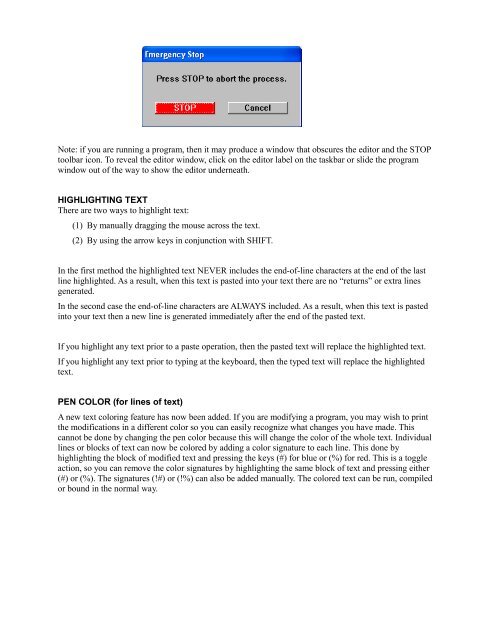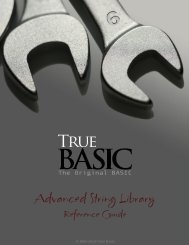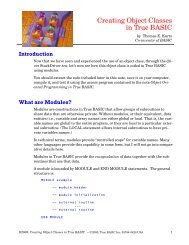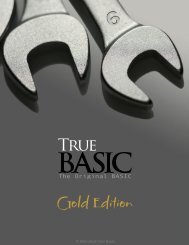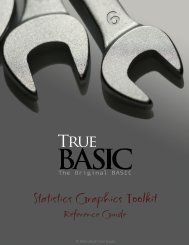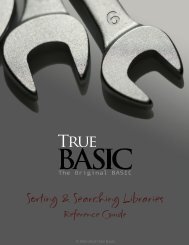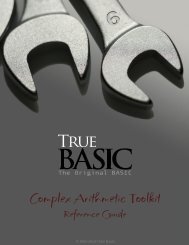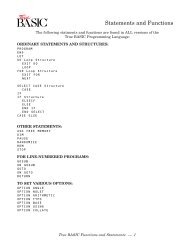- Page 2 and 3: BRONZE Edition Reference Manual Joh
- Page 4 and 5: 4 BRONZE Edition Reference Manual 7
- Page 6 and 7: 6 BRONZE Edition Reference Manual P
- Page 8 and 9: 9 CHAPTER An Introduction to Progra
- Page 10 and 11: 11 CHAPTER Why True BASIC? 2 True B
- Page 12 and 13: 13 Installing True BASIC and Using
- Page 14 and 15: Using the True BASIC 6.0 Editor Eve
- Page 16 and 17: iii Short cuts The default setting
- Page 18 and 19: UNDO and REDO UNDO can be applied t
- Page 20 and 21: v TOOLBAR In this version of the ed
- Page 22 and 23: that have a habit of making mistake
- Page 24 and 25: ix EXIT THE EDITOR If you wish to e
- Page 26 and 27: xi RIGHT CLICK /SHORTCUT MENU By cl
- Page 28 and 29: xiii 24 (orange) for Numeric variab
- Page 32 and 33: xv • UNSAVE - is a drastic measur
- Page 34 and 35: a list. You may select any of the l
- Page 36 and 37: • CONFIRM QUIT - is a toggle acti
- Page 38 and 39: xxi • MANUALS - will display a se
- Page 40 and 41: xxiii examples that can be copied d
- Page 42 and 43: 24 BRONZE Edition Guide It doesn’
- Page 44 and 45: 26 BRONZE Edition Guide The PRINT S
- Page 46 and 47: 28 BRONZE Edition Guide Making Simp
- Page 48 and 49: 30 BRONZE Edition Guide When the pr
- Page 50 and 51: 33 CHAPTER Constants, Variables and
- Page 52 and 53: 6. Constants, Variables, and Expres
- Page 54 and 55: 6. Constants, Variables, and Expres
- Page 56 and 57: 6. Constants, Variables, and Expres
- Page 58 and 59: 41 CHAPTER More on Input and Output
- Page 60 and 61: 7. More on Input and Output 43 Can
- Page 62 and 63: 7. More on Input and Output 45 Here
- Page 64 and 65: 47 CHAPTER Loop Structures 8 So far
- Page 66 and 67: 8. Loop Structures 49 .5 .70710678
- Page 68 and 69: 8. Loop Structures 51 This program
- Page 70 and 71: 8. Loop Structures 53 Notice that y
- Page 72 and 73: 8. Loop Structures 55 Change the in
- Page 74 and 75: 57 CHAPTER Decision Structures 9 So
- Page 76 and 77: 9. Decision Structures 59 Even thou
- Page 78 and 79: 9. Decision Structures 61 The RANDO
- Page 80 and 81:
9. Decision Structures 63 Other Dec
- Page 82 and 83:
65 CHAPTER Formatting and Printing
- Page 84 and 85:
10. Formatting and Printing Your Pr
- Page 86 and 87:
10. Formatting and Printing Your Pr
- Page 88 and 89:
71 CHAPTER Editing Hints and Shortc
- Page 90 and 91:
11. Editing Hints and Shortcuts 73
- Page 92 and 93:
11. Editing Hints and Shortcuts 75
- Page 94 and 95:
77 CHAPTER Using and Storing Data 1
- Page 96 and 97:
12. Using and Storing Data 79 times
- Page 98 and 99:
12. Using and Storing Data 81 Reusi
- Page 100 and 101:
12. Using and Storing Data 83 compu
- Page 102 and 103:
12. Using and Storing Data 85 —
- Page 104 and 105:
12. Using and Storing Data 87 IF re
- Page 106 and 107:
12. Using and Storing Data 89 The L
- Page 108 and 109:
12. Using and Storing Data 91 More
- Page 110 and 111:
93 CHAPTER Arrays and Matrices 13 P
- Page 112 and 113:
13. Arrays and Matrices 95 item$ ha
- Page 114 and 115:
13. Arrays and Matrices 97 The DIM
- Page 116 and 117:
13. Arrays and Matrices 99 The MAT
- Page 118 and 119:
13. Arrays and Matrices 101 Advance
- Page 120 and 121:
103 CHAPTER Functions and Subroutin
- Page 122 and 123:
14. Functions and Subroutines 105 C
- Page 124 and 125:
14. Functions and Subroutines 107 I
- Page 126 and 127:
14. Functions and Subroutines 109 I
- Page 128 and 129:
14. Functions and Subroutines 111 E
- Page 130 and 131:
113 CHAPTER Libraries 15 Subroutine
- Page 132 and 133:
15. Libraries 115 DECLARE DEF state
- Page 134 and 135:
117 CHAPTER Graphics 16 Using True
- Page 136 and 137:
16. Graphics 119 Figure 16.2 - Hori
- Page 138 and 139:
16. Graphics 121 You can draw circl
- Page 140 and 141:
16. Graphics 123 The table shows th
- Page 142 and 143:
16. Graphics 125 LET x = 0 FOR move
- Page 144 and 145:
16. Graphics 127 The SHEAR transfor
- Page 146 and 147:
16. Graphics 129 LIBRARY “GraphLi
- Page 148 and 149:
16. Graphics 131 Programming for Wi
- Page 150 and 151:
16. Graphics 133 as push buttons, e
- Page 152 and 153:
135 CHAPTER Sound and Music 17 You
- Page 154 and 155:
17. Sound and Music 137 F4 F4 G4 E4
- Page 156 and 157:
139 CHAPTER Correcting Errors and D
- Page 158 and 159:
18. Correcting Errors and Debugging
- Page 160 and 161:
18. Correcting Errors and Debugging
- Page 162 and 163:
145 ASCII Character Set APPENDIX A
- Page 164 and 165:
147 True BASIC Statements APPENDIX
- Page 166 and 167:
B. True BASIC Statements 149 The fo
- Page 168 and 169:
B. True BASIC Statements 151 Except
- Page 170 and 171:
B. True BASIC Statements 153 CALL S
- Page 172 and 173:
B. True BASIC Statements 155 on the
- Page 174 and 175:
B. True BASIC Statements 157 FOR Lo
- Page 176 and 177:
B. True BASIC Statements 159 all va
- Page 178 and 179:
B. True BASIC Statements 161 PLAY S
- Page 180 and 181:
B. True BASIC Statements 163 PROGRA
- Page 182 and 183:
B. True BASIC Statements 165 SET CO
- Page 184 and 185:
167 Built-in Functions APPENDIX C T
- Page 186 and 187:
C. Built-in Functions 169 String Tr
- Page 188 and 189:
C. Built-in Functions 171 ANS (defa
- Page 190 and 191:
C. Built-in Functions 173 string fo
- Page 192 and 193:
C. Built-in Functions 175 IP Functi
- Page 194 and 195:
C. Built-in Functions 177 MOD Funct
- Page 196 and 197:
C. Built-in Functions 179 POSR Func
- Page 198 and 199:
C. Built-in Functions 181 SIZE Func
- Page 200 and 201:
C. Built-in Functions 183 UCASE$ Fu
- Page 202 and 203:
185 Explanations of Error Messages
- Page 204 and 205:
D. Explanations of Error Messages 1
- Page 206 and 207:
D. Explanations of Error Messages 1
- Page 208 and 209:
D. Explanations of Error Messages 1
- Page 210 and 211:
D. Explanations of Error Messages 1
- Page 212 and 213:
D. Explanations of Error Messages 1
- Page 214 and 215:
D. Explanations of Error Messages 1
- Page 216 and 217:
D. Explanations of Error Messages 1
- Page 218 and 219:
211 Making Your Own DO Programs APP
- Page 220 and 221:
213 Several DO programs are already
- Page 222 and 223:
215 APPENDIX PRINT USING Statement
- Page 224 and 225:
H. PRINT USING Statement 217 Notice
- Page 226 and 227:
H. PRINT USING Statement 219 Floati
- Page 228 and 229:
H. PRINT USING Statement 221 s$ PRI
- Page 230 and 231:
223 TRUE BASIC File Types APPENDIX
- Page 232 and 233:
I. True BASIC File Types 225 Likewi
- Page 234 and 235:
I. True BASIC File Types 227 or tra
- Page 236 and 237:
I. True BASIC File Types 229 CASE
- Page 238 and 239:
I. True BASIC File Types 231 Each R
- Page 240 and 241:
I. True BASIC File Types 233 READ #
- Page 242 and 243:
I. True BASIC File Types 235 actual
- Page 244 and 245:
I. True BASIC File Types 237 As an
- Page 246 and 247:
239 BASIC to True BASIC Converter A
- Page 248 and 249:
J. Basic to True BASIC Converter 24
- Page 250 and 251:
J. Basic to True BASIC Converter 24
- Page 252 and 253:
J. Basic to True BASIC Converter 24
- Page 254 and 255:
J. Basic to True BASIC Converter 24
- Page 256 and 257:
250 BRONZE Edition Guide CALL state
- Page 258 and 259:
252 BRONZE Edition Guide user-defin
- Page 260 and 261:
254 BRONZE Edition Guide Output Win
- Page 262:
256 BRONZE Edition Guide selecting,