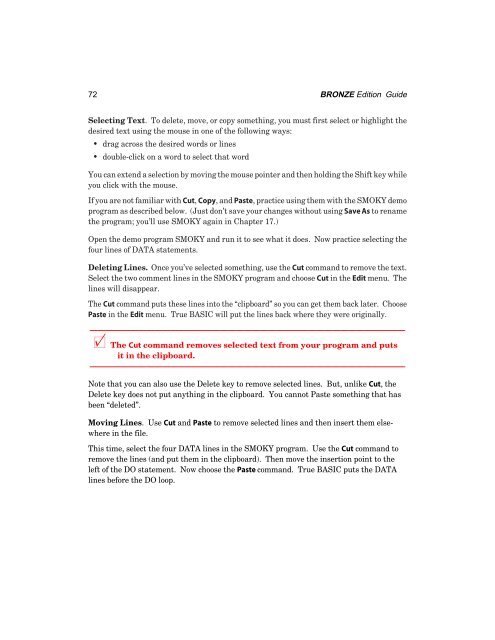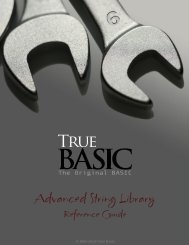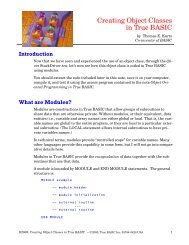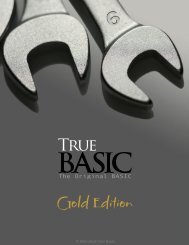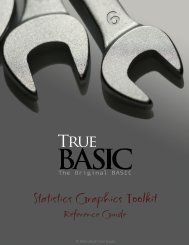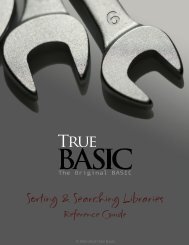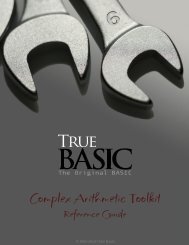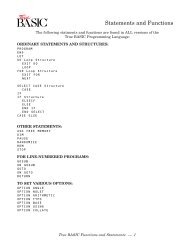Bronze Edition Guide - True BASIC
Bronze Edition Guide - True BASIC
Bronze Edition Guide - True BASIC
Create successful ePaper yourself
Turn your PDF publications into a flip-book with our unique Google optimized e-Paper software.
72 BRONZE <strong>Edition</strong> <strong>Guide</strong><br />
Selecting Text. To delete, move, or copy something, you must first select or highlight the<br />
desired text using the mouse in one of the following ways:<br />
• drag across the desired words or lines<br />
• double-click on a word to select that word<br />
You can extend a selection by moving the mouse pointer and then holding the Shift key while<br />
you click with the mouse.<br />
If you are not familiar with Cut, Copy, and Paste, practice using them with the SMOKY demo<br />
program as described below. (Just don’t save your changes without using Save As to rename<br />
the program; you’ll use SMOKY again in Chapter 17.)<br />
Open the demo program SMOKY and run it to see what it does. Now practice selecting the<br />
four lines of DATA statements.<br />
Deleting Lines. Once you’ve selected something, use the Cut command to remove the text.<br />
Select the two comment lines in the SMOKY program and choose Cut in the Edit menu. The<br />
lines will disappear.<br />
The Cut command puts these lines into the “clipboard” so you can get them back later. Choose<br />
Paste in the Edit menu. <strong>True</strong> <strong>BASIC</strong> will put the lines back where they were originally.<br />
———————————————————————————————————————<br />
x The Cut command removes selected text from your program and puts<br />
it in the clipboard.<br />
———————————————————————————————————————<br />
Note that you can also use the Delete key to remove selected lines. But, unlike Cut, the<br />
Delete key does not put anything in the clipboard. You cannot Paste something that has<br />
been “deleted”.<br />
Moving Lines. Use Cut and Paste to remove selected lines and then insert them elsewhere<br />
in the file.<br />
This time, select the four DATA lines in the SMOKY program. Use the Cut command to<br />
remove the lines (and put them in the clipboard). Then move the insertion point to the<br />
left of the DO statement. Now choose the Paste command. <strong>True</strong> <strong>BASIC</strong> puts the DATA<br />
lines before the DO loop.