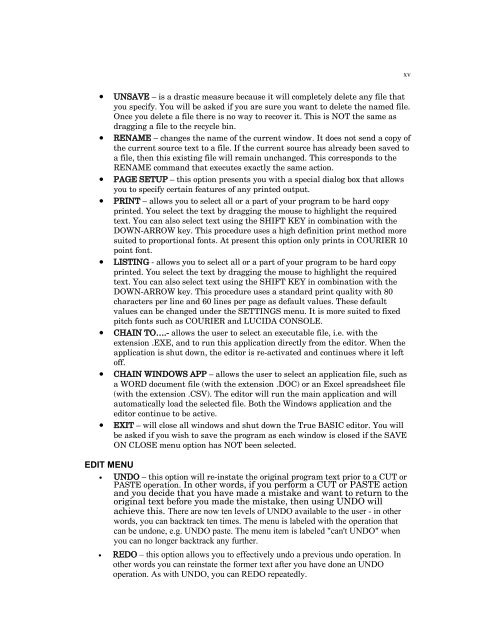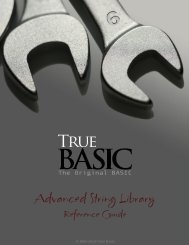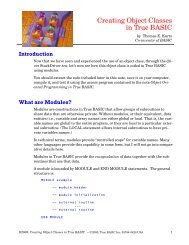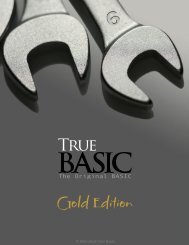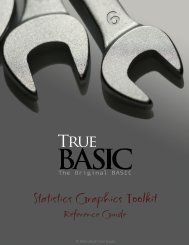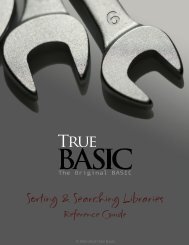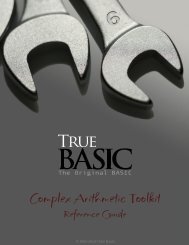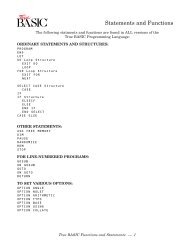Bronze Edition Guide - True BASIC
Bronze Edition Guide - True BASIC
Bronze Edition Guide - True BASIC
You also want an ePaper? Increase the reach of your titles
YUMPU automatically turns print PDFs into web optimized ePapers that Google loves.
xv<br />
• UNSAVE – is a drastic measure because it will completely delete any file that<br />
you specify. You will be asked if you are sure you want to delete the named file.<br />
Once you delete a file there is no way to recover it. This is NOT the same as<br />
dragging a file to the recycle bin.<br />
• RENAME – changes the name of the current window. It does not send a copy of<br />
the current source text to a file. If the current source has already been saved to<br />
a file, then this existing file will remain unchanged. This corresponds to the<br />
RENAME command that executes exactly the same action.<br />
• PAGE SETUP – this option presents you with a special dialog box that allows<br />
you to specify certain features of any printed output.<br />
• PRINT – allows you to select all or a part of your program to be hard copy<br />
printed. You select the text by dragging the mouse to highlight the required<br />
text. You can also select text using the SHIFT KEY in combination with the<br />
DOWN-ARROW key. This procedure uses a high definition print method more<br />
suited to proportional fonts. At present this option only prints in COURIER 10<br />
point font.<br />
• LISTING - allows you to select all or a part of your program to be hard copy<br />
printed. You select the text by dragging the mouse to highlight the required<br />
text. You can also select text using the SHIFT KEY in combination with the<br />
DOWN-ARROW key. This procedure uses a standard print quality with 80<br />
characters per line and 60 lines per page as default values. These default<br />
values can be changed under the SETTINGS menu. It is more suited to fixed<br />
pitch fonts such as COURIER and LUCIDA CONSOLE.<br />
• CHAIN TO….- allows the user to select an executable file, i.e. with the<br />
extension .EXE, and to run this application directly from the editor. When the<br />
application is shut down, the editor is re-activated and continues where it left<br />
off.<br />
• CHAIN WINDOWS APP – allows the user to select an application file, such as<br />
a WORD document file (with the extension .DOC) or an Excel spreadsheet file<br />
(with the extension .CSV). The editor will run the main application and will<br />
automatically load the selected file. Both the Windows application and the<br />
editor continue to be active.<br />
• EXIT – will close all windows and shut down the <strong>True</strong> <strong>BASIC</strong> editor. You will<br />
be asked if you wish to save the program as each window is closed if the SAVE<br />
ON CLOSE menu option has NOT been selected.<br />
EDIT MENU<br />
• UNDO – this option will re-instate the original program text prior to a CUT or<br />
PASTE operation. In other words, if you perform a CUT or PASTE action<br />
and you decide that you have made a mistake and want to return to the<br />
original text before you made the mistake, then using UNDO will<br />
achieve this. There are now ten levels of UNDO available to the user - in other<br />
words, you can backtrack ten times. The menu is labeled with the operation that<br />
can be undone, e.g. UNDO paste. The menu item is labeled "can't UNDO" when<br />
you can no longer backtrack any further.<br />
• REDO – this option allows you to effectively undo a previous undo operation. In<br />
other words you can reinstate the former text after you have done an UNDO<br />
operation. As with UNDO, you can REDO repeatedly.