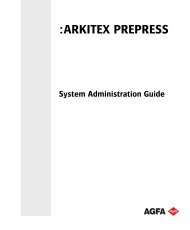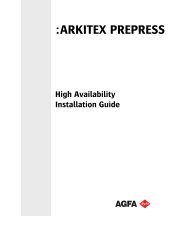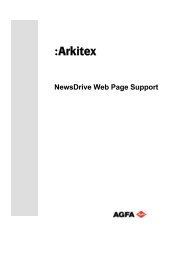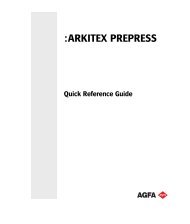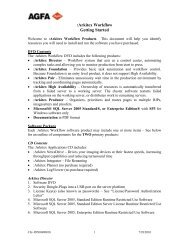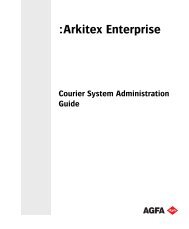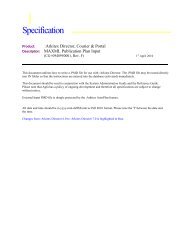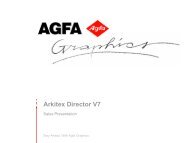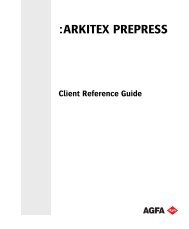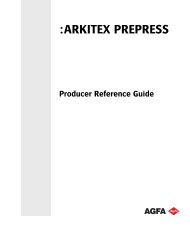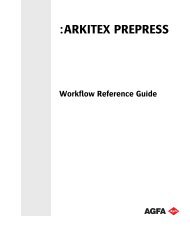Intellitune, ITX and OptiInk XML Import specification - arkitex - Agfa
Intellitune, ITX and OptiInk XML Import specification - arkitex - Agfa
Intellitune, ITX and OptiInk XML Import specification - arkitex - Agfa
You also want an ePaper? Increase the reach of your titles
YUMPU automatically turns print PDFs into web optimized ePapers that Google loves.
<strong>Intellitune</strong>, <strong>ITX</strong> <strong>and</strong> <strong>OptiInk</strong> <strong>XML</strong> <strong>Import</strong> <strong>specification</strong> 00-200-001<br />
________________________________________________________________________________________<br />
©2010<br />
<strong>Intellitune</strong>, <strong>ITX</strong> <strong>and</strong> <strong>OptiInk</strong> <strong>XML</strong> <strong>Import</strong><br />
<strong>specification</strong><br />
Issue : Issue - 014<br />
Date : 4 June 2010<br />
Author : R.J Tidey<br />
________________________________________________________________________________________<br />
<strong>Agfa</strong> 4-Jun-10 Issue 014 Released Page 1 R.J.Tidey
<strong>Intellitune</strong>, <strong>ITX</strong> <strong>and</strong> <strong>OptiInk</strong> <strong>XML</strong> <strong>Import</strong> <strong>specification</strong> 00-200-001<br />
________________________________________________________________________________________<br />
ISSUE HISTORY<br />
Issue Date Comments/Changes<br />
001 26/Mar 2008 • 1st version<br />
002 24 th July 2008 • Added Job Priority attribute<br />
• Allow http File fetching as well as UNC<br />
003 13 th Aug 2008 • GUI, management <strong>and</strong> clean up actions defined<br />
• ImgSizeOut element options clarified<br />
• Logging <strong>and</strong> error h<strong>and</strong>ling sections added<br />
004 18 th Aug 2008 • Case insensitive filenames <strong>and</strong> <strong>XML</strong> names specified<br />
005 2 nd Sep 2008 • Added Unit capability to ImgSzOut section of <strong>XML</strong> for<br />
compatibility with Mac version<br />
006 9 th Oct 2008 • Added controls for individual work flow step set ups<br />
• Added Job Production ID data<br />
007 10 th Oct 2008 • Renamed ProductionID as ProductionInfo<br />
• Added FromSite <strong>and</strong> Press to ProductionInfo<br />
• Clarify Enable of ProcessStep<br />
008 11 th Dec 2008 • Clarify behaviour when a data file arrives after a matching xml<br />
<strong>and</strong> data file pair has already been associated.<br />
• Change crop definition so that missing or invalid crop elements<br />
result in file being processed without crop rather than erroring.<br />
009 30 th Jul 2009 • Add on Analysiscrop as alternative to Crop<br />
010 12 th Aug 2009 • Add on overrides to ProcessSteps with first one defined as output<br />
• Define Mirror section<br />
• Allow File URL references<br />
• Remove <strong>ITX</strong> specific references<br />
011 13 th Aug 2009 • Exp<strong>and</strong> ProcessStep overrides <strong>and</strong> move Mirror section<br />
012 26 th Oct 2009 • Add comment field to Publication Info data<br />
013 30 th Nov 2009 • Added cm <strong>and</strong> pt as allowable units in Image Size elements<br />
014 4 th Jun 2010 • Add methods into PostProcess ProcessStep<br />
Summary<br />
This document specifies the functionality of the <strong>Intellitune</strong>, <strong>OptiInk</strong> <strong>and</strong> <strong>ITX</strong> applications associated with the<br />
use of <strong>XML</strong> files to control the workflow <strong>and</strong> operations that may be controlled by using associated <strong>XML</strong> files.<br />
________________________________________________________________________________________<br />
<strong>Agfa</strong> 4-Jun-10 Issue 014 Released Page 2 R.J.Tidey
<strong>Intellitune</strong>, <strong>ITX</strong> <strong>and</strong> <strong>OptiInk</strong> <strong>XML</strong> <strong>Import</strong> <strong>specification</strong> 00-200-001<br />
________________________________________________________________________________________<br />
CONTENTS<br />
1. INTRODUCTION....................................................................................................................................... 4<br />
1.1. OVERVIEW ................................................................................................................................................ 4<br />
1.2. DOCUMENT STRUCTURE............................................................................................................................ 4<br />
2. OPERATIONAL DESCRIPTION ............................................................................................................ 5<br />
2.1. DATA AND <strong>XML</strong> OPERATION (MAC INTELLITUNE COMPATIBLE) .............................................................. 5<br />
2.2. <strong>XML</strong> OPERATION WITH REFERENCED DATA .............................................................................................. 6<br />
2.3. STYLE OPERATION .................................................................................................................................... 6<br />
2.4. MULTI JOB <strong>XML</strong> FILES ............................................................................................................................. 7<br />
2.5. CONFIGURATION ....................................................................................................................................... 7<br />
2.6. MISCELLANEOUS REQUIREMENTS ............................................................................................................. 7<br />
2.7. PDF JOBS.................................................................................................................................................. 7<br />
2.8. LOGGING................................................................................................................................................... 7<br />
2.9. USER INTERFACE ...................................................................................................................................... 7<br />
3. <strong>XML</strong> STRUCTURE AND PROCESSING FEATURES......................................................................... 9<br />
3.1. STRUCTURE............................................................................................................................................... 9<br />
3.2. PROCESSING FEATURES ........................................................................................................................... 11<br />
3.2.1. ITScript (Attribute) ............................................................................................................................ 11<br />
3.2.2. Crop (Element) .................................................................................................................................. 11<br />
3.2.3. Analysis ............................................................................................................................................. 11<br />
3.2.4. Rotation (Element)............................................................................................................................. 11<br />
3.2.5. ImgSizeOut (Element)........................................................................................................................ 12<br />
3.2.6. Process Step Presets.......................................................................................................................... 12<br />
3.2.7. PostProcess Operation Elements ...................................................................................................... 14<br />
3.3. JOB DEFINITION FEATURES ...................................................................................................................... 14<br />
3.3.1. SourceFileName (Attribute) .............................................................................................................. 14<br />
3.3.2. DeleteSource (Attribute).................................................................................................................... 15<br />
3.3.3. Priority (Attribute)............................................................................................................................. 15<br />
3.3.4. PublicationInfo (Element) ................................................................................................................. 15<br />
4. EXAMPLE <strong>XML</strong> FILES.......................................................................................................................... 16<br />
4.1. DATA AND <strong>XML</strong> EXAMPLE ..................................................................................................................... 16<br />
4.2. <strong>XML</strong> WITH REFERRED DATA EXAMPLE.................................................................................................... 16<br />
4.3. MULTIFILE <strong>XML</strong> DATA EXAMPLE ........................................................................................................... 16<br />
4.4. <strong>XML</strong> WITH PUBLICATIONINFO AND PROCESS STEP PRESETS ................................................................... 17<br />
________________________________________________________________________________________<br />
<strong>Agfa</strong> 4-Jun-10 Issue 014 Released Page 3 R.J.Tidey
<strong>Intellitune</strong>, <strong>ITX</strong> <strong>and</strong> <strong>OptiInk</strong> <strong>XML</strong> <strong>Import</strong> <strong>specification</strong> 00-200-001<br />
________________________________________________________________________________________<br />
1. INTRODUCTION<br />
1.1. Overview<br />
This document specifies the functionality of <strong>Intellitune</strong>, <strong>OptiInk</strong> <strong>and</strong> <strong>ITX</strong> associated with the use of<br />
<strong>XML</strong> files to control the workflow <strong>and</strong> operations that may be controlled by using associated <strong>XML</strong><br />
files.<br />
In many uses <strong>Intellitune</strong>, <strong>OptiInk</strong> <strong>and</strong> <strong>ITX</strong> work by presenting a number of hot folders where the data<br />
files may be placed by external applications. Workflows / processing steps <strong>and</strong> settings are associated<br />
with these hot folders <strong>and</strong> in addition selection criteria based on filename or image parameters may be<br />
used to change the workflows used for files.<br />
There are cases where it is desirable for external applications to be able to provide more explicit<br />
control for particular files. This is what the <strong>XML</strong> import interface is designed to achieve. Each file<br />
processed may have an associated <strong>XML</strong> control file that provides override information to control the<br />
details of how the data file is processed.<br />
Two styles of operation are supported. The first provides backwards compatibility with the Mac<br />
<strong>Intellitune</strong> <strong>XML</strong> operation where the data file <strong>and</strong> associated <strong>XML</strong> are imported together using the hot<br />
folder mechanism. The second style of operation provides a greater degree of control over the data file<br />
association by just importing xml instructions which themselves contain reference to the data file<br />
which should be processed.<br />
1.2. Document structure<br />
The second section contains a description of the xml modes of operation.<br />
The third section describes the xml structure <strong>and</strong> supported features.<br />
The fourth section contains some example xml for the two modes.<br />
________________________________________________________________________________________<br />
<strong>Agfa</strong> 4-Jun-10 Issue 014 Released Page 4 R.J.Tidey
<strong>Intellitune</strong>, <strong>ITX</strong> <strong>and</strong> <strong>OptiInk</strong> <strong>XML</strong> <strong>Import</strong> <strong>specification</strong> 00-200-001<br />
________________________________________________________________________________________<br />
2. OPERATIONAL DESCRIPTION<br />
Two styles of operation are supported. The first style where both a data file <strong>and</strong> xml file are imported<br />
simultaneously via a hot folder. This is compatible with the existing Mac <strong>Intellitune</strong> style of operation.<br />
The second style is where just an xml file is imported <strong>and</strong> this contains an external reference to the file<br />
to be processed. This gives some extra flexibility <strong>and</strong> avoids any timing problems associated with the<br />
first technique.<br />
The two styles may be intermixed <strong>and</strong> the overall process is described after the two styles.<br />
2.1. Data <strong>and</strong> <strong>XML</strong> operation (Mac <strong>Intellitune</strong> compatible)<br />
The diagram shows the overall system operation in this mode.<br />
Image file<br />
Parameters with Overrides<br />
A<br />
Process Step Process Step Process Step<br />
Scheduler<br />
B<br />
Process Step Process Step Process Step<br />
Hot Folder B<br />
<strong>XML</strong> file<br />
C<br />
Process Step Process Step Process Step<br />
Data files which are dropped into Hot Folder B without an associated <strong>XML</strong> file have been set up to be<br />
processed by the steps <strong>and</strong> parameters associated with workflow B.<br />
When a data file has been recognised as stable <strong>and</strong> ready to be processed then the application will<br />
perform a check for the presence of an associated <strong>XML</strong> file in the same hot folder. The <strong>XML</strong> file must<br />
have exactly the same name as the data file but with an .xml extension. This xml extension may either<br />
replace an existing data file extension or be appended to it. For example, when a data file called<br />
image.jpeg is found then the application will associate that with an xml file called image1.jpeg.xml or<br />
image1.xml. Conversely an xml file called image1.xxx.xml will be associated with data file names like<br />
image1.xxx or image1.xxx.yyy where yyy is a regular image extension name like jpg, tif etc.<br />
Note that xml names <strong>and</strong> image filenames must be compared in a case insensitive fashion so that, for<br />
example, iMaGe1.jpg is associated with ImAgE1.xMl<br />
If no corresponding xml file is found then processing will continue as normal using the steps <strong>and</strong><br />
parameters normally configured (e.g. workflow B).<br />
If a corresponding xml file is found then it will be imported <strong>and</strong> the settings contained within it will<br />
then control how the data file is processed. Firstly, it may contain a reference to a different workflow<br />
name (e.g. A) <strong>and</strong> if this is present then that workflow <strong>and</strong> settings will be used instead of the default<br />
associated with the folder. Secondly the <strong>XML</strong> may contain some override settings to control some<br />
parameters used within the workflow.<br />
If a Mac compatibility <strong>XML</strong> is detected <strong>and</strong> no corresponding data file is found within 1 minute then<br />
the file should be ignored.<br />
If a Mac compatibility <strong>XML</strong> is detected but has errors then the corresponding data file should be<br />
picked up if present <strong>and</strong> placed in the error state.<br />
________________________________________________________________________________________<br />
<strong>Agfa</strong> 4-Jun-10 Issue 014 Released Page 5 R.J.Tidey
<strong>Intellitune</strong>, <strong>ITX</strong> <strong>and</strong> <strong>OptiInk</strong> <strong>XML</strong> <strong>Import</strong> <strong>specification</strong> 00-200-001<br />
________________________________________________________________________________________<br />
2.2. <strong>XML</strong> operation with referenced data<br />
The diagram shows the overall system operation.<br />
Parameters with Overrides<br />
<strong>XML</strong> file<br />
A<br />
Process Step Process Step Process Step<br />
Scheduler<br />
B<br />
Process Step Process Step Process Step<br />
Hot Folder B<br />
Image file<br />
C<br />
Process Step Process Step Process Step<br />
UNC or HTTP Location<br />
An <strong>XML</strong> file is dropped into the Hot Folder associated with Workflow B.<br />
<strong>ITX</strong> or <strong>OptiInk</strong> will import the <strong>XML</strong> file <strong>and</strong> extract the external reference to a data file to be<br />
processed <strong>and</strong> the settings contained within it to control how the data file is processed. Note the<br />
external reference is not a Hot folder itself, it is just a location where to find the data file to be<br />
processed. The other settings may contain a reference to a different workflow name (e.g. A) <strong>and</strong> if this<br />
is present then that workflow <strong>and</strong> settings will be used instead of the default associated with the hot<br />
folder used to import the <strong>XML</strong> control. The <strong>XML</strong> may contain some override settings to control some<br />
parameters used within the workflow.<br />
2.3. Style Operation<br />
The h<strong>and</strong>ling of xml processing is governed by the following processes <strong>and</strong> rules that determine which<br />
style of operation is used for any file <strong>and</strong> how it is h<strong>and</strong>led.<br />
• Any xml file dropped into a hot folder is first stabilised <strong>and</strong> then parsed to determine whether<br />
it contains an external file reference.<br />
• If there is no reference then it is potentially used for the Data plus xml style. If an associated<br />
data file is found within a time out period then its settings are used as described in section 2.1.<br />
Once an <strong>XML</strong> has been used with its associated job then it is not used again even if a<br />
subsequent matching data file arrives. If no data file is found within this period then the xml is<br />
deleted <strong>and</strong> an error logged.<br />
• If there is an external reference within the xml then this is used to create a job using the data<br />
file referenced. The scheduler will check for the availability of the referred file <strong>and</strong> fetch it for<br />
subsequent processing using its settings as described in section 2.2 If the file is not available<br />
at this point then this is logged as an error. The control <strong>XML</strong> can have a setting to control<br />
whether the source file is deleted or left in place.<br />
• Unmatched workflow name references or known settings errors in the <strong>XML</strong> files are regarded<br />
as fatal errors <strong>and</strong> will cause the job to abort <strong>and</strong> be logged as failed. Settings in the <strong>XML</strong> file<br />
which are unknown to the system will be effectively ignored <strong>and</strong> not affect processing.<br />
For effective use of the data plus xml into hot folder method, the xml must be placed in the hot folder<br />
first before the data file. Otherwise there is a risk that the system will data file will be processed as<br />
normal without an xml control <strong>and</strong> the subsequent recognition of the xml will be ignored.<br />
________________________________________________________________________________________<br />
<strong>Agfa</strong> 4-Jun-10 Issue 014 Released Page 6 R.J.Tidey
<strong>Intellitune</strong>, <strong>ITX</strong> <strong>and</strong> <strong>OptiInk</strong> <strong>XML</strong> <strong>Import</strong> <strong>specification</strong> 00-200-001<br />
________________________________________________________________________________________<br />
For effective use of the xml with external reference method, the data file must be in position in its<br />
external folder before the xml file is dropped into the hot folder. If not then the xml job may fail <strong>and</strong><br />
the external file never processed.<br />
External folders used for referenced files must have the right permissions from the application. This<br />
must be at least read for fetching the file. Write permission is needed if the xml requests the source to<br />
be deleted.<br />
2.4. Multi Job <strong>XML</strong> files<br />
The <strong>XML</strong> files can contain references to multiple job files to allow the creation of several job files<br />
from one xml. This will only work for the external data file reference model.<br />
Each job reference in the xml can contain its own unique settings. Any job without an external data file<br />
reference will be ignored <strong>and</strong> logged but will not prevent other valid jobs in the xml from processing<br />
as instructed.<br />
2.5. Configuration<br />
The only configuration option associated with xml import is a per hot folder enable / disable option.<br />
When this is true then both styles of xml operation are allowed for data entering this hot folder.<br />
When it is false then neither xml operation is allowed for data entering this folder. Any xml files<br />
appearing will be logged <strong>and</strong> deleted.<br />
2.6. Miscellaneous requirements<br />
<strong>XML</strong> entered Jobs should behave like st<strong>and</strong>ard file entry jobs going through the normal processing<br />
sequence <strong>and</strong> obeying approval settings.<br />
Any job specific workflows created for management purposes should be deleted automatically when<br />
the job is deleted or purged.<br />
<strong>XML</strong> Jobs should be editable using the normal editing facilities starting from the settings dictated by<br />
the base workflow with any override settings included in the <strong>XML</strong>. If a specific workflow has been<br />
created for this <strong>XML</strong> job then this should be retained during editing rather than creating a further edit<br />
specific workflow as it does not effect any of the base configured workflows.<br />
Job retries should be allowed which should apply the current workflow settings associated with the<br />
job.<br />
2.7. PDF Jobs<br />
The <strong>XML</strong> workflow method is primarily intended for use with image files not PDF. Where a PDF file<br />
is associated with an <strong>XML</strong> then only the ITScript selection should be applied to select a workflow. The<br />
processing parameters should be ignored.<br />
2.8. Logging<br />
Any Job arising from a <strong>XML</strong> entry should have a Job log item with the xml source file name.<br />
Errors arising from <strong>XML</strong> processing should be logged. These will include bad <strong>XML</strong>, missing required<br />
parameters, mis-matched workflow names, <strong>and</strong> Job source data that can’t be found or can’t be deleted<br />
if the <strong>XML</strong> signals a delete.<br />
2.9. User Interface<br />
<strong>XML</strong> entered Jobs should look <strong>and</strong> behave like st<strong>and</strong>ard file entry jobs.<br />
Where a workflow name is shown then it should be displayed as Workflow_ JobNumber_xml where<br />
workflow is the base workflow being used as defined in the <strong>XML</strong> file or by the Hot folder if not<br />
present <strong>and</strong> JobNumber is the internal Job Number.<br />
________________________________________________________________________________________<br />
<strong>Agfa</strong> 4-Jun-10 Issue 014 Released Page 7 R.J.Tidey
<strong>Intellitune</strong>, <strong>ITX</strong> <strong>and</strong> <strong>OptiInk</strong> <strong>XML</strong> <strong>Import</strong> <strong>specification</strong> 00-200-001<br />
________________________________________________________________________________________<br />
Any job specific workflows created to hold the job processing characteristics should not appear in the<br />
workflow or process tree.<br />
________________________________________________________________________________________<br />
<strong>Agfa</strong> 4-Jun-10 Issue 014 Released Page 8 R.J.Tidey
<strong>Intellitune</strong>, <strong>ITX</strong> <strong>and</strong> <strong>OptiInk</strong> <strong>XML</strong> <strong>Import</strong> <strong>specification</strong> 00-200-001<br />
________________________________________________________________________________________<br />
3. <strong>XML</strong> STRUCTURE AND PROCESSING FEATURES<br />
3.1. Structure<br />
Also in the Multiple Image Window (choose folder) corresponding <strong>XML</strong> files will be used to set the<br />
crop rectangle , etc. Of course those settings can then still be changed by the user via the normal UI<br />
controls. This allows to easily check <strong>and</strong> debug <strong>XML</strong> files coming in.<br />
Two basic structures of xml are supported. The underlying processing instructions are identical.<br />
In the first case just the processing instructions are included within a container <strong>Intellitune</strong> element.<br />
This structure is compatible with the existing Mac version <strong>and</strong> is only appropriate for the data plus xml<br />
style of working.<br />
In the second case a job element is included together with the processing instructions defining the<br />
source file <strong>and</strong> extra instructions. This structure is used to define an xml plus externally referenced file<br />
style of operation. Both Job <strong>and</strong> Processing elements are held within an <strong>Intellitune</strong> block.<br />
In the third case multiple <strong>Intellitune</strong> blocks may be held within an <strong>Intellitune</strong>Jobs element to allow<br />
multiple Jobs to be defined. Each of these must have a Job Element to be valid. I.e. it can only be used<br />
in the externally referenced mode. Different Jobs within the xml could refer to the same source file <strong>and</strong><br />
________________________________________________________________________________________<br />
<strong>Agfa</strong> 4-Jun-10 Issue 014 Released Page 9 R.J.Tidey
<strong>Intellitune</strong>, <strong>ITX</strong> <strong>and</strong> <strong>OptiInk</strong> <strong>XML</strong> <strong>Import</strong> <strong>specification</strong> 00-200-001<br />
________________________________________________________________________________________<br />
they will create independent Jobs but care must then be taken with the DeleteSource option to ensure<br />
the source file is not deleted.<br />
A job with Production ID <strong>and</strong> ProcessStep definitions would look like.<br />
________________________________________________________________________________________<br />
<strong>Agfa</strong> 4-Jun-10 Issue 014 Released Page 10 R.J.Tidey
<strong>Intellitune</strong>, <strong>ITX</strong> <strong>and</strong> <strong>OptiInk</strong> <strong>XML</strong> <strong>Import</strong> <strong>specification</strong> 00-200-001<br />
________________________________________________________________________________________<br />
3.2. Processing features<br />
Processing settings are contained within the processing element. This element may be completely<br />
absent in which case the default workflow <strong>and</strong> settings associated with the hot folder will be used.<br />
3.2.1. ITScript (Attribute)<br />
This attribute, if present, should contain the name of a configured workflow. The application<br />
will then use this workflow as the basic flow to process this file. If it is present but there is no<br />
corresponding workflow defined then this is a fatal job error. If it is not present then the<br />
workflow corresponding to the hot folder entry point will be used.<br />
3.2.2. Crop (Element)<br />
The Crop element, if present, contains attributes that control the cropping process in the<br />
application. If no crop element is present then the image is still processed but without<br />
cropping.<br />
XBeg, YBeg define the offsets to the first pixel of a rectangular crop. XEnd, YEnd define the<br />
last pixel of the rectangular crop. If XEnd, YEnd extend beyond the image then the image<br />
boundaries will be used instead. All values must be present <strong>and</strong> contain numeric values if the<br />
crop element is used. If any values are missing or do not contain numeric data then the file is<br />
processed without any crop operation <strong>and</strong> logged that no crop has been used.<br />
CropBeforeAnalyse determines whether the cropping takes place before or after the analysis<br />
of the image for enhancement. It can take true / false values. Note that if it is set to true <strong>and</strong><br />
the crop area is small then there may not be enough image area to perform an effective<br />
analysis. If not present then this attribute defaults to false.<br />
Use of this element is now deprecated <strong>and</strong> the preferred method is to pass the attributes<br />
described here via the ProcessStep crop element.<br />
3.2.3. Analysis<br />
AnalysisCrop element is an alternative version of to the Crop Element <strong>and</strong> is positioned in the<br />
same way in the <strong>XML</strong>. If present, it contains attributes that control the analysis region for<br />
processing in the application. No cropping actually is performed <strong>and</strong> the image is processed<br />
using results based on just analysing the definition region.<br />
It is intended for use in <strong>XML</strong> jobs where the external system has defined a logical crop region<br />
<strong>and</strong> wants the image processing based on this, but the external system wants back an uncropped<br />
image <strong>and</strong> will do the physical cropping itself.<br />
Normally there should not be a Crop <strong>and</strong> an AnalysisCrop element for the same job. If both<br />
are present then the Crop element will be ignored in favour of the AnalysisCrop element.<br />
XBeg, YBeg define the offsets to the first pixel of a rectangular analysis region. XEnd, YEnd<br />
define the last pixel of the rectangular region. If XEnd, YEnd extend beyond the image then<br />
the image boundaries will be used instead. All values must be present <strong>and</strong> contain numeric<br />
values if the AnalysisCrop element is used. If any values are missing or do not contain<br />
numeric data then the file is processed without any AnalysisCrop operation <strong>and</strong> logged that no<br />
AnalysisCrop has been used.<br />
Use of this element is now deprecated <strong>and</strong> the preferred method is to pass the attributes<br />
described here via the ProcessStep analysis element.<br />
3.2.4. Rotation (Element)<br />
This element, if present, contains a single attribute Angle. This can contain a floating point<br />
rotation angle from –180 to + 180. “.” Must be used for the decimal point not ”,”. Note that<br />
this is retained for backwards compatibility.<br />
Use of this element is now deprecated <strong>and</strong> the preferred method is to pass the attributes<br />
described here via the ProcessStep rotate element.<br />
________________________________________________________________________________________<br />
<strong>Agfa</strong> 4-Jun-10 Issue 014 Released Page 11 R.J.Tidey
<strong>Intellitune</strong>, <strong>ITX</strong> <strong>and</strong> <strong>OptiInk</strong> <strong>XML</strong> <strong>Import</strong> <strong>specification</strong> 00-200-001<br />
________________________________________________________________________________________<br />
3.2.5. ImgSizeOut (Element)<br />
This element, if present, controls the sizing of the output image. It is now deprecated <strong>and</strong> the<br />
preferred method is to pass the attributes described here via the ProcessStep size element.<br />
The ImgSizeOut element, if present, contains attributes that determine the sizing of the<br />
output file. Width <strong>and</strong> Height, Resolution attributes set the size <strong>and</strong> resolution of the final<br />
output image. Resolution is expressed in dpi. If the Value is not present in the <strong>XML</strong> then the<br />
value associated with the underlying workflow should be used (ITScript if present or Default<br />
Folder workflow if not).<br />
Optionally a Unit attribute can determine the units Width <strong>and</strong> Height are expressed in. If<br />
Unit is not present or does not have a value of “mm” or “in” then Width <strong>and</strong> Height are in<br />
Pixels. If Unit is present then it can have a value of “mm” or “cm” or “in” or “pt” then<br />
Width <strong>and</strong> Height are in those units <strong>and</strong> should be converted to pixels using the Resolution<br />
value. If Unit is defined as one of the supported values <strong>and</strong> no Resolution is available either<br />
from the <strong>XML</strong> or underlying workflow then this is an error. If Unit is not recognised or is not<br />
present then pixels is assumed.<br />
The attributes may be present in the following combinations, where Width <strong>and</strong> Height must<br />
both be present if one is, <strong>and</strong> Unit is effectively not present if it has a value other than one of<br />
the defined values.<br />
Width/Height Resolution Unit Comment<br />
- - - Meaningless, Ignore ImgSizeOut<br />
- - Width <strong>and</strong> Height in Pixels, Use Resolution from<br />
workflow to set output Resolution<br />
- - Do not set size, use <strong>XML</strong> Resolution to set output<br />
Resolution<br />
- Width <strong>and</strong> Height in Pixels, Use <strong>XML</strong> Resolution to<br />
set output<br />
- - Meaningless, Ignore ImgSizeOut<br />
- Translate Width/Height to Pixels using Unit <strong>and</strong><br />
Resolution from workflow <strong>and</strong> use that to set output<br />
resolution<br />
- Do not set size, use <strong>XML</strong> Resolution to set output.<br />
(Unit is ignored)<br />
Translate Width/Height to Pixels using Unit <strong>and</strong> <strong>XML</strong><br />
Resolution <strong>and</strong> use that to set output resolution<br />
3.2.6. Process Step Presets<br />
In addition to the Crop, Rotate <strong>and</strong> ImgSizeOut Elements there may optionally be<br />
ProcessStep elements for the available process steps available in a workflow.<br />
If an element is present then it is may be used to select a named ‘preset’ set of parameters for<br />
this process step <strong>and</strong> enable/disable the processing step within the workflow. It is legitimate to<br />
not define the ‘preset’ <strong>and</strong> just enable/disable the existing process step. It is legitimate to just<br />
define the preset which will then be enabled or disabled as defined by the preset itself.<br />
If the processing step is already defined within the nominated workflow then the element<br />
changes the preset parameters used when performing it. If the processing step is not already<br />
defined within the workflow then it is added with the preset parameters.<br />
Crop, Rotate <strong>and</strong> ImgSize elements in the xml job definitions are applied after any process<br />
steps are selected by the xml job definition.<br />
________________________________________________________________________________________<br />
<strong>Agfa</strong> 4-Jun-10 Issue 014 Released Page 12 R.J.Tidey
<strong>Intellitune</strong>, <strong>ITX</strong> <strong>and</strong> <strong>OptiInk</strong> <strong>XML</strong> <strong>Import</strong> <strong>specification</strong> 00-200-001<br />
________________________________________________________________________________________<br />
Each Element can contain three main attributes <strong>and</strong> a number of attribute parameter overrides.<br />
PostProcess can also add elements defining additional PostProcess steps<br />
• Name – The name of a supported Process step<br />
• Enable – An optional attribute with a value 0 (disabled) or 1 enabled. Note that some<br />
ProcessSteps have several underlying functions without a global enable. In this case<br />
Enable means use the functions as defined <strong>and</strong> disable means disable or remove all of<br />
them.<br />
• Preset – An optional attribute containing the name of a preset which exists within the<br />
configuration of the server.<br />
• Overrides – These are named attributes which can override the value of a specific value<br />
in the process step<br />
Process step elements which have a Name that is not one of the supported steps or a Preset<br />
that does not match an existing configured item in the server for that Process step are ignored<br />
but logged as a warning.<br />
Supported Process Step Names together with supported attribute overrides are defined in the<br />
following table. In particular, note select is not an allowable process step name. The Mac <strong>and</strong><br />
PC columns show the current status of what is supported in Mac <strong>Intellitune</strong> 5 <strong>and</strong> PC <strong>ITX</strong><br />
Process Step Attributes / Elements MAC PC<br />
preProcess Name, Preset, Enabled <br />
tonalGradation Name, Preset, Enabled <br />
castRemoval Name, Preset, Enabled <br />
usm Name, Preset, Enabled <br />
cmykUsm Name, Preset, Enabled <br />
vfd Name, Preset, Enabled <br />
artifactRemoval Name, Preset, Enabled <br />
Name, Preset, Enabled<br />
<br />
size<br />
Height, Width (Pixels if Unit not defined as mm or in)<br />
Unit (mm or in)<br />
Resolution (dpi)<br />
selectiveColor Name, Preset, Enabled <br />
colorManagement Name, Preset, Enabled <br />
Name, Preset, Enabled <br />
output<br />
Type (same_as_original, tiff, jpg, eps)<br />
CompressionType (none, jpg, lzw)<br />
CompressionQuality (0 – 100)<br />
EmbedProfile (0, 1)<br />
SaveIPTC (false, true)<br />
SaveExifAndXMP (false, true)<br />
Preview (0, 1 [tiff preveiew])<br />
<br />
<br />
<br />
<br />
<br />
<br />
<br />
gcr Name, Preset, Enabled <br />
pdf Name, Preset, Enabled <br />
________________________________________________________________________________________<br />
<strong>Agfa</strong> 4-Jun-10 Issue 014 Released Page 13 R.J.Tidey
<strong>Intellitune</strong>, <strong>ITX</strong> <strong>and</strong> <strong>OptiInk</strong> <strong>XML</strong> <strong>Import</strong> <strong>specification</strong> 00-200-001<br />
________________________________________________________________________________________<br />
approve Name, Preset, Enabled <br />
postProcess Name, Preset, Enabled, Operation (Element) <br />
ace Name, Preset, Enabled <br />
Name, Preset, Enabled<br />
rotate<br />
Angle (0 – 360)<br />
MirrorHorizontal, MirrorVertical (true, false)<br />
crop<br />
analysis<br />
XBeg, Ybeg, Xend, YEnd (pixel definitions of Crop area)<br />
CropBeforeAnalyse<br />
XBeg, Ybeg, Xend, YEnd (pixel definitions of analysis area)<br />
3.2.7. PostProcess Operation Elements<br />
The PostProcess ProcessStep element can contain one or more “Operation” elements which<br />
define additional Operation PostProcess steps which will be added on to the end of those that<br />
exist in the named PostProcess operation. Note that the named PostProcess step must exist. If<br />
it is desired to control all operations from the <strong>XML</strong> then a named PostProcess step with just a<br />
Do Nothing operation should be used.<br />
Each Operation element can have the following attributes<br />
• Index (m<strong>and</strong>atory) – controls the order in which the operations will be performed<br />
after any existing ones. Starts at 1 <strong>and</strong> increments for successive operations.<br />
• Name (m<strong>and</strong>atory) – controls the type of Operation (Case Sensitive);<br />
"CreateJobFromSource"; "CreateJobFromResult"; "CopySourceToFolder";<br />
"CopyResultToFolder"; "MoveResultToFolder"; "ErrorRetry"; "Script";<br />
"DeleteSource"; "DeleteResult"; "Purge"; "PhotoshopOpenSave";<br />
• OutPath – Needed for CopySourceToFolder, CopyResultToFolder,<br />
MoveResultToFolder. Can be defined in File URL or PC UNC format.<br />
• OutFileName (Optional) – If present then controls the name of the output file for<br />
operations creating files. If absent then the internally controlled filename is used.<br />
• ITScript – Needed for CreateJobFromSource, CreateJobFromResult, ErrorRetry,<br />
must be Name of existing defined Workflow (Case Sensitive)<br />
• ScriptName – Needed for Script, must be Name of a vbs script present in the<br />
_scripts folder<br />
Attributes that are present but irrelevant to the Operation defined should just be ignored.<br />
3.3. Job definition features<br />
Job definition is contained within the Job element. If this element is missing then it is assumed that the<br />
xml is for use within a data plus xml style of working.<br />
3.3.1. SourceFileName (Attribute)<br />
This attribute must be present for the Job to be valid. Three styles of reference may be used<br />
File URL – SourceFileName=” file://Server/Folder/Image1.jpg”<br />
PC UNC – SourceFileName=”\\Server\Folder\Image.jpg”<br />
HTTP URL – SourceFileName=”http://Server/Folder/Image1.jpg”<br />
File URL will give better portability across platform types.<br />
The PC UNC style is only supported on PC platforms but may include PC mapped drive<br />
references.<br />
________________________________________________________________________________________<br />
<strong>Agfa</strong> 4-Jun-10 Issue 014 Released Page 14 R.J.Tidey
<strong>Intellitune</strong>, <strong>ITX</strong> <strong>and</strong> <strong>OptiInk</strong> <strong>XML</strong> <strong>Import</strong> <strong>specification</strong> 00-200-001<br />
________________________________________________________________________________________<br />
File <strong>and</strong> HTTP URLs may be Case sensitive in the non-server part of the reference depending<br />
on the platforms in use.<br />
3.3.2. DeleteSource (Attribute)<br />
This optional attribute determines what happens to FILE URL or PC UNC or Drive mapped<br />
Source files after being processed. It defaults to 0 (false) if not present. If 1 (true) then the<br />
Source file is deleted when the file has been accepted by the system irrespective of whether<br />
the job succeeds or fails. If 0 then the Source file is left in its original position. If the file is<br />
referenced by an http connection then this attribute is ignored <strong>and</strong> the file is left alone.<br />
3.3.3. Priority (Attribute)<br />
This optional attribute determines the priority of the Job when processed. It defaults to to the<br />
st<strong>and</strong>ard Priority associated with the folder when not present.<br />
3.3.4. PublicationInfo (Element)<br />
This optional element within a Job element contains identification of the use of the file within<br />
a production environment. It does not change the processing of the file in any way but the<br />
application may use this information for reporting back to external workflow systems. For<br />
example, <strong>OptiInk</strong> would include this information in <strong>XML</strong> Ink Save reports.<br />
FromSite – An Attribute containing the site where this publication info originates from<br />
PubDate – An Attribute containing the publication date in yyyy mm dd format<br />
PubName – An Attribute containing the publication name<br />
Press – An Attribute containing the press name<br />
Edition – An Attribute containing the edition name<br />
Zone – An Attribute containing the zone name<br />
Section – An Attribute containing the section name<br />
Page – An attribute containing the page name<br />
Component – Attribute containing a reference to a sub-page element. Blank or mssing if the<br />
object is a page.<br />
Version – An attribute containing the version of the component<br />
Comment – An attribute containing a comment on this object<br />
________________________________________________________________________________________<br />
<strong>Agfa</strong> 4-Jun-10 Issue 014 Released Page 15 R.J.Tidey
<strong>Intellitune</strong>, <strong>ITX</strong> <strong>and</strong> <strong>OptiInk</strong> <strong>XML</strong> <strong>Import</strong> <strong>specification</strong> 00-200-001<br />
________________________________________________________________________________________<br />
4. EXAMPLE <strong>XML</strong> FILES<br />
4.1. Data <strong>and</strong> <strong>XML</strong> example<br />
<br />
<br />
<br />
<br />
<br />
<br />
<br />
<br />
4.2. <strong>XML</strong> with referred data example<br />
<br />
<br />
<br />
<br />
<br />
<br />
<br />
<br />
<br />
4.3. Multifile <strong>XML</strong> data example<br />
<br />
<br />
<br />
<br />
<br />
<br />
<br />
<br />
<br />
<br />
<br />
<br />
<br />
<br />
<br />
<br />
<br />
<br />
<br />
________________________________________________________________________________________<br />
<strong>Agfa</strong> 4-Jun-10 Issue 014 Released Page 16 R.J.Tidey
<strong>Intellitune</strong>, <strong>ITX</strong> <strong>and</strong> <strong>OptiInk</strong> <strong>XML</strong> <strong>Import</strong> <strong>specification</strong> 00-200-001<br />
________________________________________________________________________________________<br />
4.4. <strong>XML</strong> with PublicationInfo <strong>and</strong> Process step presets<br />
<br />
<br />
<br />
<br />
<br />
<br />
<br />
<br />
<br />
<br />
<br />
<br />
<br />
________________________________________________________________________________________<br />
<strong>Agfa</strong> 4-Jun-10 Issue 014 Released Page 17 R.J.Tidey