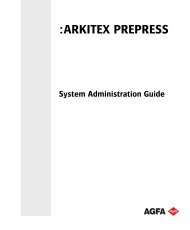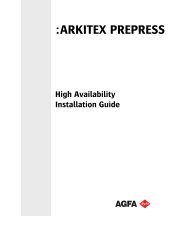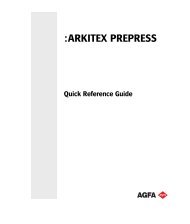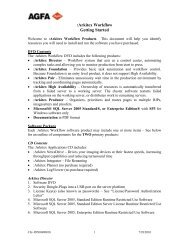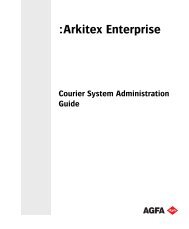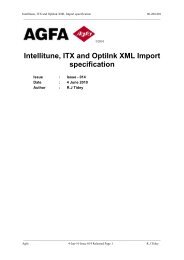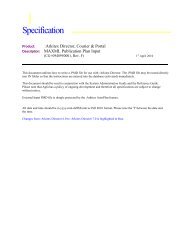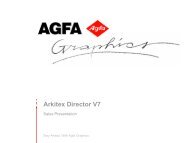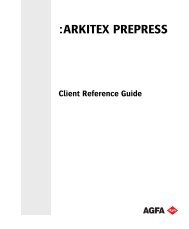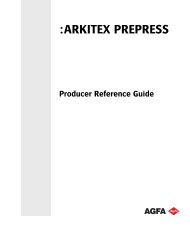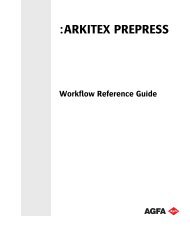:Arkitex NewsDrive Web Page Support - Agfa
:Arkitex NewsDrive Web Page Support - Agfa
:Arkitex NewsDrive Web Page Support - Agfa
You also want an ePaper? Increase the reach of your titles
YUMPU automatically turns print PDFs into web optimized ePapers that Google loves.
:<strong>Arkitex</strong><br />
<strong>NewsDrive</strong> <strong>Web</strong> <strong>Page</strong> <strong>Support</strong>
USER GUIDE<br />
<strong>Agfa</strong>, the <strong>Agfa</strong> rhombus, and <strong>NewsDrive</strong> <strong>Web</strong> <strong>Page</strong> <strong>Support</strong> are registered trademarks of <strong>Agfa</strong>-Gevaert<br />
N.V., or its affiliates.<br />
TIFF Libraries: 1988-1996 Sam Leffler<br />
1991-1996 Silicon Graphics, Inc.<br />
Those names and product names not mentioned here are trademarks or registered trademarks of their<br />
respective owners.<br />
For more information about <strong>Agfa</strong> Graphics products, visit www.agfa.com, or contact us at one of the<br />
following addresses:<br />
<strong>Agfa</strong> Corporation<br />
2545 W. Hillcrest Drive<br />
Thousand Oaks, CA 91320, USA<br />
Tel: (805) 277-6700<br />
<strong>Agfa</strong> Graphics<br />
Septestraat 27<br />
B-2640 Morstel, Belgium<br />
Tel: (+) 32 3 444 2111<br />
Document Part Number Rev Date <strong>Page</strong> Text Change<br />
CG+0956690001 A 09/11/2008 All Initial Release<br />
CG+0956690001 A1 01/02/2009 1-2 Address change and<br />
copyright date<br />
CG+0956690001 B 12/08/10 2 Copyright dates<br />
Copyright @ 2003-2011 <strong>Agfa</strong> Corporation<br />
All software and hardware described in this document are subject to change without notice.<br />
II
<strong>NewsDrive</strong> <strong>Web</strong> <strong>Page</strong> <strong>Support</strong><br />
_______________________________________________________________________________________<br />
CONTENTS<br />
1. INTRODUCTION....................................................................................................................................... 4<br />
1.1. OVERVIEW ................................................................................................................................................ 4<br />
1.2. DOCUMENT STRUCTURE............................................................................................................................ 4<br />
2. OVERALL OPERATION.......................................................................................................................... 5<br />
2.1. INTRODUCTION ......................................................................................................................................... 5<br />
2.2. MAIN WEB PAGE ...................................................................................................................................... 5<br />
2.3. FOLDER WEB PAGES ................................................................................................................................. 5<br />
3. INSTALLATION AND CONFIGURATION........................................................................................... 7<br />
3.1. INSTALLATION .......................................................................................................................................... 7<br />
3.2. ACTIVATING WEB PAGE GENERATION ...................................................................................................... 7<br />
3.3. WEB PAGE LOCATION............................................................................................................................... 7<br />
3.4. CONFIGURING A WEB SERVER .................................................................................................................. 8<br />
3.4.1. Using Default <strong>Web</strong> Site ....................................................................................................................... 8<br />
3.4.2. Using Virtual Directory....................................................................................................................... 8<br />
3.5. USE WITH MULTIPLE NEWSDRIVES........................................................................................................... 9<br />
3.6. CUSTOMER LOGO.................................................................................................................................... 10<br />
3.7. UPDATING CONFIGURATIONS.................................................................................................................. 10<br />
4. DETAILED OPERATION AND CUSTOMIZATION ......................................................................... 11<br />
4.1. BASIC MECHANISM................................................................................................................................. 11<br />
4.2. NDWEBREFRESH DESCRIPTION.............................................................................................................. 11<br />
4.2.1. Installation and Maintenance............................................................................................................ 11<br />
4.2.2. Parameter Extraction ........................................................................................................................ 11<br />
4.2.3. <strong>Web</strong> <strong>Page</strong> Generation ....................................................................................................................... 11<br />
4.3. TRANSLATION TEMPLATES DESCRIPTION................................................................................................ 12<br />
4.3.1. Header.txt.......................................................................................................................................... 12<br />
4.3.2. <strong>NewsDrive</strong>Status.xsl .......................................................................................................................... 12<br />
4.3.3. <strong>NewsDrive</strong>Main.xsl ........................................................................................................................... 12<br />
4.3.4. <strong>NewsDrive</strong>Folders.xsl ....................................................................................................................... 12<br />
4.3.5. Footer.txt ........................................................................................................................................... 12<br />
4.4. NEWSDRIVE.CSS DESCRIPTION ............................................................................................................... 12<br />
4.5. LOGGING................................................................................................................................................. 12<br />
_______________________________________________________________________________________<br />
<strong>Agfa</strong> 11-Sep-08 Issue 002 <strong>Page</strong> 3 of 11
<strong>NewsDrive</strong> <strong>Web</strong> <strong>Page</strong> <strong>Support</strong><br />
_______________________________________________________________________________________<br />
1. INTRODUCTION<br />
1.1. Overview<br />
This document describes the <strong>Web</strong> <strong>Page</strong> <strong>Support</strong> built into <strong>NewsDrive</strong> from v6.0.8 onwards. It includes<br />
the installation, configuration, and customization capabilities.<br />
The <strong>Web</strong> <strong>Page</strong> <strong>Support</strong> allows <strong>NewsDrive</strong> basic operational and job status to be monitored using<br />
remote access from <strong>Web</strong> browsers. Monitoring is a read-only operation. No control functions are<br />
supported; and where <strong>NewsDrive</strong> needs control, the normal <strong>NewsDrive</strong> local Client should be used.<br />
1.2. Document structure<br />
The second section describes the overall operation and describes the <strong>Web</strong> pages available.<br />
The third section describes the installation and configuration of the <strong>Web</strong> page generation.<br />
The fourth section describes detailed operation and customization possibilities.<br />
_______________________________________________________________________________________<br />
<strong>Agfa</strong> 11-Sep-08 Issue 002 <strong>Page</strong> 4 of 11
<strong>NewsDrive</strong> <strong>Web</strong> <strong>Page</strong> <strong>Support</strong><br />
_______________________________________________________________________________________<br />
2. OVERALL OPERATION<br />
2.1. Introduction<br />
The <strong>Web</strong> pages produced by <strong>NewsDrive</strong> consist of a main Index.htm and a set of scan folder<br />
folderN.htm pages.<br />
2.2. Main <strong>Web</strong> <strong>Page</strong><br />
The following screenshot illustrates the index.htm <strong>Web</strong> page.<br />
The following items are on this page:<br />
<strong>NewsDrive</strong> identification – Underneath the main logo; shows the site and <strong>NewsDrive</strong> Instance.<br />
Folder tree – At the top left; shows the list of scan folders and their current hold/release/scan status.<br />
This also forms the navigation link to the separate folder pages, and the top link returns to the main<br />
summary screen.<br />
Application status – The right hand column indicates whether the application is running and shows<br />
whether the main scan control is enabled or not. Any dongle or options’ problems are listed below this.<br />
Engine Panel – There is one of these for each engine attached to the <strong>NewsDrive</strong>. It mimics the<br />
features on the local <strong>NewsDrive</strong>. It shows the main CtP state, the status of plate cassettes, processor<br />
and punch bender states, a data interface, and serial if state indicator, a progress bar, and a Job Name if<br />
one is being processed.<br />
Scan Folder status – This table lists all the scan folders present and has a summary of their statistics,<br />
including number of jobs and plates, and the last job processed through this folder.<br />
2.3. Folder <strong>Web</strong> <strong>Page</strong>s<br />
The <strong>NewsDrive</strong> identification, Folder Tree, Application status, and Engine status items are identical to<br />
the main index.htm page.<br />
The ScanFolder table lists the details of all the Jobs that have been processed through this folder.<br />
_______________________________________________________________________________________<br />
<strong>Agfa</strong> 11-Sep-08 Issue 002 <strong>Page</strong> 5 of 11
<strong>NewsDrive</strong> <strong>Web</strong> <strong>Page</strong> <strong>Support</strong><br />
_______________________________________________________________________________________<br />
_______________________________________________________________________________________<br />
<strong>Agfa</strong> 11-Sep-08 Issue 002 <strong>Page</strong> 6 of 11
<strong>NewsDrive</strong> <strong>Web</strong> <strong>Page</strong> <strong>Support</strong><br />
_______________________________________________________________________________________<br />
3. INSTALLATION AND CONFIGURATION<br />
3.1. Installation<br />
There is no special installation requirement for the <strong>Web</strong> page generation function. A single <strong>Web</strong>Status<br />
archive file contains all the necessary <strong>Web</strong> management material; and this will automatically be<br />
installed the first time the <strong>Web</strong> page generation function is activated.<br />
If an upgrade install is performed on top of an existing installation, it is best to delete the existing <strong>Web</strong><br />
page generator from the local <strong>Web</strong>Status folder so that the new files will get installed.<br />
3.2. Activating <strong>Web</strong> <strong>Page</strong> generation<br />
By default the <strong>NewsDrive</strong> application does not generate <strong>Web</strong> pages. To activate this function, go into<br />
<strong>NewsDrive</strong> Advanced settings.<br />
If the <strong>Web</strong> Status refresh(s) is blank or has a 0 value, no <strong>Web</strong> pages are generated. Change the value to<br />
a refresh interval, and <strong>NewsDrive</strong> will start generating <strong>Web</strong> pages and will refresh the content at the<br />
interval chosen. It is recommended that a value between 4 and 15 seconds is used. Smaller values will<br />
make the <strong>Web</strong> pages more responsive to events. Larger values have less processing impact.<br />
3.3. <strong>Web</strong> <strong>Page</strong> Location<br />
The <strong>Web</strong> page generation templates are stored in the <strong>Web</strong>Status folder created in the main <strong>NewsDrive</strong><br />
application folder.<br />
By default the <strong>Web</strong> pages generated will also be stored in this folder. The location of the folder may be<br />
configured in the <strong>NewsDrive</strong> Advanced settings. Select the <strong>Web</strong>Status Application folder, and browse<br />
to the new location. This setting does not affect the location of the management templates, which<br />
continue to be in the local <strong>Web</strong>Status folder. It will change where the style sheet and the generated<br />
html pages are stored.<br />
Every time the <strong>Web</strong> page refresh logic runs, it will check whether the style sheet <strong>NewsDrive</strong>.css is<br />
present in the configured <strong>Web</strong>Status folder. If it is not present, both the style sheet and the images<br />
folder containing the <strong>Web</strong> page images will be copied to the new <strong>Web</strong>Status folder. This may also be<br />
used to refresh the stylesheet and images folder by just deleting the destination style sheet.<br />
_______________________________________________________________________________________<br />
<strong>Agfa</strong> 11-Sep-08 Issue 002 <strong>Page</strong> 7 of 11
<strong>NewsDrive</strong> <strong>Web</strong> <strong>Page</strong> <strong>Support</strong><br />
_______________________________________________________________________________________<br />
3.4. Configuring a <strong>Web</strong> Server<br />
The <strong>NewsDrive</strong> <strong>Web</strong> page generation mechanism does not include a built in <strong>Web</strong> server. The <strong>Web</strong><br />
pages generated are very generic html, and this allows almost any <strong>Web</strong> server to be used (either<br />
installed locally on the <strong>NewsDrive</strong> platform, or remotely on a central <strong>Web</strong> server platform).<br />
As an example, if ISS is used locally on the <strong>NewsDrive</strong> platform, there are two simple ways of<br />
configuring it: Default <strong>Web</strong> site or Virtual directory.<br />
3.4.1. Using Default <strong>Web</strong> Site<br />
By default ISS supports a default location for its <strong>Web</strong> pages (typically C:\Inetpub\wwwroot). The<br />
<strong>NewsDrive</strong> <strong>Web</strong>Statusfolder can be configured to this location or a subfolder of it, and any access to<br />
the platform ISS <strong>Web</strong> server with an appropriate URL will get the <strong>NewsDrive</strong> <strong>Web</strong> pages. If the<br />
<strong>Web</strong>Status points directly at the wwwroot, a URL like http//server/index1.htm will get the main <strong>Web</strong><br />
page.<br />
3.4.2. Using Virtual Directory<br />
Alternatively ISS may be configured to have a new Virtual directory pointing at the <strong>NewsDrive</strong><br />
<strong>Web</strong>Status folder. To set this up, first access the ISS set up under computer management. Right click<br />
on the default <strong>Web</strong> site, and select New/Virtual Directory.<br />
Give the Virtual Directory a name on the following screen. This name will form part of the URL used<br />
to access the pages.<br />
On the next screen navigate to the <strong>NewsDrive</strong> <strong>Web</strong>Status folder.<br />
_______________________________________________________________________________________<br />
<strong>Agfa</strong> 11-Sep-08 Issue 002 <strong>Page</strong> 8 of 11
<strong>NewsDrive</strong> <strong>Web</strong> <strong>Page</strong> <strong>Support</strong><br />
_______________________________________________________________________________________<br />
On the final screen, select the <strong>Web</strong> access permissions required. In this case only, Read access is<br />
needed.<br />
3.5. Use with Multiple <strong>NewsDrive</strong>s<br />
By default the <strong>NewsDrive</strong> <strong>Web</strong> page generation mechanism names the main <strong>Web</strong> page as Index.htm,<br />
and the folder <strong>Web</strong> pages as Folder0.htm, Folder1.htm, etc.<br />
There are two basic ways multiple <strong>NewsDrive</strong> <strong>Web</strong> <strong>Page</strong>s may be used together. In the first method<br />
each <strong>NewsDrive</strong> <strong>Web</strong>Status is to be set up with a different <strong>Web</strong>Status <strong>Web</strong> page folder. This may, for<br />
example, be a set of sub folders on the <strong>Web</strong> server. Access to each <strong>NewsDrive</strong> would be by a URL<br />
ending in /<strong>NewsDrive</strong>/Index.htm.<br />
The second method uses support for distinct <strong>Web</strong> page naming in the <strong>NewsDrive</strong> set up. In the<br />
advanced settings Tab, if the option ‘Instance Prefix on <strong>Web</strong> <strong>Page</strong>s’ is enabled, the <strong>Web</strong> page names<br />
will be prefixed by the <strong>NewsDrive</strong> instance name. So, for example, the <strong>Web</strong> pages may be<br />
ND1Index.htm, ND1Folder0.htm for the first <strong>NewsDrive</strong> and ND2Index.htm, ND2Folder0.htm for the<br />
second <strong>NewsDrive</strong>. This method allows all the <strong>Web</strong> pages to now reside at the same level on the <strong>Web</strong><br />
server and share the same <strong>Web</strong> images. The URL access must include the <strong>NewsDrive</strong> instance name.<br />
There is no built in support for a main navigation page giving access to all instances of installed<br />
<strong>NewsDrive</strong>s, but this could be set up as a static <strong>Web</strong> page with the appropriate URLs.<br />
_______________________________________________________________________________________<br />
<strong>Agfa</strong> 11-Sep-08 Issue 002 <strong>Page</strong> 9 of 11
<strong>NewsDrive</strong> <strong>Web</strong> <strong>Page</strong> <strong>Support</strong><br />
_______________________________________________________________________________________<br />
3.6. Customer Logo<br />
A Customer Logo file is placed in the top right hand corner of all of the <strong>NewsDrive</strong> <strong>Web</strong> pages. This<br />
file resides in the <strong>Web</strong>Status\Images Folder of the <strong>NewsDrive</strong> installation. If replaced, it is<br />
recommended that this is a GIF format file of dimensions 280 x 70 Pixels.<br />
3.7. Updating Configurations<br />
If a new version of <strong>NewsDrive</strong> is installed, it will replace the <strong>Web</strong> page generation script<br />
(ND<strong>Web</strong>Refresh.vbs), and all the supporting material in the local <strong>Web</strong>Status folder under the<br />
<strong>NewsDrive</strong> installation. If the <strong>Web</strong>Status configuration has been configured to be different from the<br />
local <strong>NewsDrive</strong> <strong>Web</strong>Status folder, <strong>NewsDrive</strong> will NOT, by default, overwrite the style sheet or any<br />
of the images in the configured location.<br />
If the stylesheet <strong>NewsDrive</strong>.css is removed from the remote <strong>Web</strong>Status location, <strong>NewsDrive</strong> will copy<br />
over the latest <strong>NewsDrive</strong>.css AND the content of the image folder to the remote location the next time<br />
a refresh of the <strong>Web</strong> pages occurs. Therefore, the remote folder may be refreshed after an update just<br />
by deleting the <strong>NewsDrive</strong>.css file.<br />
_______________________________________________________________________________________<br />
<strong>Agfa</strong> 11-Sep-08 Issue 002 <strong>Page</strong> 10 of 11
<strong>NewsDrive</strong> <strong>Web</strong> <strong>Page</strong> <strong>Support</strong><br />
_______________________________________________________________________________________<br />
4. DETAILED OPERATION AND CUSTOMIZATION<br />
This section is provided for general information only. It is not necessary to understand the mechanism to use the<br />
<strong>Web</strong> pages support. Any modifications made to the mechanism or templates may cause incorrect operation of<br />
the <strong>Web</strong> page facility.<br />
4.1. Basic Mechanism<br />
If the <strong>Web</strong> page refresh interval is set to a non-zero value in Advanced settings, the <strong>NewsDrive</strong><br />
application will call a supplied external script called ND<strong>Web</strong>Refresh.vbs at the interval supplied.<br />
The script is responsible for maintaining the <strong>Web</strong> page generator installation, and building new<br />
versions of all the required <strong>Web</strong> pages using the data contained in the <strong>NewsDrive</strong> environment file,<br />
and the <strong>NewsDrive</strong> status file. Note: This is run as a locked synchronous operation by <strong>NewsDrive</strong>, so it<br />
is important the script and refresh executes in a timely fashion.<br />
4.2. ND<strong>Web</strong>Refresh Description<br />
The script is called with four command line parameters.<br />
• Environment – Path and filename for the environment.xml file.<br />
• Status – Path and filename for the <strong>NewsDrive</strong>.xml status file.<br />
• <strong>Web</strong>Folder – Location of where to store the generated <strong>Web</strong> pages.<br />
• UseInstance – A flag controlling whether <strong>Web</strong> pages are named with the <strong>NewsDrive</strong> instance<br />
name.<br />
4.2.1. Installation and Maintenance<br />
Each time the script is called, it performs a check to see whether the installation needs to be<br />
done or modified.<br />
It checks the local <strong>Web</strong>Status folder for the presence of the <strong>NewsDrive</strong>.css style sheet. If this<br />
is not there, it unpacks the <strong>Web</strong>Status archive file by running it as a self executing archive.<br />
If the configured <strong>Web</strong>Folder is not the same as the local <strong>Web</strong>Status folder, it will check that<br />
for the presence of a <strong>NewsDrive</strong>.css file; and if not present, it will copy it and the local<br />
images folder over to the configure destination. This means that if the advanced settings are<br />
changed to point to a new <strong>Web</strong>Status folder, the script will ensure the new location has all the<br />
required files. It will not delete the <strong>Web</strong> files from the previous location.<br />
4.2.2. Parameter Extraction<br />
The script extracts a few parameters from the Environment file. In particular, the site name<br />
and Instance name are obtained from this.<br />
4.2.3. <strong>Web</strong> <strong>Page</strong> Generation<br />
The <strong>Web</strong> page generation proceeds by using xsl to transform the <strong>NewsDrive</strong>.xml in various<br />
ways. Two sorts of <strong>Web</strong> page are generated: an Index.htm is generated as an overall<br />
summary, and a Folder.htm is generated for each <strong>NewsDrive</strong> ScanFolder.<br />
Each type of <strong>Web</strong> page is generated as a concatenation of several transforms. The Index.htm<br />
is a transform of header.txt, <strong>NewsDrive</strong>Status.xsl, <strong>NewsDrive</strong>Main.xsl, and Footer.txt. Each<br />
Folder.htm is a transform of header.txt, NewsDirveStatus.xsl, <strong>NewsDrive</strong>Folder.xsl, and<br />
Footer.txt. The ND<strong>Web</strong>Refresh script sets some parameters in the xsl files before they are run<br />
each time to control their content. This allows common elements to be maintained more<br />
easily.<br />
The <strong>Web</strong> pages are themselves programmed with a refresh meta data tag, so that the <strong>Web</strong><br />
browser will automatically request updates of the <strong>Web</strong> page at intervals. The refresh meta<br />
data is contained in the Header.txt file and is set to call for a refresh every 5 seconds.<br />
_______________________________________________________________________________________<br />
<strong>Agfa</strong> 11-Sep-08 Issue 002 <strong>Page</strong> 11 of 11
<strong>NewsDrive</strong> <strong>Web</strong> <strong>Page</strong> <strong>Support</strong><br />
_______________________________________________________________________________________<br />
4.3. Translation Templates Description<br />
Three main xsl templates are used to generate the content of the <strong>Web</strong> pages. In addition, simple Header<br />
and Footer txt files are used to prepend and append basic html set up.<br />
The <strong>NewsDrive</strong>Status.xml is used to provide the common overall application status. The left hand<br />
column holds a list of the scan folders and their hold/release/scan status. These also provide the<br />
navigation links to select either the overall summary main view, or an individual folder job status.<br />
The right hand column holds the status of whether the application is running, whether the main scan is<br />
enabled, and whether the options and associated dongles are OK.<br />
The central part of the view contains the <strong>NewsDrive</strong> Name and the Engine status, including Cassette<br />
elements. A progress bar and Job name mimics the local <strong>NewsDrive</strong> application; but the progress bar<br />
will only show a coarse progress due to the limitations of refresh.<br />
4.3.1. Header.txt<br />
This file forms the beginning of all of the <strong>Web</strong> pages. It defines the browser refresh period<br />
and the top banner images.<br />
4.3.2. <strong>NewsDrive</strong>Status.xsl<br />
This xsl translation file is used to pick out the main status on all of the <strong>Web</strong> pages. Inner<br />
templates are used to process all of the scan folders and engines.<br />
4.3.3. <strong>NewsDrive</strong>Main.xsl<br />
This xsl is used to produce the folder summary content for the main index.htm page. It<br />
produces a table listing all the folders and displays their overall job and plate statistics<br />
together with details of the last job run through that folder.<br />
4.3.4. <strong>NewsDrive</strong>Folders.xsl<br />
This xsl is used to provide a table listing the details of all of the jobs associated with one<br />
particular scan folder.<br />
4.3.5. Footer.txt<br />
This file is appended to the end to finish off the <strong>Web</strong> page generation. There is no content<br />
controlled by this.<br />
4.4. <strong>NewsDrive</strong>.css Description<br />
Most of the display elements generated in the <strong>Web</strong> pages are embedded with css tags to control the<br />
style and positioning of the elements. The <strong>NewsDrive</strong>.css contains the definitions of these styles, and<br />
updates to this file can alter the layout and look of the <strong>Web</strong> pages.<br />
4.5. Logging<br />
The ND<strong>Web</strong>Refresh.vbs script can log its activities to a log file. This can be useful for debugging and<br />
timing purposes. To activate this, create an empty test file called ND<strong>Web</strong>RefreshLog.txt in the same<br />
folder. The log file will roll over and create one level of backup. To deactivate logging, remove the<br />
ND<strong>Web</strong>RefreshLog.txt file.<br />
_______________________________________________________________________________________<br />
<strong>Agfa</strong> 11-Sep-08 Issue 002 <strong>Page</strong> 12 of 11