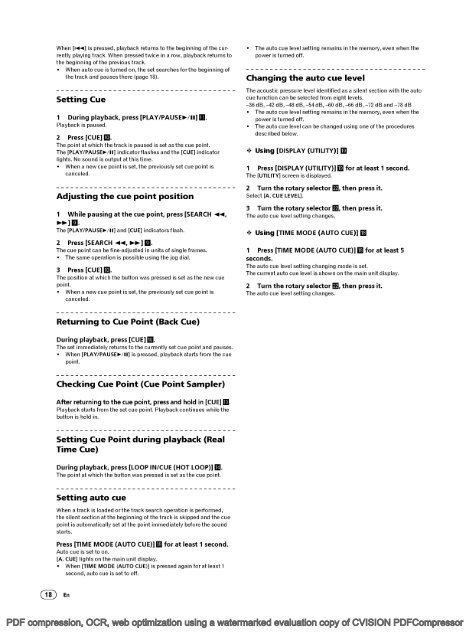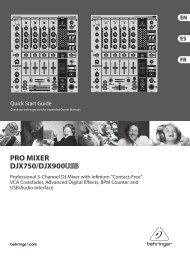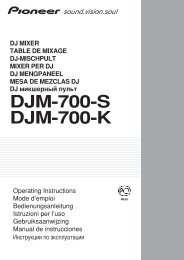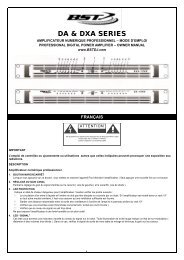Create successful ePaper yourself
Turn your PDF publications into a flip-book with our unique Google optimized e-Paper software.
When [Eli] is pressed, playback returns to the beginning of the currently<br />
playing track. When pressed twice in a row, playback returns to<br />
the beginning of the previous track.<br />
When auto cue is turned on, the set searches forthe beginning of<br />
thetrack and pausesthere (page 18).<br />
Setting Cue<br />
i<br />
During playback, press [PLAY/PAUSE/II] III.<br />
Playback is paused.<br />
2 Press[CUE] lo<br />
The point at which the track is paused is set as the cue point.<br />
The [PLAY/PAUSE/II] indicatorflashes and the [CUE] indicator<br />
lights. No sound is output at this time.<br />
When a new cue point is set, the previously set cue point is<br />
canceled.<br />
Adjusting the cue point position<br />
i While pausing at the cue point, press [SEARCH 41,<br />
.*] 9.<br />
The [PLAY/PAUSE-/II] and [CUE] indicators flash.<br />
2 Press [SEARCH 41, 9.<br />
The cue point can be fine-adjusted in units of single frames.<br />
The same operation is possible using the jog dial.<br />
3 Press[CUE] 10<br />
The position at which the button was pressed is set as the new cue<br />
point.<br />
When a new cue point is set, the previously set cue point is<br />
canceled.<br />
The auto cue level setting remains in the memory, even when the<br />
power is turned off.<br />
Changing the auto cue level<br />
The acoustic pressure level identified as a silent section with the auto<br />
cue fu nction can be selected from eight levels.<br />
-36dB-42 dB-48 dB-54dB-60 dB-66 dB-72 dBand -78 dB<br />
The auto cue level setting remains in the memory, even when the<br />
power is turned off.<br />
The auto cue level can be changed using one of the procedures<br />
described below.<br />
+ Using [DISPLAY (UTILITY)] 19<br />
i Press [DISPLAY (UTILITY)]<br />
19 for at least i second.<br />
The [UTILITY] screen is displayed.<br />
2 Turn the rotary selector , then press it.<br />
Select [A. CUE LEVEL].<br />
3 Turn the rotary selector , then press it.<br />
The auto cue level setting changes.<br />
+ Using [TIME MODE (AUTO CUE)] 18<br />
i Press [TIME MODE (AUTO CUE)] 18 for at least 5<br />
seconds.<br />
The auto cue level setting changing mode is set.<br />
The current auto cue level is shown on the main unit display.<br />
2 Turn the rotary selector , then press it.<br />
The auto cue level setting changes.<br />
Returning to Cue Point (Back Cue)<br />
During playback, press [CUE] 10<br />
The set immediately returns to the currently set cue point and pauses.<br />
When [PLAY/PAUSE/II] is pressed, playback starts from the cue<br />
point.<br />
Checking Cue Point (Cue Point Sampler)<br />
After returning to the cue point, press and hold in [CUE] lo<br />
Playback starts from the set cue point. Playback continues while the<br />
button is held in.<br />
Setting Cue Point during playback (Real<br />
Time Cue)<br />
During playback, press [LOOP IN/CUE (HOT LOOP)] 14<br />
The point at which the button was pressed is set as the cue point.<br />
Setting auto cue<br />
When a track is loaded orthe track search operation is performed,<br />
the silent section at the beginning of the track is skipped and the cue<br />
point is automatically set at the point immediately before the sound<br />
starts.<br />
Press [TIME MODE (AUTO CUE)]<br />
18 for at least i second.<br />
Auto cue is set to on.<br />
[A. CUE] lights on the main unit display.<br />
When [TIME MODE (AUTO CUE)] is pressed again for at least 1<br />
second, auto cue is set to off.<br />
(18) En<br />
PDF <strong>com</strong>pression, OCR, web optimization using a watermarked evaluation copy of CVISION PDFCompressor