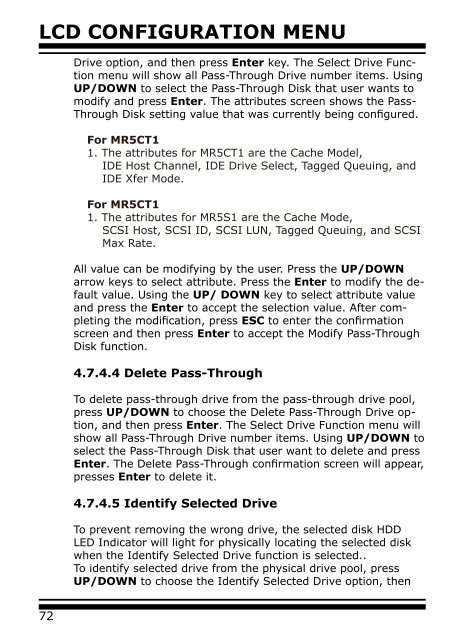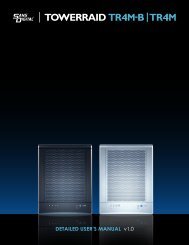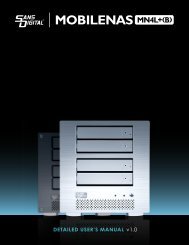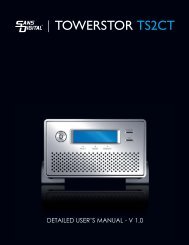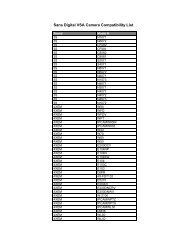Detailed User's Manual - Sans Digital
Detailed User's Manual - Sans Digital
Detailed User's Manual - Sans Digital
You also want an ePaper? Increase the reach of your titles
YUMPU automatically turns print PDFs into web optimized ePapers that Google loves.
LCD CONFIGURATION MENU<br />
Drive option, and then press Enter key. The Select Drive Function<br />
menu will show all Pass-Through Drive number items. Using<br />
UP/DOWN to select the Pass-Through Disk that user wants to<br />
modify and press Enter. The attributes screen shows the Pass-<br />
Through Disk setting value that was currently being configured.<br />
For MR5CT1<br />
1. The attributes for MR5CT1 are the Cache Model,<br />
IDE Host Channel, IDE Drive Select, Tagged Queuing, and<br />
IDE Xfer Mode.<br />
For MR5CT1<br />
1. The attributes for MR5S1 are the Cache Mode,<br />
SCSI Host, SCSI ID, SCSI LUN, Tagged Queuing, and SCSI<br />
Max Rate.<br />
All value can be modifying by the user. Press the UP/DOWN<br />
arrow keys to select attribute. Press the Enter to modify the default<br />
value. Using the UP/ DOWN key to select attribute value<br />
and press the Enter to accept the selection value. After completing<br />
the modification, press ESC to enter the confirmation<br />
screen and then press Enter to accept the Modify Pass-Through<br />
Disk function.<br />
4.7.4.4 Delete Pass-Through<br />
To delete pass-through drive from the pass-through drive pool,<br />
press UP/DOWN to choose the Delete Pass-Through Drive option,<br />
and then press Enter. The Select Drive Function menu will<br />
show all Pass-Through Drive number items. Using UP/DOWN to<br />
select the Pass-Through Disk that user want to delete and press<br />
Enter. The Delete Pass-Through confirmation screen will appear,<br />
presses Enter to delete it.<br />
4.7.4.5 Identify Selected Drive<br />
To prevent removing the wrong drive, the selected disk HDD<br />
LED Indicator will light for physically locating the selected disk<br />
when the Identify Selected Drive function is selected..<br />
To identify selected drive from the physical drive pool, press<br />
UP/DOWN to choose the Identify Selected Drive option, then<br />
72