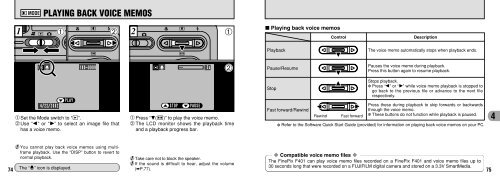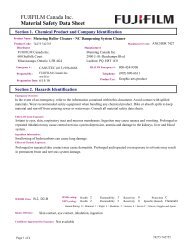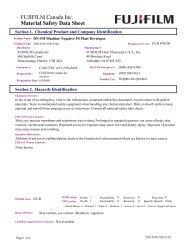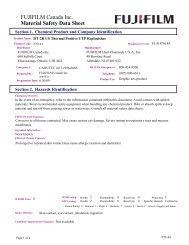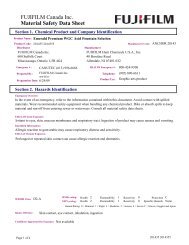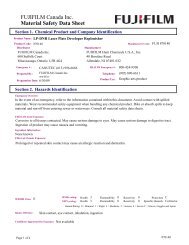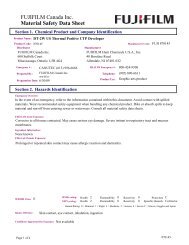FinePix F401 Owner's Manual - Fujifilm Canada
FinePix F401 Owner's Manual - Fujifilm Canada
FinePix F401 Owner's Manual - Fujifilm Canada
Create successful ePaper yourself
Turn your PDF publications into a flip-book with our unique Google optimized e-Paper software.
w MODEPLAYBACK ZOOMw MODEERASING SINGLE FRAMESaving Trimmed Images121 01 02 2 238After using playback zoom, press the “MENU/OK”button to trim the image.The size of the saved image varies depending onthe zoom scale. In 0.3M mode, “ ”is displayed in yellow. At recorded pixels below0.3M, “” is no longer displayed.Check the size of the image being saved and thenpress the “MENU/OK” button. The trimmed imageis added as a separate file in the last frame.■Image Sizes2 Best for prints1 Good for prints“ ” is displayed in yellow! since the quality is too low for printing.✽ Lower than !: “” is no longer displayedand images cannot be saved trimmed asthe quality is not suitable for printing.1 Set the Mode switch to “w”.2 Press the “MENU/OK” button to display theMenu screen on the LCD monitor.●! To revert to image playback without erasing theimage, select “BACK” and press the “MENU/OK”button.Select “FRAME” in the “pERASE” menu andpress the “MENU/OK” button.See P.58 for more information on “ALL FRAMES”and “FORMAT”.39