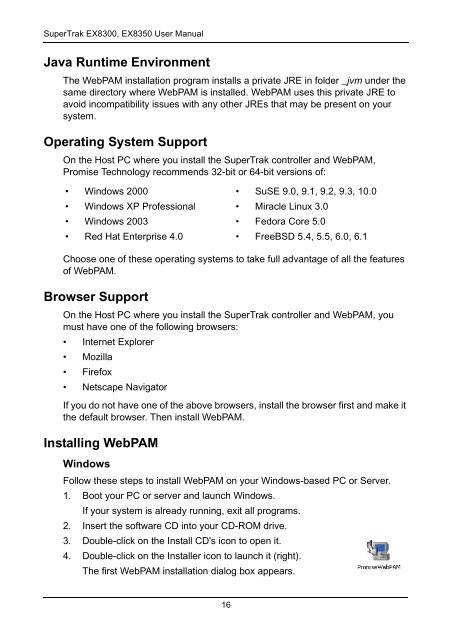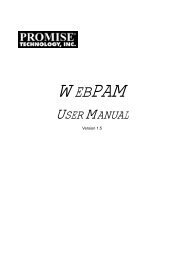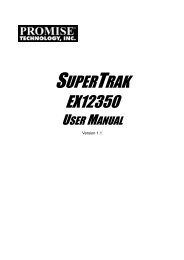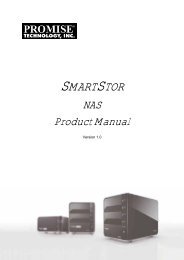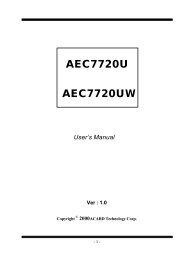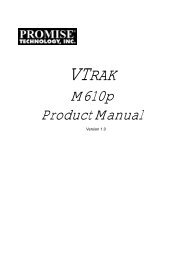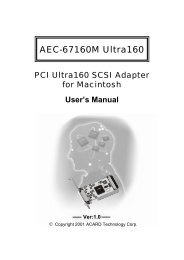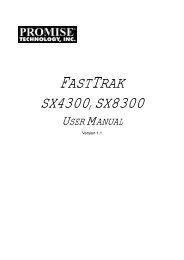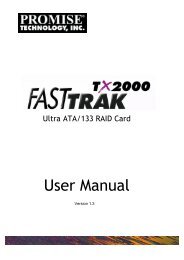- Page 1 and 2: SUPERTRAKEX8300, EX8350USER MANUALV
- Page 3 and 4: NoticesRadio Frequency Interference
- Page 5 and 6: ContentsChapter 1: Introduction . .
- Page 7 and 8: ContentsChapter 5: WebPAM, continue
- Page 9 and 10: Chapter 1: Introduction• About Th
- Page 11 and 12: Chapter 1: IntroductionWebPAM Manag
- Page 13 and 14: Chapter 2: Installation• Packing
- Page 15 and 16: Chapter 2: InstallationInstalling t
- Page 17 and 18: Chapter 2: InstallationCh1Ch2Ch3Ch4
- Page 19 and 20: Creating a Logical DriveChapter 2:
- Page 21 and 22: Chapter 2: Installation7. To change
- Page 23: Chapter 2: InstallationWebPAM Insta
- Page 27 and 28: Chapter 2: Installation8. When the
- Page 29 and 30: Chapter 2: Installation10. When the
- Page 31 and 32: Chapter 2: Installation12. When the
- Page 33 and 34: Chapter 3: Installing Software Driv
- Page 35 and 36: Chapter 3: Installing Software Driv
- Page 37 and 38: Chapter 3: Installing Software Driv
- Page 39 and 40: Chapter 3: Installing Software Driv
- Page 41 and 42: Chapter 3: Installing Software Driv
- Page 43 and 44: Chapter 3: Installing Software Driv
- Page 45 and 46: Chapter 3: Installing Software Driv
- Page 47 and 48: Chapter 4: SuperBuild Utility• Su
- Page 49 and 50: Chapter 4: SuperBuild UtilityMain M
- Page 51 and 52: Chapter 4: SuperBuild UtilityThe in
- Page 53 and 54: Chapter 4: SuperBuild UtilityCreati
- Page 55 and 56: Chapter 4: SuperBuild UtilityThe Lo
- Page 57 and 58: Chapter 4: SuperBuild UtilityTo Reb
- Page 59 and 60: Chapter 4: SuperBuild Utility2. Hig
- Page 61 and 62: Chapter 4: SuperBuild UtilityThe Sy
- Page 63 and 64: Chapter 4: SuperBuild UtilityAn ast
- Page 65 and 66: Chapter 4: SuperBuild UtilityFor an
- Page 67 and 68: Chapter 5: WebPAM• Logging into W
- Page 69 and 70: Chapter 5: WebPAMLogging out of Web
- Page 71 and 72: Chapter 5: WebPAMThe image above wa
- Page 73 and 74: Chapter 5: WebPAMDeleting a UserTo
- Page 75 and 76:
Chapter 5: WebPAM1. Click on the Us
- Page 77 and 78:
Chapter 5: WebPAMHost ManagementThi
- Page 79 and 80:
SuperTrakChapter 5: WebPAMThe Super
- Page 81 and 82:
Chapter 5: WebPAMController Setting
- Page 83 and 84:
Chapter 5: WebPAMDeleting a Schedul
- Page 85 and 86:
Chapter 5: WebPAMPhysical Drives•
- Page 87 and 88:
Chapter 5: WebPAMThe information ta
- Page 89 and 90:
Chapter 5: WebPAMUnlike Synchroniza
- Page 91 and 92:
Chapter 5: WebPAMIf any bad sectors
- Page 93 and 94:
Chapter 5: WebPAMLogical Drives•
- Page 95 and 96:
Chapter 5: WebPAMWebPAM displays th
- Page 97 and 98:
Chapter 5: WebPAM9. Enter a name fo
- Page 99 and 100:
Chapter 5: WebPAMLogical Drive in W
- Page 101 and 102:
Chapter 5: WebPAM• To create addi
- Page 103 and 104:
Chapter 5: WebPAM• Write Through
- Page 105 and 106:
Chapter 5: WebPAM4. Click the Submi
- Page 107 and 108:
Chapter 5: WebPAMYou can set up an
- Page 109 and 110:
Chapter 5: WebPAM4. Select the Targ
- Page 111 and 112:
Chapter 5: WebPAM4. Select the logi
- Page 113 and 114:
Chapter 5: WebPAMAutomatic RebuildA
- Page 115 and 116:
Chapter 5: WebPAMLogical Drive Sync
- Page 117 and 118:
Chapter 5: WebPAMStart time is base
- Page 119 and 120:
Chapter 5: WebPAMIn the example abo
- Page 121 and 122:
Chapter 5: WebPAM4. Select the phys
- Page 123 and 124:
Chapter 5: WebPAMThe information ta
- Page 125 and 126:
Chapter 5: WebPAM3. From the Logica
- Page 127 and 128:
Chapter 5: WebPAM• Voltage - The
- Page 129 and 130:
Chapter 6: Technology Background•
- Page 131 and 132:
Chapter 6: Technology BackgroundRAI
- Page 133 and 134:
Chapter 6: Technology BackgroundRAI
- Page 135 and 136:
Chapter 6: Technology BackgroundRAI
- Page 137 and 138:
Chapter 6: Technology BackgroundCho
- Page 139 and 140:
Chapter 6: Technology BackgroundRAI
- Page 141 and 142:
Chapter 6: Technology Backgroundhel
- Page 143 and 144:
Chapter 6: Technology BackgroundIn
- Page 145 and 146:
Chapter 6: Technology BackgroundRAI
- Page 147 and 148:
Chapter 7: Support• Frequently As
- Page 149 and 150:
Chapter 7: SupportIf I have a probl
- Page 151 and 152:
Chapter 7: SupportAren’t the WebP
- Page 153 and 154:
Chapter 7: SupportTaiwanE-mail Supp
- Page 155 and 156:
Chapter 7: Supportis not an insurer
- Page 157 and 158:
Appendix A: Partition and FormatIn
- Page 159 and 160:
Appendix A: Partition and Format6.
- Page 161 and 162:
Appendix B: Upgrades• BIOS and Fi
- Page 163 and 164:
Appendix B: UpgradesWebPAM UpgradeF
- Page 165 and 166:
Appendix C: Battery Backup UnitThe
- Page 167 and 168:
Appendix C: Battery Backup UnitSupe