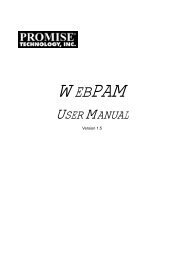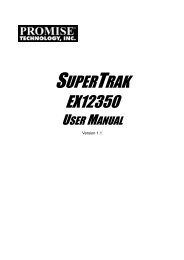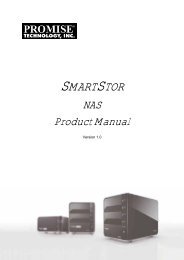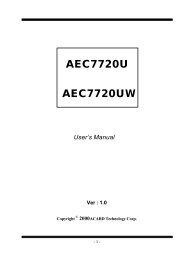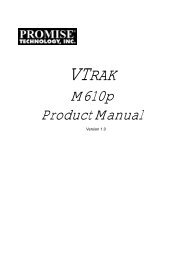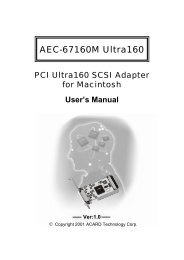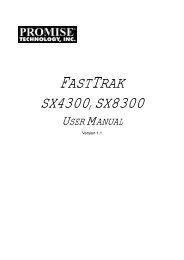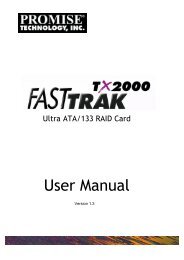SuperTrak EX8300-8350 User - Promise Technology, Inc.
SuperTrak EX8300-8350 User - Promise Technology, Inc.
SuperTrak EX8300-8350 User - Promise Technology, Inc.
You also want an ePaper? Increase the reach of your titles
YUMPU automatically turns print PDFs into web optimized ePapers that Google loves.
<strong>SuperTrak</strong> <strong>EX8300</strong>, EX<strong>8350</strong> <strong>User</strong> ManualWindows XPInstalling Driver During New OS Installation1. Start the installation: Boot from the CD-ROM. Press F6 after the message“Press F6 if you need to install third party SCSI or RAID driver” appears.2. When the Windows Setup window is generated, press S to specify anAdditional Device(s)3. Insert the <strong>SuperTrak</strong> driver diskette into drive A: and press Enter.4. Choose <strong>Promise</strong> <strong>SuperTrak</strong> EX<strong>8350</strong>/8300 (tm) Controller from the list thatappears on screen. Specify the 32-bit or 64-bit driver. Then press the Enter.5. Press S to use the driver on the driver diskette and then press Enter tocontinue with installation.6. The Windows XP Setup screen will appear again saying “Setup will loadsupport for the following mass storage devices:” The list will include<strong>SuperTrak</strong> EX<strong>8350</strong>/8300 (tm) Controller.Note: If you need to specify any additional devices to be installed, do so atthis time. Once all devices are specified, continue to the next step.7. From the Windows Setup screen, press the Enter. Setup will now load alldevice files and then continue the Windows XP installation.Note: Check the readme file, included with the downloaded driver files, forinstructions on installing the RAID Console.Installing Driver in an Existing SystemAfter installing the <strong>SuperTrak</strong> card and rebooting your system, Windows setupwill show a Found New Hardware dialog box.1. Insert the <strong>SuperTrak</strong> driver diskette in the A: drive.2. When the New Hardware Wizard appears, select Install from a list or specificlocation (advanced) and click Next.3. Under Please choose your search and installation options, select Don’tsearch. I will choose the driver to install and click Next.4. Under Select the device driver you want to install, click Have Disk...5. Under Install from Disk, type A:\ and click OK.6. Under Select the device driver you want to install, click Next.7. If a warning about Windows Logo testing appears, click Continue Anyway.8. Under Completing the New Hardware Wizard, click Finish.9. If the New Hardware Wizard appears again, close it.10. Click Yes to restart your PC.28