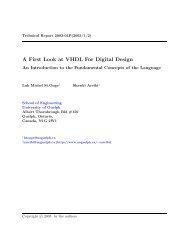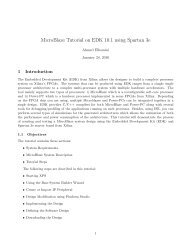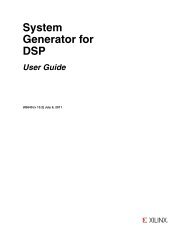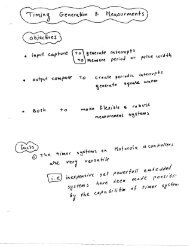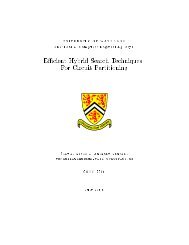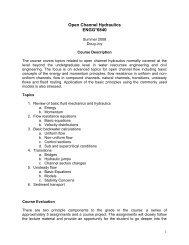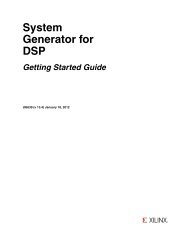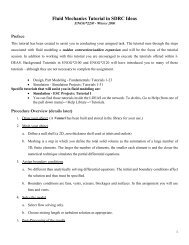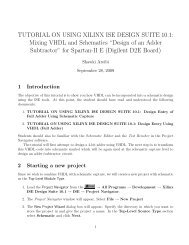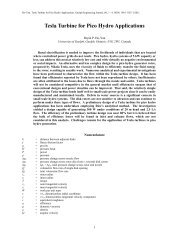Tutorial - Using Xilinx System Generator 13.2 for Co-Simulation on ...
Tutorial - Using Xilinx System Generator 13.2 for Co-Simulation on ...
Tutorial - Using Xilinx System Generator 13.2 for Co-Simulation on ...
You also want an ePaper? Increase the reach of your titles
YUMPU automatically turns print PDFs into web optimized ePapers that Google loves.
• ISE 14.6• <str<strong>on</strong>g>System</str<strong>on</strong>g> <str<strong>on</strong>g>Generator</str<strong>on</strong>g> 14.6• MATLAB R2007 with Simulink.Besides the following is required to complete this tutorial:• Familiarity with Simulink <str<strong>on</strong>g>Simulati<strong>on</strong></str<strong>on</strong>g> Envir<strong>on</strong>ment with MATLAB.• Familiarity with <str<strong>on</strong>g>Xilinx</str<strong>on</strong>g> ISE and FPGA design flow.• NEXYS3 (Spartan-6) Board and Digilent USB JTAG download cable2 Starting <str<strong>on</strong>g>System</str<strong>on</strong>g> <str<strong>on</strong>g>Generator</str<strong>on</strong>g>• To Start <str<strong>on</strong>g>Xilinx</str<strong>on</strong>g> <str<strong>on</strong>g>System</str<strong>on</strong>g> <str<strong>on</strong>g>Generator</str<strong>on</strong>g>, select Start → All Programs → Development → <str<strong>on</strong>g>Xilinx</str<strong>on</strong>g>ISE Design Suite 14.6 → <str<strong>on</strong>g>System</str<strong>on</strong>g> <str<strong>on</strong>g>Generator</str<strong>on</strong>g>→ <str<strong>on</strong>g>Xilinx</str<strong>on</strong>g> <str<strong>on</strong>g>System</str<strong>on</strong>g> <str<strong>on</strong>g>Generator</str<strong>on</strong>g> 14.6.• This will start MATLAB and Simulink simulati<strong>on</strong> envir<strong>on</strong>ment as shown in Figure 1.Figure 1: Simulink and MATLAB• The Simulink library browser shows a list of all the different Toolboxes installed within MATLAB.<str<strong>on</strong>g>Xilinx</str<strong>on</strong>g> <str<strong>on</strong>g>System</str<strong>on</strong>g> <str<strong>on</strong>g>Generator</str<strong>on</strong>g> comp<strong>on</strong>ents will appear under three categories:1. <str<strong>on</strong>g>Xilinx</str<strong>on</strong>g> Blockset2. <str<strong>on</strong>g>Xilinx</str<strong>on</strong>g> Reference Blockset3. <str<strong>on</strong>g>Xilinx</str<strong>on</strong>g> XtremeDSP KitThe category <str<strong>on</strong>g>Xilinx</str<strong>on</strong>g> Blockset c<strong>on</strong>tains all the basic blocks used in various number of applicati<strong>on</strong>sand will be used in this tutorial.• Create a new Simulink model by selecting File → New → Model.2