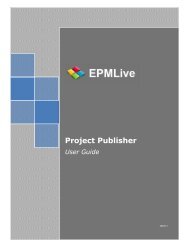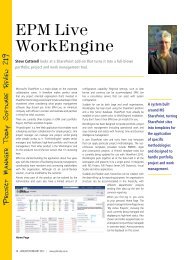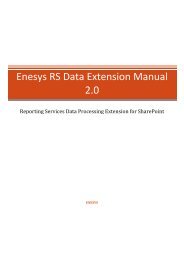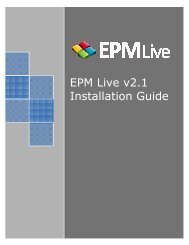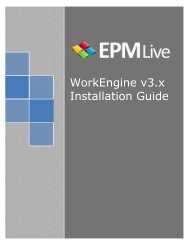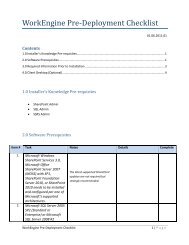EPM Live Online Upgrade Guide
EPM Live Online Upgrade Guide
EPM Live Online Upgrade Guide
- No tags were found...
Create successful ePaper yourself
Turn your PDF publications into a flip-book with our unique Google optimized e-Paper software.
3. Double click on the NewForm.aspx page to open the page in design mode.4. Scroll down to line 50 (by default) and replace the value ListForm with <strong>EPM</strong><strong>Live</strong>PCNewForm.Line 50 should appear like this after you have replaced the ListForm value:5. Click the Save icon within SharePoint Designer and then, click OK when it warns you.6. Exit SharePoint Designer.2.7 Add a Project Managers column to the Project Center Lists of yourProject WorkspacesIn <strong>EPM</strong> <strong>Live</strong> version 2.0, the ability to edit a Project is based on a column in the Project Center calledProject Managers. Any user that is added to the Project Managers field will be allowed to edit theProject. Since the version 1.0 templates did not include this feature, the Project Managers column willneed to be added to the Project Center List for all Workspaces.1. From each Project Workspace, browse to the Project Center List by clicking the Project Centertab at the top of the page.2. From the settings menu on the blue toolbar, select List Settings.3. From within the Columns section, click the Create column link.4. Name the column ProjectManagers with no spaces. Select Person or Group type and Allowmultiple selections.