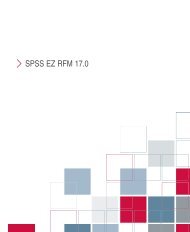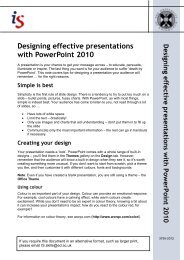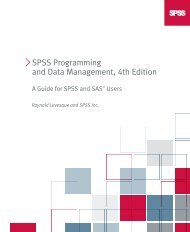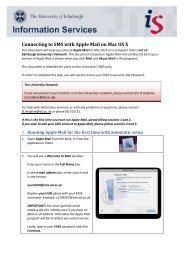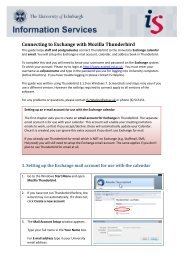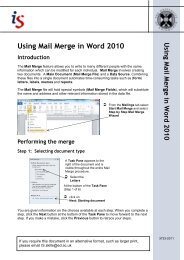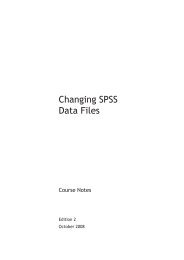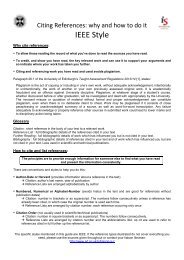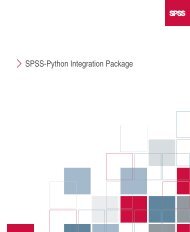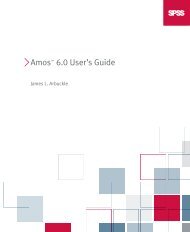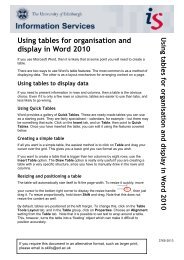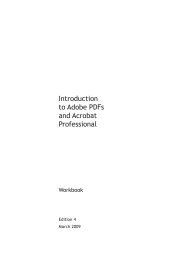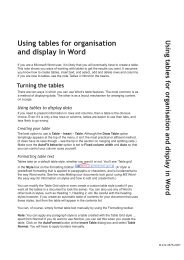Producing a Thesis or Long Document in Word - Docs.is.ed.ac.uk ...
Producing a Thesis or Long Document in Word - Docs.is.ed.ac.uk ...
Producing a Thesis or Long Document in Word - Docs.is.ed.ac.uk ...
You also want an ePaper? Increase the reach of your titles
YUMPU automatically turns print PDFs into web optimized ePapers that Google loves.
Tables of Contents and FiguresImp<strong>or</strong>tant: The generation of a Table of Contents depends on Head<strong>in</strong>g styleshav<strong>in</strong>g been appli<strong>ed</strong> to your head<strong>in</strong>gs.25<strong>Produc<strong>in</strong>g</strong> a Table of Contents <strong>is</strong> a simple matter of ensur<strong>in</strong>g that e<strong>ac</strong>h topic youwant to appear <strong>in</strong> the contents page <strong>is</strong> f<strong>or</strong>matt<strong>ed</strong> with one of W<strong>or</strong>d’s Head<strong>in</strong>g styles.Creat<strong>in</strong>g the Table of Contents <strong>is</strong> someth<strong>in</strong>g that you do towards the end of th<strong>ed</strong>ocument production task, but you must plan f<strong>or</strong> it from the earliest stage so thatyou have some idea which topics will be appropriate to <strong>in</strong>clude.Select the desir<strong>ed</strong> f<strong>or</strong>mat f<strong>or</strong> your Table of Contents, check<strong>in</strong>g the Preview box<strong>in</strong> the Table of Contents w<strong>in</strong>dow to see how the table will be d<strong>is</strong>play<strong>ed</strong> after it <strong>is</strong>generat<strong>ed</strong> (remember also to check that it <strong>is</strong> <strong>ac</strong>ceptable to the University and yourdepartment). Try out th<strong>is</strong> simple proc<strong>ed</strong>ure on the pr<strong>ac</strong>tice file.Generat<strong>in</strong>g a Table of ContentsÂÂOpen the file call<strong>ed</strong>pr<strong>ac</strong>tice. F<strong>or</strong>mat the head<strong>in</strong>gs from levels one to three.ÂÂCheck that you are <strong>in</strong>N<strong>or</strong>mal view. Insert page breaks after e<strong>ac</strong>h paragraph. With the <strong>in</strong>sertion po<strong>in</strong>t <strong>in</strong> the first page, put a page number <strong>in</strong> the footer. Pl<strong>ac</strong>e the <strong>in</strong>sertion po<strong>in</strong>t bef<strong>or</strong>e the first head<strong>in</strong>g and <strong>in</strong>sert a next page sectionbreak. Pl<strong>ac</strong>e the <strong>in</strong>sertion po<strong>in</strong>t <strong>in</strong> the new page you have just creat<strong>ed</strong>.ÂÂType Table of Contents <strong>in</strong> the N<strong>or</strong>mal style but make it bold and a largerfont size.  Press the[Return] key.ÂÂKeep the <strong>in</strong>sertion po<strong>in</strong>t <strong>in</strong> theÂÂTable of Contents page.From the Insert menu, select Reference. Choose Index and Tables. (M<strong>ac</strong>:Insert/Index and Tables.)ÂÂSelect theTable of Contents tab.<strong>Produc<strong>in</strong>g</strong> a <strong>Thes<strong>is</strong></strong> <strong>or</strong> <strong>Long</strong> <strong>Document</strong> <strong>in</strong> W<strong>or</strong>d