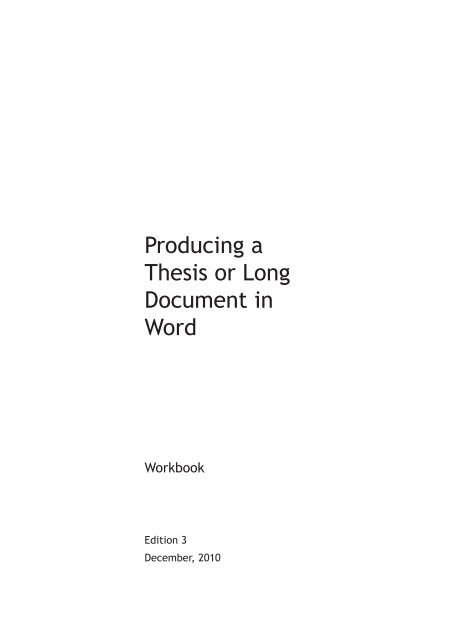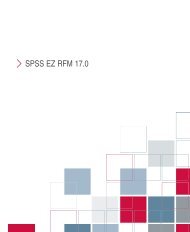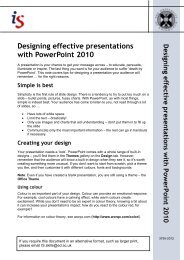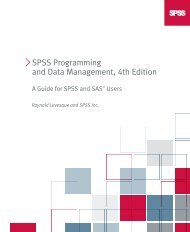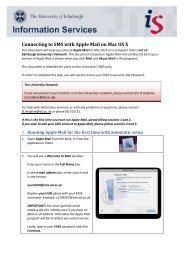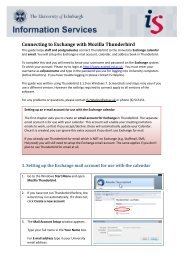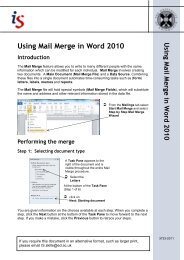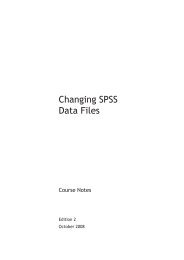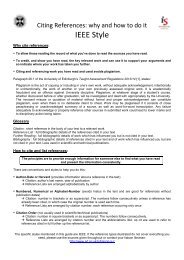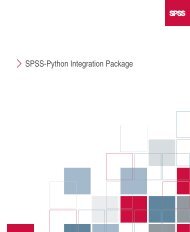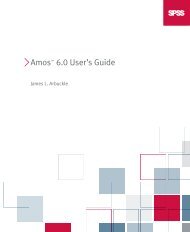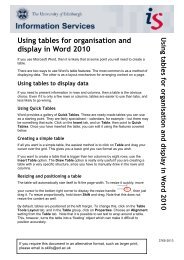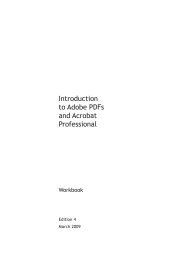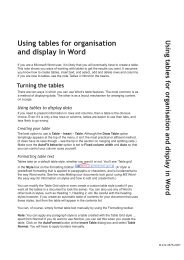Producing a Thesis or Long Document in Word - Docs.is.ed.ac.uk ...
Producing a Thesis or Long Document in Word - Docs.is.ed.ac.uk ...
Producing a Thesis or Long Document in Word - Docs.is.ed.ac.uk ...
Create successful ePaper yourself
Turn your PDF publications into a flip-book with our unique Google optimized e-Paper software.
<strong>Produc<strong>in</strong>g</strong> a<strong>Thes<strong>is</strong></strong> <strong>or</strong> <strong>Long</strong><strong>Document</strong> <strong>in</strong>W<strong>or</strong>dW<strong>or</strong>kbookEdition 3December, 2010
<strong>Produc<strong>in</strong>g</strong> a<strong>Thes<strong>is</strong></strong> <strong>or</strong> <strong>Long</strong><strong>Document</strong> <strong>in</strong>W<strong>or</strong>dEdition 3, December, 2010<strong>Document</strong> Number: 3551-2010
ivPref<strong>ac</strong>ePref<strong>ac</strong>eTh<strong>is</strong> guide <strong>is</strong> f<strong>or</strong> anyone prepar<strong>in</strong>g to present a thes<strong>is</strong> <strong>or</strong> d<strong>is</strong>sertation, <strong>or</strong> otherlarge publication. It shows how to f<strong>or</strong>mat and present the document <strong>ac</strong>c<strong>or</strong>d<strong>in</strong>g toUniversity regulations and describes best pr<strong>ac</strong>tice <strong>in</strong> handl<strong>in</strong>g a long document.The purpose of th<strong>is</strong> guide <strong>is</strong> not to te<strong>ac</strong>h you how to use W<strong>or</strong>d, it <strong>is</strong> to show you howparticular features of W<strong>or</strong>d can be us<strong>ed</strong> to help you w<strong>or</strong>k efficiently and ga<strong>in</strong> controlover the production of your document. It assumes that you can already use W<strong>or</strong>dto type text, cut and paste, save and pr<strong>in</strong>t files. It uses <strong>in</strong>struction and exerc<strong>is</strong>e toguide you through the c<strong>or</strong>rect use of the framew<strong>or</strong>k, and expla<strong>in</strong>s the features thathave been us<strong>ed</strong>.We <strong>ac</strong>knowl<strong>ed</strong>ge contributions from a variety of sources, some of which areavailable on-l<strong>in</strong>e <strong>or</strong> <strong>in</strong> document f<strong>or</strong>m at Inf<strong>or</strong>mation Services (IS) reception. We arealso pleas<strong>ed</strong> to <strong>ac</strong>knowl<strong>ed</strong>ge contributions from several <strong>in</strong>dividuals with<strong>in</strong> IS andother departments of the University.Copyright © IS 2010<strong>Produc<strong>in</strong>g</strong> a <strong>Thes<strong>is</strong></strong> <strong>or</strong> <strong>Long</strong> <strong>Document</strong> <strong>in</strong> W<strong>or</strong>dPerm<strong>is</strong>sion <strong>is</strong> grant<strong>ed</strong> to any <strong>in</strong>dividual <strong>or</strong> <strong>in</strong>stitution to use, copy <strong>or</strong> r<strong>ed</strong><strong>is</strong>tribute th<strong>is</strong>document whole <strong>or</strong> <strong>in</strong> part, so long as it <strong>is</strong> not sold f<strong>or</strong> profit and provid<strong>ed</strong> that theabove copyright notice and th<strong>is</strong> perm<strong>is</strong>sion notice appear <strong>in</strong> all copies.Where any part of th<strong>is</strong> document <strong>is</strong> <strong>in</strong>clud<strong>ed</strong> <strong>in</strong> another document, due<strong>ac</strong>knowl<strong>ed</strong>gement <strong>is</strong> requir<strong>ed</strong>.
ContentsIntroduction................................................................................ 1vContentsPlan your <strong>Document</strong>.................................................................. 3Appearance and Layout............................................................ 4W<strong>or</strong>d’s Views.............................................................................. 5The Imp<strong>or</strong>tance of Styles.......................................................... 6Number<strong>ed</strong> Head<strong>in</strong>gs.................................................................. 11Sections ..................................................................................... 12Headers and Footers................................................................. 14Footnotes and Endnotes........................................................... 17Us<strong>in</strong>g Bibliographic Software to Manage your References... 19Tables.......................................................................................... 22Assemble your <strong>Document</strong>......................................................... 24Tables of Contents and Figures................................................ 25Outl<strong>in</strong>es ...................................................................................... 28B<strong>ac</strong>kup Strategy......................................................................... 30<strong>Produc<strong>in</strong>g</strong> a <strong>Thes<strong>is</strong></strong> <strong>or</strong> <strong>Long</strong> <strong>Document</strong> <strong>in</strong> W<strong>or</strong>d
IntroductionTh<strong>is</strong> guide will show you how some key features of W<strong>or</strong>d can help you to produce along document such as a thes<strong>is</strong> <strong>or</strong> d<strong>is</strong>sertation.1The guide <strong>is</strong> suitable f<strong>or</strong> both M<strong>ac</strong><strong>in</strong>tosh and PC users of W<strong>or</strong>d.To help make th<strong>in</strong>gs easier, we have provid<strong>ed</strong> a W<strong>or</strong>d file call<strong>ed</strong> framew<strong>or</strong>k,f<strong>or</strong>matt<strong>ed</strong> to the specifications requir<strong>ed</strong> by the University f<strong>or</strong> the presentation of athes<strong>is</strong> <strong>or</strong> d<strong>is</strong>sertation (see below). All you ne<strong>ed</strong> to do <strong>is</strong> make a copy, rename it and<strong>in</strong>sert your own w<strong>or</strong>ds, <strong>or</strong> paste <strong>in</strong> ex<strong>is</strong>t<strong>in</strong>g text. To help you become familiar with theW<strong>or</strong>d features mention<strong>ed</strong> <strong>in</strong> th<strong>is</strong> guide, pr<strong>ac</strong>tice w<strong>or</strong>kfiles are also provid<strong>ed</strong>.The f<strong>or</strong>matt<strong>in</strong>g us<strong>ed</strong> <strong>in</strong> the framew<strong>or</strong>k file and the text and exerc<strong>is</strong>es <strong>in</strong> th<strong>is</strong> guidecomply with current University regulations, but it <strong>is</strong> your responsibility to check these– they are available on-l<strong>in</strong>e at:http://www.docs.sasg.<strong>ed</strong>.<strong>ac</strong>.<strong>uk</strong>/AcademicServices/Regulations/PGR_AssessmentRegulations.pdfGeneral <strong>in</strong>f<strong>or</strong>mation can be found at:http://www.<strong>ed</strong>.<strong>ac</strong>.<strong>uk</strong>/schools-departments/<strong>ac</strong>ademic-services/studentsNote also that there may be additional department-specific regulations – checkthese with your department bef<strong>or</strong>e you start.Th<strong>is</strong> guide beg<strong>in</strong>s on the assumption that you are familiar with W<strong>or</strong>d to the extentthat you can type, <strong>ed</strong>it, f<strong>or</strong>mat, save and pr<strong>in</strong>t text.Access<strong>in</strong>g the framew<strong>or</strong>k and pr<strong>ac</strong>tice filesNote f<strong>or</strong> M<strong>ac</strong> users: A PC <strong>is</strong> requir<strong>ed</strong> to <strong>ac</strong>cess the files. Log <strong>in</strong>to a lab PC andfollow the <strong>in</strong>structions below. Then log b<strong>ac</strong>k onto your M<strong>ac</strong>, and you will f<strong>in</strong>d thethes<strong>is</strong> folder <strong>in</strong> your <strong>Document</strong>s folder. (If you are us<strong>in</strong>g a m<strong>ac</strong>h<strong>in</strong>e without <strong>ac</strong>cessto your st<strong>or</strong>age on the central file server, you will have to transfer the files yourself,f<strong>or</strong> <strong>in</strong>stance on a pen drive <strong>or</strong> CD-ROM.) Type the follow<strong>in</strong>g address <strong>in</strong> your web browser.http://www.<strong>ed</strong>.<strong>ac</strong>.<strong>uk</strong>/<strong>is</strong>/skillsÂÂClick onÂÂ<strong>Document</strong>s Catalogue and select W<strong>or</strong>k<strong>in</strong>g with Text.Select <strong>Produc<strong>in</strong>g</strong> a <strong>Thes<strong>is</strong></strong> <strong>or</strong> <strong>Long</strong> <strong>Document</strong> <strong>in</strong> W<strong>or</strong>d and click on Coursew<strong>or</strong>kfiles.ÂÂClick theOpen button.  Click on the folder nam<strong>ed</strong> thes<strong>is</strong>, then select File and Extr<strong>ac</strong>t All.ÂÂAt theÂÂClick theExtr<strong>ac</strong>tion Wizard dialog box, click Next.Browse button, navigate to your My <strong>Document</strong>s folder and click OK.<strong>Produc<strong>in</strong>g</strong> a <strong>Thes<strong>is</strong></strong> <strong>or</strong> <strong>Long</strong> <strong>Document</strong> <strong>in</strong> W<strong>or</strong>d
2ÂÂClickÂÂClickNext to extr<strong>ac</strong>t the files.F<strong>in</strong><strong>is</strong>h.All the files you ne<strong>ed</strong> f<strong>or</strong> these exerc<strong>is</strong>es will be <strong>in</strong> the folder call<strong>ed</strong> thes<strong>is</strong> <strong>in</strong> yourMy <strong>Document</strong>s folder.Summary of Production TasksTasks you will carry out if follow<strong>in</strong>g th<strong>is</strong> guide, are l<strong>is</strong>t<strong>ed</strong> <strong>in</strong> roughly the <strong>or</strong>der <strong>in</strong> whichyou would do them.• Save the framew<strong>or</strong>k file as your w<strong>or</strong>k<strong>in</strong>g document, call<strong>in</strong>g it someth<strong>in</strong>gmean<strong>in</strong>gful to you.• Sketch out, on paper, a document plan of chapter titles and section head<strong>in</strong>gs.• If necessary, modify and/<strong>or</strong> create styles.• Insert sections.• Create Headers and Footers.• Create Footnotes and Endnotes.• Create Tables.• Create a Bibliography.• Generate a Table of Contents.• Generate a Table of Figures.• Check contents.• If <strong>in</strong> separate files, compile the document.• Use the Outl<strong>in</strong>e feature to check the head<strong>in</strong>gs structure.<strong>Produc<strong>in</strong>g</strong> a <strong>Thes<strong>is</strong></strong> <strong>or</strong> <strong>Long</strong> <strong>Document</strong> <strong>in</strong> W<strong>or</strong>d
Plan your <strong>Document</strong><strong>Produc<strong>in</strong>g</strong> a long document ne<strong>ed</strong> not be a difficult task if, bef<strong>or</strong>e even start<strong>in</strong>g th<strong>ed</strong>ocument on computer, you give it some thought and preparation. Make a sketch onpaper to get an idea of how you want the f<strong>in</strong><strong>is</strong>h<strong>ed</strong> product to look. Then, us<strong>in</strong>g theframew<strong>or</strong>k file you can f<strong>or</strong>m an outl<strong>in</strong>e of chapter and paragraph head<strong>in</strong>gs – theyne<strong>ed</strong> only be imag<strong>in</strong>ary ones at th<strong>is</strong> stage! Pr<strong>in</strong>t out th<strong>is</strong> trial version of your designbef<strong>or</strong>e proce<strong>ed</strong><strong>in</strong>g with the real th<strong>in</strong>g.3The framew<strong>or</strong>k file <strong>is</strong> one of the files you unzipp<strong>ed</strong> and can be found <strong>in</strong> My<strong>Document</strong>s\<strong>Thes<strong>is</strong></strong>\Framew<strong>or</strong>k.One file <strong>or</strong> multiple files?When produc<strong>in</strong>g a large document, it <strong>is</strong> w<strong>or</strong>th consider<strong>in</strong>g whether it should cons<strong>is</strong>tof one large file <strong>or</strong> several smaller files which can be assembl<strong>ed</strong> at the end of theprocess. The ma<strong>in</strong> consideration <strong>is</strong>, that if a s<strong>in</strong>gle, large file becomes c<strong>or</strong>rupt<strong>ed</strong>,you could lose everyth<strong>in</strong>g. Additionally, a large document can sometimes slowdown tasks like navigat<strong>in</strong>g, spell<strong>in</strong>g and so on, especially if it conta<strong>in</strong>s pictures andgraphics.If you opt to divide your document <strong>in</strong>to <strong>in</strong>dividual files, an exerc<strong>is</strong>e <strong>in</strong> th<strong>is</strong> guideshows you how to assemble them at the end of the process. Any subsequentchanges made to the thes<strong>is</strong> should be made to the <strong>or</strong>ig<strong>in</strong>al <strong>in</strong>dividual files, whichcan then be reassembl<strong>ed</strong> aga<strong>in</strong> <strong>in</strong>to one large document.Remember: It <strong>is</strong>your responsibilityto check Universityregulations govern<strong>in</strong>gthe presentationof a thes<strong>is</strong> <strong>or</strong>d<strong>is</strong>sertation. Som<strong>ed</strong>epartments haveadditional regulations<strong>or</strong> layout andf<strong>or</strong>matt<strong>in</strong>g specifications.<strong>Produc<strong>in</strong>g</strong> a <strong>Thes<strong>is</strong></strong> <strong>or</strong> <strong>Long</strong> <strong>Document</strong> <strong>in</strong> W<strong>or</strong>d
4Appearance and LayoutSome h<strong>in</strong>ts• Keep it simple. Avoid ‘special effects’ like shadow and underl<strong>in</strong>e.• If us<strong>in</strong>g columns, have no m<strong>or</strong>e than two on a page (when present<strong>in</strong>g <strong>ac</strong>ademictext).• Avoid justifi<strong>ed</strong> text, especially with m<strong>or</strong>e than one column as it will conta<strong>in</strong> largesp<strong>ac</strong>es and hyphenations – mak<strong>in</strong>g the text difficult to read.• Don’t be afraid of blank sp<strong>ac</strong>e on the page: large blocks of dense text are lesseasy to read.FontsThe University regulations state that the size of body text should not exce<strong>ed</strong> 12pts<strong>or</strong> be less that 10pts. There are approximately 72 po<strong>in</strong>ts/<strong>in</strong>ch: po<strong>in</strong>t <strong>is</strong> usuallyabbreviat<strong>ed</strong> to pt.A serif font (Times/New Roman <strong>or</strong> Palat<strong>in</strong>o) should be us<strong>ed</strong> f<strong>or</strong> the body text. Seriffonts help the eye to travel through the w<strong>or</strong>ds and from one w<strong>or</strong>d to the next. F<strong>or</strong>head<strong>in</strong>gs and labels, a sans serif font (Helvetica <strong>or</strong> Arial) should be us<strong>ed</strong>. Thesefonts have straight l<strong>in</strong>es that stand out <strong>in</strong> head<strong>in</strong>gs, especially when embolden<strong>ed</strong>.F<strong>or</strong> an attr<strong>ac</strong>tive, readable document, designers recommend us<strong>in</strong>g not m<strong>or</strong>e thanthree fonts <strong>in</strong> one document, and not m<strong>or</strong>e than two per page.Page layoutUniversity regulations state that the thes<strong>is</strong> can be pr<strong>in</strong>t<strong>ed</strong> s<strong>in</strong>gle-sid<strong>ed</strong> <strong>or</strong> doublesid<strong>ed</strong>. If double-sid<strong>ed</strong> <strong>is</strong> chosen, a new chapter must beg<strong>in</strong> on the right-hand page.If you are plann<strong>in</strong>g to pr<strong>in</strong>t <strong>in</strong> a school <strong>or</strong> departmental lab, check whether doublesid<strong>ed</strong>pr<strong>in</strong>t<strong>in</strong>g <strong>is</strong> available. When <strong>in</strong>troduc<strong>in</strong>g a new topic, it <strong>is</strong> usually better to f<strong>or</strong>cea new page by add<strong>in</strong>g a page break so that new topics start on a new page.F<strong>or</strong> the ma<strong>in</strong> body text, l<strong>in</strong>e sp<strong>ac</strong><strong>in</strong>g should not be less than 1.5 sp<strong>ac</strong><strong>in</strong>g (<strong>or</strong> 18ptslead<strong>in</strong>g). However, quotations should be s<strong>in</strong>gle-sp<strong>ac</strong><strong>ed</strong>.Marg<strong>in</strong>sUniversity regulations specify the size of marg<strong>in</strong>s f<strong>or</strong> a thes<strong>is</strong> <strong>or</strong> d<strong>is</strong>sertation: 4cmb<strong>in</strong>d<strong>in</strong>g marg<strong>in</strong>, 2cm head marg<strong>in</strong>, 2.5cm f<strong>or</strong>e-<strong>ed</strong>ge marg<strong>in</strong>, 4cm bottom marg<strong>in</strong>. Ofparticular imp<strong>or</strong>tance <strong>is</strong> the left hand marg<strong>in</strong> which has to be larger than the right to<strong>ac</strong>commodate the b<strong>in</strong>d<strong>in</strong>g area. The framew<strong>or</strong>k file <strong>is</strong> set with the requir<strong>ed</strong> marg<strong>in</strong>s.Notes<strong>Produc<strong>in</strong>g</strong> a <strong>Thes<strong>is</strong></strong> <strong>or</strong> <strong>Long</strong> <strong>Document</strong> <strong>in</strong> W<strong>or</strong>dNotes must be position<strong>ed</strong> cons<strong>is</strong>tently throughout the document, i.e. either at thefoot of the page, end of chapter <strong>or</strong> end of document. They must be <strong>in</strong> s<strong>in</strong>gle sp<strong>ac</strong><strong>in</strong>gand that <strong>in</strong>cludes the bibliography. All separate sections, notes, figures, tables,bibliographies etc, must be identifi<strong>ed</strong> <strong>in</strong> the table of contents.Remember to check with your department f<strong>or</strong> their regulations and to check theUniversity website f<strong>or</strong> the latest <strong>in</strong>f<strong>or</strong>mation.
W<strong>or</strong>d’s ViewsYou can view your document <strong>in</strong> different ways. E<strong>ac</strong>h view <strong>is</strong> appropriate f<strong>or</strong> certa<strong>in</strong>tasks <strong>or</strong> situations, so be aware that if you cannot see someth<strong>in</strong>g on screen whichyou know you have done, it may be that you are <strong>in</strong> the wrong view. The change ofview does not affect the document itself, just its appearance on screen.5ÂÂ Have a document on screen <strong>in</strong> <strong>or</strong>der to see the different views.ÂÂFrom theView menu, you can select e<strong>ac</strong>h view.The views relevant to th<strong>is</strong> w<strong>or</strong>kbook are:N<strong>or</strong>mal viewIn N<strong>or</strong>mal view you can see the f<strong>or</strong>matt<strong>in</strong>g and layout elements of the document, butyou cannot see headers and footers, page-number<strong>in</strong>g, endnotes and annotationswithout chang<strong>in</strong>g to Pr<strong>in</strong>t Layout view.Pr<strong>in</strong>t Layout view (M<strong>ac</strong>: Page Layout view)The most <strong>ac</strong>curate of all the views; here you can see the document ex<strong>ac</strong>tly as it willpr<strong>in</strong>t out; essential if you are pr<strong>in</strong>t<strong>in</strong>g to a remote pr<strong>in</strong>ter.Outl<strong>in</strong>e viewTh<strong>is</strong> view will allow you to see all levels of head<strong>in</strong>gs <strong>in</strong> the document, allow<strong>in</strong>gyou to change their <strong>or</strong>der <strong>or</strong> level. See the section on 'Outl<strong>in</strong>es' f<strong>or</strong> m<strong>or</strong>e detail<strong>ed</strong><strong>in</strong>f<strong>or</strong>mation on th<strong>is</strong> subject.To view f<strong>or</strong>matt<strong>in</strong>g <strong>in</strong> a documentBy click<strong>in</strong>g on the Show/hide icon , you can view nonpr<strong>in</strong>t<strong>in</strong>g char<strong>ac</strong>ters whichshow you where and what type of f<strong>or</strong>matt<strong>in</strong>g has taken pl<strong>ac</strong>e. Th<strong>is</strong> function <strong>is</strong> veryuseful when w<strong>or</strong>k<strong>in</strong>g on a highly f<strong>or</strong>matt<strong>ed</strong> document as you can add and deletef<strong>or</strong>matt<strong>in</strong>g (e.g. new l<strong>in</strong>e, tab).If th<strong>is</strong> button <strong>is</strong> not show<strong>in</strong>g on your toolbar, first ensure that View > Toolbars >Standard <strong>is</strong> select<strong>ed</strong>. Then click the down arrow f<strong>or</strong> Toolbar OptionsAdd <strong>or</strong> Remove buttons, then Standard and Show All.. SelectTo specify which nonpr<strong>in</strong>t<strong>in</strong>g char<strong>ac</strong>ters to show,ÂÂÂÂOn the W<strong>or</strong>d menu, click Tools > Options, and then click the View tab.Under F<strong>or</strong>matt<strong>in</strong>g marks, select the check boxes next to the char<strong>ac</strong>ters youwant to d<strong>is</strong>play.Tip: To d<strong>is</strong>play all f<strong>or</strong>matt<strong>in</strong>g marks, select the All check box <strong>in</strong>stead of select<strong>in</strong>ge<strong>ac</strong>h <strong>in</strong>dividual check box.<strong>Produc<strong>in</strong>g</strong> a <strong>Thes<strong>is</strong></strong> <strong>or</strong> <strong>Long</strong> <strong>Document</strong> <strong>in</strong> W<strong>or</strong>d
6The Imp<strong>or</strong>tance of Styles<strong>Long</strong> documents are easier to read if the text has a cons<strong>is</strong>tent appearance. Acons<strong>is</strong>tent appearance requires plann<strong>in</strong>g and eff<strong>or</strong>t, which <strong>is</strong> help<strong>ed</strong> by the use ofstyles. Styles also enable you to generate tables of contents and outl<strong>in</strong>es.What <strong>is</strong> a style?A style <strong>is</strong> a set of char<strong>ac</strong>ter and paragraph f<strong>or</strong>matt<strong>in</strong>g <strong>in</strong>structions that you can st<strong>or</strong>eand apply to text which you want to look the same, no matter where it appears <strong>in</strong>your document.Why use styles?• Efficient f<strong>or</strong>matt<strong>in</strong>g• You get control over the structure of your document• They are essential f<strong>or</strong> the generation of tables of contents and outl<strong>in</strong>esNote: Generat<strong>in</strong>g a l<strong>is</strong>t of figures and tables requires use of captions: see thesections on 'Tables' and 'Tables of Contents and Figures'.Much of the w<strong>or</strong>k <strong>in</strong> creat<strong>in</strong>g and modify<strong>in</strong>g styles has already been done f<strong>or</strong> you <strong>in</strong>the framew<strong>or</strong>k file. However, you may ne<strong>ed</strong> to create additional styles <strong>or</strong> modify anex<strong>is</strong>t<strong>in</strong>g style. The exerc<strong>is</strong>es below show you how.Automatic stylesW<strong>or</strong>d provides a default set of automatic styles <strong>in</strong> every blank document. They arealso present <strong>in</strong> the thes<strong>is</strong> and sub document templates, and can be chang<strong>ed</strong> if youw<strong>is</strong>h.Modify<strong>in</strong>g an automatic styleÂÂIn W<strong>or</strong>d, open theÂÂAfterÂÂframew<strong>or</strong>k file, if you have not already done so.Chapter 1, create a new l<strong>in</strong>e and type, Chem<strong>is</strong>try.From the F<strong>or</strong>mat menu, select Styles and F<strong>or</strong>matt<strong>in</strong>g. (M<strong>ac</strong>: Click on theStyles section of the F<strong>or</strong>matt<strong>in</strong>g Palette. (Select F<strong>or</strong>matt<strong>in</strong>g Palette from theView menu if it <strong>is</strong> not v<strong>is</strong>ible.))ÂÂPl<strong>ac</strong>e the curs<strong>or</strong> <strong>in</strong> Chem<strong>is</strong>try, and make it a head<strong>in</strong>g by select<strong>in</strong>g Head<strong>in</strong>g 3from the Task Pane. (M<strong>ac</strong>: F<strong>or</strong>matt<strong>in</strong>g Palette.)ÂÂPl<strong>ac</strong>e the curs<strong>or</strong> over Head<strong>in</strong>g 3 <strong>in</strong> the Task Pane (M<strong>ac</strong>: F<strong>or</strong>matt<strong>in</strong>g Palette.).Note the style description of Head<strong>in</strong>g 3.ÂÂClick on the down arrow then click onThe Modify Style dialog box will appear.Modify.<strong>Produc<strong>in</strong>g</strong> a <strong>Thes<strong>is</strong></strong> <strong>or</strong> <strong>Long</strong> <strong>Document</strong> <strong>in</strong> W<strong>or</strong>d
7ÂÂFrom theF<strong>or</strong>mat pull down menu <strong>in</strong> the bottom left hand c<strong>or</strong>ner, select Font.ÂÂChange the font style toÂÂClickÂÂChangeBold Italic.OK to exit the Font dialog box and OK aga<strong>in</strong> to exit Modify Style.Chem<strong>is</strong>try b<strong>ac</strong>k to N<strong>or</strong>mal style.Th<strong>is</strong> modification will take effect on any subsequent head<strong>in</strong>gs to which you applythe Head<strong>in</strong>g 3 style. If you already had several head<strong>in</strong>gs with th<strong>is</strong> style, they wouldhave been automatically chang<strong>ed</strong> throughout the document. You can use th<strong>is</strong>method to change any styles <strong>in</strong> your document.Keep paragraphs with head<strong>in</strong>gsTo avoid the text of a paragraph be<strong>in</strong>g separat<strong>ed</strong> from its head<strong>in</strong>g, especially overa new page, an option, Keep with Next, <strong>is</strong> set <strong>in</strong> the style f<strong>or</strong>mat. You can alsoprevent the first <strong>or</strong> last l<strong>in</strong>e of a paragraph appear<strong>in</strong>g on its own at the top <strong>or</strong> bottomof a page (Widows/Orphans).ÂÂIn the Task Pane (M<strong>ac</strong>: Styles section of the F<strong>or</strong>matt<strong>in</strong>g Palette.), click th<strong>ed</strong>own arrow next to the Head<strong>in</strong>g 3 style.ÂÂClickÂÂSelectModify.ÂÂSelect theParagraph from the pull-down F<strong>or</strong>mat menu.L<strong>in</strong>e and Page Breaks tab.Note that Keep with next <strong>is</strong> check<strong>ed</strong> and Widow/Orphan control <strong>is</strong> check<strong>ed</strong>,ensur<strong>in</strong>g that the paragraph will not become separat<strong>ed</strong> from its head<strong>in</strong>g <strong>ac</strong>ross apage break, and w<strong>or</strong>ds will not be <strong>is</strong>olat<strong>ed</strong> at the beg<strong>in</strong>n<strong>in</strong>g <strong>or</strong> end of a page.ÂÂClickOK to close the Paragraph box.ÂÂClickOK aga<strong>in</strong> to close the Modify Style box.<strong>Produc<strong>in</strong>g</strong> a <strong>Thes<strong>is</strong></strong> <strong>or</strong> <strong>Long</strong> <strong>Document</strong> <strong>in</strong> W<strong>or</strong>d
8Creat<strong>in</strong>g a Style from ScratchÂÂIf necessary, switch on the Show/Hide button to reveal all non-pr<strong>in</strong>t<strong>in</strong>gsymbols. Pl<strong>ac</strong>e the <strong>in</strong>sertion po<strong>in</strong>t <strong>in</strong> the last paragraph mark of the file.  Press the[Return] key.ÂÂType the follow<strong>in</strong>g paragraph f<strong>or</strong> which the styleQUOTE will be creat<strong>ed</strong>.We further observe that the molecular cha<strong>in</strong>s are <strong>in</strong> no s<strong>or</strong>t of<strong>or</strong>der, but resemble rather bits of str<strong>in</strong>g with which a kittenhas been play<strong>in</strong>g.Quotes will be paragraphs bas<strong>ed</strong> on the N<strong>or</strong>mal (default) style, but certa<strong>in</strong> elementsof it have to be chang<strong>ed</strong>. University regulations require that quotations are <strong>in</strong> s<strong>in</strong>glesp<strong>ac</strong><strong>in</strong>g. Conventionally a quote <strong>is</strong> also justifi<strong>ed</strong>, and n<strong>or</strong>mally there <strong>is</strong> sp<strong>ac</strong>e bef<strong>or</strong>eand after the text it sits between and it <strong>is</strong> <strong>in</strong>dent<strong>ed</strong> left and right. Select the paragraph you have just typ<strong>ed</strong>.ÂÂIf the F<strong>or</strong>matt<strong>in</strong>g Task Pane (M<strong>ac</strong>: F<strong>or</strong>matt<strong>in</strong>g Palette.) <strong>is</strong> not alreadyd<strong>is</strong>play<strong>ed</strong>, select it from the F<strong>or</strong>mat menu.ÂÂClick onÂÂIn theNew Style button to d<strong>is</strong>play the New Style dialog box.Name box, type QUOTE.The style name QUOTE <strong>is</strong> only a suggestion f<strong>or</strong> the purpose of th<strong>is</strong> exerc<strong>is</strong>e: youcan call your styles anyth<strong>in</strong>g you like, but it helps if the name bears some relationto the type of text it will f<strong>or</strong>mat. It also helps to put it <strong>in</strong> uppercase so that you cand<strong>is</strong>t<strong>in</strong>gu<strong>is</strong>h your styles from the W<strong>or</strong>d default styles.ÂÂVerify that theÂÂVerify that theÂÂFromÂÂClick on theÂÂSelect theStyle Type <strong>is</strong> Paragraph.Style Bas<strong>ed</strong> On <strong>is</strong> N<strong>or</strong>mal.the Style f<strong>or</strong> follow<strong>in</strong>g paragraph pull-down menu, select N<strong>or</strong>mal.F<strong>or</strong>mat pull-down menu and select Paragraph.Indents and Sp<strong>ac</strong><strong>in</strong>g tab.<strong>Produc<strong>in</strong>g</strong> a <strong>Thes<strong>is</strong></strong> <strong>or</strong> <strong>Long</strong> <strong>Document</strong> <strong>in</strong> W<strong>or</strong>d
9ÂÂÂÂFrom the Alignment pull-down menu select Justifi<strong>ed</strong>.Indent 2cm Left and Right. (If you are us<strong>in</strong>g a different measurement system,type 2cm and W<strong>or</strong>d will convert automatically f<strong>or</strong> you.)ÂÂChangeÂÂClick <strong>in</strong>ÂÂClick <strong>in</strong>ÂÂClickL<strong>in</strong>e sp<strong>ac</strong><strong>in</strong>g to S<strong>in</strong>gle.OK to close the Paragraph dialog box.OK aga<strong>in</strong> to close the New Style box.QUOTE from the Pick F<strong>or</strong>matt<strong>in</strong>g to apply l<strong>is</strong>t <strong>in</strong> the Task Pane.Note that the style call<strong>ed</strong> QUOTE now appears <strong>in</strong> the Style drop-down l<strong>is</strong>t on thetool bar. It also appears at the top of the Task Pane under the head<strong>in</strong>g, F<strong>or</strong>matt<strong>in</strong>gof select<strong>ed</strong> text (M<strong>ac</strong>: Current style of select<strong>ed</strong> text.).W<strong>or</strong>k<strong>in</strong>g with ex<strong>is</strong>t<strong>in</strong>g textText you have already written which you <strong>in</strong>tend to <strong>in</strong>clude <strong>in</strong> your document shouldpreferably be unstyl<strong>ed</strong>. If you have already appli<strong>ed</strong> styles, remove them bef<strong>or</strong>ecopy<strong>in</strong>g and past<strong>in</strong>g the text <strong>in</strong>to your framew<strong>or</strong>k.Once the text <strong>is</strong> <strong>in</strong> the framew<strong>or</strong>k, you can apply styles quickly if you assignkeyboard sh<strong>or</strong>tcut keys to the styles you are go<strong>in</strong>g to use most frequently. Th<strong>is</strong>spe<strong>ed</strong>s up the process of assign<strong>in</strong>g styles to large amounts of text.Assign a sh<strong>or</strong>tcut key to a style:ÂÂ Pl<strong>ac</strong>e the <strong>in</strong>sertion po<strong>in</strong>t <strong>in</strong> the typ<strong>ed</strong> quotation. (In your own w<strong>or</strong>k, put the<strong>in</strong>sertion po<strong>in</strong>t <strong>in</strong> the paragraph that conta<strong>in</strong>s the style to which you want toassign the sh<strong>or</strong>tcut key).Note: When the <strong>in</strong>sertion po<strong>in</strong>t <strong>is</strong> pl<strong>ac</strong><strong>ed</strong> anywhere <strong>in</strong> a paragraph, th<strong>is</strong> selects theparagraph; you do not ne<strong>ed</strong> to select all the text <strong>in</strong> a paragraph.ÂÂPo<strong>in</strong>t to the QUOTE stylename <strong>in</strong> the Task Pane (M<strong>ac</strong>: F<strong>or</strong>matt<strong>in</strong>g Palette.)and click the arrow to view the drop-down menu.ÂÂSelectModify, to d<strong>is</strong>play the Modify Style box.ÂÂClick on the F<strong>or</strong>mat drop-down menu, and choose Sh<strong>or</strong>tcut key to d<strong>is</strong>play theCustom<strong>is</strong>e Keyboard box.<strong>Produc<strong>in</strong>g</strong> a <strong>Thes<strong>is</strong></strong> <strong>or</strong> <strong>Long</strong> <strong>Document</strong> <strong>in</strong> W<strong>or</strong>d
10ÂÂEnter a sh<strong>or</strong>tcut key comb<strong>in</strong>ation <strong>in</strong> the Press New Sh<strong>or</strong>tcut Key box. Th<strong>is</strong> canbe a comb<strong>in</strong>ation of the Control [Ctrl] <strong>or</strong> Alt [Alt] key and a char<strong>ac</strong>ter on thekeyboard. F<strong>or</strong> example, Alt + q. If the sh<strong>or</strong>tcut key you have chosen has alreadybeen assign<strong>ed</strong>, you will be told what your sh<strong>or</strong>tcut <strong>is</strong> Currently Assign<strong>ed</strong> To. Ifyou don’t want to overwrite th<strong>is</strong>, choose a different sh<strong>or</strong>tcut.ÂÂWhen you are happy with your sh<strong>or</strong>tcut, click on Assign and then Close. (M<strong>ac</strong>:OK.) Any current assignments will be overwritten.ÂÂClick on ÂOK.At the end of your document, press [Enter] to create a new paragraph and typetwo m<strong>or</strong>e l<strong>in</strong>es of text – it will be <strong>in</strong> N<strong>or</strong>mal style. Select the text and press [Alt]q to apply the QUOTE style.<strong>Produc<strong>in</strong>g</strong> a <strong>Thes<strong>is</strong></strong> <strong>or</strong> <strong>Long</strong> <strong>Document</strong> <strong>in</strong> W<strong>or</strong>d
Number<strong>ed</strong> Head<strong>in</strong>gsBecause head<strong>in</strong>gs are hierarchical structures of topics and subtopics, sometimesit <strong>is</strong> appropriate to emphas<strong>is</strong>e their relative significance by number<strong>in</strong>g them. W<strong>or</strong>doffers several number<strong>in</strong>g options, but f<strong>or</strong> these purposes, it <strong>is</strong> best to use Outl<strong>in</strong>eNumber<strong>in</strong>g as it <strong>is</strong> the most reliable when us<strong>ed</strong> <strong>in</strong> conjunction with styles.11Remember: Once you have set up Outl<strong>in</strong>e Number<strong>in</strong>g, do not use othernumber<strong>in</strong>g methods.ÂÂIn the framew<strong>or</strong>k file, pl<strong>ac</strong>e the <strong>in</strong>sertion po<strong>in</strong>t after all the typ<strong>in</strong>g you have justdone, press [Return] and <strong>in</strong>sert the Pr<strong>ac</strong>tice w<strong>or</strong>kfile locat<strong>ed</strong> <strong>in</strong> the <strong>Thes<strong>is</strong></strong>\W<strong>or</strong>kfiles folders. (Insert > File).ÂÂF<strong>or</strong>mat the three new head<strong>in</strong>gs with the stylesÂÂIn theÂÂClick onÂÂSelectÂÂClick on theTask Pane, click the down-arrow beside Head<strong>in</strong>g 1 style.Modify, then F<strong>or</strong>mat.Number<strong>in</strong>g.Outl<strong>in</strong>e Number<strong>ed</strong> tab.ÂÂSelect the option with number<strong>in</strong>gHead<strong>in</strong>g 1 to Head<strong>in</strong>g 3, <strong>in</strong> <strong>or</strong>der.1, 1.1, 1.1.1.... <strong>in</strong> the bottom row.Th<strong>is</strong> number<strong>in</strong>g scheme <strong>is</strong> already custom<strong>is</strong><strong>ed</strong> to use the built-<strong>in</strong> head<strong>in</strong>g styles. Tosee how th<strong>is</strong> w<strong>or</strong>ks:ÂÂClickÂÂCheck thatCustomize...Level 1 <strong>is</strong> select<strong>ed</strong> and the number f<strong>or</strong>mat and alignments are whatyou want, then click on M<strong>or</strong>eto <strong>ac</strong>cess additional options. (M<strong>ac</strong>:The down arrow <strong>in</strong> the bottom left-hand c<strong>or</strong>ner .)Â Â Ensure that Head<strong>in</strong>g 1 shows <strong>in</strong> the L<strong>in</strong>k level to style box.ÂÂSelect Level 2 <strong>in</strong> the upper p<strong>or</strong>tion of the dialog box. Make sure that Head<strong>in</strong>g 2<strong>in</strong> the L<strong>in</strong>k level to style box.ÂÂRepeat f<strong>or</strong> head<strong>in</strong>g level three. Note how the head<strong>in</strong>gs appear <strong>in</strong> the Previewbox.ÂÂClickOK, then OK aga<strong>in</strong>.<strong>Produc<strong>in</strong>g</strong> a <strong>Thes<strong>is</strong></strong> <strong>or</strong> <strong>Long</strong> <strong>Document</strong> <strong>in</strong> W<strong>or</strong>d
12SectionsSections separate different f<strong>or</strong>matsSections are us<strong>ed</strong> to identify to W<strong>or</strong>d those parts of a document which are f<strong>or</strong>matt<strong>ed</strong>differently from the document as a whole. A section must have a beg<strong>in</strong>n<strong>in</strong>g and anend. Sections are creat<strong>ed</strong> by <strong>in</strong>sert<strong>in</strong>g section breaks, via the Insert > Break menu,at the start and end of the different f<strong>or</strong>matt<strong>in</strong>g. All f<strong>or</strong>matt<strong>in</strong>g with<strong>in</strong> a section, suchas headers, footers and sequence of page numbers, <strong>is</strong> st<strong>or</strong><strong>ed</strong> <strong>in</strong> the section break.When you delete a section break, you also delete the f<strong>or</strong>matt<strong>in</strong>g f<strong>or</strong> the section thatprec<strong>ed</strong>es the break. The text becomes part of the follow<strong>in</strong>g section and assumes thef<strong>or</strong>matt<strong>in</strong>g of that section. A section can be a whole document <strong>or</strong> be as small as as<strong>in</strong>gle paragraph.When to use a section breakCreate a new section when you want to change any of the follow<strong>in</strong>g <strong>in</strong> a part of adocument:• Number of columns• Marg<strong>in</strong>s, page <strong>or</strong>ientation, <strong>or</strong> paper size• F<strong>or</strong>mat, position, <strong>or</strong> sequence of page numbers• Contents of headers and footers• Alignment of text on a pageTypes of section breakYou create a new section by pl<strong>ac</strong><strong>in</strong>g the <strong>in</strong>sertion po<strong>in</strong>t where you want it to beg<strong>in</strong>then choose Insert > Break to d<strong>is</strong>play the Break dialog box. There are four types ofsection break:OptionNext PageCont<strong>in</strong>uousEven PageOdd PageEffectThe new section beg<strong>in</strong>s on a new page.A section break <strong>is</strong> <strong>in</strong>sert<strong>ed</strong>, but pag<strong>in</strong>ation <strong>is</strong> notchang<strong>ed</strong> unless the two sections have differentsett<strong>in</strong>gs f<strong>or</strong> page size <strong>or</strong> <strong>or</strong>ientation. In those cases,the new section will be on a new page even if youselect th<strong>is</strong> option.The new section beg<strong>in</strong>s on the next even-number<strong>ed</strong><strong>or</strong> left-side page. If necessary, a blank page <strong>is</strong><strong>in</strong>sert<strong>ed</strong>.The new section beg<strong>in</strong>s on the next odd-number<strong>ed</strong>page. If necessary, a blank page will prec<strong>ed</strong>e it.Th<strong>is</strong> option <strong>is</strong> often us<strong>ed</strong> to beg<strong>in</strong> chapters <strong>or</strong> otherdiv<strong>is</strong>ions that should beg<strong>in</strong> on a right-side page.Insert a section breakTh<strong>is</strong> exerc<strong>is</strong>e creates a section <strong>in</strong> which the text will appear <strong>in</strong> two columns on thesame page.<strong>Produc<strong>in</strong>g</strong> a <strong>Thes<strong>is</strong></strong> <strong>or</strong> <strong>Long</strong> <strong>Document</strong> <strong>in</strong> W<strong>or</strong>d
13ÂÂOpen the fileChem<strong>is</strong>try from the \<strong>Thes<strong>is</strong></strong>\W<strong>or</strong>kfiles folder. Pl<strong>ac</strong>e the <strong>in</strong>sertion po<strong>in</strong>t at the beg<strong>in</strong>n<strong>in</strong>g of the first paragraph.ÂÂType ÂChem<strong>is</strong>try.Press [Return], then from the style box on the F<strong>or</strong>matt<strong>in</strong>g toolbar f<strong>or</strong>mat thehead<strong>in</strong>g Chem<strong>is</strong>try with the Head<strong>in</strong>g 1 style. Pl<strong>ac</strong>e the <strong>in</strong>sertion po<strong>in</strong>t at the beg<strong>in</strong>n<strong>in</strong>g of the first paragraph.ÂÂOpen theInsert menu and select Break.ÂÂUnder Section break types, select Cont<strong>in</strong>uous <strong>in</strong> the dialog box. Click OK.(M<strong>ac</strong>: Select Insert/Break/Section Break (Cont<strong>in</strong>uous).) Pl<strong>ac</strong>e the <strong>in</strong>sertion po<strong>in</strong>t after the first paragraph.ÂÂOpen theÂÂInsert menu and select Break.Under Section break types, select Cont<strong>in</strong>uous <strong>in</strong> the dialog box, then click OK.(M<strong>ac</strong>: Select Insert/Break/Section Break (Cont<strong>in</strong>uous).) Pl<strong>ac</strong>e the curs<strong>or</strong> <strong>in</strong> the first paragraph.ÂÂFrom theF<strong>or</strong>mat menu, select Columns.ÂÂClick on the icon f<strong>or</strong> two columns, thenThe document then changes to Pr<strong>in</strong>t Layout view. Note that only the paragraphsbetween the section breaks are <strong>in</strong> two columns. These columns are not v<strong>is</strong>ible <strong>in</strong>N<strong>or</strong>mal view, but can be seen <strong>in</strong> Pr<strong>in</strong>t Layout (M<strong>ac</strong>: Page Layout.) view <strong>or</strong> Pr<strong>in</strong>tPreview.OK. Save the file.<strong>Produc<strong>in</strong>g</strong> a <strong>Thes<strong>is</strong></strong> <strong>or</strong> <strong>Long</strong> <strong>Document</strong> <strong>in</strong> W<strong>or</strong>d
Footnotes and EndnotesFootnotes and endnotes provide references f<strong>or</strong> text with<strong>in</strong> a document. Footnotesappear at the bottom of a page <strong>in</strong> a document. Endnotes, usually us<strong>ed</strong> f<strong>or</strong> citationof sources, appear at the end of the document. If you are us<strong>in</strong>g section breaksto separate your chapters, you can choose to pl<strong>ac</strong>e endnotes at the end of e<strong>ac</strong>hsection.17Both footnotes and endnotes cons<strong>is</strong>t of two l<strong>in</strong>k<strong>ed</strong> parts – the reference mark andthe c<strong>or</strong>respond<strong>in</strong>g text.Note: Check the regulations regard<strong>in</strong>g the appearance of footnotes and endnotes.Insert<strong>in</strong>g and view<strong>in</strong>g a footnoteÂÂIf necessary, reopen yourframew<strong>or</strong>k document.ÂÂPosition the <strong>in</strong>sertion po<strong>in</strong>t at the end of Chem<strong>is</strong>try <strong>in</strong> Chapter 1.ÂÂIn N<strong>or</strong>mal view, from the Insert menu, select Reference > Footnote. (M<strong>ac</strong>:Footnote.)The Number<strong>in</strong>g default <strong>is</strong> Arabic numbers f<strong>or</strong> footnotes and small Roman numeralsf<strong>or</strong> endnotes, which can be chang<strong>ed</strong> us<strong>in</strong>g the Number F<strong>or</strong>mat drop down menu<strong>in</strong> the Footnote and Endnote dialog box. (M<strong>ac</strong>: f<strong>in</strong>d th<strong>is</strong> by click<strong>in</strong>g the Optionsbutton.)ÂÂClickInsert.A note reference mark has been <strong>in</strong>sert<strong>ed</strong> next to Chem<strong>is</strong>try and an area f<strong>or</strong> typ<strong>in</strong>gthe footnote appears.ÂÂ In the Footnote pane, typeTh<strong>is</strong> <strong>in</strong>f<strong>or</strong>mation <strong>is</strong> also available on-l<strong>in</strong>e.ÂÂChange toPr<strong>in</strong>t Layout view to see the footnote at the foot of the page.ÂÂ Close but do not save the document.<strong>Produc<strong>in</strong>g</strong> a <strong>Thes<strong>is</strong></strong> <strong>or</strong> <strong>Long</strong> <strong>Document</strong> <strong>in</strong> W<strong>or</strong>d
Us<strong>in</strong>g Bibliographic Software to Manage yourReferencesTh<strong>is</strong> section <strong>in</strong>troduces you to two applicatons design<strong>ed</strong> to manage referenceswith<strong>in</strong> your document. Citations can be enter<strong>ed</strong> whilst writ<strong>in</strong>g <strong>or</strong> after the document<strong>is</strong> assembl<strong>ed</strong>. As citations are add<strong>ed</strong> to the text, a bibliography <strong>is</strong> automaticallygenerat<strong>ed</strong> at the end of the document.19The University has a site licence f<strong>or</strong> the bibliographic p<strong>ac</strong>kages, EndNote andReference Manager. These bibliographic p<strong>ac</strong>kages allow you to st<strong>or</strong>e referenceswhich you may enter manually <strong>or</strong> download from the web. Us<strong>in</strong>g Cite WhileYou Write, any reference can be imp<strong>or</strong>t<strong>ed</strong> from your EndNote <strong>or</strong> ReferenceManager library <strong>in</strong>to your thes<strong>is</strong> and a bibliography automatically generat<strong>ed</strong>. It <strong>is</strong>recommend<strong>ed</strong> that you attend one of the two courses d<strong>ed</strong>icat<strong>ed</strong> to these p<strong>ac</strong>kages.You will f<strong>in</strong>d details of the courses <strong>in</strong> the C Data section at:http://webdb.ucs.<strong>ed</strong>.<strong>ac</strong>.<strong>uk</strong>/eucscourses/coursel<strong>is</strong>t/Th<strong>is</strong> w<strong>or</strong>kbook focuses on EndNote, but Reference Manager has the samefunctionality.Why use EndNote?EndNote <strong>is</strong> a reference and image database. It allows you to create your ownreference library. You can st<strong>or</strong>e, manage and search through your references.EndNote also f<strong>or</strong>mats citations and figures <strong>in</strong> W<strong>or</strong>d with Cite While You Write. Thebibliography and figure l<strong>is</strong>t appear as you <strong>in</strong>sert citations <strong>in</strong> your document, directlyfrom your reference library.EndNote can imp<strong>or</strong>t bibliographic rec<strong>or</strong>ds and other data from a variety of onl<strong>in</strong>eservices and library databases. It can also <strong>ac</strong>t as an onl<strong>in</strong>e search tool, directlysearch<strong>in</strong>g onl<strong>in</strong>e bibliographic databases and retriev<strong>in</strong>g the references <strong>in</strong>to EndNote.Us<strong>in</strong>g Cite While You WriteÂÂFrom Start, select All Programs > W<strong>or</strong>d Process<strong>in</strong>g > EndNote, and f<strong>in</strong>ally,EndNote Program. (M<strong>ac</strong>: double-click on the follow<strong>in</strong>g: the M<strong>ac</strong> HD icon,Applications folder, EndNote folder, EndNote application.)<strong>Produc<strong>in</strong>g</strong> a <strong>Thes<strong>is</strong></strong> <strong>or</strong> <strong>Long</strong> <strong>Document</strong> <strong>in</strong> W<strong>or</strong>d
20ÂÂIn theÂÂEndNote dialog box, tick Open an Ex<strong>is</strong>t<strong>in</strong>g EndNote Library.If Paleo <strong>is</strong> not l<strong>is</strong>t<strong>ed</strong> <strong>in</strong> the drop-down box, click Browse. (In tra<strong>in</strong><strong>in</strong>g rooms, yourtut<strong>or</strong> will guide you.) Choose Local D<strong>is</strong>k: C:\Program Files\EndNote\Examples\ and then . (M<strong>ac</strong>: /Applications/EndNote/Examples/Paleo.enl.)Note: EndNote may br<strong>in</strong>g up a w<strong>in</strong>dow warn<strong>in</strong>g you that the Paleo library <strong>is</strong> on alock<strong>ed</strong> volume. If it does, click on OK.Insert<strong>in</strong>g citationsÂÂAt the end of the framew<strong>or</strong>k document, enter text as if you were writ<strong>in</strong>g yourpaper:The fossil <strong>in</strong> question was generally regard<strong>ed</strong> to be the 220million year-old rema<strong>in</strong>s of tyrannosaurus. Several years agohowever, th<strong>is</strong> hypothes<strong>is</strong> was overturn<strong>ed</strong> by the d<strong>is</strong>covery ofyet another species.Now you are ready to <strong>in</strong>sert a citation.ÂÂFrom theTools menu go to the EndNote submenu and then F<strong>in</strong>d Citation(s), <strong>or</strong>click on the F<strong>in</strong>d Citations buttonon the EndNote toolbar.The EndNote Insert Citation(s) dialog appears.ÂÂType the auth<strong>or</strong> name:M<strong>or</strong>ehouse <strong>in</strong> the F<strong>in</strong>d box and click Search.<strong>Produc<strong>in</strong>g</strong> a <strong>Thes<strong>is</strong></strong> <strong>or</strong> <strong>Long</strong> <strong>Document</strong> <strong>in</strong> W<strong>or</strong>dEndNote l<strong>is</strong>ts the match<strong>in</strong>g references. In th<strong>is</strong> case, a s<strong>in</strong>gle reference matches thesearch.ÂÂClickInsert to <strong>in</strong>sert the select<strong>ed</strong> reference as a citation.EndNote not only <strong>in</strong>serts a citation, but Instant F<strong>or</strong>matt<strong>in</strong>g f<strong>or</strong>mats it <strong>in</strong> the chosenstyle. If an extensive amount of text appears, rather than a conc<strong>is</strong>e citation, FieldCodes may be enabl<strong>ed</strong>.ÂÂIf that <strong>is</strong> the case, from thePreferences.)Tools menu, select Options. (M<strong>ac</strong>: W<strong>or</strong>d/
22TablesFlexible table creationA W<strong>or</strong>d table presents relat<strong>ed</strong> data effectively and easily. Tables <strong>in</strong> W<strong>or</strong>d arearrang<strong>ed</strong> <strong>in</strong> grid-like structures cons<strong>is</strong>t<strong>in</strong>g of boxes call<strong>ed</strong> cells <strong>in</strong>to which you enterdata, text <strong>or</strong> numbers, <strong>or</strong> even a graphic. A cell allows text wrap-around and willexpand vertically to <strong>ac</strong>commodate what you enter. In W<strong>or</strong>d, there <strong>is</strong> ample scope f<strong>or</strong>manipulat<strong>in</strong>g the table to your own requirements and m<strong>or</strong>e than one way to createone. Th<strong>is</strong> guide uses the Draw Table feature, an easy and quick <strong>in</strong>troduction tocreat<strong>in</strong>g a simple <strong>or</strong> complex table.Draw<strong>in</strong>g a tableÂÂ Create a new page and pl<strong>ac</strong>e the <strong>in</strong>sertion po<strong>in</strong>t at the top.ÂÂFrom theTable menu, select Draw Table.The page goes <strong>in</strong>to Pr<strong>in</strong>t Layout view.ÂÂ Press the mouse button and drag it diagonally <strong>ac</strong>ross the page to draw theoutside b<strong>or</strong>der of a table.ÂÂ Click and drag h<strong>or</strong>izontally and vertically to draw <strong>in</strong> rows and columns of differentsizes.ÂÂClick on the Draw Table icon on the Tables and B<strong>or</strong>ders toolbar todeselect.ÂÂ Select the rows/columns you w<strong>is</strong>h to be of the same size.ÂÂClick on the D<strong>is</strong>tribute Rows Evenly / D<strong>is</strong>tribute Columns Evenlyicons.ÂÂExperiment with the other icons on theTables and B<strong>or</strong>ders toolbar.Automatic captionsIf your thes<strong>is</strong> conta<strong>in</strong>s figures, diagrams <strong>or</strong> equations, you can automatically l<strong>is</strong>tand number these. If you use th<strong>is</strong> feature (Captions), the number<strong>in</strong>g of these<strong>is</strong> a dynamic process so that if at any time you add <strong>or</strong> delete an item, all figurenumbers are automatically updat<strong>ed</strong>. The generation of a table of these items <strong>is</strong> alsoautomatic, if you use the Captions feature. See the section 'Tables of Contents andFigures'.Insert<strong>in</strong>g captionsÂÂ Click anywhere <strong>in</strong> the table you have creat<strong>ed</strong>.ÂÂFrom the Insert menu, select Reference, and then Caption. (M<strong>ac</strong>: Insert/Caption.)<strong>Produc<strong>in</strong>g</strong> a <strong>Thes<strong>is</strong></strong> <strong>or</strong> <strong>Long</strong> <strong>Document</strong> <strong>in</strong> W<strong>or</strong>d
23ÂÂOpen theÂÂSelectLabel pull down menu to select the type of item.Table.You can enter text f<strong>or</strong> your caption if you w<strong>is</strong>h.ÂÂ<strong>in</strong>ÂÂClickCaption, click after the caption number and type: Sample dataOK to generate the caption.If necessary repeat th<strong>is</strong> exerc<strong>is</strong>e f<strong>or</strong> different item types (f<strong>or</strong> example, figures,diagrams, graphs).If you have an item that <strong>is</strong> not an equation, figure <strong>or</strong> table, select New Label andtype <strong>in</strong> your own item. Th<strong>is</strong> will then be <strong>in</strong>c<strong>or</strong>p<strong>or</strong>at<strong>ed</strong> with<strong>in</strong> the Label pull-downmenu so that you can choose it when necessary.<strong>Produc<strong>in</strong>g</strong> a <strong>Thes<strong>is</strong></strong> <strong>or</strong> <strong>Long</strong> <strong>Document</strong> <strong>in</strong> W<strong>or</strong>d
24Assemble your <strong>Document</strong>If you have opt<strong>ed</strong> to w<strong>or</strong>k with separate files, th<strong>is</strong> section recommends how toassemble them <strong>in</strong>to the framew<strong>or</strong>k file. You should also keep separate copiesof e<strong>ac</strong>h chapter. You should also check with your department f<strong>or</strong> their suggest<strong>ed</strong>pr<strong>ac</strong>tice.Remember that once you have assembl<strong>ed</strong> your document, it <strong>is</strong> unw<strong>is</strong>e to doany further <strong>ed</strong>it<strong>in</strong>g on it. If subsequent <strong>ed</strong>it<strong>in</strong>g <strong>is</strong> requir<strong>ed</strong> you should return tothe separate copies of e<strong>ac</strong>h chapter and then, when f<strong>in</strong>al <strong>ed</strong>it<strong>in</strong>g <strong>is</strong> complete,reassemble.E<strong>ac</strong>h file, (which may be a chapter f<strong>or</strong> example), will have a different header andfooter to the others and it <strong>is</strong> imp<strong>or</strong>tant that th<strong>is</strong> rema<strong>in</strong>s the case when the files areassembl<strong>ed</strong>. The c<strong>or</strong>rect assembly <strong>is</strong> <strong>ac</strong>hiev<strong>ed</strong> by us<strong>in</strong>g the Insert/File command(rather than cut and paste) and by separat<strong>in</strong>g the files with Next Page sectionbreaks so that all file-specific elements are preserv<strong>ed</strong>.Note: When assembl<strong>in</strong>g your own thes<strong>is</strong> chapters, remember to ensure that youhave <strong>in</strong>sert<strong>ed</strong> page numbers <strong>in</strong> the footer <strong>or</strong> header of e<strong>ac</strong>h chapter.Exerc<strong>is</strong>eÂÂOpen the ÂÂÂÂÂframew<strong>or</strong>k document.At the end of the document, press [Return] and <strong>in</strong>sert a Next Page sectionbreak.From the Insert menu, select File and open Chapter 2 from the \<strong>Thes<strong>is</strong></strong>\W<strong>or</strong>kfiles folder. Th<strong>is</strong> <strong>ac</strong>tion will <strong>in</strong>sert it <strong>in</strong>to the end of the framew<strong>or</strong>kdocument.Open the Footer, ensure that Same as Previous <strong>is</strong> not select<strong>ed</strong>, and typethe name of the chapter (you decide!). Select the page number. Then clickon the F<strong>or</strong>mat Page Number icon and select Cont<strong>in</strong>ue from the PreviousSection. Th<strong>is</strong> will ensure that the page numbers are consecutive throughout th<strong>ed</strong>ocument.ÂÂAt the end of Chapter 2, <strong>in</strong>sert aNext Page section break.ÂÂInsert Chapter 3, and follow the same <strong>in</strong>structions as f<strong>or</strong> Chapter 2. Close but do not save the document.<strong>Produc<strong>in</strong>g</strong> a <strong>Thes<strong>is</strong></strong> <strong>or</strong> <strong>Long</strong> <strong>Document</strong> <strong>in</strong> W<strong>or</strong>d
Tables of Contents and FiguresImp<strong>or</strong>tant: The generation of a Table of Contents depends on Head<strong>in</strong>g styleshav<strong>in</strong>g been appli<strong>ed</strong> to your head<strong>in</strong>gs.25<strong>Produc<strong>in</strong>g</strong> a Table of Contents <strong>is</strong> a simple matter of ensur<strong>in</strong>g that e<strong>ac</strong>h topic youwant to appear <strong>in</strong> the contents page <strong>is</strong> f<strong>or</strong>matt<strong>ed</strong> with one of W<strong>or</strong>d’s Head<strong>in</strong>g styles.Creat<strong>in</strong>g the Table of Contents <strong>is</strong> someth<strong>in</strong>g that you do towards the end of th<strong>ed</strong>ocument production task, but you must plan f<strong>or</strong> it from the earliest stage so thatyou have some idea which topics will be appropriate to <strong>in</strong>clude.Select the desir<strong>ed</strong> f<strong>or</strong>mat f<strong>or</strong> your Table of Contents, check<strong>in</strong>g the Preview box<strong>in</strong> the Table of Contents w<strong>in</strong>dow to see how the table will be d<strong>is</strong>play<strong>ed</strong> after it <strong>is</strong>generat<strong>ed</strong> (remember also to check that it <strong>is</strong> <strong>ac</strong>ceptable to the University and yourdepartment). Try out th<strong>is</strong> simple proc<strong>ed</strong>ure on the pr<strong>ac</strong>tice file.Generat<strong>in</strong>g a Table of ContentsÂÂOpen the file call<strong>ed</strong>pr<strong>ac</strong>tice. F<strong>or</strong>mat the head<strong>in</strong>gs from levels one to three.ÂÂCheck that you are <strong>in</strong>N<strong>or</strong>mal view. Insert page breaks after e<strong>ac</strong>h paragraph. With the <strong>in</strong>sertion po<strong>in</strong>t <strong>in</strong> the first page, put a page number <strong>in</strong> the footer. Pl<strong>ac</strong>e the <strong>in</strong>sertion po<strong>in</strong>t bef<strong>or</strong>e the first head<strong>in</strong>g and <strong>in</strong>sert a next page sectionbreak. Pl<strong>ac</strong>e the <strong>in</strong>sertion po<strong>in</strong>t <strong>in</strong> the new page you have just creat<strong>ed</strong>.ÂÂType Table of Contents <strong>in</strong> the N<strong>or</strong>mal style but make it bold and a largerfont size.  Press the[Return] key.ÂÂKeep the <strong>in</strong>sertion po<strong>in</strong>t <strong>in</strong> theÂÂTable of Contents page.From the Insert menu, select Reference. Choose Index and Tables. (M<strong>ac</strong>:Insert/Index and Tables.)ÂÂSelect theTable of Contents tab.<strong>Produc<strong>in</strong>g</strong> a <strong>Thes<strong>is</strong></strong> <strong>or</strong> <strong>Long</strong> <strong>Document</strong> <strong>in</strong> W<strong>or</strong>d
26ÂÂFrom theÂÂChangeÂÂObserve theÂÂF<strong>or</strong>mats box, make sure From template <strong>is</strong> select<strong>ed</strong>.Show Levels to 3 if necessary.Pr<strong>in</strong>t Preview box which shows the f<strong>in</strong>al f<strong>or</strong>mat of your table.Click on OK to close the Index and Tables dialog box and generate the table ofcontents.ÂÂClick on theÂÂClick on thePr<strong>in</strong>t Preview button to see how it looks.Close Preview button to return to N<strong>or</strong>mal view.ÂÂ Save and close the document. If you subsequently <strong>in</strong>sert additional topics, youmust regenerate the table of contents. (Right-click (M<strong>ac</strong>: [Ctrl]-click.) anywhere<strong>in</strong> the table of contents. Select Update field and then Update entire table.)You can change the appearance of a table of contents by click<strong>in</strong>g on the Modifybutton <strong>in</strong> the Index and Tables dialog box. You will see the entries TOC1 to TOC9:these are the styles us<strong>ed</strong> to d<strong>is</strong>play the table of contents. Click on a style name andon Modify. You can now make any changes you w<strong>is</strong>h <strong>in</strong> the Modify Style dialogbox.Generat<strong>in</strong>g a Table of FiguresÂÂOpen theÂÂÂÂframew<strong>or</strong>k document. Ensure you are <strong>in</strong> N<strong>or</strong>mal view.Position the <strong>in</strong>sertion po<strong>in</strong>t at the end of the Table of Contents page and press[Return].From the Insert menu, select Reference, choose Index and Tables. (M<strong>ac</strong>:Insert/Index and Tables.)ÂÂClick on theTable of Figures tab.<strong>Produc<strong>in</strong>g</strong> a <strong>Thes<strong>is</strong></strong> <strong>or</strong> <strong>Long</strong> <strong>Document</strong> <strong>in</strong> W<strong>or</strong>d
27ÂÂSelect the type of item from theCaption label box. Click OK.Repeat th<strong>is</strong> process to make a table f<strong>or</strong> e<strong>ac</strong>h item type <strong>in</strong> your thes<strong>is</strong>.<strong>Produc<strong>in</strong>g</strong> a <strong>Thes<strong>is</strong></strong> <strong>or</strong> <strong>Long</strong> <strong>Document</strong> <strong>in</strong> W<strong>or</strong>d
28Outl<strong>in</strong>esOutl<strong>in</strong>e View <strong>is</strong> an alternative way of d<strong>is</strong>play<strong>in</strong>g and view<strong>in</strong>g a document. It showsthe document’s basic structure: it can d<strong>is</strong>play paragraphs <strong>in</strong> either head<strong>in</strong>g levels<strong>or</strong> head<strong>in</strong>gs and body text. It spe<strong>ed</strong>s up tasks such as mov<strong>in</strong>g text, scroll<strong>in</strong>g andchang<strong>in</strong>g the level of topics <strong>in</strong> a document. Th<strong>is</strong> view allows you to see just thehead<strong>in</strong>gs of your document so that you can get a feel f<strong>or</strong> whether its structure andoverall flow <strong>is</strong> as you want it.W<strong>or</strong>k<strong>in</strong>g <strong>in</strong> Outl<strong>in</strong>e viewÂÂReturn to the file call<strong>ed</strong>ÂÂSelectpr<strong>ac</strong>tice.Outl<strong>in</strong>e from the View menu.ÂÂOn the Outl<strong>in</strong><strong>in</strong>g toolbar, click <strong>in</strong> the Show Level box and select Show Level 2.(M<strong>ac</strong>: Show Head<strong>in</strong>g 2.)The document will only show the first two levels of head<strong>in</strong>gs.ÂÂClick on the Show Level box to select head<strong>in</strong>gs at level 3.Observe the text area. The entire outl<strong>in</strong>e <strong>is</strong> v<strong>is</strong>ible with<strong>in</strong> the document w<strong>in</strong>dow. Thetext <strong>is</strong> collaps<strong>ed</strong>, so only the head<strong>in</strong>gs are v<strong>is</strong>ible.Mov<strong>in</strong>g head<strong>in</strong>gs with their textÂÂPl<strong>ac</strong>e the mouse po<strong>in</strong>ter on the plus symbol next to the last head<strong>in</strong>g ( MolecularComb<strong>in</strong>ations).The mouse po<strong>in</strong>ter changes to a four-head<strong>ed</strong> arrow (M<strong>ac</strong>: The po<strong>in</strong>ter does notchange.).ÂÂDrag the symbol to above the head<strong>in</strong>g Complex Molecules. Keep hold<strong>in</strong>g downthe left mouse button.A h<strong>or</strong>izontal l<strong>in</strong>e <strong>in</strong>dicates the new position of the last head<strong>in</strong>g and the text to whichit <strong>is</strong> att<strong>ac</strong>h<strong>ed</strong>.ÂÂ Release the mouse button to move the section.Chang<strong>in</strong>g head<strong>in</strong>g levelsYou may decide that a head<strong>in</strong>g level and its associat<strong>ed</strong> text should be promot<strong>ed</strong> <strong>or</strong>demot<strong>ed</strong>. Th<strong>is</strong> <strong>is</strong> easy and <strong>in</strong>stantaneous with Outl<strong>in</strong>es.<strong>Produc<strong>in</strong>g</strong> a <strong>Thes<strong>is</strong></strong> <strong>or</strong> <strong>Long</strong> <strong>Document</strong> <strong>in</strong> W<strong>or</strong>d
29ÂÂ Pl<strong>ac</strong>e the <strong>in</strong>sertion po<strong>in</strong>t <strong>in</strong> the first head<strong>in</strong>g (Pairs of Atoms).ÂÂClick on the Demote icon to demote it to head<strong>in</strong>g level 2.ÂÂIn the Outl<strong>in</strong>e Toolbar, click on the Show Level box and select Show AllLevels to expand the entire document.ÂÂ Close but do not save the file.<strong>Produc<strong>in</strong>g</strong> a <strong>Thes<strong>is</strong></strong> <strong>or</strong> <strong>Long</strong> <strong>Document</strong> <strong>in</strong> W<strong>or</strong>d
30B<strong>ac</strong>kup StrategyA strategy f<strong>or</strong> b<strong>ac</strong>k<strong>in</strong>g up your w<strong>or</strong>k <strong>is</strong> essential whether the computer you use <strong>is</strong> athome, <strong>in</strong> the Open Access Labs <strong>or</strong> <strong>in</strong> your department. A considerable amount oftime <strong>is</strong> spent <strong>in</strong> the preparation of a document such as a thes<strong>is</strong> <strong>or</strong> d<strong>is</strong>sertation, so itmakes sense to go to some trouble to ensure its protection. It <strong>is</strong> not unknown f<strong>or</strong> athes<strong>is</strong> to van<strong>is</strong>h because of d<strong>is</strong>k <strong>or</strong> file c<strong>or</strong>ruption of one s<strong>or</strong>t <strong>or</strong> another. Th<strong>is</strong> s<strong>or</strong>t ofheartbreak can be avoid<strong>ed</strong> with a good b<strong>ac</strong>kup strategy.In writ<strong>in</strong>g a long document, you may also want to keep copies of various drafts alongthe way. It <strong>is</strong> easy to get confus<strong>ed</strong> over which <strong>is</strong> the most current draft. You shoulddecide on a strategy <strong>in</strong> advance to keep tr<strong>ac</strong>k of drafts. F<strong>or</strong> example, you may wantto save a copy of your current document <strong>or</strong> chapter e<strong>ac</strong>h week, <strong>in</strong>c<strong>or</strong>p<strong>or</strong>at<strong>in</strong>g th<strong>ed</strong>ate <strong>in</strong>to the title. Th<strong>is</strong> copy should be kept as a b<strong>ac</strong>kup and not w<strong>or</strong>k<strong>ed</strong> on aga<strong>in</strong>.You could also make these older copies read-only. F<strong>in</strong>d a method that suits yourstyle of w<strong>or</strong>k<strong>in</strong>g and stick to it.St<strong>or</strong>age strategy and st<strong>or</strong>age devicesÂÂF<strong>or</strong> <strong>in</strong>f<strong>or</strong>mation on floppy d<strong>is</strong>ks, CDs, and pen drives, see Mak<strong>in</strong>g a Copy of YourFiles, available from the Basic Computer Use section of the Web Helpdesk at:http://www.students.ucs.<strong>ed</strong>.<strong>ac</strong>.<strong>uk</strong>/helpdesk/ÂÂ Keep a b<strong>ac</strong>kup on your M: drive <strong>in</strong> the Open Access Labs.ÂÂ Write the names and dates of every file on the front label of e<strong>ac</strong>h d<strong>is</strong>k.ÂÂ Keep a b<strong>ac</strong>kup <strong>in</strong> a different geographical location.ÂÂ Users <strong>in</strong> the Open Access Labs and elsewhere, are responsible f<strong>or</strong> their ownremovable m<strong>ed</strong>ia. Removable m<strong>ed</strong>ia are vulnerable to light, heat, dust andelectromagnetic sources such as telev<strong>is</strong>ions and mobile phones.St<strong>or</strong>age area (<strong>in</strong> the Open Access Labs)As a matriculat<strong>ed</strong> student, you have an area on a computer server which belongs toyou alone dur<strong>in</strong>g your time at university. It <strong>is</strong> a sp<strong>ac</strong>e on the PC’s M: drive where youcan safely st<strong>or</strong>e files, as it <strong>is</strong> b<strong>ac</strong>k<strong>ed</strong> up every night. To keep any w<strong>or</strong>k you do <strong>in</strong> thelabs, it must be sav<strong>ed</strong> to th<strong>is</strong> drive. Th<strong>is</strong> must be done by you, it does not happenautomatically.Further <strong>in</strong>f<strong>or</strong>mationF<strong>or</strong> m<strong>or</strong>e <strong>in</strong>f<strong>or</strong>mation about sav<strong>in</strong>g your w<strong>or</strong>k and mak<strong>in</strong>g b<strong>ac</strong>kups, please see theB<strong>ac</strong>kups subject available by click<strong>in</strong>g on the Onl<strong>in</strong>e Help icon on any desktop <strong>in</strong> theOpen Access labs.W<strong>or</strong>k<strong>in</strong>g <strong>in</strong> m<strong>or</strong>e than one pl<strong>ac</strong>eIf you w<strong>or</strong>k on m<strong>or</strong>e than one computer, remember to save your w<strong>or</strong>k <strong>in</strong> theappropriate document type and version of w<strong>or</strong>dprocess<strong>or</strong> if different.<strong>Produc<strong>in</strong>g</strong> a <strong>Thes<strong>is</strong></strong> <strong>or</strong> <strong>Long</strong> <strong>Document</strong> <strong>in</strong> W<strong>or</strong>d
Other sources of <strong>in</strong>f<strong>or</strong>mation and help31Brush up on W<strong>or</strong>dThe document Writ<strong>in</strong>g an Essay <strong>in</strong> W<strong>or</strong>d and subject-specific task notes areproduc<strong>ed</strong> by the University’s Student Supp<strong>or</strong>t Team, and are very useful guides tous<strong>in</strong>g the basic features of W<strong>or</strong>d. You can <strong>ac</strong>cess the notes by double-click<strong>in</strong>g onthe Onl<strong>in</strong>e Help button on any Open Access Lab computer <strong>or</strong> go<strong>in</strong>g to the address:http://www.students.ucs.<strong>ed</strong>.<strong>ac</strong>.<strong>uk</strong>/helpdesk/Inf<strong>or</strong>mation Services also provides documentation and tra<strong>in</strong><strong>in</strong>g f<strong>or</strong> postgraduatesand staff. Details of courses can be found at:http://www.ucs.<strong>ed</strong>.<strong>ac</strong>.<strong>uk</strong>/usd/cts/courses/Course material and notes are available at:http://www.ucs.<strong>ed</strong>.<strong>ac</strong>.<strong>uk</strong>/usd/cts/catalogue/Supp<strong>or</strong>t teamsIS provides supp<strong>or</strong>t teams, broadly group<strong>ed</strong> by d<strong>is</strong>cipl<strong>in</strong>e, to help staff andpostgraduates with any comput<strong>in</strong>g problem. See:http://www.<strong>is</strong>.<strong>ed</strong>.<strong>ac</strong>.<strong>uk</strong>/itus/A team d<strong>ed</strong>icat<strong>ed</strong> to the supp<strong>or</strong>t of undergraduates <strong>is</strong> locat<strong>ed</strong> at the Ma<strong>in</strong> Library<strong>in</strong> Ge<strong>or</strong>ge Square. Undergraduates can email <strong>in</strong> their questions to Student.Supp<strong>or</strong>t@<strong>ed</strong>.<strong>ac</strong>.<strong>uk</strong>Pr<strong>in</strong>tersIn addition to the pr<strong>in</strong>ters suppli<strong>ed</strong> <strong>in</strong> the Open Access Labs, the Learn<strong>in</strong>gResource Centre, (LRC) <strong>in</strong> Ge<strong>or</strong>ge Square and the Graphics and MultiM<strong>ed</strong>iaResource Centre at K<strong>in</strong>g’s Build<strong>in</strong>gs provide f<strong>ac</strong>ilities f<strong>or</strong> scann<strong>in</strong>g and colourpr<strong>in</strong>t<strong>in</strong>g. Please note that a pre-payment scheme operates f<strong>or</strong> use of these pr<strong>in</strong>ters.Refer to Start Here <strong>in</strong> the Open Access W<strong>in</strong>dows (<strong>or</strong>) M<strong>ac</strong> Labs.Desktop publ<strong>is</strong>h<strong>in</strong>gW<strong>or</strong>d provides graphics handl<strong>in</strong>g capabilities, but if there <strong>is</strong> a requirement f<strong>or</strong> a m<strong>or</strong>ecomplex layout, you may ne<strong>ed</strong> to use a desktop publ<strong>is</strong>h<strong>in</strong>g p<strong>ac</strong>kage. In th<strong>is</strong> case,Adobe InDesign, available <strong>in</strong> The Learn<strong>in</strong>g Resource Centre, <strong>is</strong> the supp<strong>or</strong>t<strong>ed</strong>p<strong>ac</strong>kage. F<strong>or</strong> additional graphics w<strong>or</strong>k, make yourself familiar with the other f<strong>ac</strong>ilitiesavailable <strong>in</strong> The Learn<strong>in</strong>g Resource Centre (LRC) <strong>in</strong> the Ma<strong>in</strong> Library, Ge<strong>or</strong>geSquare <strong>or</strong> the Graphics and Multim<strong>ed</strong>ia Resource Centre at JCMB, K<strong>in</strong>g’sBuild<strong>in</strong>gs.Further Read<strong>in</strong>g• MHRA Style Book: Notes f<strong>or</strong> Auth<strong>or</strong>s, Edit<strong>or</strong>s, and Writers of Theses, London:Modern Humanities Research Association, 5th <strong>ed</strong>ition 1996, pp.100, ISBN0-947623-61-2• Chicago Manual of Style. Chicago/London: University of Chicago Press, 15th <strong>ed</strong>.2003, pp. 956These useful and cheap guides cover everyth<strong>in</strong>g you would n<strong>or</strong>mally requiref<strong>or</strong> <strong>ac</strong>ademic writ<strong>in</strong>g <strong>or</strong> f<strong>or</strong>mal publication – from spell<strong>in</strong>g, abbreviations, andpunctuation through to bibliographic referenc<strong>in</strong>g.<strong>Produc<strong>in</strong>g</strong> a <strong>Thes<strong>is</strong></strong> <strong>or</strong> <strong>Long</strong> <strong>Document</strong> <strong>in</strong> W<strong>or</strong>d
32Reference servicesThe University of Ed<strong>in</strong>burgh Library offers a range of services to ass<strong>is</strong>t you <strong>in</strong> f<strong>in</strong>d<strong>in</strong>greferences to literature. In most cases it <strong>is</strong> possible to connect to the database ofyour choice directly from the Library Website, Library Onl<strong>in</strong>e:http://www.lib.<strong>ed</strong>.<strong>ac</strong>.<strong>uk</strong>/resources/databases/Many databases are now available from any PC with Internet <strong>ac</strong>cess, on <strong>or</strong> offcampus, us<strong>in</strong>g a username and passw<strong>or</strong>d system known as UK F<strong>ed</strong>eration <strong>or</strong>Shibboleth. Inf<strong>or</strong>mation on us<strong>in</strong>g th<strong>is</strong> system <strong>is</strong> available on Library Onl<strong>in</strong>e.Questions about <strong>ac</strong>cess<strong>in</strong>g databases can be direct<strong>ed</strong> to the Inf<strong>or</strong>mation ServicesHelpdesk, <strong>in</strong> the Ma<strong>in</strong> Library <strong>or</strong> your f<strong>ac</strong>ulty library.<strong>Produc<strong>in</strong>g</strong> a <strong>Thes<strong>is</strong></strong> <strong>or</strong> <strong>Long</strong> <strong>Document</strong> <strong>in</strong> W<strong>or</strong>d
33Fe<strong>ed</strong>b<strong>ac</strong>kFe<strong>ed</strong>b<strong>ac</strong>kPlease let us know if there <strong>is</strong> anyth<strong>in</strong>g <strong>in</strong> th<strong>is</strong> document which you didn’t f<strong>in</strong>d clear,<strong>or</strong> which we have omitt<strong>ed</strong>, so that we may improve future <strong>ed</strong>itions. Please send yourcomments (on a photocopy of th<strong>is</strong> page if you like) to:Shona MatchettLibrary and User Services Div<strong>is</strong>ion,Inf<strong>or</strong>mation Services,Ed<strong>in</strong>burgh University,19 Buccleuch Pl<strong>ac</strong>e,Ed<strong>in</strong>burgh EH8 9LN<strong>or</strong> by email to: Shona.Matchett@<strong>ed</strong>.<strong>ac</strong>.<strong>uk</strong><strong>Document</strong>: <strong>Produc<strong>in</strong>g</strong> a <strong>Thes<strong>is</strong></strong> <strong>or</strong> <strong>Long</strong> <strong>Document</strong> <strong>in</strong> W<strong>or</strong>dEdition: 2, November, 2008Your name and address:Comments:<strong>Produc<strong>in</strong>g</strong> a <strong>Thes<strong>is</strong></strong> <strong>or</strong> <strong>Long</strong> <strong>Document</strong> In W<strong>or</strong>d