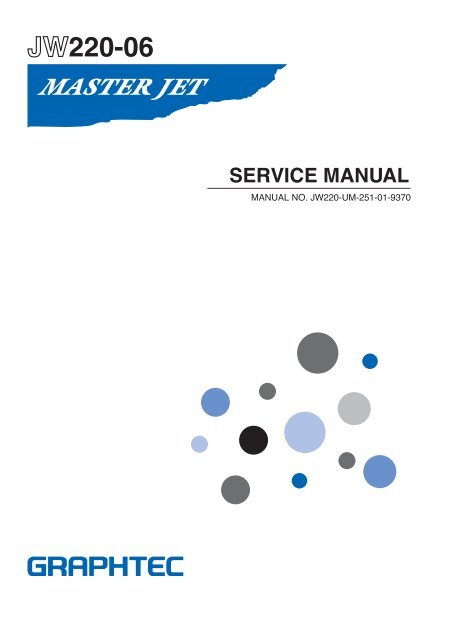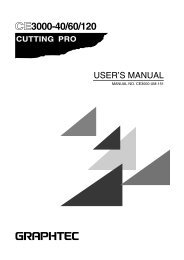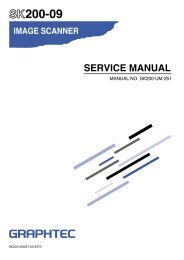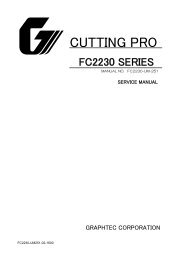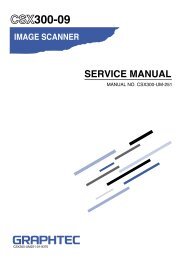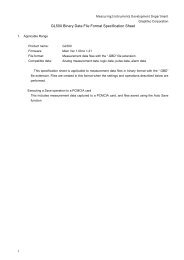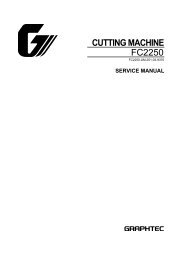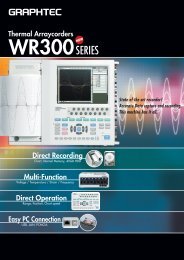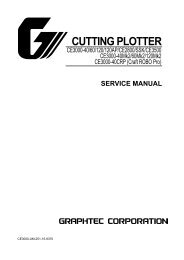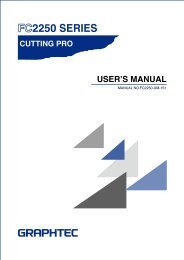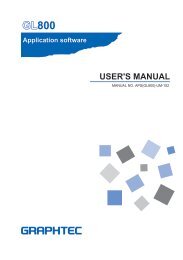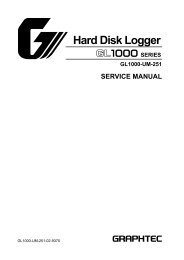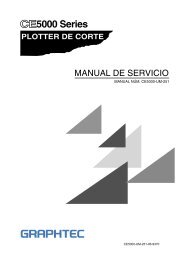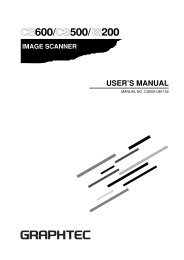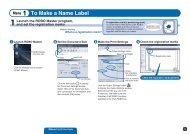JW220-UM-251 - Graphtec
JW220-UM-251 - Graphtec
JW220-UM-251 - Graphtec
You also want an ePaper? Increase the reach of your titles
YUMPU automatically turns print PDFs into web optimized ePapers that Google loves.
<strong>JW220</strong>-06SERVICE MANUALMANUAL NO. <strong>JW220</strong>-<strong>UM</strong>-<strong>251</strong>-01-9370
HISTORY OF REVISIONSNo. Date issued Description of revision Page Edition1 07.02.06 First Printing. All 0123456789<strong>JW220</strong>-<strong>UM</strong>-<strong>251</strong>-9370i
CONTENT1. INTRODUCTION .......................................................................................................1-11.1 Standard Specifications ..........................................................................1-11.2 External Dimensions ...................................................................................1-21.3 Space Around the Printer ...................................................................... 1-42. PART NAMES and FUNCTIONS .........................................................2-12.1 Part Names and Functions ...................................................................2-13. STANDARD ACCESSOIES and OPTION ................................3-13.1 Standard Accessories ................................................................................3-13.2 Options ......................................................................................................................3-13.3 Supplies ....................................................................................................................3-14. CLEANING the PRINTER (for service personnel) .....4-15. RECOMMENDED SPARE PARTS LIST .....................................5-16. LIST OF TOOLS .......................................................................................................6-16.1 Tools .............................................................................................................................6-16.2 Greasing and Gluing Points .................................................................6-16.3 List of Item Requiring Readjustment .........................................6-17. DISASSEMBLY AND REASSEMBLY ............................................ 7-17.1 Exterior Parts ...................................................................................................... 7-17.1.1 How to Replace the Left Side Cover .................................................... 7-17.1.2 How to Replace the Center Rear Cover .............................................7-37.1.3 How to Replace the Right Top Cover ...................................................7-47.1.4 How to Replace the Right Side Cover .................................................7-57.1.5 How to Replace the Right and Left Rear Covers ........................7-77.1.6 How to Replace the Center Top Cover ................................................7-8<strong>JW220</strong>-<strong>UM</strong>-<strong>251</strong>-9370ii
7.1.7 How to Replace the Control Panel Cover .........................................7-97.2 Mechanical Parts ........................................................................................... 7-107.2.1 How to Replace the Left Chassis ......................................................... 7-107.2.2 How to Replace the Main Board Cover ............................................ 7-117.2.3 How to Replace the Main Board ............................................................ 7-127.2.4 How to Replace the Power Supply Board ...................................... 7-137.2.5 How to Replace the Right Chassis ...................................................... 7-147.2.6 How to Replace the Y Motor .................................................................... 7-157.2.7 How to Replace the Ejection Plate ...................................................... 7-197.2.8 How to Replace the Ejection Roller B Assembly ......................7-207.2.9 How to Replace the Feed Clutch ..........................................................7-227.2.10 How to Replace the Cam Drive Clutch .............................................7-247.2.11 How to Fold the Control Panel Flexible Cable ............................7-267.2.12 How to Fold the Carriage Flexible Cable ........................................7-267.2.13 How to Replace the Carriage Assembly .........................................7-277.2.14 How to Replace an Ink Supply Tube ..................................................7-348. ELECTRICAL ADJUSTMENTS .............................................................8-18.1 Block Diagram ....................................................................................................8-18.2 Upgrading the Firmware ..........................................................................8-28.2.1 How to Upgrade the Firmware ..................................................................8-28.3 Adjustment Utility Software ................................................................ 8-38.3.1 How to Start Up the Adjustment Utility Software ...................... 8-38.3.2 How to Perform the Distance Adjustment ...................................... 8-68.3.3 How to Adjust the Paper Position ......................................................... 8-88.3.4 How to Confirm the Operation of the Sensors ............................ 8-9<strong>JW220</strong>-<strong>UM</strong>-<strong>251</strong>-9370iii
9. TROUBLESHOOTING ......................................................................................9-19.1 Printer is Turned On But Doesn’t Operate ............................9-19.2 Media Loading Operations ................................................................... 9-29.3 Printing Operations ..................................................................................... 9-49.4 Communication ................................................................................................ 9-69.5 Ink Supply ...............................................................................................................9-79.6 How to Extract Ink from The Open Air Tube ...................... 9-89.7 How toDraw Ink from the Ink Cartridge to the Print Head ................. 9-910. PARTS LISTS .............................................................................................................10-110.1 Outer Casing ......................................................................................................10-110.2 Bottom Chassis ............................................................................................. 10-310.3 Main Frame ......................................................................................................... 10-510.4 Y Drive ......................................................................................................................10-710.5 Carriage .................................................................................................................. 10-910.6 Wiring Harness .............................................................................................. 10-1110.7 Stand (Option) ................................................................................................ 10-1110.8 A2-size Paper Feed Cassette ..........................................................10-1310.9 Other .........................................................................................................................10-14<strong>JW220</strong>-<strong>UM</strong>-<strong>251</strong>-9370iv
1. INTRODUCTION1. INTRODUCTION1.1 Standard SpecificationsItemSpecificationPrinting system Thermal inkjetPrint headsBlack, color (C/M/Y nozzles combined)Ink 4 colors (Bk, C, M, Y)Number ofprint head nozzlesBk: 620 (320 x 2 rows), Color (160 x 3 colors)Printing resolution Color: 4800 x 1200 dpi max.Monochrome: 2400 x 1200 dpi max.Print modesHigh-speed, Standard, High qualityPrinting speed *1 Color printing: approx. 210 seconds for an A1-size drawing (print mode: high-speed)Monochrome printing: 80 seconds for an A1-size drawing (print mode: high-speed)Ink supply system Off-carrier ink systemDistance accuracy ±0.1% or ±0.1 mm, whichever is larger(after user distance compensation has been performed)AllowableISO : A1, A2, A3, A4, B2, B3, B4paper sizes *2 ANSI : 22 x 34, 17 x 22, 11 x 17, 8.5 x 11 inchesANSI Arch : 24 x 36, 18 x 24, 12 x 18, 9 x 12 inchesDIN : A1, A2, A3, A4JIS : B2, B3, B4Allowablepaper thickness0.065 to 0.190 mmMaximum paper width 625 mmPaper source Roll feed, manual feeding of cut sheets, A2-size paper feed cassetteMaximumprinting length *3Roll paper : 18 mCut sheets: 1.4 mMargins("Narrow" setting)Roll paper : Leading edge, trailing edge, left/right edges: 5 mm for each marginCut sheets: Leading edge, trailing edge, left/right edges: 5 mm for each marginMargins(accuracy guaranteed)Roll paper : Leading edge, trailing edge, left/right edges: 5 mm for each marginCut sheets: Leading edge 5 mm, trailing edge 13 mm, left/right edges 5 mmPaper supply switching Manual switching between roll paper and cut sheetsInterfacesStandard: USB 2.0 Full-speedOption : Ethernet print server (For 10 base-T/100 base-TX)Rated power supply 100 to 240 VAC, 50/60 HzPower consumption During operation: 50 W or less; Standby status: 10 W or lessOperating environment Temperature: 15 to 30 °C,Humidity : 20 to 80% RH (non-condensing)External dimensions(W x D x H) (approx.)1012 x 500 x 236 mm(excluding paper guide table, roll media holder and stand) *4Weight (approx.) 17.2 kg(excluding paper guide table, roll media holder and stand), and without any consumableitems mounted or loaded) *5*1 This printing speed only applies when the settings are "plain paper" and "high-speed".*2 The maximum paper size that can be inserted in the A2-size paper feed cassette is A2.*3 Max. 1380 mm when using Windows 98SE and Windows Me*4 External dimensions when the A2-size paper feed cassette is inserted:1012 x 695 x 236 mm*5 Weight when the A2-size paper feed cassette is inserted: 19.6 kg<strong>JW220</strong>-<strong>UM</strong>-<strong>251</strong>-93701-1
2. PART NAMES and FUNCTIONSRear View(17) Roll paper stocker ......Used for loading roll paper for printing.(18) Access door ................Open this door to remove the paper if it becomes jammed.(19) Power inlet ..................Used to connect the power cable.(20) USB interface connector ..Used to connect the USB cable.A2-size Paper Feed CassetteThe A2-size paper feed cassette is designed specifically for feeding plain paper.Cut sheets of standard-size paper, from A4-size to A2-size *1 , can be loaded in the A2-size cassette to enableautomatic feeding of paper to the printer.*1: Please note that only paper of the same size can be loaded at one time in the cassette.The number of cut sheets that can be loaded *2• Plain paper (64 g/m 2 ): approx. 100 sheets*2: The number of sheets is a guideline only. When actually loading the paper in the cassette, make sure thatthe top of the stack is below the line under the [MAX] mark printed on the stock tray.Paper alignment levers ........Move these levers to match the paper size and hold the paper in place.Stock tray ............................Used to load cut sheets for feeding.Paper guide table ................Use this table when manually feeding sheets for printing.<strong>JW220</strong>-<strong>UM</strong>-<strong>251</strong>-93702-2
3. STANDARD ACCESSOIES and OPTION3. STANDARD ACCESSOIES and OPTIONS3.1 Standard AccessoriesNo. Part Name Q’ty Remarks1 Print heads (Black, color) 1 of each2 Ink cartridges (Black, cyan, magenta, yellow) 1 of each3 Roll paper cutter 14 Paper guide table (with two setscrews) 1 set5 Power cable 16 USB cable 17 Anti-curling guides 28 A2-size paper feed cassette 19 Roll paper stocker 110 Phillips screwdriver 111 Quick Start Guide 112 Software package (CD-ROM) 13.2 OptionsNo. Product Name Model Name Specification/Description1 Ethernet printer server N4000e N4000e For 10 base-T/100 base-TX2 A1-size stand for JW printers ST0060 Stand for <strong>JW220</strong>-063.3 SuppliesNo. Product Name Model Name Specification/Description1 Print head (black) IH-90001BK Black, single-color2 Print head (color) IH-90001CMY Three colors combined3 Ink cartridge (black) IJ-90001BK Pigment ink, ink capacity: 100 ml4 Ink cartridge (cyan) IJ-90001C Dye ink, ink capacity: 50 ml5 Ink cartridge (magenta) IJ-90001M Dye ink, ink capacity: 50 ml6 Ink cartridge (yellow) IJ-90001Y Dye ink, ink capacity: 50 ml7 Roll paper cutter CT03U Supersteel blade8 Transport-use cartridges MK-90001Transport-use cartridge (black):1Transport-use cartridge (color): 3<strong>JW220</strong>-<strong>UM</strong>-<strong>251</strong>-93703-1
3. STANDARD ACCESSOIES and OPTIONS<strong>JW220</strong>-<strong>UM</strong>-<strong>251</strong>-93703-2
7. DISASSEMBLY AND REASSEMBLY7.1 Exterior Parts7.1.1 How to Replace the Left Side CoverHow to detach the left side cover(1) Open the maintenance cover.7. DISASSEMBLY AND REASSEMBLYMaintenance cover(2) Remove the four M3L4 binding head screws attaching the left side cover.M3L4 binding head screw(3) Remove the three M3L4 binding head screws from the left side of the left side cover.M3L4 binding head screw(4) Detach the left side cover.<strong>JW220</strong>-<strong>UM</strong>-<strong>251</strong>-93707-1
7. DISASSEMBLY AND REASSEMBLYHow to reinstall the left side cover(1) Reattach the left side cover in the reverse order in which it was detached.<strong>JW220</strong>-<strong>UM</strong>-<strong>251</strong>-93707-2
7.1.2 How to Replace the Center Rear CoverHow to detach the center rear cover7. DISASSEMBLY AND REASSEMBLY(1) Detach the left side cover (see Subsection 7.1.1).(2) Detach the maintenance cover.(3) Remove the three M3L4 binding head screws and two M3L6 binding head screws attachingthe center rear cover.M3L4 binding head screwM3L6 binding head screwHow to reinstall the center rear cover(1) Reattach the center rear cover in the reverse order in which it was detached.<strong>JW220</strong>-<strong>UM</strong>-<strong>251</strong>-93707-3
7. DISASSEMBLY AND REASSEMBLY7.1.3 How to Replace the Right Top CoverHow to detach the right top cover(1) Detach the left side cover (see Subsection 7.1.1).(2) Detach the center rear cover (see Subsection 7.1.2).WarningThe right top cover cannot be opened like the left top cover, so do not open the right topcover like the left top cover when you are detaching the right top cover.If you attempt to do so, the connecting pin in the right top cover will break.(3) Remove the one M3L4 binding head screw attaching the right top cover.M3L4 binding head screw(4) Detach the right top cover.How to reinstall the right top cover(1) Reattach the right top cover in the reverse order in which it was detached.<strong>JW220</strong>-<strong>UM</strong>-<strong>251</strong>-93707-4
7.1.4 How to Replace the Right Side CoverHow to detach the right side cover(1) Open the center top cover.7. DISASSEMBLY AND REASSEMBLYCenter top cover(2) Detach the left side cover (see Subsection 7.1.1).(3) Detach the center rear cover (see Subsection 7.1.2).(4) Detach the right top cover (see Subsection 7.1.3).(5) Open the ink cartridge cover, and then remove the one M3L4 binding head screw attachingthe right side cover.M3L4 binding head screwInk cartridge cover(6) Loosen the four M3L4 binding head screws attaching the right side cover.M3L4 binding head screw<strong>JW220</strong>-<strong>UM</strong>-<strong>251</strong>-93707-5
7. DISASSEMBLY AND REASSEMBLY(7) Remove the two M3L4 binding head screws and one TP screw attaching the right side cover.M3L4 binding head screwM3L4 TP head screw(8) Detach the right side cover.How to reinstall the right side cover(1) Reattach the right side cover in the reverse order in which it was detached.<strong>JW220</strong>-<strong>UM</strong>-<strong>251</strong>-93707-6
7.1.5 How to Replace the Right and Left Rear CoversHow to detach the right and left rear covers7. DISASSEMBLY AND REASSEMBLY(1) Detach the left side cover (see Subsection 7.1.1).(2) Detach the center rear cover (see Subsection 7.1.2).(3) Detach the right top cover (see Subsection 7.1.3).(4) Detach the right side cover (see Subsection 7.1.4).(5) Remove the four M3L4 binding head screws attaching the right rear cover.M3L4 binding head screw(6) Remove the four M3L4 binding head screw attaching the left rear cover.M3L4 binding head screwHow to reinstall the right and left rear covers(1) Reattach the right and left rear covers in the reverse order in which they were detached.<strong>JW220</strong>-<strong>UM</strong>-<strong>251</strong>-93707-7
7. DISASSEMBLY AND REASSEMBLY7.1.6 How to Replace the Center Top CoverHow to detach the center top cover(1) Detach the left side cover (see Subsection 7.1.1).(2) Detach the center rear cover (see Subsection 7.1.2).(3) Detach the right top cover (see Subsection 7.1.3).(4) Detach the right side cover (see Subsection 7.1.4).(5) Remove the two M3L6 binding head screws attaching the right and left sides of the center topcover.M3L6 binding head screwHow to reinstall the center top cover(1) Reattach the center top cover in the reverse order in which it was detached.<strong>JW220</strong>-<strong>UM</strong>-<strong>251</strong>-93707-8
7. DISASSEMBLY AND REASSEMBLY7.2 Mechanical Parts7.2.1 How to Replace the Left ChassisHow to detach the left chassis(1) Detach the left side cover (see Subsection 7.1.1).(2) Detach the left rear cover (see Subsection 7.1.5).(3) Detach the center rear cover (see Subsection 7.1.2).(4) Detach the right top cover (see Subsection 7.1.3).(5) Detach the right side cover (see Subsection 7.1.4).(6) Detach the right rear cover (see Subsection 7.1.5).(7) Detach the center top cover (see Subsection 7.1.6).(8) Detach the control panel cover (see Subsection 7.1.7).(9) Remove the three M3L6 binding head screws attaching the left chassis.M3L6 binding head screw(10) Detach the left chassis.How to reinstall the left chassis(1) Reattach the left chassis in the reverse order in which it was detached.<strong>JW220</strong>-<strong>UM</strong>-<strong>251</strong>-93707-10
7.2.2 How to Replace the Main Board CoverHow to detach the main board cover7. DISASSEMBLY AND REASSEMBLY(1) Turn off the power, and then disconnect the power cable from the <strong>JW220</strong>.(2) Detach the left side cover (see Subsection 7.1.1).(3) Detach the left rear cover (see Subsection 7.1.5).(4) Detach the center rear cover (see Subsection 7.1.2).(5) Detach the control panel cover (see Subsection 7.1.7).(6) Gently peel off the control panel flexible cable from the main board cover.(7) Remove the three M3L6 binding head screws holding the main board cover.M3L6 binding head screw(8) Disconnect the control panel flexible cable from connector J4 on the main board.(9) Disconnect the cover sensor connector mounted on the main board cover.How to reinstall the main board cover(1) Reattach the main board cover in the reverse order in which it was detached.<strong>JW220</strong>-<strong>UM</strong>-<strong>251</strong>-93707-11
7. DISASSEMBLY AND REASSEMBLY7.2.3 How to Replace the Main BoardHow to detach the main board(1) Turn off the power, and then disconnect the power cable from the <strong>JW220</strong>.(2) Detach the main board cover (see Subsection 7.2.2).(3) Disconnect all the connectors and flexible cables on the main board.(4) Remove the four M3L6 binding head screws attaching the main board.M3L6 binding head screwHow to reinstall the main board(1) Reattach the main board in the reverse order in which it was detached.<strong>JW220</strong>-<strong>UM</strong>-<strong>251</strong>-93707-12
7.2.4 How to Replace the Power Supply BoardHow to detach the power supply board7. DISASSEMBLY AND REASSEMBLY(1) Turn off the power, and then disconnect the power cable from the <strong>JW220</strong>.(2) Detach the main board cover (see Subsection 7.2.2).(3) Detach the main board (see Subsection 7.2.3).(4) Remove the two M3L6 binding head screws attaching the power supply board.(5) Disconnect connector CN1 on the power supply board.M3L6 binding head screwHow to reinstall the power supply board(1) Reattach the power supply board in the reverse order in which it was detached.<strong>JW220</strong>-<strong>UM</strong>-<strong>251</strong>-93707-13
7. DISASSEMBLY AND REASSEMBLY7.2.5 How to Replace the Right ChassisHow to detach the right chassis(1) Detach the left side cover (see Subsection 7.1.1).(2) Detach the left rear cover (see Subsection 7.1.5).(3) Detach the center rear cover (see Subsection 7.1.2).(4) Detach the right top cover (see Subsection 7.1.3).(5) Detach the right side cover (see Subsection 7.1.4).(6) Detach the right rear cover (see Subsection 7.1.5).(7) Detach the center top cover (see Subsection 7.1.6).(8) Remove the three M3L6 binding head screws attaching the right chassis.M3L6 binding head screw(8) Detach the tie wrap attaching the cover sensor cables, and then disconnect the cover sensorconnector.How to reinstall the right chassis(1) Reattach the right chassis in the reverse order in which it was detached.<strong>JW220</strong>-<strong>UM</strong>-<strong>251</strong>-93707-14
7. DISASSEMBLY AND REASSEMBLY7.2.6 How to Replace the Y MotorHow to detach the Y motor(1) Turn off the power, and then disconnect the power cable from the <strong>JW220</strong>.(2) Detach the left side cover (see Subsection 7.1.1).(3) Detach the left rear cover (see Subsection 7.1.5).(4) Detach the center rear cover (see Subsection 7.1.2).(5) Detach the right top cover (see Subsection 7.1.3).(6) Detach the right side cover (see Subsection 7.1.4).(7) Detach the right rear cover (see Subsection 7.1.5).(8) Detach the center top cover (see Subsection 7.1.6).(9) Detach the left chassis (see Subsection 7.2.1).(10) Detach the right chassis (see Subsection 7.2.5).(11) Detach the tension spring on the left side of the linear encoder.Note: Please wear gloves to protect the linear encoder from fingerprint or dirt.If you find any ink on the linear encoder, clean it with a cloth that has been soaked inpurified water and firmly wrung out.If there are any fingerprints or oil stains on the linear encoder, clean it gently with asmall amount of IPA (isopropyl alcohol).Tension springLinear encoder strip(12) Remove the M3L6 binding head screws on the right side plate that adjust the Y belt tension.Belt tension adjustment screw(M3L6 binding head screw)<strong>JW220</strong>-<strong>UM</strong>-<strong>251</strong>-93707-15
7. DISASSEMBLY AND REASSEMBLY(13) Loosen the two M3L6 binding head screws attaching the idler base bracket (right side) toloosen the belt tension.Idler base bracketM3L6 binding head screw(14) Move the idler base to the left side, and then detach the Y belt from the Y motor pulley.Y motor pulleyY belt(15) Disconnect connector J16 on the main board.(16) Remove the two binding head screws attaching the Y motor.M3L6 binding head screwY motor<strong>JW220</strong>-<strong>UM</strong>-<strong>251</strong>-93707-16
7. DISASSEMBLY AND REASSEMBLYHow to reinstall the Y motor(1) Reattach the Y motor in the reverse order in which it was detached.Note: When installing the linear encoder tension spring, make sure the linear encoder strip ispositioned in the slit of encoder sensor at the rear of the carriage.(2) Loosen the two M3L6 binding head screws attaching the idler base bracket.Idler base bracketM3L6 binding head screw(3) Move the carriage head to the far left (Maintenance station).(4) Press down on the Y belt at the 3rd slider shaft holder to measure the Y belt tension using aforce gauge.3rd slider shaft holder3rd slider shaft holderfrom the left sideY beltForce gauge<strong>JW220</strong>-<strong>UM</strong>-<strong>251</strong>-93707-17
7. DISASSEMBLY AND REASSEMBLY(5) Adjust the Y belt tension using the Y belt tension adjustment screw until the tension read asbetween 125 g and 145g.Belt tension adjustment screw(M3L6 binding head screw)(6) Spread a suitable quantity of the screw lock glue on the belt tension adjustment screw.(7) Tighten the two M3L6 binding head screws attaching the idler base bracket.Idler base bracketM3L6 binding head screw<strong>JW220</strong>-<strong>UM</strong>-<strong>251</strong>-93707-18
7. DISASSEMBLY AND REASSEMBLY7.2.7 How to Replace the Ejection PlateHow to detach the ejection plate(1) Detach the left chassis (see Subsection 7.2.1).(2) Detach the right chassis (see Subsection 7.2.5).(3) Remove the two M3L6 self-tapping screws holding the ejection plate assembly.Ejection plate assemblyM3L6 self-tapping screwM3L6 self-tapping screwStar-Wheel-65 (Violet)Star-Wheel-5 (Black)The same springs are used for Star-Wheel 65 and Star-Wheel 5.How to reinstall the ejection plate(1) Reattach the ejection plate in the reverse order in which it was detached.<strong>JW220</strong>-<strong>UM</strong>-<strong>251</strong>-93707-19
7. DISASSEMBLY AND REASSEMBLY7.2.8 How to Replace the Ejection Roller B AssemblyHow to detach the ejection roller B assembly(1) Detach the left chassis (see Subsection 7.2.1).(2) Detach the right chassis (see Subsection 7.2.5).(3) Detach the ejection plate (see Subsection 7.2.7).(4) Use tweezers to push the ejection roller shaft holder positioning pin, and then release theejection roller shaft holder from the right side plate.Ejection roller B assemblyEjection roller B shaft holderEjection roller B assemblyEjection roller B shaft holder positioning pinTurn the ejection roller B shaft holder to release it.Push this pin to release the ejection roller B shaft holder.<strong>JW220</strong>-<strong>UM</strong>-<strong>251</strong>-93707-20
7. DISASSEMBLY AND REASSEMBLY(5) Detach the ejection roller B assembly, and then remove it through the hole in the right sideplate.Remove the ejectionroller B assemblythrough this holeHow to reinstall the ejection roller B assembly(1) Reattach the ejection roller B assembly in the reverse order in which it was detached.<strong>JW220</strong>-<strong>UM</strong>-<strong>251</strong>-93707-21
7. DISASSEMBLY AND REASSEMBLY7.2.9 How to Replace the Feed ClutchHow to detach the feed clutch(1) Detach the left side cover (see Subsection 7.1.1).(2) Detach the left rear cover (see Subsection 7.1.5).(3) Detach the center rear cover (see Subsection 7.1.2).(4) Detach the right top cover (see Subsection 7.1.3).(5) Detach the right side cover (see Subsection 7.1.4).(6) Remove the three M3L6 binding head screws attaching the clutch cover.Clutch coverM3L6 binding head screw(7) Detach the clutch cover.(8) Detach the feed clutch cable (brown cable) from the clamp.(9) Disconnect the connector (brown cable) from the feed clutch.Feed clutchE-ring(10) Remove the E-ring attaching the feed clutch, and then detach the feed clutch.<strong>JW220</strong>-<strong>UM</strong>-<strong>251</strong>-93707-22
7. DISASSEMBLY AND REASSEMBLYHow to reinstall the feed clutch(1) Reattach the feed clutch in the reverse order in which it was detached.Note: Confirm that the cam drive clutch shaft and torque limiter shaft are correctly inserted onthe shaft holders when installing the feed clutch cover.Clutch coverTorque limiter shaftCam drive clutch shaft<strong>JW220</strong>-<strong>UM</strong>-<strong>251</strong>-93707-23
7. DISASSEMBLY AND REASSEMBLY7.2.10 How to Replace the Cam Drive ClutchHow to detach the cam drive clutch(1) Detach the left side cover (see Subsection 7.1.1).(2) Detach the left rear cover (see Subsection 7.1.5).(3) Detach the center rear cover (see Subsection 7.1.2).(4) Detach the right top cover (see Subsection 7.1.3).(5) Detach the right side cover (see Subsection 7.1.4).(6) Detach the feed clutch (see Subsection 7.2.9).(7) Disconnect the connector (red cable) from the cam drive clutch.(8) Detach the feed pressure spring from the feed pressure spring bracket.Feed pressure spring bracketCam idler gearCam clutchCam shaft gearE-ringFeed pressure spring(9) Remove the two E-rings attaching the cam idler gear and cam shaft gear.(10) Detach the cam drive clutch.<strong>JW220</strong>-<strong>UM</strong>-<strong>251</strong>-93707-24
7. DISASSEMBLY AND REASSEMBLYHow to reinstall the cam drive clutch(1) Reattach the cam drive clutch in the reverse order in which it was detached.Note: Confirm that the cam drive clutch shaft and torque limiter shaft are correctly inserted onthe shaft holders when installing the feed clutch cover.Clutch coverTorque limiter shaftCam drive clutch shaft<strong>JW220</strong>-<strong>UM</strong>-<strong>251</strong>-93707-25
7. DISASSEMBLY AND REASSEMBLY7.2.11 How to Fold the Control Panel Flexible Cable(1) Fold the control panel flexible cable as shown below.185 mmFold the flexible cableto the reverse side.Terminal sideFold the flexible cable tothe front side.110 mm7.2.12 How to Fold the Carriage Flexible Cable(1) Fold the carriage flexible cable as shown below.Fold the flexible cableto the front side.Fold the flexible cableto the reverse side.Fold the flexible cableto the reverse side.170 mmFold the flexible cableto the reverse side.Fold the flexible cable to the front side.Fold the flexible cableto the reverse side.55 mm60 mmFold the flexible cableto the reverse side.Terminal side<strong>JW220</strong>-<strong>UM</strong>-<strong>251</strong>-93707-26
7.2.13 How to Replace the Carriage Assembly7. DISASSEMBLY AND REASSEMBLYHave ready the height adjustment jig, two M3L26 binding head screws, the cutter holder positionadjustment jig and a new Y belt clamper (P/N 67757305) when you detach or replace the carriage assembly.How to detach the carriage assembly(1) Detach the left side cover (see Subsection 7.1.1).(2) Detach the left rear cover (see Subsection 7.1.5).(3) Detach the center rear cover (see Subsection 7.1.2).(4) Detach the right top cover (see Subsection 7.1.3).(5) Detach the right side cover (see Subsection 7.1.4).(6) Detach the right rear cover (see Subsection 7.1.5).(7) Detach the center top cover (see Subsection 7.1.6).(8) Detach the control panel cover (see Subsection 7.1.7).(9) Detach the left chassis (see Subsection 7.2.1).(10) Detach the main board cover (see Subsection 7.2.2).(11) Disconnect all the cables from connector on the main board.(12) Detach the main board. (see Subsection 7.2.3).(13) Detach the right side chassis (see Subsection 7.2.5).(14) Detach the Y motor and linear encoder (see Subsection 7.2.6).(15) Remove the four M3L6 binding head screws attaching the guide rail, and then release theclamps holding the ink tubes.M3L6 binding head screwGuide rail(16) Detach the media cutter from the media cutter holder.<strong>JW220</strong>-<strong>UM</strong>-<strong>251</strong>-93707-27
7. DISASSEMBLY AND REASSEMBLY(17) Detach the two M3L8 TP self-tapping screws holding the cutter holder.Note: Use the cutter holder-position adjustment jig when reinstalling the cutter holder.Cutter holderM3L8 TP self-tapping screw(18) Remove the two M2.6L8 self tapping screws attaching the carriage.CarriageM2.6L8 self-tapping screw(19) Remove the two M3L6 binding head screws attaching the ejection plate assembly.Ejection plate assemblyM3L6 self-tapping screw<strong>JW220</strong>-<strong>UM</strong>-<strong>251</strong>-93707-28
7. DISASSEMBLY AND REASSEMBLY(20) Remove the M3L8 binding head screw attaching the slider shaft on the left side plate.M3L8 binding head screwLeft side plate(21) Remove the five M3L10 binding head screws attaching bush guide B from the carriage guideplate.Detach the slider shaft together with the carriage assembly from the main unit.Note: Grease is spread on the slider shaft. Please wear gloves to prevent grease fromadhering to your bare hands.Bush guide BFront viewSlider shaftRear viewSlider shaftBush guide BM3L10 binding head screw<strong>JW220</strong>-<strong>UM</strong>-<strong>251</strong>-93707-29
7. DISASSEMBLY AND REASSEMBLY(22) Detach the carriage assembly from the slider shaft.(23) Detach the belt clamp and the Y belt together from the carriage assembly.<strong>JW220</strong>-<strong>UM</strong>-<strong>251</strong>-93707-30
7. DISASSEMBLY AND REASSEMBLYHow to reinstall the carriage assembly(1) Reattach the Y belt to the carriage assembly in the reverse order in which it was detached.Reference:If you detached the Y belt from the belt clamp, install the Y belt as shown below.Leave two notches here.Y belt clampY beltLeave three notches here.Spread a suitable quantity of glue (for rubber and plastic) to the outside of the rubber basewhen installing the belt clamp on the rubber base. Next install the Y belt clamp on the areawhere the glue was spread on the rubber base.Carriage headRubber baseSpread a suitable quantity ofthe glue here.(2) Reattach the carriage assembly to the slider shaft in the reverse order in which it wasdetached.Clean the slider shaft using IPA if the slider shaft is dirty.(3) Temporarily reattach the slider shaft to the carriage guide plate in the reverse order in which itwas detached.(4) Remove the two screws attaching the left and right platen panels, and then mount the heightadjustment jigs to the left and right platen panels using the M3L25 binding head screws asshown below.M3L25 binding head screwHeight adjustment jigMount the height adjustment jig in theright side platen panel in the same wayas shown in this photograph.<strong>JW220</strong>-<strong>UM</strong>-<strong>251</strong>-93707-31
7. DISASSEMBLY AND REASSEMBLYWhen mounting the height adjustment jig, confirm that the carriage guide plate is inserted inthe groove of the carriage.Carriage guide plateConfirm that the carriageguide plate is inserted in thegroove of the carriage.(5) Tighten the M3L8 binding head screw attaching the slide shaft on the left side plate.M3L8 binding head screwLeft side plate(6) Tighten the five M3L10 binding head screws attaching bush guide B to the carriage guideplate.Bush guide BFront viewSlider shaftRear viewSlider shaftBush guide BM3L10 binding head screw<strong>JW220</strong>-<strong>UM</strong>-<strong>251</strong>-93707-32
7. DISASSEMBLY AND REASSEMBLY(7) Remove the height adjustment jigs from the platen panel.(8) Reattach the ejection plate assembly and the carriage cover in the reverse order in which theywere detached.(9) Reattach the cutter holder using the cutter holder-positioning jig.(10) Move the carriage head to a position approximately 10 cm to right of the maintenance station.(11) Mount the cutter holder-position adjustment jig onto the cutter guide as shown in thephotograph below, and then slide the cutter holder-position adjustment jig up to the cutterholder.M3L8 TP self-tapping screwCutter holderCutter holder-positionadjustment jigCutter guideNote: If there is any dust on the cutter guide, clean it off before mounting the cutter holderpositionadjustment jig.(12) Press down the cutter holder to adjust the position of the cutter holder.(13) Tighten the two M3L8 TP self-tapping screws holding the cutter holder.(14) Reattach the other parts in the reverse order in which they were detached.(15) Perform the printing adjustment.Note: If you cleaned the slider shaft with IPA, spread a suitable quantity of oil (FLOILG-2000H, KANTO KASEI LTD.) on the specified areas of the slider shaft as shown inthe photograph below.Spread a suitable quantity of oil (FLOILG-2000H, KANTO KASEI LTD.) on theseareas of the slider shaft.<strong>JW220</strong>-<strong>UM</strong>-<strong>251</strong>-93707-33
7. DISASSEMBLY AND REASSEMBLY7.2.14 How to Replace an Ink Supply TubeHave ready a syringe attached to a needle, double-sided adhesive tape (5 x 240 mm) and a new tube(Required length: about 910 mm for each tube).How to detach the ink supply tube(1) Detach the left side cover (see Subsection 7.1.1).(2) Detach the left rear cover (see Subsection 7.1.5).(3) Detach the center rear cover (see Subsection 7.1.2).(4) Detach the right top cover (see Subsection 7.1.3).(5) Detach the right rear cover (see Subsection 7.1.5).(6) Release all the clamps holding the ink supply tubes.Clamp(7) Release the print head cover from the front, and then open the print head cover.Print head coverRelease the print head coverfrom here.<strong>JW220</strong>-<strong>UM</strong>-<strong>251</strong>-93707-34
7. DISASSEMBLY AND REASSEMBLY(8) Detach the ink supply tube from the print head.Tube(9) Pull out the sponge holding the pressure buffer at the rear of the printer.The sponge is attached by double-sided adhesive tape, so gently detach the sponge from thebracket.SpongeThe sponge is attached bydouble-sided adhesive tape onthe inside of this bracket.(10) Disconnect the tube from the T-type tube joint; at this time do not pull the tube that isconnected to the ink cartridge tank.T-type jointDisconnect the tube fromthe T-type tube joint in thedirection of the arrow asshown in the photograph.<strong>JW220</strong>-<strong>UM</strong>-<strong>251</strong>-93707-35
7. DISASSEMBLY AND REASSEMBLYHow to reinstall the ink supply tube(1) Connect the new tube to the T-type joint. (Required length: about 910 mm for each tube)(2) Use IPA to clean the inside of the sponge bracket where the sponge was attached withdouble-sided adhesive tape.(3) Affix double-sided adhesive tape (5 x 240 mm) to the inside of the sponge bracket where thesponge was attached.SpongeThe sponge is attached bydouble-sided adhesive tape tothe inside of this bracket.(4) Clamp all the ink supply tubes with the clamps.Clamp(5) Insert the tube into the carriage.Insert the tube into the carriage here.(6) Temporarily connect the tube to the carriage head.<strong>JW220</strong>-<strong>UM</strong>-<strong>251</strong>-93707-36
7. DISASSEMBLY AND REASSEMBLY(6) Confirm the piping as shown in the photograph below.Correct pipingBlack ink supply tubeColor ink supply tubesThe black ink supply tubeis piped under the color inksupply tubes.Incorrect pipingBlack ink supply tubeColor ink supply tubesThe black ink supply tubeis piped over the color inksupply tubes.The ink supply tube isprotruding from the flexiblecable.If the black ink supply tube is piped over the color ink supply tube, reconnect the tube again sothat the piping is the correct.If the ink supply tube is protrudes from the flexible cable, cut off the extra length of tube at theend of tube. At this time, the cut edge must be cut to a right angle.<strong>JW220</strong>-<strong>UM</strong>-<strong>251</strong>-93707-37
7. DISASSEMBLY AND REASSEMBLY(6) Drow the ink from the ink cartridge tank to the print head using a syringe attached to a needle.(7) Insert the syringe into the end of the tube as shown in the photograph below.(8) Drow the ink from the ink cartridge tank to the end of the tube.(9) Pinch the end of the tube with your fingers to keep the ink in the tube as shown in thephotograph below.(10) Connect the tube to the carriage head.Tube<strong>JW220</strong>-<strong>UM</strong>-<strong>251</strong>-93707-38
7. DISASSEMBLY AND REASSEMBLY(11) Confirm that there are no ink leaks in the piping.(12) Reattach the other parts in the reverse order in which they were detached.(13) Move the carriage head three times from the far left to the far right manually to confirm that theink tube is not coming into contact with any exterior parts.<strong>JW220</strong>-<strong>UM</strong>-<strong>251</strong>-93707-39
8. ELECTRICAL ADJUSTMENTS8. ELECTRICAL ADJUSTMENTS8.1 Block DiagramCA402001XPS65-30Switching Power Supply BoardCA402002XTo PCEach ink cartridge has the JN4020-03Xboard to communicate with the main board.YellowJ205MagentaJ204CyanJ203J201BlackJ202J3(USB)CA402003XJ9Ink CartridgeJN4020-02XCartridge Relay BoardFPC402002XJ5Control Panel Board JN4020-01XMain BoardJ11JN4020-04XControl Panel Flexible CableFPC402001XJ4J9J17FeedMotorJ8J16CarrierMotorCarriage AssemblyBrown Red Yellow Green Blue Open OpenJ7 J26 J22 J23 J24 J25 J20 J21 J12CA402006XCA402007XCA402009XCA402010XCA402011XElectromagneticClutch Wire HarnessStage SensorCA402004XMedia SensorMaintenanceCover SensorElectromagneticClutch A(Front)ElectromagneticClutch B(Rear)CenterCover SensorInk CartridgeCover SensorFeed EncoderBoard(Lex)<strong>JW220</strong>-<strong>UM</strong>-<strong>251</strong>-93708-1
8. ELECTRICAL ADJUSTMENTS8.2 Upgrading the FirmwarePreparationInstall the USB Driver software to your computer before performing the adjustment.8.2.1 How to Upgrade the Firmware(1) Copy the firmware folder to your PC.(2) Connect the PC and the <strong>JW220</strong>-06 via the USB interface.(3) Turn on the power for the <strong>JW220</strong>-06.(4) Double-click the Upgrade Tool (JW_VXXX) to display the upgrading menu.(5) The following menu is displayed.The current version is displayed during upgrading.Upgrading is not performed when the version checkbox is checked and the same version is alreadyinstalled.(6) Press the OK button to start the upgrading.(7) Press the OK button when the upgrading is completed.<strong>JW220</strong>-<strong>UM</strong>-<strong>251</strong>-93708-2
8. ELECTRICAL ADJUSTMENTS8.3 Adjustment Utility SoftwareThis utility software is used to perform the following adjustments.If you replace the main board, you need to perform the following adjustments.• Distance adjustment.• Paper position adjustment.• Confirming the operation of the sensors.PreparationInstall the USB Driver software to your computer before performing the adjustments.8.3.1 How to Start Up the Adjustment Utility Software(1) Copy the KANBAI adjustment utility folder to your PC.Confirm that the folder contains the following files.KANBAI_ADJ.exeKANBAI_ADJ.INIGTC_FLIB.DLLGTC_HPEC.DLLGTC_HPEH.DLLGTC_HPEP.DLLmsvcp60.dllTestPattern.prn(2) Connect the PC and the <strong>JW220</strong>-06 via the USB interface.(3) Turn on the power for the <strong>JW220</strong>-06.(4) Double-click the KANBAI_ADJ.exe to start the adjustment utility software.<strong>JW220</strong>-<strong>UM</strong>-<strong>251</strong>-93708-3
8. ELECTRICAL ADJUSTMENTS(5) Select the option menu to display the Select Printer menu below.<strong>JW220</strong>-<strong>UM</strong>-<strong>251</strong>-93708-4
8. ELECTRICAL ADJUSTMENTS(6) Select the <strong>JW220</strong>-06 model which is connected to your PC.(7) Press the OK button to display the menu below.Note: Do not select the following items in the adjustment menu. These adjustments are notrequired for the <strong>JW220</strong>-06.• DATE/TIME SETTINGS• CROSS CUTTER ADJUST• PAPER SKEW LIMIT SETTING• INK COUNTER LIMIT SETTINGS<strong>JW220</strong>-<strong>UM</strong>-<strong>251</strong>-93708-5
8. ELECTRICAL ADJUSTMENTS8.3.2 How to Perform the Distance AdjustmentIf you replace the main board, you need to perform the distance adjustment.Preparations for distance adjustment• Glass scale (Larger than 60 cm)• Media (Coated media is recommended)(1) Load the media in the <strong>JW220</strong>-06.(2) Double-click KANBAI_ADJ.exe to start the adjustment utility software.(3) Select the <strong>JW220</strong>-06 from the option menu.(4) Click DISTANCE ADJUST button to display the menu below.(5) Click the Print test pattern button to print the adjustment pattern.The <strong>JW220</strong>-06 starts to print the 20-inch-square pattern.Measure the direction of the feed.508 mm(20 inch)<strong>JW220</strong>-<strong>UM</strong>-<strong>251</strong>-93708-6
8. ELECTRICAL ADJUSTMENTS(6) Eject the media, and then measure the X-axis distance using the glass scale.Input the actual measured value.For example:If the actual measured value is 498.5 mm for the X-axis then input 498.5 mm for the measuredvalue.498.5(7) Click the SET button to store the value to the <strong>JW220</strong>-06.<strong>JW220</strong>-<strong>UM</strong>-<strong>251</strong>-93708-7
8. ELECTRICAL ADJUSTMENTS8.3.3 How to Adjust the Paper PositionIf you replace the main board, you need to adjust the paper position.(1) Double-click KANBAI_ADJ.exe to start the adjustment utility software.(2) Select <strong>JW220</strong>-06 from the option menu.(3) Click the PAPER POSITION button to display the menu below.(4) The paper position adjustment values are fixed values. Input the following values.Load: 32 mmEject: -7 mm(5) Click the SET button to store the values to the <strong>JW220</strong>-06.<strong>JW220</strong>-<strong>UM</strong>-<strong>251</strong>-93708-8
8.3.4 How to Confirm the Operation of the Sensors8. ELECTRICAL ADJUSTMENTS(1) Double-click KANBAI_ADJ.exe to start the adjustment utility software.(2) Select <strong>JW220</strong>-06 from the option menu.(3) Click the CONFIRM SWITCHES/SENSORS button to display the menu below.How to confirm the operation of each switch and sensorStage switch:Paper switch:Ink tank cover:Center cover:Maintenance cover:Load a cut sheet and then click the Reread button.The status of Stage changes from OFF to ON.Load roll paper and then click the Reread button.The status of Paper changes from OFF to ON.Open the ink tank cover and then click the Reread button.The status of Ink tank cover changes from CLOSE to OPEN.Open the center cover and then click the Reread button.The status of Center changes from CLOSE to OPEN.Open the maintenance cover and then click the Reread button.The status of Maintenance changes from CLOSE to OPEN.<strong>JW220</strong>-<strong>UM</strong>-<strong>251</strong>-93708-9
9. TROUBLESHOOTING9. TROUBLESHOOTING9.1 Printer is Turned On But Doesn’t OperateSymptom Verification item SolutionThe control panel keys do notrespond.(1) Is the printer being suppliedwith power?No: Check that the power cableis securely connected to theprinter’s AC line inlet.Yes: Verify item (2).(2) Is the AC line electricaloutput correct?No: Change the AC line.Yes: Verify item (3).(3) Is the FPC402001 flexiblecable securely connectedto the main board and thecontrol panel?No: Connect the flexible cablesecurely.Yes: Replace the flexible cable,the control panel board, orthe main board.“Carriage motor error” isdisplayed on the print monitor ofthe <strong>JW220</strong>-06, and the ERRORLED is lit.(1) Does the carriage move byhand when the <strong>JW220</strong>-06 isturned off?Yes: Confirm the sliding load ofthe carriage assembly thatshould be between 200 g to250g. If the sliding load isheavy, check the installationof the Y belt and the encoderstrip.Confirm that the carriageguide plate is correctlyinstalled in the groove ofthe carriage assembly. If itis installed correctly, cleanthe slider shaft and theinside of the carriage slidershaft holder or replace thecarriage slider shaft holderor the Y motor or the mainboard.No: Verify item (2).(2) Does the carriage moveswhen the <strong>JW220</strong>-06 isturned on without the rollcutter holder installed?Yes:Confirm the installationposition of the roll cutterholder. If the problem stillremains then replace the rollcutter holder.<strong>JW220</strong>-<strong>UM</strong>-<strong>251</strong>-93709-1
9. TROUBLESHOOTING9.2 Media Loading OperationsSymptom Verification item SolutionThe printer didn’t load the media. (1) Was the media loadedaccording to the correctNo: Load the media correctly.Yes: Verify item (2).loading procedure?(2) Are there scraps of paperinside the printer?Yes: Remove the scraps of paperfrom the printer.No: Verify item (3).(3) Does the media sensoroperate normally? (Checkthe sensor operationsusing the adjustment utilityNo: Confirm that connector J22is securely connected.Or, replace the mediasensor.software.)The media is loaded at an angle. (1) Is the edge of the roll media Yes: Replace the roll media.(Roll media)curled?Confirm whether the rollmedia is affected by lowhumidity.No: Verify item (2).(2) Are there scraps of paperin area where the prints areYes: Remove the scraps of paperfrom the printer.ejected from the printer?The media is loaded at an angle. (1) Is the stock tray installed in No: Install the stock tray to the(When using the stock tray) the <strong>JW220</strong>-06 correctly? <strong>JW220</strong>-06 correctly.Yes: Verify item (2).(2) Is the media deformed? Yes: Replace the media.No: Verify item (3).(3) Are the paper alignmentlevers set correctly?No: Set the paper alignmentlevers correctly.Yes: Verify item (4).(4) Are there scraps of paperin the access door of theYes: Open the access door andremove the scraps of paper.<strong>JW220</strong>-06?The printer monitor displays “Out (1) Is the paper installed No: Reinstall the paper.of paper”.The caution lamp lights yellow.correctly?(2) Is the stock tray installedcorrectly?No: Reinstall the stock tray, andthen press the lower arrowkey.<strong>JW220</strong>-<strong>UM</strong>-<strong>251</strong>-93709-2
9. TROUBLESHOOTINGSymptom Verification item SolutionThe printer monitor displays (1) Is there paper jammed inside Yes: Remove the jammed paper“Paper jam occurred, or Printerfeed motor abnormality”.The error lamp lights red.the printer?from the printer.No: Turn off the power, and thenturn it on again.Or, verify item (2).(2) Is there any damage to the X Yes: Replace the X drive gear.drive gear?No: Verify item (3).(3) Is the X motor connectorconnected securely?No: Connect it securely.Yes: Replace the X motor.Or, replace the main board.The printer monitor displays“Malfunction occurred during(1) Are you using the correctpaper?No: Use other paper.Yes: Verify item (2).paper width detection”.(2) Is there any influence fromambient light?Yes: Move the printer to avoidinfluence from ambient light.No: Verify item (3).(3) Does the sensor on thecarriage unit light when it isdetecting the paper size?No: Replace the carriage unit.<strong>JW220</strong>-<strong>UM</strong>-<strong>251</strong>-93709-3
9. TROUBLESHOOTING9.3 Printing OperationsSymptom Verification item SolutionThe printer monitor displays “TheReplace the print head.black or the color print head hasreached the end of its life”.The printer monitor displays “Noprint head”.(1) Is the print head installedsecurely?No: Install the print headsecurely.Yes: Replace the print head.Or, replace the carriage unit.The printer monitor displays “Auto (1) Are you using th correct No: Use the correct paper.alignment failed”.paper?Try the alignment operationonce again.Yes: Verify item (2).(2) Does the sensor on the No: Replace the carriage unit.carriage unit light when it isaligning the print head?The printer monitor displays (1) Are the print heads installed No: Install the print heads“Black or color print head error”. securely?securely.Yes: Replace the print head(s).Or, replace the carriage unit.Dot are missing.(1) Does the print head containenough ink?No: Replace the printhead.Yes: Verify item (2).(2) Are there any foreign bodies Yes:Perform head cleaning fromon the print head?the print monitor.No: Verify item (3).(3) Are there any foreign bodies Yes: Clean the wiper.on the wiper?No: Replace the printhead.Vertical print line shift(s).(Direction of paper feed)(1) Did you perform Autoalignment from the printmonitor?No: Perform Auto alignment fromthe print monitor.Yes: Verify item (2).(2) Is the print head installedsecurely?No: Install the print headsecurely.Yes: Verify item (3).(3) Is the print line shifted onlyon the black or color printYes: Replace the print head.No: Verify item (3).head?(4) Is the print line shifted onboth print heads?Yes: Check the Y slider parts(Belt, Pulley, Motor).Replace the necessarypart(s).Vertical white lines appear in the (1) Are there any scratches or Yes:Clean the encoder strip orprinting.Feed directionstains on the encoder strip? replace it.<strong>JW220</strong>-<strong>UM</strong>-<strong>251</strong>-93709-4
9. TROUBLESHOOTINGSymptom Verification item SolutionWhen the paper is ejected,dotted lines appear.Feed direction(1) Are there stains on a starwheelor pinch roller?Yes: Clean the stains on the starwheelor the pinch roller.Or, replace the star-wheel.Stain of dotted lineHorizontal white lines appear inthe printing.Feed directionThe back of the paper is dirty.The printed colors are differentfrom the data.(1) Perform from the headClean the surface of thatcleaning maintenance menu, printhead. If there is noand then determine which improvement even after itcolor printhead generated has been cleaned repeatedly,the white lines.replace taht printhead.(2) Are there stains on a Yes: Clean the stained wiperwiper blade or cap at the blade or cap at themaintenance station?maintenance station.(3) Is there a foreign body on Yes: Remove the foreign body.the X motor gear?If the X motor gear isdeformed, replace it.(1) Are there stains on the Yes: Clean up the platen panel,platen panel?using refinement water.(1) Perform head cleaning from Perform head cleaning fromthe maintenance menu, and the maintenance menu.then confirm that each print If a print head did not firehead color is fired correctly. correctly, replace that printhead.(2) Did you print on the correct No: Print on coated inkjet printerpaper?paper.Yes: Verify item (3)(3) Did you select the correct No: Select the correct mediamedia type on the print type.quality menu?Yes: Verify item (4)(4) Did you adjust the luminance No: Adjust the luminance.correctly on the coloradjustment menu tab?<strong>JW220</strong>-<strong>UM</strong>-<strong>251</strong>-93709-5
9. TROUBLESHOOTING9.4 CommunicationSymptom Verification item SolutionThe printer did not receive the (1) Check the interface cable. Replace the interface cable.data from the PC.(2) Check the printer port setting Confirm the printer port settings.for the Windows printerdriver.(3) Use a different PC todetermine where theproblem occurred at the PCor at the printer.If the problem did not occur whena different PC was used verifyitems (1) and (2) once again.If the problem occurred when adifferent PC was used replacethe main board.If the printer is connected to aLAN, verify the print server orreplace the print server.<strong>JW220</strong>-<strong>UM</strong>-<strong>251</strong>-93709-6
9.5 Ink Supply9. TROUBLESHOOTINGSymptom Verification item SolutionAn ink has not been suppliedfrom an ink cartridge tank to theprint head.(1) Replace the print head withnew one.Print out some print data (A1size, 50% print rate).Is ink being supplied fromthe ink cartridge tank to theNo: Verify item (2)Yes: The print head wasdefective.Clean the maintenancestation, or replace the rubbercap.printhead?(2) Replace the ink cartridgetank with a new one.Print out some print data (A1No: Verify item (3)Yes: The ink cartridge tank wasdefective.size, 50% print rate).Is ink being supplied fromthe ink cartridge tank to theprinthead?(3) Is ink clogged up inside thetube?Yes: Draw the ink from the tubeend of the printhead sideusing a syringe (see Section9.7).If you cannot draw the ink,replace the ink supply tube.No: Extract the ink from a openair tube using the syringe(see Section 9.6).<strong>JW220</strong>-<strong>UM</strong>-<strong>251</strong>-93709-7
9. TROUBLESHOOTING9.6 How to Extract Ink from The Open Air Tube(1) Remove the all ink cartridge tanks from the ink holder.(2) Connect a syringe attached to a septum to the upper connector located inside the ink cartridgetank holder.Upper joint of the ink cartridge(This joint is connected to theopen air tube.)Syringe attached to septum(3) Extract the ink from the open air tube to the syringe.(4) Remove the septum from the syringe, and then discard the ink from the syringe.SeptumSyringe<strong>JW220</strong>-<strong>UM</strong>-<strong>251</strong>-93709-8
9.7 How toDraw Ink from the Ink Cartridge to the Print Head(1) Open the maintenance cover.(2) Release the print head cover from the front, and then open the print head cover.Print head cover9. TROUBLESHOOTINGRelease the print head coverfrom here.(3) Detach the ink supply tube from the print head.Tube<strong>JW220</strong>-<strong>UM</strong>-<strong>251</strong>-93709-9
9. TROUBLESHOOTING(4) Draw ink from the ink cartridge tank to the print head using a syringe attached to a needle.(5) Insert the syringe into the end of the tube as shown in the photograph below.(6) Draw ink from the ink cartridge tank to the end of the tube.(7) Pinch the end of the tube using your hand to keep the ink in the tube as shown in thephotograph below.(8) Connect the tube to the carriage head.Tube<strong>JW220</strong>-<strong>UM</strong>-<strong>251</strong>-93709-10
9. TROUBLESHOOTING(9) Attach the print head cover to the print head.Print head cover<strong>JW220</strong>-<strong>UM</strong>-<strong>251</strong>-93709-11
10. PARTS LISTS10. PARTS LISTS10.1 Outer CasingNo. Part No. Part Name Q’ty Remarks1 791750720 Main Board 12 500052652 Power Supply Unit, PS-65-30 13 500052663 Cover Sensor, OJ-566-N2 34 677574132 Control Panel Cover 1777757540 Control Panel Board 1697757220 Control Panel Cable, CA402022 15 677574312 Center Cover 16 677574052 Right Side Cover 17 677574072 Right Top Cover 18 677574282 Maintenance Cover 19 677574022 Left Side Cover 110 677574034 Left Rear Cover 111 677574042 Right Rear Cover 112 677574060 Rear Top Cover 113 677574270 Ejection Cover 114 677572422 Ejection Plate 1677578080 Star Wheel 65 12677578090 Star Wheel 5 12677578100 Spring, Star Wheel 2415 677574412 Center Cover Top 1 Transparent, acrylic part16 677574174 Left Chassis 117 677574188 Right Chassis 118 677574253 Ink Cartridge Cover 119 677574083 Main Board Cover 120 677573403 Guide Rail 121 677570100 Power Supply Unit Cover 122 Paper Separator Plate Assembly 123 677572631 Access Door 124 677579003 Left Stock Shaft Holder 125 677579013 Left Stock Shaft Holder Cover 126 677579042 Stock Shaft Flange 127 677579022 Stock Shaft Assembly 1 Stock shaft & end caps28 677579032 Slidable Stock Shaft Flange 129 677574441 Right Stock Shaft Holder 130 677574431 Right Stock Shaft Holder Cover 1<strong>JW220</strong>-<strong>UM</strong>-<strong>251</strong>-937010-1
10. PARTS LISTSOuter Casing9482013319162221411820107121724<strong>251</strong>55262327628291130<strong>JW220</strong>-<strong>UM</strong>-<strong>251</strong>-937010-2
10. PARTS LISTS10.2 Bottom ChassisNo. Part No. Part Name Q’ty Remarks1 677570003 Bottom Chassis 12 677579443 Ink Cartridge Holder 13 677572971 Lifting Arm 14 791750710 Paper Feeding Guide 15 677579682 Paper Cassette Holder 16 677572662 Spring, Lifting Arm 17 677572710 Spring Shaft 48 677572952 Shoulder Screw 69 677570120 Ink Absorption Urethane Board 110 677570161 Rubber Foot 511 677572671 Separator Lifting Plate 112 677572651 Lifting Arm Sub Plate 113 677572642 Lifting Arm Pad 114 677572930 Passive Roller 415 677579712 Lifting Arm Holder 216 677579702 Separator Lifting Plate Holder 317 677579691 Separator Lifting Support Plate 318 677579503 Ink Cartridge Holding Plate 119 777757510 Ink Cartridge Holder Board 120 677578330 Label, Black Ink Cartridge 121 677578340 Label, Cyan Ink Cartridge 122 677578350 Label, Magenta Ink Cartridge 123 677578360 Label, Yellow Ink Cartridge 124 677579511 Ink Cartridge Bottom Holding Plate 125 677570142 Ink Cartridge Absorption Urethane Board 126 677579471 Joint, Color Cartridge 127 677579481 Joint, Black Cartridge 328 677579460 Joint, Air Intake Color Ink Cartridge 329 677579560 Joint, Air Intake Black Ink Cartridge 130 500052624 Paper Sensor 1<strong>JW220</strong>-<strong>UM</strong>-<strong>251</strong>-937010-3
10. PARTS LISTSBottom Chassis17131451512681630111710429182420 21 22 233261925282729<strong>JW220</strong>-<strong>UM</strong>-<strong>251</strong>-937010-4
10. PARTS LISTS10.3 Main FrameNo. Part No. Part Name Q’ty Remarks1 791750714 Y Motor, RS-445PA-Carriage Motor Assembly 1 Including pulley2 791750715 X Motor, RS-445PA-Feed Motor Assembly 1 Including gear3 677573090 Idler Bracket 14 677578020 Maintenance Assembly 15 677570013 Left Side Chassis 16 677570022 Right Side Chassis 17 677570031 Main Chassis 18 677572012 Shaft Guide 29 677570062 Paper Guide 110 677572224 Left Platen Guide 111 677572233 Right Platen Guide 112 677573080 Y belt Idler Pulley 113 677570041 Base Chassis 114 N/A Maintenance Assembly Spring 1 This part is included in the maintenance assembly.15 N/A Maintenance Assembly Pan 1 This part is included in the maintenance assembly.<strong>JW220</strong>-<strong>UM</strong>-<strong>251</strong>-937010-5
10. PARTS LISTSMain Frame51159144 161081113231276<strong>JW220</strong>-<strong>UM</strong>-<strong>251</strong>-937010-6
10. PARTS LISTS10.4 Y DriveNo. Part No. Part Name Q’ty Remarks1 791750711 Carriage Assembly 1 Including Y flexible cable and carriage relay board.677573332 Black Ink Tube 1677573341 Color Ink Tube 32 677572200 Platen Plate 13 677572212 Platen 34 677578030 Pinch Roller Assembly 95 791750712 Ejection Roller B Assembly 16 791750713 Ejection Roller C Assembly 17 791750716 Feed Roller Assembly 18 677578060 Shaft Holder 49 677572881 Cam Drive Clutch 1677572761 Clutch Idler Shaft 1677572830 Clutch Idler Gear 110 677572840 Cam Idler Gear 111 677572790 Feed Driven Gear 112 677572501 Shaft Holder A 213 677572730 Paper Feed Roller 114 677572871 Feed Clutch 115 677572940 Shaft Holder B 216 677572721 Pick-up Roller 117 677572800 Paper Feed Idler Gear 118 677572810 Paper Feed Drive Gear 119 677572820 Paper Feed Driven Gear 120 677572891 Torque Limiter 1677572771 Shaft Cam Lifter 1677572850 Gear Cam Lifter 1677572860 Cam Lifter 121 677574094 Bracket R 122 677578110 Carriage Encoder Sensor Board 1677578050 Feed Encoder Wheel 123 677572691 Drive Section Support plate 124 677572700 Paper Feeder Spring 125 677570051 Carriage Guide Plate 126 677573071 Y Belt, MXL4X1_768m 127 677573080 Y Belt Idler Pulley 128 677573261 Encoder Strip 129 677573301 Encoder Strip Spring 130 677573090 Idler Bracket 1<strong>JW220</strong>-<strong>UM</strong>-<strong>251</strong>-937010-7
10. PARTS LISTSY Drive219 171816156128 2934<strong>251</strong>121249105 202282630271323 1412<strong>JW220</strong>-<strong>UM</strong>-<strong>251</strong>-937010-8
10. PARTS LISTS10.5 CarriageNo. Part No. Part Name Q’ty Remarks1 677573331 Black Ink Tube, R3603-2X4X135 12 677573341 Color Ink Tube, R3603-1X3X135 33 677573012 Carriage Slider C-Type Clamp 24 677573050 Carriage Belt Bracket 15 677573203 Black Ink Head Cover 16 677573214 Color Ink Head Cover 17 677573221 Ink Head Pressure Plate 28 677573252 Cable Stay 19 677573272 Black Ink Head Cover Spring 110 677573282 Color Ink Head Cover Spring 111 677573311 Black Ink Septum Joint 112 677573321 Color Ink Septum Joint 313 677573350 Black Ink Tube Cover 114 677573360 Color Ink Tube Cover 115 677573373 Ink Head Pressure Spring 216 677573604 Cross Cutter Holder 117 677573561 Pressure Buffer Mounting Sponge 118 677573500 Pressure Buffer Large 1 For black ink19 677573511 Pressure Buffer Small 3 For color ink20 677573572 Pressure Buffer Cover 121 308002280 Joint for Black Ink Tube 1 For black ink22 308002281 Joint for Color Ink Tube 1 For color ink23 677573110 Felt 224 677573120 Felt Stay 4<strong>JW220</strong>-<strong>UM</strong>-<strong>251</strong>-937010-9
10. PARTS LISTSCarriage8131491612111575631042324201917122221<strong>JW220</strong>-<strong>UM</strong>-<strong>251</strong>-937010-10
10. PARTS LISTS10.6 Wiring HarnessNo. Part No. Part Name Q’ty Remarks1 697757032 CA402003B 1 Main Board J9 to Encoder2 697757042 CA402004B 1 Main Board J12 to Clutch3 697757060 CA402006 1 Main Board J26 to Stage Sensor4 697757073 CA402007C 1 Main Board J22 to Paper Sensor5 697757091 CA402009A 1 Main Board J23 to Center Cover Sensor6 697757100 CA402010 1 Main Board J24 to Maintenance Cover Sensor7 697757110 CA402011 1 Main Board J25 to Ink Cartridge Cover Sensor8 697757012 CA402001C 1 Inlet to Power Supply Board9 697757022 CA402002B 1 Main Board To Power Supply10 697757160 CA402016 1 Inlet to FG11 697757513 FPC402001C 1 Main Board J4 to Control Panel Flexible Cable12 697757522 FPC402002B 1 Main Board J5 to Ink Head Relay Board13 500052947 Core, E04SR150718 4 Harness14 500052948 Core, E04FG191308 2 Y Flexible Cable15 500052949 Core, E04FG170808 2 Control Panel Flexible Cable16 500052950 Core, E07S406100 1 Control Panel GND Line17 513000084 AC Inlet, AC-P03CS05 118 697757201 CA402020A 1 Ground Line for Carriage19 67757220 CA402022 2 Main Board J16 and J1710.7 Stand (Option)No. Part No. Part Name Q’ty Remarks1 677579133 Right Side Foot ST60 12 677579963 Left Side Foot ST60 13 677579150 Center Bar ST60 14 677579160 Right Top Plate ST60 15 677579170 Left Top Plate ST60 16 N/A M5L10 Cap Screw 147 N/A M5L16 Cap Screw 128 N/A M4L8 Cap Screw 49 305101014 M4 Hexagonal Wrench 110 305811005 M5 Hexagonal Wrench 111 677579931 Left Side Cassette Holder 112 677579921 Right Side Cassette Holder 113 677579181 Front Basket Hanger ST60 114 677579191 Rear Basket Hanger ST60 115 677579980 Basket Cloth 116 301113004 Caster 50-B-S-PU 4677579951 Basket Bracket 2308003046 Cap URCA6-515 4<strong>JW220</strong>-<strong>UM</strong>-<strong>251</strong>-937010-11
10. PARTS LISTSStand10851197234121116141413151316<strong>JW220</strong>-<strong>UM</strong>-<strong>251</strong>-937010-12
10. PARTS LISTS10.8 A2-size Paper Feed CassetteNo. Part No. Part Name Q’ty Remarks1 677579602 Cassette 12 677579610 Cassette Cover 13 677579622 Cassette Lifting Plate 34 677579641 Paper Guide 1 15 677579630 Paper Guide 2 16 677579650 Paper Guide 3 17 677579670 Supplementary Plate 18 677579661 Separator Pad 2 19 677579752 Feed Guide 110 677579740 Label, Paper Level 111 677579761 Feed Guide 2 112 67757<strong>251</strong>2 Label, Manual Feeding 1A2-size Paper Feed Cassette212396411810751<strong>JW220</strong>-<strong>UM</strong>-<strong>251</strong>-937010-13
10. PARTS LISTS10.9 OtherStandard AccessoriesNo. Part No. Part Name Q’ty Remarks1 500052945 Power Supply Cable 1 Japan2 562500003 USB Cable, CBL0106-ACL2-29M 13 697757190 Grounding Cable 14 IH-90001BK Black Ink Print Head 1 6775781405 IH-90001CMY Color Ink Print Head 1 6775781506 IJ-90001BK Black Ink Cartridge 1 6775792007 IJ-90001Y Yellow Ink Cartridge 1 6775792108 IJ-90001M Magenta Ink Cartridge 1 6775792209 IJ-90001C Cyan Ink Cartridge 1 67757923010 CT03U Roll Paper Cutter 1 67757370011 677579731 Paper Guide Table 112 677574481 Anti-curling Guide 213 677579022 Roll Paper Stocker 114 677578700 <strong>JW220</strong>-CDM02M(CD-ROM) 115 677578710 Quick Start Guide 116 677578520 Manual, JK200-<strong>UM</strong>-501E 1OptionsNo. Part No. Part Name Q’ty Remarks1 777757960 A2 Size Paper Feed Cassette, OPH-A03 12 677579100 Stand, ST0060 13 MK-90001 Transport-use Cartridges, MK-90001 1 One black, three colorPacking BoxNo. Part No. Part Name Q’ty Remarks1 677579750 Packing Box for <strong>JW220</strong>-06 12 677579310 Cushion for <strong>JW220</strong>-06 Packing Box 13 677579760 Packing Box for Accessory 14 677579110 Packing Box for ST0060 1<strong>JW220</strong>-<strong>UM</strong>-<strong>251</strong>-937010-14