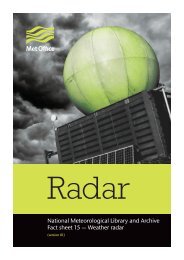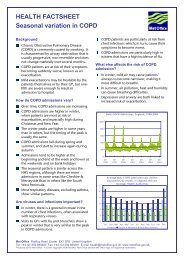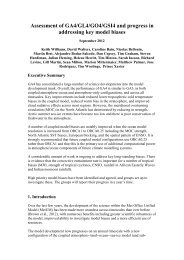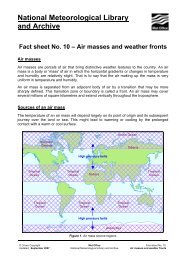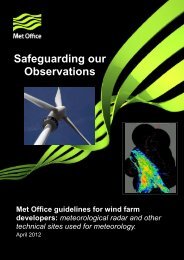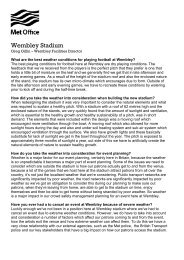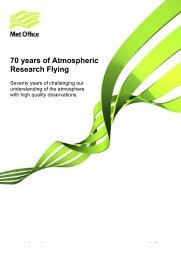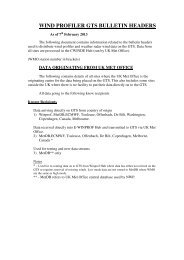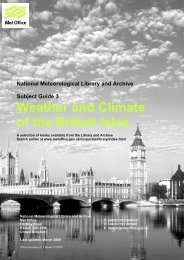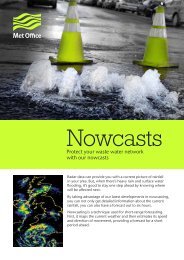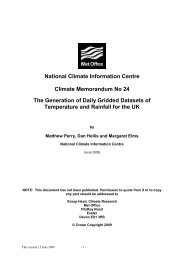StormTracker user guide - Met Office
StormTracker user guide - Met Office
StormTracker user guide - Met Office
Create successful ePaper yourself
Turn your PDF publications into a flip-book with our unique Google optimized e-Paper software.
Using <strong>StormTracker</strong> continuedUsing the side panelOn the left hand side of the screen, you will notice a panel containing the names of the global basins,underneath are the names of the active tropical storms. It contains two tabs which can be selected todisplay Current data and Historical data.Current data tab will look like this:Historical data tab will look like this:When the historical data tab isselected the map will resize, thefloating footer menu will re-centreautomatically and the panel will slideout to the right so it is wider.To remove the side panel from view,click on the arrows at the top left ofthe panel that point left. When theside panel is reduced, the arrows willremain pointing right. Click on theseto restore the side panel.9 <strong>StormTracker</strong> User Guide v3