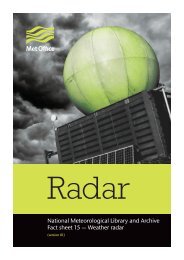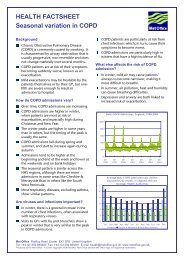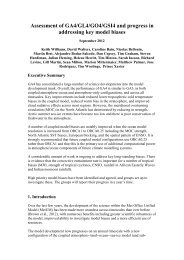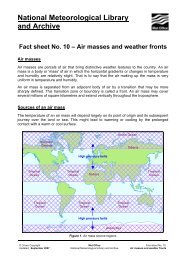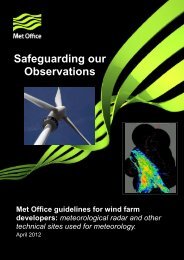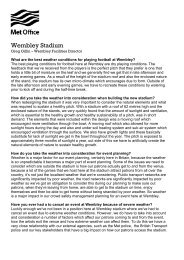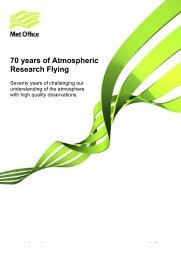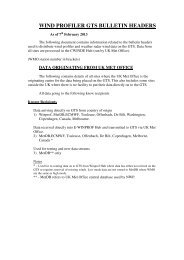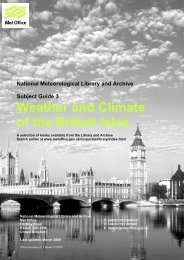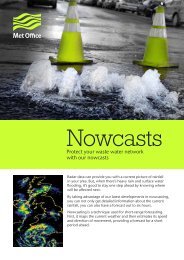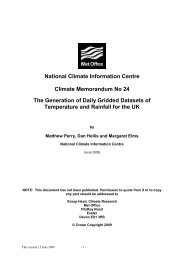StormTracker user guide - Met Office
StormTracker user guide - Met Office
StormTracker user guide - Met Office
You also want an ePaper? Increase the reach of your titles
YUMPU automatically turns print PDFs into web optimized ePapers that Google loves.
Using <strong>StormTracker</strong> continuedIf you hover the mouse over the storm icon on the map it will show you the name of the storm so you canselect by location, not only the name.Where there are no active named storms within a basin, the panel will not show any names beneath thebasin name.There are two ways in which you can view a named active storm in more detail:i. Click on the storm icon you are interested in on the map and the map viewer will zoom to the storm(and will display the observed track of the storm as default).ii. Click on the name of the storm under the basin heading on the left hand side panel to zoom the map to .that storm (and display the observed track of the storm as default).When you select a storm in the left hand panel, the name of the storm you have selected and the basin youare viewing will appear above the map:On the right hand side is a floating menu which enables you to pick different layers of current, forecastand asset information. When you select a storm the checkbox beside Latest Weather > Observed Track willautomatically be switched on. See later sections for more information on how the layer picker works.14 <strong>StormTracker</strong> User Guide v3