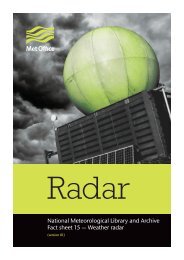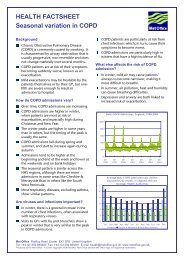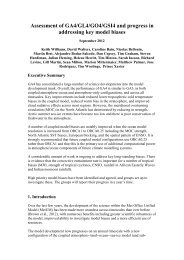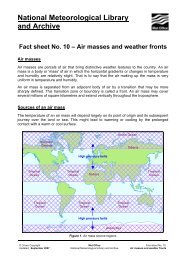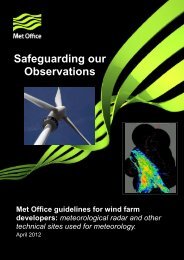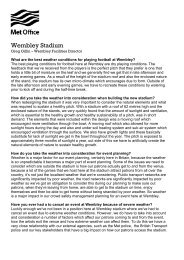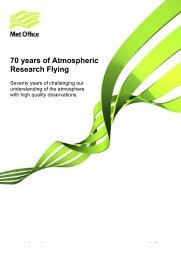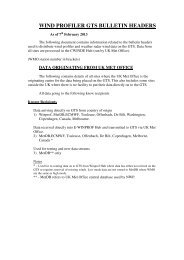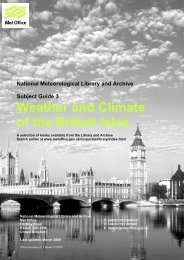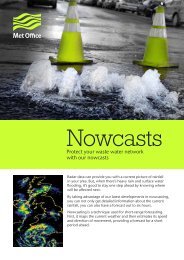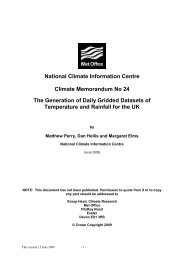StormTracker user guide - Met Office
StormTracker user guide - Met Office
StormTracker user guide - Met Office
You also want an ePaper? Increase the reach of your titles
YUMPU automatically turns print PDFs into web optimized ePapers that Google loves.
Using <strong>StormTracker</strong> continuedSelecting and saving personalised regionsIt is possible to select and save regions of personal interest by using the floating bar at the bottom of themap viewer.First, move the map using the direction arrows and zoom scale to the region you want to save. Then clickon the Save Region button on the floating footer bar. The map will grey out and a pop-up box will appearrequesting that you enter a name for the region and asking you to select whether you would like this asyour default location.If you would like to save the region as your default, click on the checkbox next to Is this the default?Then click the Save button. The next time you log on to <strong>StormTracker</strong>, the map view will automaticallybe of this region. Please note, you can only have one region selected as a default at any one time.11 <strong>StormTracker</strong> User Guide v3