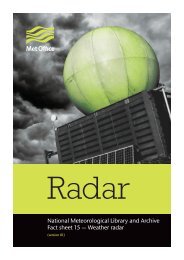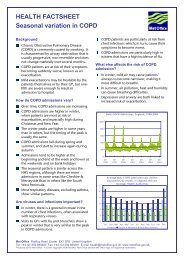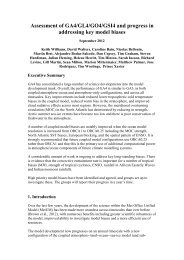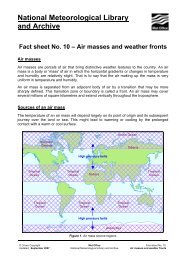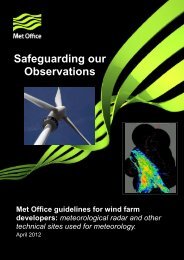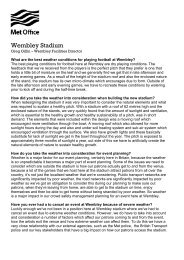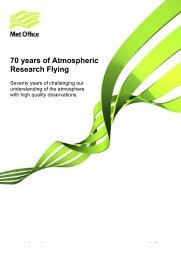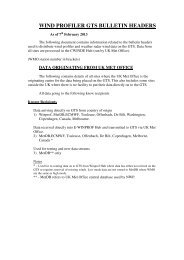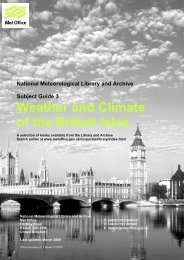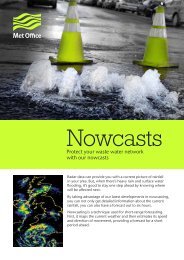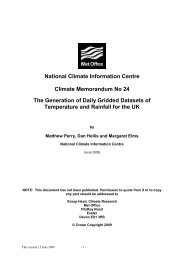StormTracker user guide - Met Office
StormTracker user guide - Met Office
StormTracker user guide - Met Office
Create successful ePaper yourself
Turn your PDF publications into a flip-book with our unique Google optimized e-Paper software.
Using <strong>StormTracker</strong> continuedInformation buttonsNext to each forecast model type in the layer picker is an information button (i) that when clicked orhovered over will display a key to the information.Missing layersLayer opacityClicking onthe bar-chartsymbol to theright of the layername changesthe opacity ofa layer.When data is not available for alayer, a yellow or red triangle will bedisplayed adjacent to the checkboxnext to the model data label in thelayer picker.If the data for a layer that is not astorm track is missing, the map viewerwill show red tiles with a messagesaying “no tile data available”.Storm track informationA pop up information box will appearwhen you hover the mouse over thepoints on the forecast tracks. The boxwill contain information for the stormtrack at that position. The informationvaries depending on what type oftrack is being displayed.17 <strong>StormTracker</strong> User Guide v3