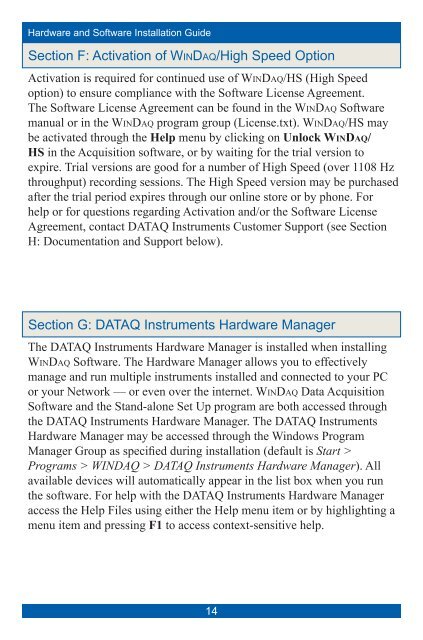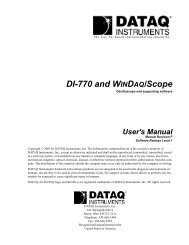Installation Guide - DATAQ Instruments
Installation Guide - DATAQ Instruments
Installation Guide - DATAQ Instruments
Create successful ePaper yourself
Turn your PDF publications into a flip-book with our unique Google optimized e-Paper software.
Hardware and Software <strong>Installation</strong> <strong>Guide</strong>Section F: Activation of WinDa q/High Speed OptionActivation is required for continued use of WinDa q/HS (High Speedoption) to ensure compliance with the Software License Agreement.The Software License Agreement can be found in the WinDa q Softwaremanual or in the WinDa q program group (License.txt). WinDa q/HS maybe activated through the Help menu by clicking on Unlock WinDa q/HS in the Acquisition software, or by waiting for the trial version toexpire. Trial versions are good for a number of High Speed (over 1108 Hzthroughput) recording sessions. The High Speed version may be purchasedafter the trial period expires through our online store or by phone. Forhelp or for questions regarding Activation and/or the Software LicenseAgreement, contact <strong>DATAQ</strong> <strong>Instruments</strong> Customer Support (see SectionH: Documentation and Support below).Section G: <strong>DATAQ</strong> <strong>Instruments</strong> Hardware ManagerThe <strong>DATAQ</strong> <strong>Instruments</strong> Hardware Manager is installed when installingWinDa q Software. The Hardware Manager allows you to effectivelymanage and run multiple instruments installed and connected to your PCor your Network — or even over the internet. WinDa q Data AcquisitionSoftware and the Stand-alone Set Up program are both accessed throughthe <strong>DATAQ</strong> <strong>Instruments</strong> Hardware Manager. The <strong>DATAQ</strong> <strong>Instruments</strong>Hardware Manager may be accessed through the Windows ProgramManager Group as specified during installation (default is Start >Programs > WINDAQ > <strong>DATAQ</strong> <strong>Instruments</strong> Hardware Manager). Allavailable devices will automatically appear in the list box when you runthe software. For help with the <strong>DATAQ</strong> <strong>Instruments</strong> Hardware Manageraccess the Help Files using either the Help menu item or by highlighting amenu item and pressing F1 to access context-sensitive help.14