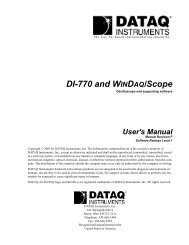Installation Guide - DATAQ Instruments
Installation Guide - DATAQ Instruments
Installation Guide - DATAQ Instruments
Create successful ePaper yourself
Turn your PDF publications into a flip-book with our unique Google optimized e-Paper software.
Ethernet Hardware and Software <strong>Installation</strong> <strong>Guide</strong>Section B: Ethernet Device <strong>Installation</strong>Install WinDa q Software and the <strong>DATAQ</strong> <strong>Instruments</strong> Hardware Manager.1. Insert the WinDa q Resource CD in your drive. The installationsoftware should start automatically within 20 seconds. If it does not,start it manually by double-clicking the Setup application (setup.exe)located on the root of the WinDa q Resource CD.2. In the “What do you want to do?” window, select “Install Software”and click OK.3. In the “Installing Software” window, select the “Install Software forDI-148, DI-158, DI-710, DI-715B, and DI-718B(x) instruments”option and click OK.4. In the “WinDaq <strong>Installation</strong>” dialog box, select the “Install Software”option and click OK to continue. If you wish to view the full hardwaredocumentation you may do so now by clicking on the appropriateradio button. Documentation will be saved to your hard drive duringinstallation.5. In the “Welcome!” box, click OK to continue.6. Read the License Agreement. If you accept the terms, click Acceptand Continue. If you choose not to accept, click on the Do not acceptand stop button to end the installation.7. When prompted, enter your registration information (name andcompany) in the appropriate text boxes and click OK. Confirm yourregistration information before continuing.8. When prompted, specify the directory where you want to install yourWinDa q software. It is recommended that you accept the default. Ifyou have already successfully installed a DI-148, DI-158, DI-710, DI-715B, or DI-718B instrument be sure to install to the same folder.9. In the “Select an Interface” box select the Ethernet option and clickOK to continue.10. When prompted to Select a Program Manager Group specify adestination (or group window) in the Start Menu for WinDa q softwareicons. It is recommended that you accept the default.6