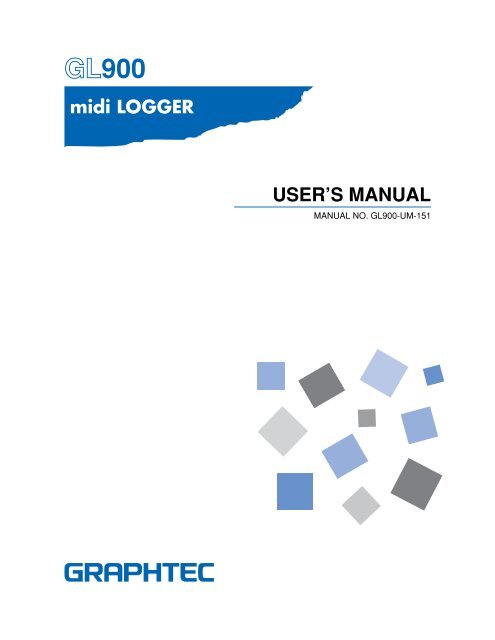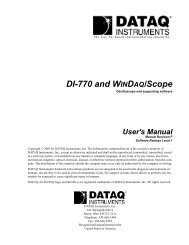GL900 USER'S MANUAL
GL900 USER'S MANUAL
GL900 USER'S MANUAL
You also want an ePaper? Increase the reach of your titles
YUMPU automatically turns print PDFs into web optimized ePapers that Google loves.
<strong>GL900</strong><br />
USER’S <strong>MANUAL</strong><br />
<strong>MANUAL</strong> NO. <strong>GL900</strong>-UM-151
Introduction<br />
Introduction<br />
Thank you for purchasing the <strong>GL900</strong> midi LOGGER.<br />
Please read this manual thoroughly before attempting to use your new product to ensure that you use it<br />
correctly and to its full potential.<br />
Notes on Use<br />
Be sure to read all of the following notes before attempting to use the <strong>GL900</strong> midi LOGGER.<br />
1. Note on the CE Marking<br />
The <strong>GL900</strong> complies with the EN61326 Class A standard based on the EMC directive (89/336/EMC). It also<br />
conforms to the EN61010-1 standard based on the LV directive (72/73/EEC).<br />
Although the <strong>GL900</strong> complies with the above-mentioned standards, be sure to use it correctly in accordance<br />
with the instructions and notes provided in its User's Manual.<br />
Moreover, use of the <strong>GL900</strong> by incorrect procedures may result in damage to the <strong>GL900</strong> or may invalidate its<br />
safeguards. Please confirm all of its notes regarding use and other related information to ensure correct use.<br />
2. Warning<br />
This is a Class A product according to the EMC directive.<br />
In a domestic environment, this product may cause radio interference or may be affected by radio<br />
interference to the extent that proper measurement cannot be performed.<br />
3. Notes for Safe Operation<br />
(1) Be sure to use the Graphtec-supplied AC adapter. In environments where there is a lot of noise or where<br />
the power supply is unstable, we recommend that you ground the <strong>GL900</strong>.<br />
For details, see Section 2.4, "Connecting the Power Cable and Turning on the Power."<br />
(2) When a high-voltage signal cable has been connected to the main unit's analog signal input terminal,<br />
avoid touching the leads of the input terminal's signal cable to prevent electrical shock due to high<br />
voltage.<br />
(3) Ensure that the <strong>GL900</strong>'s power source is positioned so that it can easily be disconnected.<br />
4. Notes on Functions and Performance<br />
(1) Be sure to connect the main unit to an AC or DC power supply that conforms to the rated range.<br />
Connection to a non-rated power supply may cause the main unit to overheat and break down.<br />
(2) Do not block the vent on the main unit.<br />
Continued operation with the vent blocked may cause the main unit to overheat and break down.<br />
(3) To avoid malfunctions and other damage, avoid using the <strong>GL900</strong> in the following locations.<br />
• Places exposed to high temperature and/or high humidity, such as in direct sunlight or near heating<br />
equipment. (Operating range - Temperature: 0 to 40°C (15 to 35°C when battery pack is mounted),<br />
Humidity: 5 to 85% RH)<br />
• Locations subject to excessive salt spray or heavy fumes from corrosive gas or solvents.<br />
• Excessively dusty locations.<br />
• Locations subject to strong vibrations or shock.<br />
• Locations subject to surge voltages and/or electromagnetic interference.<br />
(4) If the main unit becomes soiled, wipe it off using a soft, dry cloth. Use of organic solvents (such as<br />
thinner or benzene) causes deterioration and discoloration of the outer casing.<br />
i
Introduction<br />
(5) Do not use the <strong>GL900</strong> in the vicinity of other devices which are susceptible to electromagnetic<br />
interference.<br />
(6) Measured results may not conform to the stated specifications if the <strong>GL900</strong> is used in an environment<br />
which is subject to strong electromagnetic interference.<br />
(7) Insofar as possible, position the <strong>GL900</strong> input signal cables away from any other cables which are likely<br />
to be affected by electromagnetic interference.<br />
(8) For stabilized measurement, allow the <strong>GL900</strong> to warm up for at least 30 minutes after turning it on.<br />
ii
To Ensure Safe and Correct Use<br />
To Ensure Safe and Correct Use<br />
• To ensure safe and correct use of the <strong>GL900</strong>, read this Manual thoroughly before use.<br />
• After having read this Manual, keep it in a handy location for quick reference as needed.<br />
• Do not permit small children to touch the <strong>GL900</strong>.<br />
• The following describes important points for safe operation. Please be sure to observe them strictly.<br />
Conventions Used in This Manual<br />
To promote safe and accurate use of the <strong>GL900</strong> as well as to prevent human injury and property damage,<br />
safety precautions provided in this manual are ranked into the five categories described below. Be sure you<br />
understand the difference between each of the categories.<br />
DANGER<br />
This category provides information that, if ignored, is highly likely to cause fatal or serious injury to<br />
the operator.<br />
WARNING<br />
This category provides information that, if ignored, is likely to cause fatal or serious injury to the<br />
operator.<br />
CAUTION<br />
This category provides information that, if ignored, could cause physical damage to the GL450.<br />
HIGH TEMPERATURE<br />
This category provides information that, if ignored, is likely to cause burns or other injury to the<br />
operator due to contact with high temperature.<br />
ELECTRICAL SHOCK<br />
This category provides information that, if ignored, is likely to expose the operator to electrical<br />
shock.<br />
Description of Safety Symbols<br />
The symbol indicates information that requires careful attention (which includes warnings).<br />
The point requiring attention is described by an illustration or text within or next to the symbol.<br />
The symbol indicates action that is prohibited. Such prohibited action is described by an<br />
illustration or text within or next to the symbol.<br />
The symbol indicates action that must be performed. Such imperative action is described by an<br />
illustration or text within or next to the symbol.<br />
iii
Safety Precautions<br />
Safety Precautions<br />
WARNING<br />
Be sure to securely connect the <strong>GL900</strong>'s power cord.<br />
• After checking that the Power switch is turned off, connect the power cord's<br />
female plug to the <strong>GL900</strong> and then connect its male plug into the electrical<br />
socket.<br />
• Before running the <strong>GL900</strong>, be sure to ground the GND terminal to avoid<br />
electrical shock and fire hazards. For grounding, use a ground wire with a<br />
diameter of at least 0.75 mm 2 .<br />
When using the <strong>GL900</strong> in an environment where grounding is not possible,<br />
ensure that the voltage to be measured is no greater than 50 V (DC or<br />
rms).<br />
Securely connect the power cord<br />
Make sure that the socket has a good<br />
protective ground<br />
If the <strong>GL900</strong> generates smoke, is too hot, emits a strange odor, or otherwise functions abnormally, turn off<br />
its power and unplug its power cord from the electrical socket.<br />
• Use of the <strong>GL900</strong> in such status may result in a fire hazard or electrical<br />
shock.<br />
• After checking that smoke is no longer being generated, contact your sales<br />
representative or nearest Graphtec vendor to request repair.<br />
• Never try to perform repair yourself. Repair work by inexperienced<br />
personnel is extremely dangerous.<br />
Amateur repair<br />
prohibited<br />
Before turning on the <strong>GL900</strong>, ensure that the electric socket's supply voltage conforms to the <strong>GL900</strong>'s<br />
power rating.<br />
• Use of a different supply voltage may cause damage to the <strong>GL900</strong> or a fire<br />
hazard due to electrical shock or current leakage.<br />
Use of a different<br />
supply voltage<br />
prohibited<br />
Never disassemble or remodel the <strong>GL900</strong>.<br />
• Such action may cause a fire hazard due to electric shock or current<br />
leakage.<br />
• Contact with a high-voltage component inside the <strong>GL900</strong> may cause<br />
electric shock.<br />
• If repair is required, contact your sales representative or nearest Graphtec<br />
vendor.<br />
No disassembly<br />
Avoid using the <strong>GL900</strong> in extremely dusty or humid places.<br />
• Such use may cause a fire hazard due to electrical shock or current<br />
leakage.<br />
Use prohibited<br />
Watch out for<br />
electrical shock<br />
iv
Safety Precautions<br />
Safety Precautions<br />
WARNING<br />
Avoid using the <strong>GL900</strong> in places where it may be exposed to water such as bathrooms, locations exposed<br />
to wind and rain, and so on.<br />
Avoid water<br />
Watch out for<br />
electrical shock<br />
Prevent dust or metallic matter from adhering to the power supply connector.<br />
• Adhesion of foreign matter may cause a fire hazard due to electrical shock<br />
or current leakage.<br />
No foreign matter<br />
Watch out for<br />
electrical shock<br />
Never use a damaged power cord.<br />
• Use of a damaged cord may result in a fire hazard due to electrical shock.<br />
• If the cord becomes damaged, order a new one to replace it.<br />
Unplug the power<br />
cord from the socket<br />
v
Safety Precautions<br />
Safety Precautions<br />
CAUTION<br />
Do not use or store the <strong>GL900</strong> in a location exposed to direct sunlight or the direct draft of an air<br />
conditioner or heater.<br />
• Such location may impair the <strong>GL900</strong>'s performance.<br />
Storage/Use prohibited<br />
Do not place coffee cups or other receptacles containing fluid on the <strong>GL900</strong>.<br />
• Fluid spilling inside the <strong>GL900</strong> may cause a fire hazard due to electrical<br />
shock or current leakage.<br />
Avoid fluids<br />
Watch out for<br />
electrical shock<br />
Do not use the <strong>GL900</strong> in a location subject to excessive mechanical vibration or electrical noise.<br />
• Such location may impair the <strong>GL900</strong>'s performance.<br />
Use prohibited<br />
To insert or disconnect the power cord or a signal input cable, grasp the power cord's plug or the signal<br />
input cable's connector.<br />
• Pulling the cord/cable itself damages the cord/cable, resulting in a fire<br />
hazard or electrical shock.<br />
No pulling<br />
If fluid or foreign matters enters inside the <strong>GL900</strong>, turn off the Power switch and disconnect the power cord<br />
from the electrical socket.<br />
• Use in such status may cause a fire hazard due to electrical shock or<br />
current leakage.<br />
• Contact your sales representative or nearest Graphtec vendor to request<br />
repair.<br />
Unplug the power<br />
cord from the socket<br />
Do not input voltage that exceeds the permissible input voltage range that is specified on the <strong>GL900</strong>'s<br />
label.<br />
• Exceeding the specified voltage input range may cause electrical shock or<br />
a fire hazard.<br />
Use prohibited<br />
vi
Safety Precautions<br />
Safety Precautions<br />
CAUTION<br />
Do not attempt to lubricate the <strong>GL900</strong>'s mechanisms.<br />
• Such action may cause the <strong>GL900</strong> to break down.<br />
No lubrication<br />
Never clean the <strong>GL900</strong> using a volatile solvent (such as thinner or benzine).<br />
• Such action may impair the <strong>GL900</strong>'s performance.<br />
• Clean off any soiled areas using a soft dry cloth.<br />
No volatile solvents<br />
vii
Contents<br />
CONTENTS<br />
Introduction ........................................................................................................................................................ i<br />
To Ensure Safe and Correct Use ..................................................................................................................... iii<br />
Conventions Used in This Manual ......................................................................................................... iii<br />
Description of Safety Symbols ............................................................................................................... iii<br />
Safety Precautions ........................................................................................................................................... iv<br />
General Description ...................................................................................1-1<br />
1.1 Overview ..................................................................................................................................... 1-2<br />
1.2 Features ...................................................................................................................................... 1-2<br />
Input ............................................................................................................................................. 1-2<br />
Display & Operation ..................................................................................................................... 1-2<br />
Data Capture ............................................................................................................................... 1-2<br />
Data Control & Processing .......................................................................................................... 1-2<br />
1.3 Operating Environment ............................................................................................................. 1-3<br />
Ambient Operating Conditions ..................................................................................................... 1-3<br />
Warming-up Before Use .............................................................................................................. 1-3<br />
Configuration When in Use .......................................................................................................... 1-3<br />
1.4 Notes on Temperature Measurement....................................................................................... 1-4<br />
1.5 Notes on Using the Monitor ...................................................................................................... 1-4<br />
1.6 Changing the Display Language .............................................................................................. 1-4<br />
Checks and Preparation ............................................................................2-1<br />
2.1 Checking the Outer Casing....................................................................................................... 2-2<br />
2.2 Checking the Accessories ........................................................................................................ 2-2<br />
2.3 <strong>GL900</strong> Part Names and Functions ........................................................................................... 2-3<br />
2.4 Connecting the Power Cable and Turning on the Power ....................................................... 2-4<br />
Connecting to an AC Power Supply ............................................................................................ 2-4<br />
Connecting to a DC Power Supply .............................................................................................. 2-5<br />
2.5 Connecting the Signal Input Cables ........................................................................................ 2-6<br />
Terminal Configuration and Signal Types .................................................................................... 2-6<br />
Connection diagram .................................................................................................................... 2-6<br />
2.6 Logic Alarm Cable Connection and Functions ....................................................................... 2-7<br />
Circuit Example of Relay Drive by Alarm Output ......................................................................... 2-7<br />
2.7 Attaching USB Memory ............................................................................................................. 2-9<br />
Inserting a USB Memory ............................................................................................................. 2-9<br />
2.8 Connecting to a PC.................................................................................................................. 2-10<br />
Connection Using a USB Cable ................................................................................................ 2-10<br />
LAN Connection ......................................................................................................................... 2-11<br />
2.9 Using the Battery Pack (Option) ............................................................................................ 2-12<br />
Mounting the Battery Pack ........................................................................................................ 2-12<br />
Charging the Battery .................................................................................................................. 2-13<br />
2.10 Connecting the Humidity Sensor (Option) ............................................................................ 2-14<br />
2.11 Precautions to Observe When Performing Measurement ................................................... 2-20<br />
2.12 Noise Countermeasures ......................................................................................................... 2-21<br />
2.13 Setting the Date and Time....................................................................................................... 2-22<br />
viii
Contents<br />
How to Recharge the Rechargeable Battery ............................................................................. 2-22<br />
How to Set the Date and Time ................................................................................................... 2-22<br />
Settings and Measurement ........................................................................3-1<br />
3.1 Window names and functions .................................................................................................. 3-2<br />
3.2 Key Operation ............................................................................................................................ 3-4<br />
(1) CH GROUP ............................................................................................................................ 3-4<br />
(2) SPAN/TRACE/POSION.......................................................................................................... 3-5<br />
(3) TIME/DIV ................................................................................................................................ 3-5<br />
(4) MENU ..................................................................................................................................... 3-6<br />
(5) QUIT (LOCAL)........................................................................................................................ 3-6<br />
(6) Direction keys ......................................................................................................................... 3-6<br />
(7) ENTER ................................................................................................................................... 3-7<br />
(8) FAST FORWARD key (KEY LOCK) ....................................................................................... 3-7<br />
(9) START/STOP (USB Drive Mode) ........................................................................................... 3-7<br />
(10) REVIEW ............................................................................................................................... 3-8<br />
(11) DISPLAY ............................................................................................................................... 3-9<br />
(12) CURSOR (ALARM CLEAR) ............................................................................................... 3-10<br />
(13) FILE .................................................................................................................................... 3-10<br />
(14) NAVI .................................................................................................................................... 3-11<br />
Basic Procedures Used in Settings ............................................................................................ 3-11<br />
3.3 Operation Modes ..................................................................................................................... 3-12<br />
(1) Free Running........................................................................................................................ 3-12<br />
(2) Capturing .............................................................................................................................. 3-13<br />
(3) Dual View Replaying ............................................................................................................ 3-13<br />
(4) Replaying ............................................................................................................................. 3-14<br />
3.4 Setting Menus .......................................................................................................................... 3-15<br />
3.5 WEB Server Function .............................................................................................................. 3-38<br />
Specifications .............................................................................................4-1<br />
4.1 Standard Specifications ............................................................................................................ 4-2<br />
Standard Specifications ............................................................................................................... 4-2<br />
Internal memory devices ............................................................................................................. 4-3<br />
PC Interface ................................................................................................................................. 4-3<br />
Monitor ......................................................................................................................................... 4-3<br />
Input Unit Specifications .............................................................................................................. 4-4<br />
4.2 Function Specifications ............................................................................................................ 4-5<br />
Function Specifications ................................................................................................................ 4-5<br />
Trigger Functions ......................................................................................................................... 4-5<br />
External Input/Output Functions .................................................................................................. 4-6<br />
4.3 Accessory/Option Specifications............................................................................................. 4-7<br />
Control Software .......................................................................................................................... 4-7<br />
Accessories ................................................................................................................................. 4-7<br />
Battery Pack B-517 (Option) ........................................................................................................ 4-7<br />
Humidity Sensor B-530 (Option) .................................................................................................. 4-8<br />
Options ........................................................................................................................................ 4-8<br />
4.4 External Dimensions ................................................................................................................. 4-9<br />
Index .............................................................................................................I-1<br />
ix
Contents<br />
x
1<br />
CHAPTER<br />
General Description<br />
This chapter provides a general description of the<br />
<strong>GL900</strong> and its features.<br />
1.1 Overview<br />
1.2 Features<br />
1.3 Operating Environment<br />
1.4 Notes on Temperature Measurement<br />
1.5 Notes on Using the Monitor<br />
1.6 Changing the Display Language
General Description<br />
1.1 Overview<br />
The <strong>GL900</strong> (with color monitor and internal memory) are compact, lightweight, 8 channel data loggers.<br />
<strong>GL900</strong> are also equipped with an internal flash memory to store data and enable the direct capture of a large<br />
volume of data to USB memory.<br />
Furthermore, the data loggers are equipped with USB and Ethernet interfaces to a PC to enable system<br />
configurations according to your application.<br />
The Ethernet feature includes WEB and FTP server and NTP client functions which allow monitoring from a<br />
remote location, data transfer, and automatic time synchronization.<br />
1-2<br />
1.2 Features<br />
Input<br />
(1) The input terminals come in two types: easy-to-connect BNC connectors and M3 screw type<br />
terminals, which facilitate wiring of thermocouples.<br />
(2) All channels are isolated, enabling measurement of signals of different references.<br />
Display & Operation<br />
Data Capture<br />
(1) With the <strong>GL900</strong>'s 5.7-inch TFT color liquid crystal display, you can confirm the waveforms of<br />
measured data and each channel's settings at a glance.<br />
(2) Easy operation is achieved through a straightforward menu structure and key allocation which<br />
resembles mobile phones.<br />
(3) The relationships between timers and triggers are displayed graphically in an easy-tounderstand<br />
manner.<br />
(1) Data can be saved to the internal flash memory or external USB memory. The saved data will<br />
be retained even after the power is turned off.<br />
(2) The internal flash memory can be used with disk images thus multiple data items can be<br />
maintained.<br />
(3) Setting the data capture destination to the internal RAM enables quick capture of data. After<br />
checking the captured data, you can save it to the internal flash memory or USB memory if<br />
required.<br />
Data Control & Processing<br />
(1) The application software provided lets you set conditions and monitor data on a PC.<br />
(2) The USB drive mode function enables the <strong>GL900</strong>'s internal flash memory to be recognized as<br />
an external drive by your PC. (Connect the <strong>GL900</strong> to your PC and turn on the power supply to<br />
the <strong>GL900</strong> while holding down the [START] key.)<br />
(3) Captured data can be read from the application software to files and displayed for processing.<br />
(4) Data can be transferred off-line to a computer using USB memory.<br />
(5) The WEB server function enables control and monitoring from a remote location without using<br />
dedicated software.<br />
(6) The FTP server function enables handling internal memory and USB memory data from a PC.<br />
(7) The NTP client function enables adjusting the time according to the NTP server.
General Description<br />
1.3 Operating Environment<br />
This section explains the operating environment for the <strong>GL900</strong>.<br />
Ambient Operating Conditions<br />
(1) Ambient temperature and humidity (the <strong>GL900</strong> must be operated within the following ranges.)<br />
• Temperature range: 0 to 40°C (15 to 35°C when battery pack is mounted)<br />
• Humidity range: 5 to 85% RH<br />
(2) Environment (do not use in the following locations.)<br />
• A Location such as being exposed to direct sunlight<br />
• Locations exposed to salty air, corrosive gases, or organic solvents<br />
• Dusty locations<br />
• Locations subject to vibration or impact<br />
• Locations subject to voltage surge or electromagnetic interference such as lightning or<br />
electric furnaces<br />
(3) Installation category<br />
• The <strong>GL900</strong> conforms to the IEC 60-664-1 installation category II<br />
(4) Measurement category<br />
• Warning: This equipment is classified as measurement category I, and must not be used<br />
within measurement category II, III and IV.<br />
CHECKPOINT<br />
If condensation occurs...<br />
Condensation occurs in the form of water droplets on the device surfaces and interior when the <strong>GL900</strong><br />
is moved from a cold to a warm location. Using the <strong>GL900</strong> with condensation will cause malfunctioning.<br />
Wait until the condensation has disappeared before turning on the power.<br />
Warming-up Before Use<br />
The <strong>GL900</strong> should be allowed to warm up with the power turned on for approximately 30 minutes<br />
to ensure that it operates according to the specified performance.<br />
Configuration When in Use<br />
Use the <strong>GL900</strong> standing upright or at an angle, being set on the stand.<br />
Usage Configuration<br />
90 degrees<br />
Standing upright Standing at an angle, being set on the stands How to open the stands<br />
1-3
General Description<br />
CAUTION<br />
Do not block the air vent on the <strong>GL900</strong>, as this will cause malfunctioning.<br />
Measurement<br />
accuracy may not be satisfactory if the system is used in a condition other than described above.<br />
Use both the stands of the <strong>GL900</strong> when you use it at an angle. Otherwise, the unit will fall down. Open<br />
both the stands before use as shown in this figure.<br />
1.4 Notes on Temperature Measurement<br />
Please observe the following precautions when performing temperature measurement.<br />
(1) Do not use a thick lead with high heat discharge (0.65 or less is recommended).<br />
(2) Do not block the air vents. Always provide a space of at least 30 cm on all sides of the <strong>GL900</strong>.<br />
(3) For stabilized temperature measurement, allow the <strong>GL900</strong> to warm up for at least 30 minutes<br />
after turning it on.<br />
(4) Exposure of the input terminals to direct drafts, direct sunlight, or abrupt changes in<br />
temperature may impair the equilibrium of the input parts and result in measurement errors. To<br />
measure temperature in such an environment, take appropriate countermeasures such as<br />
changing the installation site of the <strong>GL900</strong>.<br />
(5) To conduct measurement in noisy environments, connect the <strong>GL900</strong>’s GND terminal to ground<br />
(refer to page 2-16).<br />
(6) If measured values fluctuate due to noise, set to a slower sampling speed (refer to page 3-23).<br />
1.5 Notes on Using the Monitor<br />
The monitor is an LCD display unit, and so the display will vary depending on the operating environment.<br />
CHECKPOINT<br />
If the screen saver function is used, it will operate and clear the screen if no operations are performed<br />
during the preset time. If the screen saver operates, press any key to restore the display.<br />
CAUTION<br />
• Condensation may form on the LCD screen if the <strong>GL900</strong> is moved from a cold to a warm location. If<br />
this occurs, wait until the LCD screen warms up to room temperature.<br />
• The LCD screen is manufactured to extremely high precision. Black dots may appear, or red, blue,<br />
and green dots may not disappear. Likewise, streaks may appear when viewed from certain angles.<br />
These phenomena are due to the LCD screen construction, and are not signs of a fault.<br />
1.6 Changing the Display Language<br />
You can choose the language displayed on the screen. The default display language is set to English when<br />
the <strong>GL900</strong> is shipped overseas. To change the display language, see the instructions in "OTHR:Language".<br />
1-4
2<br />
CHAPTER<br />
Checks and Preparation<br />
This chapter explains how to check the <strong>GL900</strong>'s external casing and<br />
accessories, and how to prepare the <strong>GL900</strong> for operation.<br />
2.1 Checking the Outer Casing<br />
2.2 Checking the Accessories<br />
2.3 <strong>GL900</strong> Part Names and Functions<br />
2.4 Connecting the Power Cable and Turning on the Power<br />
2.5 Connecting the Signal Input Cables<br />
2.6 Logic Alarm Cable Connection and Functions<br />
2.7 Attaching USB Memory<br />
2.8 Connecting to a PC<br />
2.9 Using the Battery Pack (Option)<br />
2.10 Connecting the Humidity Sensor (Option)<br />
2.11 Precautions to Observe When Performing Measurement<br />
2.12 Noise Countermeasures<br />
2.13 Setting the Date and Time
Checks and Preparation<br />
2.1 Checking the Outer Casing<br />
After unpacking, check the <strong>GL900</strong>'s outer casing before use. In particular, please check for the following:<br />
• Surface scratches<br />
• Other flaws such as stains or dirt<br />
2.2 Checking the Accessories<br />
After unpacking, check that the following standard accessories are included.<br />
Standard Accessories<br />
Item Remarks Quantity<br />
Quick Start Guide <strong>GL900</strong>-UM-80x 1<br />
CD-ROM User's Manual, Application software 1<br />
AC cable/AC adapter 100 to 240 VAC, 50/60 Hz 1<br />
Optional Accessories<br />
Item name Model Description<br />
Battery pack B-517 7.4 V/2200 mAh* 1<br />
DC drive cable B-514 2 m, bare tips<br />
Humidity sensor B-530 3 m, with dedicated power connector<br />
Logic alarm cable B-513 2 m, bare tips<br />
Safe probe RIC-141 1:1, 42pF<br />
BNC-BNC cable RIC-112 1.5 m<br />
BNC-banana cable RIC-113 1.5 m<br />
BNC- alligator clip cable RIC-114 1.5 m<br />
K-type thermocouple RIC-410 1.1 m<br />
(needle type probes)<br />
K-type thermocouple RIC-420 1.1 m<br />
(stationary surface probes)<br />
K-type thermocouple RIC-430 1.1 m<br />
(stationary surface L probes)<br />
*1: Two battery packs (B-517: option) are required for the <strong>GL900</strong> to run on batteries.<br />
For details, see Section 2.9, "Using the Battery Pack (B-517: Option)".<br />
2-2
Checks and Preparation<br />
2.3 <strong>GL900</strong> Part Names and Functions<br />
This section describes the names and function of parts of the <strong>GL900</strong>.<br />
Fan<br />
PC interface terminals<br />
• USB<br />
• LAN<br />
Monitor<br />
Operation status LED<br />
Power switch<br />
• POWER : ON when the power is ON<br />
• START : ON during data capture<br />
Fan<br />
• CHARGE : ON while the battery is charging<br />
Analog signal input BNC connector<br />
Control panel keys<br />
GND terminal<br />
AC adapter jack<br />
External input/output terminal<br />
• LOGIC/PULSE : LOGIC/PULSE input<br />
• EXT TRIG : Trigger input<br />
• ALARM : Alarm output<br />
USB memory terminal<br />
Power jack for<br />
humidity sensor<br />
Analog signal input terminals<br />
Model imprint and others<br />
Battery cover<br />
Contains battery packs<br />
(B-517: Option) sold separatel.<br />
Stands<br />
Before using the stands, read the precautions provided in Section 1.3 "Operating Environment".<br />
2-3
Checks and Preparation<br />
2.4 Connecting the Power Cable and Turning on the Power<br />
This section describes how to connect the power cable and turn on the power. The connection method will<br />
vary depending on the type of power supply used.<br />
Connecting to an AC Power Supply<br />
Use the AC cable and AC adapter that are provided as accessories.<br />
CAUTION<br />
Be sure to use the AC adapter that is supplied as a standard accessory.<br />
(1) Plug the AC cable into the AC adapter.<br />
AC adapter<br />
AC cable<br />
(2) Connect the output side of the AC adapter to the connector on the <strong>GL900</strong>.<br />
AC adapter cable<br />
(3) Using the flat-blade screwdriver, press against the minus (-) button above the GND terminal,<br />
while connecting the grounding cable to the <strong>GL900</strong>. Connect the other end of the cable to<br />
ground.<br />
(4) Plug the AC cable into the mains power outlet.<br />
(5) Press the power switch on the <strong>GL900</strong> to the ON side to turn on the power.<br />
CAUTION<br />
Always connect the GND terminal and refer to the safety precautions. The <strong>GL900</strong> must be grounded<br />
even when connected to other devices and sharing a common ground level.<br />
2-4
Checks and Preparation<br />
Connecting to a DC Power Supply<br />
Use the optional DC drive cable (B-514: option).<br />
CAUTION<br />
Use a power supply within the 8.5 to 24 VDC range.<br />
(1) Configure the tip of the DC drive cable (B-514: option, 2m) to enable it to be connected to the<br />
DC power supply.<br />
(2) Connect the DC output side to the power supply connector on the <strong>GL900</strong>.<br />
Shielded lead (- side)<br />
White (+ side)<br />
DC drive cable<br />
(B-514: option)<br />
(3) Using the flat-blade screwdriver, press against the minus (-) button above the GND terminal,<br />
while connecting the grounding cable to the <strong>GL900</strong>. Connect the other end of the cable to<br />
ground.<br />
(4) Connect the DC input side to the DC power supply.<br />
CAUTION<br />
Be sure to check the polarity of the wire tips when performing wiring.<br />
(5) Press the power switch on the <strong>GL900</strong> to the ON side to turn on the power.<br />
CAUTION<br />
Always connect the GND terminal and refer to the safety precautions. The <strong>GL900</strong> must be<br />
grounded even when connected to other devices and sharing a common ground level.<br />
2-5
Checks and Preparation<br />
2.5 Connecting the Signal Input Cables<br />
This section describes how to connect the signal input cables.<br />
Terminal Configuration and Signal Types<br />
CH8............................................CH1<br />
<br />
<br />
Screw type terminal<br />
BNC connector<br />
The screw type terminal and the BNC connector are internally connected. Data entered to either of them can be measured.<br />
CAUTION<br />
The screw type terminal and the BNC connector of the<br />
same channel are connected to each other.<br />
Do not input signals to the screw type terminal and the<br />
BNC connector of the same channel at the same time.<br />
Doing so may cause damage to the measured device.<br />
BNC connector<br />
<strong>GL900</strong><br />
Screw type<br />
terminals<br />
Connection diagram<br />
Direct voltage input<br />
Thermocouple input<br />
Direct current input<br />
Direct voltage<br />
Compensation<br />
copper wire<br />
Direct current<br />
Shunt resistor<br />
Example: If 4-20 mA is used, connect<br />
a 250 Ω (±0.1%) resistor and measure<br />
it in the 1-5 V range.<br />
CAUTION<br />
Make sure that the <strong>GL900</strong> is not pulled by signal input cables when you connect them. The <strong>GL900</strong><br />
may fall down if it is pulled.<br />
+ ......................................... High-voltage terminal (terminal for high-voltage input signals)<br />
– .......................................... Low-voltage terminal (terminal for low-voltage input signals)<br />
Item<br />
Description<br />
Input configuration Isolated input<br />
Analog voltage 20, 50, 100, 200, 500 mV/F.S.; 1, 2, 5, 10, 20, 50, 100, 200, 500V/F.S.; 1-5V<br />
Thermocouples K, J, E, T, R, S, B, N, W (WRe 5-26)<br />
A/D resolution 16-bit<br />
Filter<br />
Off, Line, 5, 50, 500Hz<br />
2-6
Checks and Preparation<br />
2.6 Logic Alarm Cable Connection and Functions<br />
The logic alarm cable (B-513: option) enables logic/pulse input, external trigger input, and alarm signal<br />
output.<br />
Connect the logic alarm cable (B-513: option) to the external input/output terminal as shown below.<br />
Logic alarm cable (B-513: option)<br />
Logic/Pulse Specifications<br />
<br />
<br />
Number of input channels 4<br />
Input voltage range 0 to +24V max. (single-ended ground input)<br />
Threshold level<br />
Approx. +2.5V<br />
Hysteresis Approx. 0.5 V (+2.5 to +3 V)<br />
*Switch between logic and pulse input.<br />
Trigger Input Specifications<br />
<br />
<br />
Number of input channels 1<br />
Input voltage range 0 to +24V max. (single-ended ground input)<br />
Threshold level<br />
Approx. +2.5V<br />
Hysteresis Approx. 0.5 V (+2.5 to +3 V)<br />
Alarm Output Specifications<br />
<br />
<br />
Number of output channels 4<br />
Output format<br />
Open collector output<br />
+5 V, 10 KΩ pull-up resistance<br />
Contact capacity 5 V to 24 V, 100 mA or below<br />
Circuit Example of Relay Drive by Alarm Output<br />
Alarm Output Circuit<br />
<strong>GL900</strong> +5V<br />
External Device<br />
+24V<br />
10KΩ<br />
This relay turns ON when alarm is generated.<br />
2-7
Checks and Preparation<br />
Wiring<br />
Cable tips are bare tips. Perform wiring for the necessary functions.<br />
Signal Name Channel Number Wire Color<br />
Logic/Pulse output 1 Orange with red dotted line<br />
2 Orange with black dotted line<br />
3 Grey with red dotted line<br />
4 Grey with black dotted line<br />
Alarm output 1 White with red dotted line<br />
2 White with black dotted line<br />
3 Yellow with red dotted line<br />
4 Yellow with black dotted line<br />
Trigger input<br />
Pink with red dotted line<br />
GND<br />
Pink with black dotted line<br />
Shielded<br />
*Switch between logic and pulse.<br />
Orange with red dotted line : 1<br />
Orange with black dotted line : 2<br />
Grey with red dotted line : 3<br />
Logic/Pulse input<br />
Grey with black dotted line : 4<br />
White with red dotted line : 1<br />
White with black dotted line : 2<br />
Yellow with red dotted line : 3<br />
Alarm output<br />
Yellow with black dotted line : 4<br />
Pink with red dotted line : Trigger input<br />
Pink with black dotted line<br />
Shielded<br />
GND<br />
2-8
Checks and Preparation<br />
2.7 Attaching USB Memory<br />
Attaching USB memory to the <strong>GL900</strong> allows you store measured data directly.<br />
CAUTION<br />
Adequate precautions against static electricity must be taken when handling USB memory.<br />
Inserting a USB Memory<br />
Attach the USB memory to the USB memory terminal.<br />
USB memory<br />
CAUTION<br />
When you attach the USB memory to <strong>GL900</strong>, be careful during handling so as not to bump or drop the unit.<br />
<br />
• Power source : +5 V<br />
• Power consumption : 250 mA or below<br />
• Capacity<br />
: No limit (except each file must be within 2 GB)<br />
* USB memory with security functions such as fingerprint authentication cannot be used.<br />
2-9
Checks and Preparation<br />
2.8 Connecting to a PC<br />
Use the USB, LAN Interface to connect the <strong>GL900</strong> to a PC.<br />
Connection Using a USB Cable<br />
Use the USB cable to connect the <strong>GL900</strong> to a PC.<br />
USB cable<br />
CHECKPOINT<br />
If the USB cable is used, the USB driver must be installed in your PC. Please refer to "Application<br />
Software Instruction Manual" for the installation procedure. There is "Application Software Instruction<br />
Manual" in an attached CD-ROM.<br />
CAUTION<br />
The USB connector is adjacent to the LAN connector. Make sure the cable is inserted into the correct<br />
connector.<br />
Use an A-B type USB cable to connect the <strong>GL900</strong> to a PC<br />
A connector<br />
B connector<br />
2-10
Checks and Preparation<br />
LAN Connection<br />
Use a LAN cable to connect the <strong>GL900</strong> to a PC.<br />
LAN cable<br />
Cable Types<br />
• Use a crossing cable when connecting directly to a PC, without using a hub.<br />
LAN cable<br />
(crossing)<br />
• Use a straight cable when using a hub.<br />
LAN cable<br />
(straight)<br />
HUB<br />
LAN cable<br />
(straight)<br />
2-11
Checks and Preparation<br />
2.9 Using the Battery Pack (B-517: Option)<br />
The B-517: option battery is the only battery type that can be used with the <strong>GL900</strong>.<br />
Two battery packs need to be mounted when you have the <strong>GL900</strong> run on batteries.<br />
You can also mount only one battery pack when you charge it (using the AC power source). At this time, the<br />
battery pack can be mounted on either the right or left.<br />
The running time using batteries is about 2.5 hours when the screen saver is operating.<br />
Mounting the Battery Pack<br />
(1) While lightly pushing the grip of the battery cover, slid the cover in the direction indicated by<br />
the arrow.<br />
1<br />
2<br />
(2) Attach the battery pack (B-517: option).<br />
2<br />
1<br />
CAUTION<br />
When you have the <strong>GL900</strong> run on batteries, be sure to mount two battery packs with the same charge<br />
level.<br />
Do not use a new battery with an old battery at the same time.<br />
If you are not sure about the amount, charge each battery and then attach full-charged two battery<br />
packs.<br />
(3) Attach the battery cover.<br />
2-12
Checks and Preparation<br />
Charging the Battery<br />
You can mount either one or two battery packs when you charge them.<br />
Expected time required for charging: • battery pack x 1: approx. 4 hours<br />
• battery pack x 2: approx. 8 hours<br />
The battery pack is charged by mounting it in the <strong>GL900</strong>, attaching AC adapter to the <strong>GL900</strong>.<br />
(1) Mount the battery pack in the <strong>GL900</strong> (see the previous section for the mounting procedure).<br />
(2) Turn on the power to the <strong>GL900</strong>. (Please see Section 2.4, "Connecting the Power Cable and<br />
Turning on the Power").<br />
(3) The CHARGE LED lights.<br />
CHARGE LED<br />
CHECKPOINT<br />
• <strong>GL900</strong> is equipped with a temperature monitor function which starts automatic charging as soon as it<br />
is cooled down. Therefore, depending on the internal temperature, charging may not be performed<br />
immediately.<br />
When charging is attempted while the power is ON, charging may not be performed immediately<br />
depending on the temperature environment.<br />
In such a case, set the Screen Saver settings to ON. <strong>GL900</strong> will start charging as soon as it is cooled<br />
down.<br />
Charging temperature: 15 to 35 °C<br />
• If input is being made directly from the DC power supply instead of the AC adapter, the DC voltage<br />
must be at least approx. 16 V.<br />
2-13
Checks and Preparation<br />
2.10 Connecting the Humidity Sensor (Option)<br />
Connect the + and - lead wires of the humidity sensor (the B-530 option) to the desired terminals, and then<br />
insert the round connector into the 5V OUT connector on the <strong>GL900</strong>.<br />
Humidity sensor<br />
(B-530: option)<br />
Connect to the<br />
5V OUT terminal<br />
Brown<br />
White<br />
Humidity sensor<br />
CAUTION<br />
Do not use the sensor in a strong electrolyte envronment. Measured results may not satisfy to the stated.<br />
2-14
Checks and Preparation<br />
2.11 Precautions to Observe When Performing Measurement<br />
Please be sure to read the following carefully in order to prevent electric shocks or shorts.<br />
DANGER<br />
• Do not apply voltage of 60 Vp-p or above between the analog input section and main unit (GND terminal), or<br />
between analog input channels.<br />
• Be sure to use only the AC adapter provided as a standard accessory. The rated power supply range for the<br />
adapter is 100 to 240 VAC, and the rated frequency is 50/60 Hz. Do not use any other voltages.<br />
Direct voltage input<br />
Thermocouple input<br />
Direct current input<br />
Direct voltage<br />
Compensation<br />
copper wire<br />
Direct current<br />
Shunt resistor<br />
Example: If 4-20 mA is used, connect<br />
a 250 Ω (±0.1%) resistor and measure<br />
it in the 1-5 V range.<br />
CAUTION<br />
Make sure that the <strong>GL900</strong> is not pulled by signal input cables when you connect them. The <strong>GL900</strong><br />
may fall down if it is pulled.<br />
2-15
Checks and Preparation<br />
2.12 Noise Countermeasures<br />
Be sure to connect the chassis GND of the object to be measured.<br />
It may become effective by ensuring that the chassis GND wire of the measurement object is<br />
connected to a good ground.<br />
Measurement object<br />
Thermocouple<br />
R1<br />
Input terminals<br />
+<br />
<strong>GL900</strong><br />
Vin<br />
R2<br />
–<br />
Z3<br />
Z1<br />
Z2<br />
Connect the signal chassis GND and the measurement device chassis ground.<br />
Use a short, thick lead to connect the chassis GND of the measurement object to the <strong>GL900</strong>’<br />
chassis GND. It will become even more effective if the ground potentials are the same.<br />
Measurement device chassis<br />
<strong>GL900</strong><br />
GND<br />
GND<br />
Examples of noise countermeasures<br />
If measured values fluctuate due to external noise, the following countermeasures are<br />
recommended.<br />
(Results may differ depending on the noise type.)<br />
Example 1: Connect the <strong>GL900</strong>'s GND to ground.<br />
Example 2: Connect the <strong>GL900</strong>'s GND to the measurement target's GND.<br />
Example 3: In the AMP Settings menu, set Filter to any setting other than OFF.<br />
2-16
Checks and Preparation<br />
2.13 Setting the Date and Time<br />
If you are using the <strong>GL900</strong> for the first time, charge the internal rechargeable battery and then make the date<br />
and time settings.<br />
CAUTION<br />
If the <strong>GL900</strong> is not used for a period of approximately six months, the internal rechargeable battery may be discharged<br />
and the date and time may revert to the initial settings. If this happens, recharge the battery before using the <strong>GL900</strong>.<br />
How to Recharge the Rechargeable Battery<br />
Using the AC adapter provided, connect the <strong>GL900</strong> to a mains power outlet, turn on the power<br />
switch, and then leave the <strong>GL900</strong> connected for at least 24 hours.<br />
How to Set the Date and Time<br />
Press the [MENU] key, display the "OTHR" screen, and then set the date and time at the Date/Time<br />
Settings sub-menu. For details, see "Date/Time" on page 3-35.<br />
2-17
3<br />
CHAPTER<br />
Settings and Measurement<br />
This chapter describes the setting and<br />
measurement procedures for the GL800.<br />
3.1 Window names and functions<br />
3.2 Key Operation<br />
3.3 Operation Modes<br />
3.4 Setting Menus<br />
3.5 WEB Server Function
Settings and Measurement<br />
3.1 Window names and functions<br />
1. Simplified message display<br />
2. Time/DIV<br />
3. USB memory access display<br />
4. Internal flash memory access display<br />
5. Key lock lamp<br />
7. Clock lamp<br />
6. Remote lamp<br />
17. Data capture bar<br />
16. Scale upper limit<br />
8. AC/Battery status display<br />
9. Digital display<br />
15. Waveform display<br />
10. Quick settings<br />
14. Scale lower limit<br />
13. File name display<br />
11. Alarm display<br />
12. Pen display<br />
1. Simplified message display<br />
Displays the system operation status.<br />
: Startup status or data is not being captured<br />
: Waiting for generation of a trigger after measurement has started<br />
: Waiting for the time set on the timer<br />
: Capturing data and replaying captured data<br />
: Capturing data to the internal RAM of the <strong>GL900</strong><br />
: Capturing data to the internal flash memory of the <strong>GL900</strong><br />
: Capturing data to USB memory<br />
: Auto-saving data<br />
(Data captured in the internal RAM is being saved to the internal<br />
flash memory or USB memory.)<br />
: Replaying data in the internal RAM of the <strong>GL900</strong><br />
: Replaying data in the internal flash memory of the <strong>GL900</strong><br />
: Replaying data in USB memory<br />
: Waiting for the specified repeat time to elapse<br />
* For details on data capture such as timer, trigger, and repeat, see page 3-27.<br />
* For details on memory to be used for data capture, see page 3-24.<br />
CAUTION<br />
Do not turn off the power while the simplified message is "Capturing and Replaying", "Capturing to<br />
Internal RAM", "Capturing to Internal Flash Memory", "Capturing to USB Memory", or "Auto Saving"<br />
(those with an asterisk (*) in the above list). Otherwise, the captured data will be destroyed. Make sure<br />
that the message is completely gone (wait for 2 or 3 seconds) before turning off the power.<br />
2. Time/DIV<br />
Displays the current time scale.<br />
3-2
Settings and Measurement<br />
3. USB memory access display<br />
: No USB memory is inserted.<br />
: USB memory is inserted but not being accessed.<br />
: USB memory is being accessed. Do not remove the USB memory.<br />
CAUTION<br />
Do not remove the USB memory and/or turn OFF the device while the USB memory is being accessed.<br />
Failure to observe this caution may result in corrupted data and data loss.<br />
4. Internal flash memory access display<br />
: The internal flash memory is not being accessed.<br />
: The internal flash memory is being accessed.<br />
CAUTION<br />
Do not turn OFF the device while the internal flash memory is being accessed.<br />
Failure to observe this caution may result in corrupted data and data loss.<br />
5. Key lock display<br />
: The keys are not locked. Normal operation is enabled.<br />
: All the keys are locked.<br />
For details on the key lock status, see page 3-46.<br />
6. Remote display<br />
: The <strong>GL900</strong> is in local mode. The <strong>GL900</strong> can be operated from itself.<br />
: The <strong>GL900</strong> is in remote mode.<br />
The <strong>GL900</strong> can be operated from a PC except for some operations.<br />
To switch from remote mode back to local mode, clear the PC connection.<br />
The <strong>GL900</strong> will automatically return to local mode.<br />
If the <strong>GL900</strong> does not return to local mode, press the QUIT key.<br />
7. Clock display<br />
Displays the current date and time.<br />
For details on the date and time settings, see page 3-35.<br />
8. AC/Battery status display<br />
CAUTION<br />
: Running on the AC or DC power source.<br />
: Running on the battery. The battery level is high.<br />
: Running on the battery. The battery level is middle.<br />
: Running on the battery. The battery level is low.<br />
: Running on the battery. The battery is nearly out.<br />
If the power is cut due to a power failure or a dead battery while data is being captured, the data being<br />
captured will be lost. Pay attention to the remaining battery level.<br />
3-3
Settings and Measurement<br />
9. Digital display<br />
Displays the input values for each channel. The SPAN/TRACE/POSITION key is used to change<br />
the display. The and keys or the CH SELECT key can be used to select the active channel<br />
(enlarged display). Moreover, the selected active channel is displayed at the very top of the<br />
waveform display.<br />
For details, see page 3-7.<br />
: Displays the input values. The input channels to be assigned can be changed using X-Y Display.<br />
: The span of the active channel can be changed using and keys.<br />
: The position of the active channel can be changed using and keys.<br />
: The display of the active channel can turned ON and OFF using and keys.<br />
10. Quick settings<br />
Displays items that can be easily set. The and keys or the CH SELECT key can be used to<br />
make a Quick settings item active and the and keys to change the values.<br />
During Free Running in X-Y display, the pen can be moved up/down and the screen can be cleared.<br />
* During data capture, the SAMPLE item cannot be changed.<br />
11. Alarm display<br />
Displays the alarm output terminal status.<br />
Turns red if an alarm is generated. For the channel that generated the alarm, the input value in the<br />
digital display turns red.<br />
12. Pen display<br />
Displays the signal positions, trigger positions, and alarm ranges for each channel.<br />
Trigger position<br />
Alarm range<br />
Rising Falling Win In Win Out<br />
Stop position<br />
Start position<br />
13. File name display<br />
Displays the data capture file name during the data capture operation. If auto save is performed,<br />
the progress of data save is displayed with the bar in the background. Displays the data replay file<br />
name during the data replay operation.<br />
Total size of data to be saved<br />
Size of data that<br />
has been saved<br />
CAUTION<br />
Do not turn off the power while the simplified message is "Capturing and Replaying", "Capturing to<br />
Internal RAM", "Capturing to Internal Flash Memory", "Capturing to USB Memory", or "Auto Saving."<br />
Otherwise, the captured data will be destroyed. Make sure that the message is completely gone (wait<br />
for 2 or 3 seconds) before turning off the power. See also "1. Simplified message display."<br />
3-4
Settings and Measurement<br />
14. Scale lower limit<br />
Displays the lower limit of the scale of the currently active channel.<br />
15. Waveform display<br />
Displays the waveform of the input signal.<br />
16. Scale upper limit<br />
Displays the upper limit of the scale of the currently active channel.<br />
17. Data capture bar<br />
(1) During data capture<br />
Displays the elapsing time and the remaining capacity of the memory in use. The progress of<br />
data capture is displayed with the bar in the background.<br />
Capacity of memory available for data capture<br />
Size of data that<br />
has been captured<br />
Elapsed time<br />
Remaining memory<br />
capacity available<br />
(Remaining capacity)<br />
Remaining time available<br />
If the pre-trigger is set to other than 0% and the size of captured data<br />
has not yet reached the level of the pre-trigger, the time remaining<br />
until it reaches the level of the pre-trigger is displayed in yellow.<br />
Capacity of memory available for data capture .....<br />
Indicates the capacity of free memory available for data capture at the start of data<br />
capture. For example, if 128 MB of 256-MB memory is already in use, the remaining<br />
128 MB is displayed.<br />
If the data capture destination is the internal RAM, the specified time available for data<br />
capture (see page 3-26) is indicated.<br />
* The maximum value is 2 GB per file. 2 GB is indicated if the capacity of free USB<br />
memory exceeds 2 GB.<br />
Size of data that has been captured .....<br />
Indicates how much of the above memory is currently in use for data capture.<br />
Remaining memory capacity available .....<br />
Indicates how much of the above memory remains available for data capture.<br />
(2) During Data Replay<br />
Indicates the displayed position, cursor position, and trigger position.<br />
Cursor A position<br />
Trigger point location<br />
Cursor B position<br />
Total size of captured data<br />
Current waveform display position<br />
(3) Waiting for timer<br />
Indicates the time at which the timer expires.<br />
3-5
Settings and Measurement<br />
3.2 Key Operation<br />
This section describes key operation.<br />
1. CH SELECT<br />
2. SPAN/TRACE/POSITION<br />
3. TIME/DIV<br />
5. QUIT<br />
4. MENU<br />
6. Direction keys<br />
7. ENTER<br />
8. FAST FORWARD key (KEY LOCK)<br />
13. FILE<br />
9. START/STOP (USB DRIVE)<br />
14. NAVI<br />
10. REVIEW<br />
11. DISPLAY<br />
12. CURSORALARM CLEAR<br />
1. CH SELECT<br />
Press this switch to move the active channel in the Waveform + Digital or X-Y<br />
screen.<br />
3-6
Settings and Measurement<br />
2. SPAN/TRACE/POSITION<br />
Switches the display in the digital display.<br />
Used to change the settings related to waveform display during Free Running<br />
(when stopped), data capture, and data replay.<br />
Pressing this key will switch displays as shown below.<br />
MONITOR SPAN POSITION TRACE<br />
Displays digital values<br />
(default status)<br />
Allows changing of the span<br />
value (waveform amplitude)<br />
Allows changing of the position<br />
(waveform up/down position)<br />
Allows turning ON/OFF of<br />
the waveform display<br />
• Channel change: CHSELECT keys • Channel change: CHSELECT keys • Channel change: CHSELECT keys<br />
• Amplitude change: keys<br />
• Amplitude change: keys<br />
• Amplitude change: keys<br />
• Change range: 8 voltage levels<br />
/6 temperature levels<br />
• Change range: In steps of 10% of<br />
the range<br />
• Change range: ON/OFF<br />
* At OFF, data is captured all the same.<br />
* When ALL is set, setting values for CH1 is reflected on other channels.<br />
When CH1 is OFF, ALL cannot be set.<br />
3. TIME/DIV<br />
Press the TIME/DIV key to change the time axis display range.<br />
This key is inoperative in the X-Y screen.<br />
3-7
Settings and Measurement<br />
4. MENU<br />
Open the settings window to capture data. For details on settings, see Section<br />
3.4, "Setting Menus" on page 3-17.<br />
5. QUIT<br />
The key is primarily used for the following operations.<br />
• To cancel a setting during menu configuration.<br />
• To return to the MONITOR window when the SPAN/TRACE/POSITION<br />
window is displayed.<br />
• To cancel remote status (in which keys are disabled) through interface control.<br />
• To close the menu screen.<br />
• To quit data replay.<br />
• To return from the Enlarged Waveform, Digital + Calculation Display, or X-Y<br />
screen to the Waveform + Digital screen.<br />
6. Direction keys<br />
These keys are primarily used for the following operations.<br />
• To move in a menu or between setting items during menu configuration.<br />
• To move the cursor during replay.<br />
• To move the active channel in the Waveform + Digital screen or X-Y screen<br />
( and keys).<br />
• To change the setting of SPAN/TRACE/POSITION ( and keys).<br />
• To change the quick settings ( and keys).<br />
• To change the setting of the channel to be allocated in the X-Y screen ( and<br />
keys).<br />
3-8
Settings and Measurement<br />
7. ENTER<br />
This key is primarily used for the following operation:<br />
• To finalize setting items during menu configuration or open submenus.<br />
8. FAST FORWARD keys (KEY LOCK)<br />
These keys are primarily used for the following operation.<br />
• To move the cursor at high speed during replay.<br />
• To change the operation mode in the file box.<br />
• To set key lock (Hold down the left/right FAST FORWARD keys for at least two<br />
seconds. press again to unlock) A password for canceling the key lock can be<br />
specified.<br />
For details, see page 3-46.<br />
9. START/STOP (USB Drive Mode)<br />
This key is used for the following two operations:<br />
<br />
• Starts capture during Free Running.<br />
• Stops capture during capture.<br />
3-9
Settings and Measurement<br />
<br />
In USB Drive Mode, the internal memory is recognized by the PC as external<br />
storage media.<br />
With the internal memory recognized as a removable disk, files can be easily<br />
transferred, deleted, or otherwise manipulated on it.<br />
(1) Use a USB cable to connect the <strong>GL900</strong> and a PC.<br />
(2) While pressing the <strong>GL900</strong> START/STOP key, turn the power ON.<br />
(3) The external storage media is recognized by the PC and data exchange<br />
becomes possible.<br />
* In USB Drive Mode, the display on the <strong>GL900</strong> is as shown below.<br />
CAUTION<br />
• To cancel the USB Drive Mode, reboot the MT100.<br />
• All operations, including data capture and replay, will be disabled during USB<br />
Drive Mode.<br />
10. REVIEW<br />
This key is used to replay captured data.<br />
• During Free Running, replays the last captured data.<br />
If no data has been captured yet because it is just after the power-on, no data is<br />
replayed (a message "No data captured" comes up).<br />
* While capturing data, recently captured data is replayed (data capture is<br />
continued).<br />
3-10
Settings and Measurement<br />
11. DISPLAY<br />
This key is used to switch the window mode.<br />
You can switch the window mode during Free Running (when stopped) and<br />
Capturing.<br />
Pressing this key switches the window display as follows:<br />
<br />
Displays waveforms and digital values.<br />
This is the default screen when the <strong>GL900</strong> is<br />
powered on.<br />
The screen settings can be changed by using<br />
the SPAN/TRACE/POSITION key.<br />
<br />
Displays only waveforms in a magnified view in<br />
full screen mode.<br />
<br />
Displays digital values and calculation results in<br />
large text. The calculation settings can be<br />
made using the DATA menu. See page 3-23.<br />
<br />
Supports four-channel X-Y display. Any given<br />
channels can be specified for X-axis and Y-axis.<br />
The settings can be made using the SPAN/<br />
TRACE/POSITION key, the pen can be moved<br />
up, and the screen can be cleared. For details,<br />
see 3-4.<br />
3-11
Settings and Measurement<br />
12. CURSOR(ALARM CLEAR)<br />
This key has different roles in different operation statuses.<br />
<br />
This key is used to toggle between cursors A and B during replay.<br />
• Waveform + Digital Screen<br />
Cursor A<br />
Cursor B<br />
Cursor A<br />
Cursor B<br />
Cursor A is in blue when selected or in gray otherwise.<br />
Cursor B is in red when selected or in gray otherwise.<br />
The trigger point is indicated with a green line.<br />
• X-Y Display Screen<br />
Cursor A<br />
Cursor B<br />
Cursor A<br />
Cursor B<br />
<br />
When the alarm setting is "Hold generated Alarm", the maintained alarm is<br />
cleared.<br />
Alarm-generated channels<br />
Alarm output terminal status<br />
• Black : Alarm is cleared<br />
• Red : Alarm is issued<br />
3-12
Settings and Measurement<br />
13. FILE<br />
• Replays data in the internal flash memory and USB memory.<br />
• This key is used for operations related to the internal flash memory and USB<br />
memory (such as copy and delete)<br />
• Saves data in the internal RAM to the internal flash memory and USB<br />
memory.<br />
• Copies the window.<br />
• Saves the settings currently in use or loads settings.<br />
14. NAVI<br />
This key is used to display the key operation content during Free Running,<br />
capture, or replay.<br />
During display of the NAVI screen, an explanation of how the key is used is<br />
displayed in the window.<br />
To exit the NAVI screen, press the NAVI key again.<br />
• Basic Procedures Used in Settings<br />
The following are basic operation procedures for settings.<br />
1. Press the MENU key to open each menu.<br />
2. Use the keys to move the cursor to the items you want to set.<br />
3. Press the ENTER key to display a list of setting values.<br />
4. Use the keys to select a setting value.<br />
5. Press the ENTER key to confirm the value.<br />
The above operation is the basic procedure that may be used for each setting.<br />
However, precise procedure may vary between setting items. Please follow the procedure indicated by each<br />
menu.<br />
3-13
Settings and Measurement<br />
3.3 Operation Modes<br />
You can check the system operation status in the simplified message display.<br />
Operation<br />
Free Running<br />
Capturing<br />
Capturing and<br />
Replaying<br />
Replaying<br />
Operation<br />
Start up status or data is not being<br />
captured<br />
Data is being captured in the main<br />
memory or USB device.<br />
Data being captured is being replayed<br />
Captured data is being replayed<br />
Free Running<br />
Operation<br />
Capturing to Internal RAM, Capturing to Internal Flash<br />
Memory, Capturing to USB memory<br />
Capturing and Replaying<br />
Replaying from Internal RAM, Replaying from Internal<br />
Flash Memory, Replaying from USB Memory<br />
Operation status transition<br />
[START/STOP] key<br />
Free Running<br />
[REVIEW] key<br />
[REVIEW] key<br />
Capturing<br />
[QUIT] key<br />
[START/STOP] key<br />
When capture ends, the screen<br />
automatically switches to the<br />
replay screen.<br />
Replaying<br />
* Data cannot be replayed just after<br />
power-on or no data has yet been<br />
captured.<br />
Capturing and Replaying<br />
(1) Free Running<br />
When in Free Running status, you primarily set up the system to capture data.<br />
You can check the current input signal as a waveform or digital values.<br />
Operations available during Free Running<br />
Measuement parameters settings<br />
SPAN/TRACE/POSITION<br />
Display mode<br />
File operations<br />
Replay of last data (captured last time)<br />
Data replay<br />
The MENU key is used to change various setting items in configuration menus.<br />
The SPAN/TRACE/POSITION key is used to change settings.<br />
The DISPLAY key is used to change the display mode.<br />
The FILE key is used to perform file-related operations.<br />
The REVIEW key is used to replay captured data.<br />
The FILE key is used to select data that you want to replay and replay it.<br />
3-14
Settings and Measurement<br />
(2) Capturing<br />
Time of Capturing<br />
Capture time<br />
Note: "+++++:++:++" is displayed<br />
when the capture time is long.<br />
Capture file name<br />
During data capture, data is captured into the Internal memory or USB device.<br />
You cannot use the MENU key to change the setting.<br />
Operations available for change during capturing<br />
SPAN/TRACE/POSITION<br />
Display mode<br />
Capturing and Replayling<br />
The SPAN/TRACE/POSITION key is used to change settings.<br />
The DISPLAY key is used to change the display mode.<br />
The REVIEW key is used to replay captured data at the same time.<br />
(3) Capturing and Replaying<br />
This area displays voltages, etc. of points<br />
indicated by Cursor A or B or the selected cursor.<br />
This area displays measuring time, etc. of points<br />
indicated by Cursor A or B or the selected cursor.<br />
You can replay data during capture.<br />
You can use the Direction keys (<br />
) to move the cursor to captured data to check digital values.<br />
Operations available during Capturing and Replaying<br />
Moving cursor The CURSOR key is used to switch between cursors A and B.<br />
The or keys are used to move the cursors.<br />
3-15
Settings and Measurement<br />
(4) Replaying<br />
This area displays voltages, etc. of points<br />
indicated by Cursor A or B or the selected cursor.<br />
This area displays measuring time, etc. of points<br />
indicated by Cursor A or B or the selected cursor.<br />
Displays captured data.<br />
Available operation during replaying.<br />
SPAN/TRACE/POSITION<br />
The SPAN/TRACE/POSITION key is used to change settings.<br />
Menu operations during data replay The MENU key is used to move the cursor, search data and set calculation.<br />
Moving cursors The CURSOR key is used to switch between cursors A and B.<br />
The or keys are used to move the cursors<br />
File operations<br />
The FILE key is used to save data in the internal RAM to the internal flash<br />
memory and USB memory.<br />
3-16
Settings and Measurement<br />
3.4 Setting Menus<br />
When you press the MENU key during Free Running, the following menu screens appear.<br />
The menu screens are classified by the tab for each setting item.<br />
<br />
(1) AMP settings<br />
This menu is used to specify input signal-related settings.<br />
<br />
<br />
Setting<br />
Selections available<br />
Input<br />
Off, Voltage, Temperature, Humidity<br />
Range [Voltage] 20, 50, 100, 200, 500 mV; 1, 2, 5, 10, 2<br />
[Temperature]<br />
TC-K, TC-J, TC-T, TC-R, TC-E, TC-B, TC-S<br />
Filter<br />
Line, A5, 50, 500Hz<br />
EU Function Off, On<br />
(Scaling Measured Upper limit value Numeric value input<br />
settings) value Lower limit value Numeric value input<br />
EU output Upper limit value Numeric value input<br />
value Lower limit value Numeric value input<br />
Decimal point 1, 10, 100, 1000, 10000<br />
Unit selection<br />
Current, length, area, volume, speed, acceleration, frequency,<br />
weight, power, pressure, flow, temperature<br />
Unit<br />
(Selections vary depending on the selected units listed in the above.)<br />
User-defined unitText input<br />
Misc. Span Upper limit value Numeric value input<br />
setting Lower limit value Numeric value input<br />
Annotation setting<br />
Text input (11 characters max.)<br />
Perform Auto Zero ADJ.<br />
Execute<br />
Reset Auto Zero ADJ.<br />
Execute<br />
Logic and Pulse<br />
Off, Logic, Pulse<br />
[Logic]<br />
Off, On<br />
[Pulse] Input Off, Revolution counts, Counts, Inst.<br />
Filter<br />
Off, On<br />
Slope<br />
↑ H, ↓ L<br />
EU Function Off, On<br />
Measured value Numeric value input<br />
EU output value Numeric value input<br />
Unit selection Current, length, area, volume, speed, acceleration, frequency,<br />
weight, power, pressure, flow, temperature<br />
Unit<br />
(Selections vary depending on the selected units listed in the above.)<br />
User-defined unit Text input<br />
[xxx] shows a case in which xxx is selected from available selections.<br />
3-17
Settings and Measurement<br />
Switching displays<br />
Analog and Logic/Pulse can be switched as shown below.<br />
• Display Logic/Pulse Data<br />
A screen switches<br />
with ENTER key.<br />
• Display Analog Data<br />
Analog settings<br />
This screen allows you to set conditions for analog signals.<br />
CHECKPOINT<br />
ALL and Span All Settings are set only for the currently displayed group (per 10 channels).<br />
(1)-1 Input<br />
Selects input conditions.<br />
Selection<br />
Off<br />
Voltage<br />
Temperature<br />
Humidity<br />
Description<br />
Disables the measurement of input signals and the waveform and digital display.<br />
Used for measuring direct-current voltages.<br />
Used for measuring temperatures.<br />
Used for measuring humidity with humidity sensor B-530.<br />
This selection sets the voltage range to 1V and disables EU settings.<br />
(1)-2 Range<br />
Specifies the range of signal input to be measured.<br />
Input setting<br />
Selection<br />
Voltage 20, 50, 100, 200, 500mV; 1, 2, 5, 10, 20, 50, 100, 200, 500V; 1-5V<br />
Temperature TC-K, TC-J, TC-T, TC-R, TC-E, TC-B, TC-S, TC-N, TC-W,<br />
Humidity No selection<br />
3-18
Settings and Measurement<br />
Available SPAN Settings<br />
<br />
Range Maximum SPAN (measurement range) Minimum SPAN Minimum resolution<br />
20mV -22.000 to +22.000mV 0.200mV 0.001mV<br />
50mV -55.00 to +55.00mV 0.50mV 0.01mV<br />
100mV -110.00 to +110.00mV 1.00mV 0.01mV<br />
200mV -220.00 to +220.00mV 2.00mV 0.01mV<br />
500mV -550.0 to +550.0mV 5.0mV 0.1mV<br />
1V -1.1000 to +1.1000V 0.0100V 0.0001V<br />
2V -2.2000 to +2.2000V 0.0200V 0.0001V<br />
5V -5.500 to +5.500V 0.050V 0.001V<br />
10V -11.000 to +11.000V 0.100V 0.001V<br />
20V -22.000 to +22.000V 0.200V 0.001V<br />
50V -55.00 to +55.00V 0.50V 0.01V<br />
100V -110.00 to +110.00V 1.00V 0.01V<br />
200V -220.00 to +220.00V 2.00V 0.01V<br />
500V -550.0 to +550.0V 5.00V 0.1V<br />
1-5V -5.500 to +5.500V 0.050V 0.001V<br />
<br />
Range Maximum SPAN Minimum SPAN (p-p) Measurement range Minimum resolution<br />
K -270 to +2000˚C 50˚C -200 to +1370˚C<br />
J -270 to +2000˚C 50˚C -200 to +1100˚C<br />
T -270 to +2000˚C 50˚C -200 to +400˚C<br />
R -270 to +2000˚C 50˚C 0 to +1600˚C<br />
E -270 to +2000˚C 50˚C -200 to +800˚C 0.1˚C<br />
B -270 to +2000˚C 50˚C +600 to +1820˚C<br />
S -270 to +2000˚C 50˚C 0 to +1760˚C<br />
N -270 to +2000˚C 50˚C 0 to +1300˚C<br />
W -270 to +2000˚C 50˚C 0 to +2000˚C<br />
<br />
Range Maximum SPAN Minimum SPAN (p-p) Minimum resolution<br />
0 to +110% 1.0% 0.1%<br />
(1)-3 Filter<br />
Specifies the filter setting. Use the filter when there is noise in the input.<br />
The filter is a low-pass filter.<br />
Selection<br />
Off<br />
Line<br />
5Hz<br />
50Hz<br />
500Hz<br />
Description<br />
The filter is disabled.<br />
The cutoff frequency is 1.5 Hz.<br />
The cutoff frequency is 5 Hz.<br />
The cutoff frequency is 50 Hz.<br />
The cutoff frequency is 500 Hz.<br />
3-19
Settings and Measurement<br />
(1)-4 EU (Scaling)<br />
Converts the measured signals to other units.<br />
Setting Description<br />
(1) Function Sets the function to ON or OFF.<br />
(2) Meas. Value Sets the upper and lower limits of the numeric value to be converted.<br />
(Upper and Lower Limits)<br />
(3) EU Output Value Sets the upper and lower limits of the output value after conversion.<br />
(Upper and Lower Limits)<br />
(4) Dec pt Specifies the decimal point position of the EU output value(s).<br />
(5) Select Selects the specific type of engineering units (The following selections are available).<br />
Current, length, area, volume, speed, acceleration, frequency, weight, power,<br />
pressure, flow, temperature<br />
(6) Unit Selects the converted unit.<br />
The units displayed in this item are those of the type selected in "Select."<br />
To set a unit not displayed in this item, define an arbitrary character string in "User-<br />
Defined Unit." The setting made in this item is displayed in "User-Defined Unit".<br />
(7) User-Defined Unit Selects the converted unit, which can be specified as a user-defined character string<br />
consisting of alphanumerics.<br />
(For details on text input, see page 3-41.)<br />
The settings made in "Select" and "Unit" are reflected here.<br />
CHECKPOINT<br />
• If a message appears, follow the instructions by reducing the number of digits to be output by one,<br />
or leaving the number of digits as is and changing the EU value.<br />
• The Scaling operation is calculated using a ratio of the Meas. Value or EU Output Value settings.<br />
"++++/----" is displayed when the converted value cannot be processed by MT100.<br />
Span may be changed according to the value set for Scaling.<br />
<br />
<br />
+5.000 +20.00<br />
–5.000 –20.00<br />
<br />
+xx.xx<br />
<br />
rpm<br />
+5 V<br />
CH.1 10V<br />
–5 V<br />
+20.00 rpm<br />
CH.1 Scaling 1<br />
–20.00 rpm<br />
3-20
Settings and Measurement<br />
(1)-5 Misc.<br />
Setting<br />
Description<br />
(1) Span Sets the upper and lower limits of the span in which waveforms should be<br />
displayed.<br />
(2) Annotation Sets an annotation (comment) to be displayed for each channel.<br />
The annotation can be 11 characters long at the maximum.<br />
You can use alphanumeric and kana characters and symbols.<br />
(For details on text input, see page 3-41.)<br />
(3) Perform Auto Zero ADJ Performs calculation using the current input voltage as the zero position<br />
voltage value.<br />
(4) Reset Auto Zero ADJ Cancels the zero position voltage value and displays the input voltage.<br />
(5) [Zero Position Voltage Value] Displays the zero position voltage value (display only).<br />
Logic and Pulse settings<br />
Specifies the digital input settings.<br />
(1)-6 Logic/Pulse<br />
Selects the digital input processing method.<br />
Setting<br />
Off<br />
Logic<br />
Pulse<br />
Description<br />
Disables the measurement of digital input.<br />
Digital input is processed as logic signals.<br />
Digital input is processed as pulse signals.<br />
(1)-7 Input<br />
Sets the pulse measurement mode. This item can be set only when Pulse is selected in (1)-6.<br />
Setting<br />
Off<br />
Revol.<br />
Counts<br />
Inst.<br />
Description<br />
Disables the pulse input.<br />
Counts the number of pulses per second and and multiplies it by 60 to capture an rpm value.<br />
Captures the cumulative number of pulses for each sampling interval from the start of measurement.<br />
Captures the number of pulses for each sampling interval.<br />
(1)-8 Filter<br />
Sets the filter for digital input.<br />
Setting<br />
Off<br />
On<br />
Description<br />
Disables the hardware filter.<br />
Enables the hardware filter. The filter is effective in an environment where there is lots of noise.<br />
Filter is approximately 30 Hz (-3dB).<br />
3-21
Settings and Measurement<br />
(1)-9 Slope<br />
Sets the slope (direction) to count the number of pulses. This item can be set only when Pulse is<br />
selected in (1)-6.<br />
Setting<br />
↑ H<br />
↓ L<br />
Description<br />
Counts the rising edges of pulses.<br />
Counts the falling edges of pulses.<br />
(1)-10 EU (Scaling)<br />
Converts the measured signals to other units.<br />
Setting<br />
Description<br />
(1) Function Sets On/Off of the Scaling function.<br />
(2) Meas. Value Sets the upper and lower limits of the numeric value to be converted.<br />
(Upper and Lower Limits)<br />
(3) EU Output Value Sets the upper and lower limits of the output value after conversion.<br />
(Upper and Lower Limits)<br />
(4) Dec pt Specifies the decimal point position of the EU output value(s).<br />
(5) Select Selects the specific type of engineering units (The following selections are<br />
available).<br />
Current, length, area, volume, speed, acceleration, frequency, weight, power,<br />
pressure, flow, temperature<br />
(6) Unit Selects the converted unit.<br />
The units displayed in this item are those of the type selected in "Select."<br />
To set a unit not displayed in this item, define an arbitrary character string in "User-<br />
Defined Unit." The setting made in this item is displayed in "User-Defined Unit"<br />
(7) User-Defined Unit Selects the converted unit, which can be specified as a user-defined character string<br />
consisting of alphanumerics.<br />
(For details on text input, see page 3-41.)<br />
The settings made in "Select" and "Unit" are reflected here.<br />
CHECKPOINT<br />
• If a message appears, follow the instructions by reducing the number of digits to be output by one,<br />
or leaving the number of digits as is and changing the EU value.<br />
• The Scaling operation is calculated using a ratio of the Meas. Value or EU Output Value settings.<br />
"++++/----" is displayed when the converted value cannot be processed by MT100.<br />
Span may be changed according to the value set for Scaling.<br />
<br />
<br />
+5.000 +20.00<br />
–5.000 –20.00<br />
<br />
+xx.xx<br />
<br />
rpm<br />
+5 V<br />
CH.1 10V<br />
–5 V<br />
+20.00 rpm<br />
CH.1 Scaling 1<br />
–20.00 rpm<br />
3-22
Settings and Measurement<br />
(2) DATA settings<br />
This menu is used to specify setting items related to capture and calculations.<br />
<br />
<br />
Setting<br />
Selection<br />
Sampling Interval 10, 20, 50, 100, 200, 500 us; 1, 2, 5, 10, 20, 5<br />
Data capture destination<br />
Internal RAM, Internal Flash Memory, USB Memory<br />
[Internal RAM] Number of capture points 1000 to 1000000<br />
Auto Save<br />
Off, On<br />
[On] File Name * See the following section on the data capture<br />
[Internal Flash Memory] File Name * See the following section on the data capture<br />
or<br />
[USB Memory]<br />
Function 1<br />
Off, Average, Max, Min, Peak, RMS<br />
Function 2<br />
Off, Average, Max, Min, Peak, RMS<br />
[xxx] shows a case in which xxx is selected from available selections.<br />
Data capture file name<br />
Setting<br />
Folder (File)<br />
Name Type<br />
File Format<br />
Selection<br />
Destination : MEM, USB1<br />
Folder : Text input (if it is automatically named)<br />
File : Text input (if it is user-defined)<br />
Auto or User<br />
Binary (GBD), Text (CSV)<br />
(2)-1 Sampling Interval<br />
Specifies intervals used to capture data.<br />
Capture destination<br />
Internal RAM<br />
Internal flash memory<br />
USB memory<br />
Selections available<br />
10, 20, 50, 100, 200, 500us; 1, 2, 5, 10, 20, 50, 100, 200, 500ms; 1, 2, 5, 10, 20, 30s; 1min<br />
1, 2, 5, 10, 20, 50, 100, 200, 500ms; 1, 2, 5, 10, 20, 30s; 1min<br />
1, 2, 5, 10, 20, 50, 100, 200, 500ms; 1, 2, 5, 10, 20, 30s; 1min<br />
3-23
Settings and Measurement<br />
(2)-2 Data Capture Destination<br />
Specifies the data capture destination for captured data.<br />
Selection<br />
Internal RAM<br />
Internal flash memory<br />
USB memory<br />
Description<br />
Captures the measured data to the internal RAM. The data will be lost when the power is<br />
turned off. The data will be overwritten when next data is captured.<br />
Check the waveform and, if it is OK, press the File key to save the data (see page 3-36).<br />
If Auto Save is set to On, data will be automatically saved. See Section (2)-4.<br />
Tip This selection can be used for any sampling interval. Specify this selection if you<br />
want to capture data at higher rates than 500 us.<br />
This selection comes in handy for saving the memory space if you check the waveform<br />
of captured data first and save only necessary data.<br />
Captures the measured data to the internal flash memory. The data once captured is<br />
retained even after the power is turned off. This selection cannot be specified if the<br />
sampling interval is from 10 to 500 us. Select a sampling interval lower than 1 ms.<br />
Captures the measured data to the internal flash memory. The data once captured is<br />
retained even after the power is turned off. This selection cannot be specified if the<br />
sampling interval is from 10 to 500 us. Select a sampling interval lower than 1 ms.<br />
Tip Large-capacity USB memory can also be used. The use of USB memory comes<br />
in handy when you want to capture data many times or the capacity of the internal flash<br />
memory is not sufficient for long measurement (Data up to 2 GB can be captured per<br />
data capture).<br />
* Note that you cannot use USB memory with a security function such as fingerprint<br />
authentication.<br />
Data lost after power-off<br />
Data retained after power-off<br />
Measured data<br />
Internal RAM<br />
Saving data<br />
or<br />
Auto Save<br />
Internal flash memory<br />
or USB memory<br />
(2)-3 Number of Capture Points<br />
Specifies the number of data points to be captured to the internal RAM. This item can be set only<br />
when Internal RAM is selected in (2)-2.<br />
Before setting this item, check the time available for data capture ((A) in the figure).<br />
(2)-4 Auto Save<br />
Specifies whether to automatically save data captured to the internal RAM. This item can be set<br />
only when Internal RAM is selected in (2)-2.<br />
Selection<br />
Off<br />
On<br />
Description<br />
Disables auto save of data. Data captured to the internal RAM is lost when the power is turned off or<br />
next data is captured.<br />
If you want to keep data, press the FILE key to save the data.<br />
Enables auto save of data. Data captured to the internal RAM is saved either to the internal flash<br />
memory or USB memory.<br />
3-24
Settings and Measurement<br />
(2)-5 File Name<br />
Specifies the name of a file or folder to which you want to capture data or auto-save data.<br />
<br />
<br />
Setting<br />
Description<br />
(1) Folder Specifies a folder to which you want to capture (or save) data. For details, see the file box on<br />
page 3-39.<br />
(2) File Specifies a file to which you want to capture (or save) data. For details, see the file box on page<br />
3-39.<br />
(3) Name Type Sets how a data file is named.<br />
Auto : Automatically gives a name to a file.<br />
Example: 20050101-123456_UG.GBD<br />
Number part ....... Date and time at which a file was created<br />
* In this example, the date is January 1, 2005 and the time is 12:34:56.<br />
UG ..................... User number for data capture<br />
UG (Guest)<br />
U1 (User 1)<br />
U2 (User 2)<br />
GBD ................... Data format<br />
GBD (Binary format)<br />
CSV (Text format)<br />
User : Captures data to a file with a user-defined name.<br />
(4) File Format Sets the file format in which you want to save data.<br />
GBD : Creates a data file in Graphtec proprietary binary format.<br />
* Prevents tampering of data.<br />
CSV : Creates a data file in a text format.<br />
* Cannot be replayed on the <strong>GL900</strong>.<br />
CAUTION<br />
• If you perform data capture with Name File set to Auto, data will be saved in a folder automatically<br />
created with the date as its name.<br />
• If you perform data capture repeatedly with Name File set to Auto, the amount of time taken to begin<br />
measurement will increase as the number of files increases.<br />
In such a case, create a new folder as an alternative destination.<br />
• When you save files, create a folder and then save the files in the folder.<br />
Regardless of the remaining capacity, if you try to save files in the root directory, due to file restrictions<br />
you may not be able to save files.<br />
• The displayed Capture Time may vary according to the sampling interval or number of capture channels.<br />
3-25
Settings and Measurement<br />
CHECKPOINT<br />
Changing the sampling interval, capture destination, or number of capture<br />
points will change the screen display of the time available for data capture,<br />
capacity available for data capture, and possible number of times of repeating.<br />
If you find that the measuring time exceeds the capacity available for data<br />
capture, either change the sampling interval or capture destination (to largecapacity<br />
USB memory).<br />
Time available for data capture ................. Indicates how long data can be<br />
captured.<br />
Capacity available for data capture ........... Indicates the capacity available for data capture with the<br />
memory size if the data capture destination is the internal<br />
flash memory or USB memory. The figure shown in<br />
brackets is the percentage of free memory space to the total<br />
memory size.<br />
Possible number of times of repeating ...... Indicates how many times data captured to the internal RAM<br />
can be saved to the save destination device if Auto Save is<br />
set to On. Beware of using this setting particularly when<br />
Repeated Capturing is set to On for the trigger (For details,<br />
see page 3-26 in the "TRIG Settings."<br />
(2)-6 Statistical Calculation Settings<br />
The <strong>GL900</strong> can perform two statistical calculations.<br />
This section describes specifying the statistical calculation settings.<br />
Selection<br />
Off<br />
Average<br />
Max<br />
Min<br />
Peak<br />
RMS<br />
Description<br />
Calculation is not performed.<br />
Displays the simple average value of data being captured.<br />
Displays the maximum value of data being captured.<br />
Displays the minimum value of data being captured.<br />
Displays the peak value of data being captured.<br />
Displays the effective value of data being captured.<br />
The calculation formula is as shown below.<br />
<br />
<br />
* D : data n : number of data<br />
CHECKPOINT<br />
• Operation results are displayed in the Digital + Calculation Display screen.<br />
• Calculation will start upon power ON. Pressing the Start key to begin measurement will clear the calculation.<br />
3-26
Settings and Measurement<br />
(3) TRIG Settings<br />
This menu is used to specify trigger conditions and alarm settings.<br />
Setting<br />
Selections available<br />
Timer mode<br />
Off, Date and Time, Every Day Cycle, Every Hour Cycle<br />
[Date and Time] Start side source setting Date January 1, 2005 to December 31, 2035<br />
Time 00:00 to 23:59 (Hour:Minute)<br />
Stop side source setting Date January 1, 2005 to December 31, 2035<br />
Time 00:00 to 23:59 (Hour:Minute)<br />
[Every Day Cycle] Start side source setting Time 00:00 to 23:59 (Hour:Minute)<br />
Stop side source setting Time 00:00 to 23:59 (Hour:Minute)<br />
[Every Hour Cycle] Start side source setting Time 00:00 to 59:59 (Minute:Second)<br />
Stop side source setting Time 00:00 to 59:59 (Minute:Second)<br />
Start side source setting<br />
Off, Level, External Input<br />
[Level] Combination Level OR, Level AND, Edge OR, Edge AND<br />
Mode<br />
Analog : Off, ↑ H, ↓ L, Win In, Win<br />
Logic : Off, ↑ H, ↓ L<br />
Pulse : Off, ↑ H, ↓ L<br />
Level<br />
Numeric value setting<br />
Stop side source setting<br />
Off. Level, External Input, Time<br />
[Level] Combination Level OR, Level AND, Edge OR, Edge AND<br />
Mode<br />
Analog : Off, ↑ H, ↓ L, Win In, Win<br />
Logic : Off, ↑ H, ↓ L<br />
Pulse : Off, ↑ H, ↓ L<br />
Level<br />
Numeric value setting<br />
[Time]<br />
0000:00:01 to 9999:59:59 (Hour:Minute:Second)<br />
Pre-trigger 0, 10, 20, 30, 40, 50, 60, 70, 80, 90, 100%<br />
Repeated capturing<br />
Off, On<br />
Repeat interval<br />
0000:00 to 9999:59 (Hour:Minute)<br />
Timer trigger information Display Information<br />
Alarm Alarm Hold On, Off<br />
level Mode Analog : Off, ↑ H, ↓ L, Win In, Win Out<br />
settings Logic : Off, ↑ H, ↓ L<br />
Pulse : Off, ↑ H, ↓ L, Win In, Win Out<br />
Level<br />
Numeric value setting<br />
Output 1, 2, 3, 4<br />
[xxx] shows a case in which xxx is selected from available selections.<br />
3-27
Settings and Measurement<br />
(3)-1 Timer Mode<br />
Sets the timer function.<br />
When the timer function is used (set to a selection other than OFF), data capture is enabled only<br />
during the time for which the timer is set.<br />
Selection<br />
Off<br />
Date and Time<br />
Every Day Cycle<br />
Every hour cycle<br />
Description<br />
The timer function is not used. Data capture starts according to triggers.<br />
Data capture starts when a trigger is generated only during certain (specified) date and time.<br />
⇒ When Date and Time is selected, set the date and time both on the start and stop sides.<br />
Data capture starts when a trigger is generated only during the same (specified) time every day.<br />
⇒ When Every Day Cycle is selected, set the time (hour and minute) both on the start and<br />
stop sides.<br />
Data capture starts when a trigger is generated only during the same (specified) time every hour.<br />
⇒ Set the time (minute and second) both on the start and stop sides.<br />
The actual timing conditions for data capture are related to triggers. See also Sections (3)-2, (3)-3,<br />
and (3)-7.<br />
(3)-2 Start Side Source Settings<br />
Specifies trigger conditions to start data capture.<br />
Selection<br />
Off<br />
Level<br />
External Input<br />
Description<br />
Starts capturing data unconditionally (when the Start/Stop key is pressed or the time specified<br />
for the timer function arrives).<br />
Starts capturing data when a specified level condition is met.<br />
⇒ When Level is selected, set the condition for each channel. See page 3-30.<br />
Starts capturing data when an input signal is received from an external trigger terminal.<br />
* A trigger is generated when the voltage changes from 5V (open) to 0V (short circuit to GND).<br />
The actual timing conditions for data capture are related to the timer. See also Sections (3)-1, (3)-<br />
3, and (3)-7.<br />
(3)-3 Stop Side Source Settings<br />
Specifies trigger conditions to stop data capture.<br />
Selection<br />
Off<br />
Level<br />
External Input<br />
Time<br />
Description<br />
Stops capturing data unconditionally (when the Start/Stop key is pressed or the time specified<br />
for the timer function arrives).<br />
Stops capturing data when a specified level condition is met.<br />
⇒ When Level is selected, set the condition for each channel. See page 3-30.<br />
Stops capturing data when an input signal is received from an external trigger terminal.<br />
* A trigger is generated when the voltage changes from 5V (open) to 0V (short circuit to GND).<br />
Stops capturing data after a specified length of time elapses after starting data capture.<br />
⇒ When Time is selected, set the time after which you want to stop capturing data.<br />
The actual timing conditions for data capture are related to the timer. See also Sections (3)-1, (3)-<br />
2, and (3)-7.<br />
3-28
Settings and Measurement<br />
(3)-4 Pre-trigger<br />
Specifies the percentage of data to be captured before a trigger is generated.<br />
* Pre-trigger can be selected only when the data capture destination is the internal RAM and the<br />
start side source setting is other than OFF.<br />
If the pre-trigger is 30%<br />
Time available for data capture<br />
30%<br />
Start side trigger<br />
(3)-5 Repeated Capturing<br />
Sets the repeat function for repeated capturing.<br />
Selection<br />
Off<br />
On<br />
Description<br />
The repeat function is not used.<br />
The repeat function is used.<br />
After one data capture process ends, the next data capture process starts (or a trigger is waited<br />
for if the start side source setting is other than Off).<br />
(3)-6 Repeat Interval<br />
Specifies the interval from the start of one data capture process to the start of another data capture process<br />
if the repeat function is used.<br />
(3)-7 Timer Trigger Information<br />
Displays the timer and trigger information in an easy-to-understand manner.<br />
Example<br />
Timer Mode : Every Day Cycle<br />
Start Side Source Setting : Level<br />
Stop Side Source Setting : Time<br />
Repeated Capturing : On<br />
A trigger generated in this interval<br />
will not start data capture.<br />
Data capture is enabled only in this interval.<br />
Data is actually captured in this interval.<br />
* This is only a conceptual illustration in which the graph length, number of times of repetition, and<br />
other items do not agree with the actual time.<br />
(3)-8 Alarm Setting<br />
Specifies alarm generation conditions and output destinations. When the conditions specified here<br />
are met, an alarm is output from the alarm output terminal (specify the output destination number<br />
for each channel).<br />
With "Hold Generated Alarm" set to "Hold", the alarm status is maintained after the conditions are<br />
met once even if they do not continue to be met (Press the CURSOR key to clear the alarm).<br />
See the next page for the condition setting for each channel.<br />
3-29
Settings and Measurement<br />
Trigger Level Settings/Alarm Level Settings<br />
If the start side source setting or stop side source setting is "Level", specify detailed conditions for<br />
each channel.<br />
The overall structure of level triggers are as shown below.<br />
CH n Mode Level<br />
Pulse n Mode Level Combination<br />
Trigger<br />
Logic n Mode Level<br />
* Pulse and Logic are toggled back and forth.<br />
<br />
CH n Mode Level<br />
Pulse n Mode Level Or Alarm output n<br />
Logic n Mode Level<br />
* Pulse and Logic are toggled back and forth.<br />
* Specify an alarm output destination for Pulse and Logic for each channel.<br />
The conditions are ORed for each alarm output destination.<br />
Example) Suppose CH1 and CH2 are set to Output 1 and CH3 and CH4 to Output 2.<br />
If either CH1 or CH2 meets the conditions, Alarm Output 1 occurs.<br />
If either CH3 or CH4 meets the conditions, Alarm Output 2 occurs.<br />
<br />
Setting<br />
Description<br />
(1) Combination Sets the combination of trigger conditions set for each channel.<br />
Level OR : Starts (stops) capturing data when at least one trigger condition is met.<br />
Each condition is a level operation.<br />
Level AND : Starts (stops) capturing data when all trigger conditions are met. Each<br />
condition is a level operation.<br />
Edge OR : Starts (stops) capturing data when at least one trigger condition is met.<br />
Each condition is an edge operation.<br />
Edge AND : Starts (stops) capturing data when all trigger conditions are met. Each<br />
condition is an edge operation.<br />
(2) Mode Specifies the mode for trigger comparison for each channel.<br />
Off : Disables triggers for the set channel.<br />
↑ H (Rising) : Generates a trigger when an input signal is above the specified level.<br />
↓ L (Falling) : Generates a trigger when an input signal is below the specified level.<br />
Win In : Generates a trigger when an input signal is (has come) between the<br />
upper and lower limit levels set for each channel.<br />
* There is no setting for a logic channel.<br />
Win Out : Generates a trigger when an input signal is not (has moved out from)<br />
between the upper and lower limit levels set for each channel.<br />
* There is no setting for a logic channel.<br />
(3) Level Specifies the level for trigger comparison.<br />
Set one level for comparison if the mode is set to ↑ H (Rising) or ↓ L (Falling).<br />
Set two levels for comparison if the mode is set to Win In or Win Out.<br />
(4) Hold Generated Alarm Specifies the operation that occurs when the alarm conditions are met once and then<br />
are no longer met.<br />
Hold : Maintains the alarm status when the alarm conditions are met once and<br />
then are no longer met. (Press the CURSOR key to clear the alarm).<br />
Do Not Hold : Clears the alarm status when the alarm conditions are met once and<br />
then are no longer met.<br />
3-30
Settings and Measurement<br />
About Level and Edge Operations<br />
In the level operation, the trigger conditions are assumed to be met only if they are met when the<br />
START key is pressed (after the timer reaches the set time).<br />
In the edge operation, the trigger conditions are assumed NOT to be met even if they are met when<br />
the START key is pressed (after the timer reaches the set time).<br />
The trigger conditions are assumed to be met only if they are no longer met and then are met again.<br />
Example) If the mode is Rising<br />
Trigger generation area<br />
The START key is pressed here.<br />
Measurement immediately<br />
starts in the level operation.<br />
An edge that<br />
exceeds the<br />
setting level<br />
is needed.<br />
Measurement starts here<br />
in the edge operation.<br />
Setting level<br />
About the Trigger and Alarm Operations<br />
H : A trigger/alarm is generated when the signal input rises to (or<br />
exceeds) the specified level.<br />
Trigger (alarm) generated area<br />
Measurement starts (alarm generated)<br />
Set level<br />
CH.1<br />
L<br />
: A trigger/alarm is generated when the signal input falls to (or falls below) the<br />
specified level.<br />
Trigger (alarm) generated area<br />
Measurement starts (alarm generated)<br />
Set level<br />
CH.1<br />
Win In<br />
: Used to specify the upper and lower limits for each channel. When the signal<br />
level goes within (or is within) either limit, a trigger/alarm is generated.<br />
Trigger (alarm) generated area<br />
Measurement starts (alarm generated)<br />
Set upper level<br />
Set lower level<br />
CH.1<br />
Win Out : Used to specify the upper and lower limits for each channel. When the signal<br />
level goes outside (or is outside) either limit, a trigger/alarm is generated.<br />
Trigger (alarm) generated area<br />
Measurement starts (alarm generated)<br />
Set upper level<br />
Set lower level<br />
CH.1<br />
3-31
Settings and Measurement<br />
(4) OPT Settings<br />
This menu is used to specify conditions for PC connection and USER settings for switching<br />
between users.<br />
The USER settings allow you to read out the stored setting conditions easily by switching between<br />
users.<br />
A screen switches<br />
with ENTER key.<br />
Setting<br />
Selections available<br />
USB ID 0 to 9<br />
IP Address 0 to 255. 0 to 255. 0 to 255. 0 to 255<br />
Detailed Settings New Line Code CR+LF, LF, CR<br />
USB ID 0 to 9<br />
IP Address 0 to 255. 0 to 255. 0 to 255. 0 to 255<br />
Subnet Mask 0 to 255. 0 to 255. 0 to 255. 0 to 255<br />
Port Number 1024 to 65535<br />
Gateway 0 to 255. 0 to 255. 0 to 255. 0 to 255<br />
DNS Address 0 to 255. 0 to 255. 0 to 255. 0 to 255<br />
Setting Condition Switching Guest, User 1, User 2<br />
User<br />
Text input (when User is set)<br />
Department Name<br />
Text input (when User is set)<br />
(4)-1 End-of-Line Character<br />
Specifies a New Line code used when controlling with the I/F command.<br />
Selection<br />
CR+LF<br />
LF<br />
CR<br />
Description<br />
Starts a new line with CR+LF codes.<br />
Starts a new line with LF code.<br />
Starts a new line with CR code.<br />
(4)-2 USB Setting<br />
Sets the USB ID number of the <strong>GL900</strong>.<br />
Specify a number from 0 to 9.<br />
When you control more than one unit of the <strong>GL900</strong> with one PC, assign a unique USB ID to each<br />
of them<br />
CAUTION<br />
You must restart MT100 after any change is made to a setting value.<br />
Changes are applied upon restart.<br />
3-32
Settings and Measurement<br />
(4)-3 TCP-IP Settings<br />
Specifies TCP-IP settings used to connect the <strong>GL900</strong> to an Ethernet.<br />
Setting items<br />
Description<br />
IP Address Sets the IP address of MT100 (0 to 255 . 0 to 255 . 0 to 255 . 0 to 255).<br />
Subnet Mask Sets the IP subnet mask of MT100 (0 to 255 . 0 to 255 . 0 to 255 . 0 to 255).<br />
Port Number Sets the port number of MT100 (1024 to 65535).<br />
Gateway Sets the gateway of MT100 (0 to 255 . 0 to 255 . 0 to 255 . 0 to 255).<br />
DNS Address Sets the DNS address of MT100 (0 to 255 . 0 to 255 . 0 to 255 . 0 to 255).<br />
CAUTION<br />
You must restart MT100 after any change is made to a setting value.<br />
Changes are applied upon restart.<br />
(4)-4 USER Settings<br />
Setting items<br />
Description<br />
User<br />
Specifies the user name. You cannot set this item when Guest is selected.<br />
Department name Specifies the department name. You cannot set this item when Guest is selected.<br />
Change Conds Switches between Guest, User 1, and User 2.<br />
Since setting conditions are stored for each user, they can be called up easily by simply<br />
switching the user.<br />
(5) OTHR Settings<br />
Other miscellaneous settings are made here.<br />
3-33
Settings and Measurement<br />
Setting<br />
Selections available<br />
LCD Brightness<br />
Light, Medium, Dark<br />
Screen Saver<br />
Off; 10, 30 (sec.); 1, 2, 5, 10, 30, 60 (min.)<br />
Power On Start<br />
Disable, Enable<br />
Room Temp.<br />
Internal, External<br />
Temp. Unit °C, °F<br />
Background color<br />
Black, White<br />
Start/Stop Confirmation Message<br />
On, Off<br />
Date/Time Date/Time Date January 1, 2005 to December 31, 2035<br />
Time<br />
00:00:00 to 23:59:59 (Hour:Minute:Second)<br />
Network Time<br />
Off, On<br />
Time Server<br />
Text Input<br />
Time Zone<br />
-12:00 to +13:00 (one-hour steps)<br />
Synchronized Time 00:00 to 23:59 (Hour:Minute)<br />
Synchronization Mode Immediately, Gradually<br />
Connection Test Execute<br />
Language<br />
Japanese, English (US), English (UK), French, German, Chinese,<br />
Korean<br />
Return to Default Settings Execute<br />
Demo Waveform Mode<br />
Off, On<br />
Game<br />
Memory test game, Number order game, Reversi, Blackjack,<br />
Speed, Sudoku<br />
Information Show Information<br />
(5)-1 LCD Brightness<br />
Sets the brightness of the LCD backlight.<br />
(5)-2 Screen Saver<br />
Automatically turns off the display if the <strong>GL900</strong> is not operated within a specified interval.<br />
Turning off the display frequently using the screen Saver function allows longer lifetime of the LCD<br />
screen.<br />
(5)-3 Power On Start<br />
Sets the feature that automatically starts measurement when the <strong>GL900</strong> is powered on.<br />
Selection<br />
Disable<br />
Enable<br />
Description<br />
Disables the Power On Start function.<br />
Enables the Power On Start function.<br />
(5)-4 Room Temp. Compensation<br />
Specifies the room temperature compensation in temperature measurement using a thermocouple.<br />
Selection<br />
Internal<br />
External<br />
Description<br />
The <strong>GL900</strong>'s room temperature compensation settings are used.<br />
(Usually you use this parameter.)<br />
Set this parameter to use the room temperature compensation settings in external devices.<br />
(5)-5 Temp. Unit<br />
Toggles the temperature unit between °C (Celsius) and °F (Fahrenheit). (Selecting °F forcibly<br />
enables the scaling function.)<br />
3-34
Settings and Measurement<br />
(5)-6 Background Color<br />
Sets the background color of the waveform and digital display areas.<br />
(5)-7 Start/Stop Confirmation Message<br />
Specifies the setting of the confirmation message displayed when data capture is started and<br />
stopped.<br />
Selection<br />
On<br />
Off<br />
Description<br />
Enables the confirmation message. Pressing the Start/Stop key brings up the message, confirming<br />
whether you want to start (or stop) data capture. Pressing the<br />
Disables the confirmation message. Pressing the Start/Stop key immediately starts (or stops) data<br />
capture without displaying the message.<br />
(5)-8 Date/Time<br />
Sets the clock of the <strong>GL900</strong>.<br />
Sets the built-in clock (Date/Time) of the <strong>GL900</strong>. If Network Time is set, the clock of the <strong>GL900</strong> is<br />
automatically adjusted via the network. For details, see "Network Time Settings" on the next page.<br />
(5)-9 Language<br />
Sets the <strong>GL900</strong>'s display language.<br />
(5)-10 Demo Waveform Mode<br />
Displays demo waveforms without analog signal input.<br />
Selection<br />
Off<br />
On<br />
Description<br />
Do not display demo waveforms.<br />
Display demo waveforms.<br />
(5)-11 Return to Default Settings<br />
Initializes the settings. After initialization, the settings are reset to the factory defaults.<br />
(5)-12 Game<br />
Six games are available. The score is stored for each user.<br />
(5)-13 Information<br />
Displays system information for the <strong>GL900</strong>.<br />
3-35
Settings and Measurement<br />
Network Time Settings<br />
The <strong>GL900</strong> has a feature of synchronizing the time of the built-in clock with that of a time server via<br />
an Ethernet.<br />
This menu is used to make settings required to use this feature.<br />
Setting<br />
Network Time<br />
Time Server<br />
Selections available<br />
Enables or disables this feature.<br />
Off : Disables this feature. The time adjustment is not performed.<br />
On : Enables this feature. The time adjustment is performed.<br />
Specifies the domain name of the time server to be used.<br />
Time Zone Sets the time zone of the area in which the <strong>GL900</strong> is to be used (Japan: +09:00).<br />
Synchronized Time Sets the time at which the <strong>GL900</strong> clock is to be synchronized with the time server.<br />
When the setting time comes, the synchronization operation in the local country is<br />
performed with a method specified in Synchronization Mode.<br />
Synchronization Mode Immediately, Gradually<br />
Sets a method in which the clock is to be synchronized with the time server.<br />
Immediately : Immediately synchronizes the clock with the time server when the time for<br />
synchronization comes.<br />
Gradually : Does not immediately synchronize the clock when the time for<br />
synchronization comes.<br />
Gradually synchronizes the clock with the time server.<br />
The adjusted length of time is about 43 seconds per day (approximately<br />
equal to 10 ms per 20 seconds).<br />
Connection Test Performs a connection test by connecting to the time server.<br />
After the connection test is performed, a message is displayed.<br />
If connection fails, check the settings and conduct the connection test again.<br />
If the connection test is a success, the following message is displayed.<br />
CAUTION<br />
The synchronization is not performed if the error with the time server is 500 ms or more.<br />
(6) FILE Menu<br />
This menu is used to perform file-related operations.<br />
3-36
Settings and Measurement<br />
(6)-1 File Replay<br />
Specify a file to replay data in the internal flash memory or USB memory. File replay is explained in<br />
detail on page 3-39.<br />
(6)-2 File Operation<br />
Operate files in the internal flash memory or USB memory. File operation is explained in detail on<br />
page 3-39.<br />
(6)-3 Data Save<br />
Save data remaining in the internal RAM to the internal flash memory or USB memory.<br />
<br />
<br />
Setting<br />
Description<br />
(1) File Format Sets the file format in which you want to save data.<br />
GBD : Creates a data file in Graphtec proprietary binary format.<br />
* Prevents tampering of data.<br />
CSV : Creates a data file in a text format.<br />
* Cannot be replayed on the <strong>GL900</strong>.<br />
(3) Name Type Sets how a data file is named.<br />
Auto : Automatically gives a name to a file.<br />
Example: 20050101-123456_UG.GBD<br />
Number part ....... Date and time at which a file was created<br />
* In this example, the date is January 1, 2005 and the time is 12:34:56.<br />
UG ..................... User number for data capture<br />
UG (Guest)<br />
U1 (User 1)<br />
U2 (User 2)<br />
GBD ................... Data format<br />
GBD (Binary format)<br />
CSV (Text format)<br />
User : Captures data to a file with a user-defined name.<br />
(3) Folder Specifies a folder to which you want to save data. For details, see the file box on page 3-39.<br />
(4) File Specifies a file to which you want to save data. For details, see the file box on page 3-39.<br />
(6)-4 Bitmap Save<br />
The <strong>GL900</strong> can save a screen copy of waveforms, etc. to a bitmap file. This menu is used to<br />
specify the save destination, file name, etc. of a bitmap file.<br />
<br />
<br />
3-37
Settings and Measurement<br />
Setting<br />
Description<br />
(1) Folder Specifies a folder to which you want to save data. For details, see the file box on page 3-39.<br />
(2) File Specifies a file to which you want to save data. For details, see the file box on page 3-39.<br />
(3) Name Type Sets how a data file is named.<br />
Auto : Automatically gives a name to a file.<br />
Example: 20050101-123456_UG.GBD<br />
Number part ....... Date and time at which a file was created<br />
* In this example, the date is January 1, 2005 and the time is 12:34:56.<br />
UG ..................... User number for data capture<br />
UG (Guest)<br />
U1 (User 1)<br />
U2 (User 2)<br />
BMP .................. Data format (Bitmap file)<br />
User : Captures data to a file with a user-defined name.<br />
(6)-5 Execute<br />
Save a screen copy to a bitmap file. For information on specifying the save destination, see<br />
Section (6)-4, "Bitmap Save".<br />
(6)-6 Save<br />
Save the settings of the <strong>GL900</strong>.<br />
<br />
<br />
Setting<br />
Description<br />
(1) Folder Specifies a folder to which you want to save data. For details, see the file box on page 3-39.<br />
(2) File Specifies a file to which you want to save data. For details, see the file box on page 3-39.<br />
(3) Name Type Sets how a data file is named.<br />
Auto : Automatically gives a name to a file.<br />
Example: 20050101-123456_UG.GBD<br />
Number part ....... Date and time at which a file was created<br />
* In this example, the date is January 1, 2005 and the time is 12:34:56.<br />
UG ..................... User number for data capture<br />
UG (Guest)<br />
U1 (User 1)<br />
U2 (User 2)<br />
CND ................. Data format (Settings file format of the <strong>GL900</strong>)<br />
User : Captures data to a file with a user-defined name.<br />
(6)-7 Load<br />
Loads the settings of the <strong>GL900</strong> from a file.<br />
Setting<br />
Description<br />
(1) Folder Specifies a folder to which you want to save data. For details, see the file box on page 3-39.<br />
3-38
Settings and Measurement<br />
(7) File Box<br />
Use the file box to specify a data save destination from the DATA menu or to operate a disk from<br />
the FILE menu as follows:<br />
<br />
<br />
Key<br />
ENTER<br />
QUIT<br />
Description<br />
Changes the operation of the file box. ..........<br />
Show properties .................................. Displays details of a file or folder.<br />
Select file/folder ................................... Selects files or folders to write data.<br />
Create new folder ................................ Creates a new folder.<br />
Create new file .................................... Creates a new file.<br />
Rename ............................................... Changes the file or folder name.<br />
Copy file/folder .................................... Copies files or folders.<br />
Select file to copy/delete ..................... Selects the file to copy or delete.<br />
Select copy destination and copy ........ Selects the copy destination and copies.<br />
Delete file/folder .................................. Deletes files or folders.<br />
File sort order ...................................... Changes the order in which files are displayed.<br />
View setting ......................................... Changes displaying information for files.<br />
Format disk .......................................... Formats the disk.<br />
* Details of allowed operation will depend on the operation target.<br />
Moves between folders.<br />
: Move up one folder<br />
: Move down one folder.<br />
Finalizes the operation.<br />
Closes the file box.<br />
<br />
The following shows an operation example for creating a "TEST" folder as the save destination and<br />
automatically saving captured data into it.<br />
In the [Data Save Destination], choose [Folder] and press<br />
the ENTER key.<br />
3-39
Settings and Measurement<br />
Use the<br />
key to move to the target folder.<br />
Use the<br />
key to select [Create new folder].<br />
Press the ENTER key.<br />
In the [New folder name] box that appears, type in<br />
"TEST".<br />
Use the<br />
key to choose [Select file/folder].<br />
Use the key to move the cursor to the created "TEST"<br />
folder, and press the ENTER key.<br />
3-40
Settings and Measurement<br />
Select [OK] to close the screen.<br />
(8) Text Input<br />
This menu is used to specify the settings of text input operations such as annotation, EU (scaling)<br />
unit and captured data file name input.<br />
• Operation<br />
Operation mode Description Operation method<br />
Text input A Upper case alphabet mode When the cursor key is moved to the uppermost part,<br />
a Lower case alphabet mode operation can be selected using the left/right key.<br />
0 Numeric mode After selecting an operation, use the down key to<br />
+ Symbol mode move the cursor to the desired character.<br />
← Delete mode<br />
↓ Insert mode<br />
OK Finalize mode<br />
When selecting operation Text used for each operation When you bring the cursor to a character and press<br />
ENTER, the character is entered. After you finish<br />
entering characters, move the cursor to OK and<br />
then press ENTER.<br />
3-41
Settings and Measurement<br />
(9) Data Replay Menu<br />
When you press the MENU key during replay, the Data Replay Menu is displayed.<br />
Setting<br />
Selections available<br />
Cursor Position Move to First Data Execute<br />
Move to Last Data Execute<br />
Move to Center Execute<br />
Move to Trigger Position Execute<br />
Move to Method Position, Time<br />
Selected [Position] Move to From 0 to Last Data<br />
Position<br />
For example, the position is up to 9999 ms if the sampling<br />
interval is 1 ms, the data capture destination is the internal<br />
RAM, and the number of capture points is 10000.<br />
[Time] Date From the date of First Data to the date of Last Data<br />
Time From the time of First Data to the time of Last Data<br />
Cursor Sync Off, On<br />
Data Search Level Combination Edge OR, Edge AND<br />
Settings Mode Analog : Off, ↑ H, ↓ L, Win In, Win<br />
Logic : Off, ↑ H, ↓ L<br />
Pulse : Off, ↑ H, ↓ L, Win In, Win Out<br />
Level<br />
Numeric value setting<br />
Alarm CH Off, Output 1, Output 2, Output 3, Output 4<br />
Alarm CH mode ↑ Rising, ↓ Falling<br />
Next Search Execute<br />
Prev. Search Execute<br />
Statistical Calculation Statistical Calculation Off, Average, Max, Min, Peak, RMS<br />
between Cursors Execute Execute<br />
X-Y Display Settings X-ch CH1 to CH8<br />
Y-ch<br />
CH1 to CH8<br />
Trace<br />
Off, On<br />
Execute X-Y for All Data Execute<br />
Execute X-Y between Cursors Execute<br />
[xxx] shows a case in which xxx is selected from available selections.<br />
(9)-1 Move to First Data<br />
Moves the currently selected cursor (A or B) to the start of the data.<br />
(9)-2 Move to Last Data<br />
Moves the currently selected cursor (A or B) to the end of the data.<br />
(9)-3 Move to Center<br />
Moves the currently selected cursor (A or B) to the center of the data.<br />
3-42
Settings and Measurement<br />
(9)-4 Move to Trigger Position<br />
Moves the currently selected cursor (A or B) to the trigger position.<br />
(9)-5 Move to Selected Position<br />
Moves the currently selected cursor (A or B) to a selected position (relative position in time) or a<br />
specific point in time.<br />
<br />
<br />
Setting<br />
Selections available<br />
(1) Method Sets the method for specifying the moving destination. Either Position or Time can be selected.<br />
(2) Position Sets the moving destination as a relative position. Specify how much later the cursor should be<br />
moved from the capture start assumed as 0.<br />
Only a point up to the end of data can be specified. Check the setting range in the (A) part.<br />
* In the example in this figure, the sampling interval is 1 ms, the data capture destination is the<br />
internal RAM, and the number of capture points is 20000.<br />
Since the first point of data is 0 ms, only a position up to 19999 ms can be set.<br />
(3) Time Sets the moving destination as a date and time.<br />
Only a point between the start and the end can be set. Check the setting range in the (B) part.<br />
(9)-6 Cursor Sync<br />
Sets a function that moves the two cursors simultaneously when you move them.<br />
Selection<br />
Off<br />
On<br />
Description<br />
The two cursors are not synchronized. Only the specified cursor moves.<br />
The two cursors move in synchronization. Cursor A is always the fulcrum.<br />
(9)-7 Level Settings<br />
The Level Settings are the same as the Trigger Level Settings except that the Combinations<br />
include only edge operations (and no level operation) and the Alarm Output can be set to Rising<br />
(from Cleared to Generated) and Falling (from Generated to Cleared). See the Trigger and Alarm<br />
Level Settings on page 3-30. This section describes only how to specify the Alarm Output.<br />
Setting<br />
Selections available<br />
(1) Alarm CH Sets the alarm output to be used for search.<br />
Off : No alarm output is used for search.<br />
Output 1 to Output 4 : The specified output is used for search.<br />
(2) Mode Sets the search mode.<br />
↑ Rising : Finds an edge at which the alarm output changes from Cleared to Generated.<br />
↓ Falling : Finds an edge at which the alarm output changes from Generated to Cleared.<br />
3-43
Settings and Measurement<br />
(9)-8 Next Search<br />
Moves the cursor to a position after the current cursor position where the search conditions are met<br />
(Set the search conditions in Section (9)-7, "Level Settings").<br />
(9)-9 Prev. Search<br />
Moves the cursor to a position before the current cursor position where the search conditions are<br />
met (Set the search conditions in Section (9)-7, "Level Settings").<br />
(9)-10 Calculation Function<br />
Statistical calculation can be performed on the replay data between the cursors.<br />
This menu is used to make settings for statistical calculation.<br />
Selection<br />
Off<br />
Average<br />
Max<br />
Min<br />
Peak<br />
RMS<br />
Description<br />
Calculation is not performed.<br />
Displays the simple average value of data being captured.<br />
Displays the maximum value of data being captured.<br />
Displays the minimum value of data being captured.<br />
Displays the peak value of data being captured.<br />
Displays the effective value of data being captured.<br />
The calculation formula is as shown below.<br />
<br />
<br />
* D : data n : number of data<br />
(9)-11 (Calculation) Execute<br />
Performs calculation between cursors. Opens a window and displays calculation results when<br />
Execute is selected.<br />
(9)-12 X-Y Display Settings<br />
The <strong>GL900</strong> can convert waveform data to X-Y display. This menu is used to assign channels and<br />
make other settings to convert the data to X-Y display.<br />
3-44
Settings and Measurement<br />
Setting<br />
X-ch<br />
Y-ch<br />
Trace<br />
Selections available<br />
Sets a channel to be assigned to the X-axis in each zone.<br />
Sets a channel to be assigned to the Y-axis in each zone.<br />
Turns on or off the display in each zone.<br />
On : Turns on the display of waveforms.<br />
Off : Turns off the display of waveforms in this zone.<br />
(9)-13 Execute X-Y for All Data<br />
Converts all the replay data to X-Y display when executed.<br />
(9)-14 Execute X-Y between Cursors<br />
Converts only the data between Cursors A and B to X-Y display when executed.<br />
(10) NAVI Menu<br />
The NAVI menu can be displayed in three modes, Free Running, Recording, and Replay.<br />
Operation<br />
Open<br />
Close<br />
Browse explanation<br />
Description<br />
Press the NAVI key to open the NAVI menu.<br />
Press the NAVI key to close the NAVI menu.<br />
Explanation is displayed when an enabled key is pressed.<br />
(11) Quick Settings<br />
3-45
Settings and Measurement<br />
Screen Operation mode Content Explanation<br />
Waveform Free Running SAMPLE key can be used to change the sampling interval.<br />
ZONE key can be used to change the zone division.<br />
Recording ZONE key can be used to change the zone division.<br />
Capturing and Replaying ZONE key can be used to change the zone division.<br />
Replaying SERCH key can be used to perform search.<br />
: Searches the past side.<br />
: Searches the future side.<br />
ZONE key can be used to change the zone division.<br />
X-Y Free Running SAMPLE key can be used to change the sampling interval.<br />
PENUP key can be used to change the pen to Up or Down.<br />
When Up is set, new waveforms are not drawn.<br />
CLEAR Press the or key to clear the waveforms on the screen.<br />
(12) Canceling Key Lock with Password<br />
A password can be set to GL800 to cancel the key lock.<br />
(No password is set at factory default.)<br />
<br />
1. Set the password.<br />
Press the , , and ENTER keys at the same time to display the<br />
password setting screen shown below. Specify a 4 digit password.<br />
Use the , , , keys to select numbers. Press the ENTER key to<br />
confirm the password.<br />
Specifying 0000 will disable password operation.<br />
In case you forgot your password, please contact our call center to<br />
acquire the master password.<br />
2. Set the key lock.<br />
Hold down the and keys together for at least two seconds.<br />
3. Cancel the key lock.<br />
Hold down the and keys together again for at least two seconds.<br />
The password setting screen shown below will be displayed. Set a password.<br />
Entering an incorrect password will not cancel key lock.<br />
Key lock state will be retained when power is turned off.<br />
3-46
Settings and Measurement<br />
3.5 WEB Server Function<br />
This function allows operating and monitoring <strong>GL900</strong> via a Web browser.<br />
• Supported Web browsers<br />
• Microsoft Internet Explorer 6.0 or later<br />
• Netscape 6.2 or later<br />
• Firefox 1.5 or later<br />
• Opera 9.0 or later<br />
• Available functions using a Web browser<br />
• Operating <strong>GL900</strong><br />
• Monitoring <strong>GL900</strong> display screen<br />
• Enlarging <strong>GL900</strong> display screen<br />
• Linking to FTP<br />
• Linking to our Web site<br />
• Setting the URL<br />
The URL (Uniform Resource Locator) must be correctly set according to your network environment.<br />
Follow the procedure below to access the <strong>GL900</strong>.<br />
http://IP address/index.html<br />
• http ................................... Protocol to access the server.<br />
HTTP (Hyper Text Transfer Protocol)<br />
• IP address ........................ Type in the IP address of the <strong>GL900</strong> to monitor.<br />
• index.html ......................... File name. This is fixed to index.html.<br />
• Procedure<br />
1. Open the Web browser.<br />
2. Type in the URL (http://IP address/index.html) in the address input field.<br />
3-47
Settings and Measurement<br />
3. The following pages are displayed.<br />
Remote key operation......... Allows <strong>GL900</strong> operation.<br />
Zoom................................... Enlarges only the LCD screen of <strong>GL900</strong>.<br />
Digital .................................. Displays the <strong>GL900</strong> measured value digitally.<br />
Download of device file ....... Allows data captured with <strong>GL900</strong> to be downloaded to your PC via<br />
FTP.<br />
Graphtec Web site .............. Accesses to our Web site.<br />
• Remote key operation<br />
To operate <strong>GL900</strong> from a remote location, click the corresponding <strong>GL900</strong>’s panel keys on the<br />
screen.<br />
KEY LOCK ............Sets and cancels key lock.<br />
PASSWORD ..........Sets and cancels the password.<br />
3-48
Settings and Measurement<br />
• Zoom<br />
CH SELECT........................ Press this switch to move the active channel in the Waveform + Digital<br />
or X-Y screen.<br />
DISPLAY ............................. Switches the display mode.<br />
Press this key to switch among Waveform + Digital, Expanded<br />
Waveform, Digital screens, and X-Y display.<br />
SPAN/TRACE/POSTION .... Switches the display in the digital display area.<br />
Press this key to switch among MONITOR, SPAN, POSITION, and<br />
TRACE.<br />
..................................... Cursor keys<br />
Screen update speed.......... Specifies the speed in which the screen is updated.<br />
Available update speeds are 2, 5, and 10 seconds.<br />
• Digital<br />
Screen update speed.......... Specifies the speed in which the screen is updated.<br />
Available update speeds are 2, 5, and 10 seconds.<br />
3-49
Settings and Measurement<br />
• Download of device file<br />
Allows memory data from <strong>GL900</strong> and data in USB memory to be downloaded to your PC.<br />
<br />
When an Internet Explorer FTP connection is used, login is automatically performed using an anonymous<br />
account and the files become read-only files.<br />
The following operations cannot be performed for read-pnly files:<br />
• Upload file<br />
• Delete file/folder<br />
• Create file/folder<br />
• Change file name/folder name<br />
To enable data to be written to the <strong>GL900</strong>, the login account name must be changed. please use the<br />
following table as a guide.<br />
Account name Password Restrictions<br />
<strong>GL900</strong> None None<br />
gl900 None None<br />
Anonymous Any Read-only<br />
The following procedure is used to change the Internet Explorer login account.<br />
Go to the [File] menu and select [Login As...] to open the [login As] dialog box.<br />
Enter the account name in the User Name box. leave the Password box blank.<br />
Finally, click the “Login” button.<br />
3-50
4<br />
CHAPTER<br />
Specifications<br />
This chapter describes the basic specifications for<br />
the <strong>GL900</strong>.<br />
4.1 Standard Specifications<br />
4.2 Function Specifications<br />
4.3 Accessory/Option Specifications<br />
4.4 External Dimensions
Specifications<br />
4.1 Standard Specifications<br />
Standard Specifications<br />
Item<br />
Description<br />
Number of analog channels Fixed to 8 channels<br />
External input/output Trigger input<br />
Logic input 4 channels or Pulse input 4 channels<br />
Alarm output<br />
PC inteface<br />
Ethernet (10BASE-T/100BASE-TX)<br />
USB (High Speed supported) provided as standard features<br />
Internal memory devices Internal RAM : Approx. 64 MB<br />
Internal flash memory : Approx. 256 MB<br />
USB memory slot (High Speed supported) provided as standard features<br />
Data backup function Setup condition: EEPROM; Clock: lithium secondary battery<br />
Clock accuracy<br />
±0.002% (accurate within about 50 seconds per month)<br />
(23°C environment)<br />
Operating environment 0 to 40°C, 5 to 85% RH (15 to 35°C when using batteries)<br />
Withstand voltage<br />
Between each input channel terminal and GND terminal : 1 minute at 1000 Vp-p<br />
Between input channel terminals<br />
: 1 minute at 1000 Vp-p<br />
Power supply AC adapter : 100 to 240 VAC, 50/60 Hz<br />
DC input<br />
: 8.5 to 24 VDC<br />
Batery pack (option) : 7.4 VDC (2200 mAh)* 2<br />
Power consumption • AC current consumption (when using the AC adapter provided as a standard<br />
accessory)<br />
No Condition Normal During battery recharge<br />
1 When the LCD is on 30VA 42VA<br />
2 When the screensaver is operating 25VA 37VA<br />
• DC current consumption<br />
No DC voltage Condition Normal During battery recharge<br />
1<br />
When the LCD is on 0.62A 1.0A<br />
+24V<br />
2<br />
When the screensaver is operating 0.48A 0.88A<br />
3<br />
When the LCD is on 1.16A<br />
+12V<br />
4<br />
When the screensaver is operating 0.92A Recharging not possible<br />
5<br />
When the LCD is on 1.82A<br />
+8.5V<br />
6<br />
When the screensaver is operating 1.36A Recharging not possible<br />
* Normal status is when LCD brightness is set to MAX.<br />
External dimensions 232 x 150 x 80 mm<br />
Weight* 1<br />
1.1 kg<br />
Vibration-tested conditions Equivalent to automobile parts Type 1 Category A classification<br />
*1 Excluding the AC adapter and batteries<br />
*2 Two battery packs (B-517: option) are required for the <strong>GL900</strong> to run on batteries.<br />
For details, see Section 2.9, "Using the Battery Pack (B-517: Option)".<br />
4-2
Specifications<br />
Internal memory devices<br />
Item<br />
Description<br />
Memory capacity Internal RAM : Approx. 64 MB SDRAM<br />
Internal flash memory : Approx. 256 MB Flash Memory<br />
USB memory : Max. 2 GB (Depends on the type of USB memory in use)<br />
Memory contents<br />
Setup conditions<br />
Measured data<br />
Screen copy<br />
Save destination<br />
Internal RAM, internal flash memory, or USB memory<br />
specification<br />
* Neither the internal flash memory or USB memory can be selected if a unit in µs is selected.<br />
Sampling speeds<br />
10, 20, 50, 100, 200, 500 µs*<br />
1, 2, 5, 10, 20, 50, 100, 200, 500 ms<br />
1, 2, 5, 10, 20, 30, 60 s<br />
* A unit in µs cannot be selected if the save destination is the internal flash memory or USB memory.<br />
Setting of memory used Set the number of data capture points.<br />
for data capture<br />
Setting range : 1000 to 1000000 points<br />
Setting unit : In steps of one point<br />
Pre-trigger 0 to 100% (Set in steps of 10%)<br />
Auto save function<br />
ON or OFF setting<br />
ON : Automatically saves the data in the internal RAM to the internal flash memory<br />
or USB memory.<br />
OFF : Only temporarily retains data in the internal RAM (The data is lost at poweroff).<br />
* This function is available only if data is captured to the internal RAM.<br />
PC Interface<br />
Item<br />
Interface types<br />
Application functions<br />
Ethernet functions<br />
(10BASE-T, 100BASE-TX)<br />
USB functions<br />
Realtime data transfer speed<br />
Description<br />
Ethernet (10BASE-T/100BASE-TX)<br />
USB (High Speed)<br />
Data transfer to the PC (realtime, memory)<br />
Control of the <strong>GL900</strong> from the PC<br />
Web server function : Displays <strong>GL900</strong>'s screen image on Web browser and operates<br />
the <strong>GL900</strong> from the Web browser.<br />
FTP server function : Transfers and deletes files from internal memory and USB<br />
memory.<br />
SNTP client function : Corrects the time of internal clock.<br />
USB drive mode : Transfers and deletes files from internal memory.<br />
1 ms to 60 s<br />
Monitor<br />
Item<br />
Display<br />
Display languages<br />
Backlight life<br />
Backlight<br />
Description<br />
5.7-inch TFT color LCD (QVGA: 320 x 240 dots)<br />
Japanese, English, Others<br />
50,000 hrs (when brightness is down to 50%), depends on operation environment<br />
Screen saver function provided (10, 30 sec; 1, 2, 5, 10, 30, 60 min)<br />
4-3
Specifications<br />
Input Unit Specifications<br />
Item<br />
Description<br />
Number of input channels Fixed to 8 channels<br />
Input terminal Voltage BNC connector<br />
type Temperature M3 screw type terminal board<br />
Input method<br />
All channels isolated<br />
Imbalanced input<br />
Simultaneous sampling of all channels<br />
Maximum sampling speed 10 µs<br />
Measurement Voltage 20 m, 50 m, 100 m, 200 m, 500 m;<br />
ranges<br />
1, 2, 5, 10, 20, 50, 100, 200, 500 V; F.S., 1-5 V F.S.<br />
Temperature Thermocouples : K, J, E, T, R, S, B, N, W (WRe5-26)<br />
Humidity 0 to 100% (voltage 0 V to 1 V scaling conversion) * with B-530 (option)<br />
Measurement accuracy* 1 • Voltage<br />
(23°C±5°C)<br />
±0.25% of F.S.<br />
• When 30 minutes or more • Thermocouple<br />
have elapsed after power<br />
was switched on<br />
• Filter Line<br />
• GND connected<br />
• Standing upright<br />
• When the measured value<br />
is Average<br />
Reference contact<br />
compensation accuracy<br />
A/D converter<br />
Temperature coefficient<br />
Input resistance<br />
Allowable signal source<br />
resistance<br />
Maximum permissible<br />
input voltage<br />
Withstand voltage<br />
Insulation resistance<br />
Common mode rejection ratio<br />
S/N (Noise)<br />
Frequency response<br />
Filter<br />
Type Measurement temperature range Measurement accuracy<br />
R/S 0 ≤ TS ≤ 100 ±7.0°C<br />
100 < TS ≤ 300 ±5.0°C<br />
R:300 < TS ≤ 1600 ±(0.05% of rdg +3.0°C)<br />
S:300 < TS ≤ 1760 ±(0.05% of rdg +3.0°C)<br />
B 400 ≤ TS ≤ 600 ±5.5°C<br />
600 < TS ≤ 1820 ±(0.05% of rdg +3.0°C)<br />
K -200 ≤ TS ≤ -100 ±(0.05% of rdg +3.0°C)<br />
-100 < TS ≤ 1370 ±(0.05% of rdg +2.0°C)<br />
E -200 ≤ TS ≤ -100 ±(0.05% of rdg +3.0°C)<br />
-100 < TS ≤ 800 ±(0.05% of rdg +2.0°C)<br />
T -200 ≤ TS ≤ -100 ±(0.1% of rdg +2.5°C)<br />
-100 < TS ≤ 400 ±(0.1% of rdg +1.5°C)<br />
J -200 ≤ TS ≤ -100 ±3.7°C<br />
-100 < TS ≤ 100 ±2.7°C<br />
100 < TS ≤ 1100 ±(0.05% of rdg +2.0°C)<br />
N 0 ≤ TS ≤ 1300 ±(0.1% of rdg +2.0°C)<br />
W 0 ≤ TS ≤ 2315 ±(0.1% of rdg +2.5°C)<br />
Reference contact compensation accuracy ±1.0°C<br />
*1: Thermocouple diameters T: 0.32φ, others: 0.65φ”<br />
Internal/External switching<br />
16 bits (out of which 14 bits are internally acknowledged)<br />
Gain : 0.01% of F.S./°C<br />
Zero : 0.02% of F.S./°C<br />
1 MΩ±5%<br />
Within 1 kW<br />
Between input channel + and - terminals : 20 mv to 1 V → 30 Vp-p<br />
: 2 V to 500 V → 500 Vp-p<br />
Between input channel terminals : 60 Vp-p<br />
Between input channel terminal and GND terminal : 60 Vp-p<br />
Between input channel terminal and GND terminal : 1 minute at 1000 Vp-p<br />
Between input channel terminals<br />
: 1 minute at 1000 Vp-p<br />
Between input channel terminal and GND terminal : At least 50 MΩ (at 500 VDC)<br />
At least 90 dB (50/60 Hz; signal source 300 Ω or less)<br />
20 mV range : At least -40 dB<br />
Other range : At least -50 dB<br />
DC to 20 KHz (+1/-4 dB)<br />
OFF, Line, 5Hz, 50Hz, 500Hz<br />
(Attenuation) -3 dB / 6 dB oct<br />
4-4
Specifications<br />
4.2 Function Specifications<br />
Function Specifications<br />
Item<br />
Display screen<br />
EU (scaling function)<br />
Review function<br />
Calculation<br />
Description<br />
Waveform screen + Digital screen<br />
Expanded Waveform screen<br />
Digital screen<br />
X-Y display<br />
* Even during data capture, you can open menus (to check whether setting is possible).<br />
* Screens can be key-toggled.<br />
4 points can be set for each channel.<br />
Data replay during data capture<br />
Types of statistical calculation : Average, Max, Min, Peak, RMS<br />
Number of operations : Maximum of 2 can be set simultaneously.<br />
Method<br />
: Data between cursors specified (during data replay)<br />
Search functions Function : Search the captured data for the required number of points<br />
Search type : Search of channels by levels<br />
Search by logic pulses + combinations<br />
Search by alarm generation<br />
Annotation input function Function : A comment can be input for each channel.<br />
Supported characters : Alphanumeric and kana characters<br />
Number of characters : 11 (Up to 8 characters are displayed)<br />
Trigger Functions<br />
Item<br />
Description<br />
Timer mode<br />
Off, Date and Time, Every Day Cycle, Every Hour Cycle<br />
Repeat trigger<br />
Off, On<br />
Trigger types Start : Data capture starts when a trigger is generated.<br />
Stop : Data capture stops when a trigger is generated.<br />
Trigger settings Start : Off, Level, External<br />
Stop : Off, Level, External, Time<br />
* A level can be set for each channel.<br />
Level judgment modes Analog : ↑ H, ↓ L, Window IN, Window Out (Tolerance ±1%)<br />
Logic : ↑ H, ↓ L<br />
Pulse : ↑ H, ↓ L, Window IN, Window Out<br />
Channel combinations Level OR, Level AND, Edge OR, Edge AND<br />
4-5
Specifications<br />
External Input/Output Functions<br />
Item<br />
Input/output types<br />
Input specifications<br />
Description<br />
Trigger input (1 ch)<br />
Logic input (4 ch) or Pulse input (4 ch)<br />
Alarm output (4 ch)<br />
* Switch between Logic and Pulse<br />
Maximum input voltage : 0 to +24 V (single-ended ground input)<br />
Input threshold voltage : Approx. +2.5 V<br />
Hysteresis : Approx. 0.5 V (+2.5 V to +3 V)<br />
Alarm output specifications Output format : Open collector output (5 V, 10 KΩ pull-up resistance)<br />
Contact capacity 5 V to 24 V, 100 mA or below<br />
Output conditions : Level judgment, window judgment, logic pattern judgment,<br />
pulse judgment<br />
* Alarm output is judged every 5 ms.<br />
Pulse input<br />
Revolutions mode (engines, etc.)<br />
Function : Counts the number of pulses per second and multiplies it by 60 to<br />
display an rpm value.<br />
Spans : 5, 10, 20, 50, 100, 200, 500,<br />
1 k, 2 k, 5 k, 10 k, 20 k, 50 k,<br />
100 k, 200 k, 500 k,<br />
1 M, 2 M, 5 M, 10 M, 20 M RPM/F.S.<br />
Counts mode (electric meters, etc.)<br />
Function : Displays a count of the number of pulses for each sampling interval<br />
from the start of measurement.<br />
Spans : 5, 10, 20, 50, 100, 200, 500<br />
1 k, 2 k, 5 k, 10 k, 20 k, 50 k<br />
100 k, 200 k, 500 k,<br />
1 M, 2 M, 5 M, 10 M, 20 M C/F.S.<br />
Inst. mode<br />
Function : Counts the number of pulses for each sampling interval.<br />
Resets the count value after each sampling interval.<br />
Spans : 5, 10, 20, 50, 100, 200, 500<br />
1 k, 2 k, 5 k, 10 k, 20 k, 50 k,<br />
100 k, 200 k, 500 k,<br />
1 M, 2 M, 5 M, 10 M, 20 M C/F.S.<br />
Maximum number of pulse inputs<br />
Maximum input frequency : 50 kHz<br />
Maximum number of counts : 15 MC (24-bit counter)<br />
4-6
Specifications<br />
4.3 Accessory/Option Specifications<br />
Control Software<br />
Item<br />
Description<br />
Compatible operating system Windows 2000, XP, Vista<br />
Functions<br />
Main unit control, realtime data capture, data conversion<br />
Allowed connection Up to 1<br />
Settings<br />
AMP settings, data settings, trigger/alarm settings, others<br />
Captured data Realtime data (Binary: 1ms to 60s<br />
CSV : 10ms to 60s)<br />
Data conversion (Binary, CSV)<br />
Display<br />
Analog waveforms, logic waveforms, pulse waveforms, digital values<br />
Display modes<br />
Y-T View, X-Y View, Digital View<br />
File conversion<br />
Between Cursors, All Data<br />
Dual-screen function Displays the current data alongs (Possible at sampling speeds of 1 ms to 60 s)<br />
Statistic/History<br />
Displays maximum, minimum, and average values.<br />
Accessories<br />
Item name Description Quantity<br />
Quick Start Guide <strong>GL900</strong>-UM-8xx 1<br />
CD-ROM <strong>GL900</strong>-CDM0xM (User Manual, Application Software) 1<br />
Guarantee Card Provided for a domestic model 1<br />
AC adapter 100 to 240 VAC, 50/60 Hz, Power supply cord for each area 1 set<br />
Battery Pack B-517 (Option)<br />
Item<br />
Capacity<br />
Battery type<br />
Running time<br />
Charging method<br />
Time required for charging<br />
Switchover in the case of a<br />
power failure<br />
Description<br />
7.4 V/2200 mAh<br />
Lithium secondary battery<br />
Up to two packs can be mounted (Two required for running on batteries; One<br />
sufficient for battery charging)<br />
<br />
Battery pack x 2 (brightness MAX) : approx. 2 hours<br />
<br />
Battery pack x 2<br />
: approx. 2.5 hours<br />
Note: These values are for when capturing a 1-second sample to the internal memory, using<br />
new battery packs in +25°C environment.<br />
Note: The running time depends on the operating environment.<br />
Mount in the main unit<br />
Battery pack x 1 : approx. 4 hours<br />
Battery pack x 2 : approx. 8 hours<br />
Because the battery is used together with the AC adapter, the power supply will be<br />
switched automatically to the battery in the event of a power failure.<br />
Note: The AC adapter is the primary power source.<br />
Operating environment 15 to 35°C<br />
Other functions<br />
• When the battery is running low, the file is closed automatically.<br />
(when data is captured to the internal memory or USB memory)<br />
• There is a remaining amount indicator available.<br />
4-7
Specifications<br />
Humidity Sensor B-530 (Option)<br />
Item<br />
Allowable temperature range<br />
Allowable humidity range<br />
Relative humidity<br />
measurement accuracy<br />
Response time<br />
Sensor output<br />
Sensor power source<br />
Current consumption<br />
External dimensions<br />
Cable length<br />
Description<br />
-25 to +80°C<br />
0 to 100% RH<br />
±3% RH (5 to 98% RH at 25°C)<br />
15 s (90% response when membrane filter installed)<br />
0 to 1 VDC<br />
+5 to +16 VDC<br />
approx. 4 mA<br />
φ14 mm x 80 mm (excluding cable)<br />
3 m<br />
Options<br />
Item name Model Description<br />
Battery pack B-517 7.4 V/2200 mAh* 1<br />
DC drive cable B-514 2 m, bare tips<br />
Humidity sensor B-530 3 m, with dedicated power connector<br />
Logic alarm cable B-513 2 m, bare tips<br />
Safe probe RIC-141 1:1, 42pF<br />
BNC-BNC cable RIC-112 1.5 m<br />
BNC-banana cable RIC-113 1.5 m<br />
BNC- alligator clip cable RIC-114 1.5 m<br />
K-type thermocouple RIC-410 1.1 m<br />
(needle type probes)<br />
K-type thermocouple RIC-420 1.1 m<br />
(stationary surface probes)<br />
K-type thermocouple RIC-430 1.1 m<br />
(stationary surface L probes)<br />
*1: Two battery packs (B-517: option) are required for the <strong>GL900</strong> to run on batteries.<br />
For details, see Section 2.9, "Using the Battery Pack (B-517: Option)".<br />
4-8
Specifications<br />
4.4 External Dimensions<br />
232<br />
24.6<br />
122<br />
3.5 75<br />
5<br />
Dimensional precision: ±5mm<br />
Unit: mm<br />
4-9
Index<br />
Index<br />
A<br />
AC Power Supply, Connecting ...........................2-4<br />
Accessory<br />
Accessory Specifications ..............................4-7<br />
Checking the Accessories .............................2-2<br />
Alarm<br />
Hold Generated Alarm ................................3-30<br />
Operations ..................................................3-31<br />
Setting .........................................................3-29<br />
ALARM CLEAR ................................................3-12<br />
AMP settings ....................................................3-17<br />
Annotation ........................................................3-21<br />
B<br />
Battery<br />
Battery Pack Specifications...........................4-7<br />
Charging the Battery ...................................2-13<br />
Mounting the Battery Pack ..........................2-12<br />
Bitmap Save .....................................................3-37<br />
C<br />
Capturing<br />
Capturing ....................................................3-15<br />
Capturing and Replaying ............................3-15<br />
Data capture file name ................................3-23<br />
Data Capturing Destination .........................3-24<br />
Repeated Capturing ....................................3-29<br />
CH SELECT key ................................................3-6<br />
Changing the Display Language ......................3-35<br />
Configuration When in Use ................................1-3<br />
Control Software Specifications .........................4-7<br />
CURSOR key ...................................................3-12<br />
D<br />
Data Replay Menu ...........................................3-42<br />
Data Save ........................................................3-37<br />
DATA settings ...................................................3-23<br />
Date/Time.........................................................3-35<br />
Setting the Date and Time ..........................2-17<br />
DC Power Supply, Connecting ...........................2-5<br />
Default settings ................................................3-35<br />
Demo Waveform Mode .....................................3-35<br />
Department name ............................................3-33<br />
Direction key ......................................................3-8<br />
DISPLAY key ....................................................3-11<br />
E<br />
Edge Operations ..............................................3-31<br />
ENTER key ........................................................3-9<br />
EU (Scaling) ........................................... 3-20, 3-22<br />
External Dimensions ..........................................4-9<br />
External Input/Output Function Specifications ...4-6<br />
F<br />
FAST FORWARD key ........................................3-9<br />
Features .............................................................1-2<br />
File Box ............................................................3-39<br />
File Format ............................................. 3-25, 3-37<br />
FILE key ...........................................................3-13<br />
FILE Menu........................................................3-36<br />
Filter ....................................................... 3-19, 3-21<br />
Free Running....................................................3-14<br />
Function Specifications ......................................4-5<br />
G<br />
Game ...............................................................3-35<br />
Ground<br />
Connecting ....................................................2-4<br />
H<br />
Humidity Sensor Specifications..........................4-8<br />
I<br />
Information .......................................................3-35<br />
Input ....................................................... 3-18, 3-21<br />
Input Unit Specifications.....................................4-4<br />
Internal flash memory ......................................3-24<br />
Internal memory device Specifications ..............4-3<br />
Internal RAM ....................................................3-24<br />
Interval<br />
Repeated Interval ........................................3-29<br />
Sampling Interval ........................................3-23<br />
K<br />
KEY LOCK .........................................................3-9<br />
Canceling Key Lock with Password .............3-46<br />
L<br />
LAN Connection ...............................................2-11<br />
Language .........................................................3-35<br />
LCD Brightness ................................................3-34<br />
Level Operations ..............................................3-30<br />
Logic.................................................................3-21<br />
I-1
Index<br />
M<br />
MENU key ..........................................................3-8<br />
Mode ...................................................... 3-14, 3-30<br />
MONITOR ..........................................................3-7<br />
Monitor<br />
Monitor Specifications ...................................4-3<br />
Notes on Using the Monitor ..........................1-4<br />
N<br />
Name Type .................................... 3-25, 3-37, 3-38<br />
NAVI key...........................................................3-13<br />
NAVI Menu .......................................................3-45<br />
Network Time settings ......................................3-36<br />
Noise Countermeasure ....................................2-16<br />
O<br />
Operating Environment ......................................1-3<br />
OPT settings ....................................................3-32<br />
Options ....................................................... 2-2, 4-8<br />
OTHER settings ...............................................3-33<br />
Outer Casing ......................................................2-2<br />
Overview ............................................................1-2<br />
P<br />
Part Names and Functions.................................2-3<br />
PC Interface Specifications ................................4-3<br />
POSITION ..........................................................3-7<br />
Power On Start .................................................3-34<br />
Precautions to Observe<br />
When Performing Measurement ..................2-15<br />
Pulse ................................................................3-21<br />
Q<br />
Quick settings ...................................................3-45<br />
QUIT key ............................................................3-8<br />
R<br />
Range...............................................................3-18<br />
Rechargeable Battery<br />
How to Recharge the Rechargeable Battery . 2-17<br />
Replaying .........................................................3-16<br />
REVIEW key ....................................................3-10<br />
Room Temp Compensation ..............................3-34<br />
Signal Types .......................................................2-6<br />
SPAN ..................................................................3-7<br />
Span setting ............................................. 3-7, 3-21<br />
SPAN/TRACE/POSITION key ............................3-7<br />
Standard Accessories ........................................2-2<br />
Standard Specifications .....................................4-2<br />
Start Side Source settings ...............................3-28<br />
Start/Stop Confirmation Message ....................3-35<br />
START/STOP key ...............................................3-9<br />
Statistical Calculation settings..........................3-26<br />
Stop Side Source settings ................................3-28<br />
T<br />
TCP-IP settings ................................................3-33<br />
Temp Unit .........................................................3-34<br />
Temperature Measurement<br />
Notes .............................................................1-4<br />
Terminal Configuration .......................................2-6<br />
Text Input ..........................................................3-41<br />
TIME/DIV key .....................................................3-7<br />
Timer Mode ......................................................3-28<br />
TRACE ...............................................................3-7<br />
TRIG settings ...................................................3-27<br />
Trigger<br />
Trigger Functions Specifications ...................4-5<br />
Trigger Level settings ..................................3-30<br />
Trigger Operations ......................................3-31<br />
U<br />
Unit ......................................................... 3-20, 3-22<br />
Select ................................................ 3-20, 3-22<br />
USB Cable<br />
Connection Using a USB Cable ..................2-10<br />
USB Drive mode ..............................................3-10<br />
USB memory ....................................................3-24<br />
USB settings ....................................................3-32<br />
USER settings ..................................................3-33<br />
W<br />
Warming-up........................................................1-3<br />
Window names and functions ............................3-2<br />
S<br />
Screen Saver....................................................3-34<br />
Setting conditions<br />
Change Conds ............................................3-33<br />
Load settings ...............................................3-38<br />
Save settings ...............................................3-38<br />
I-2
Index<br />
I-3
Index<br />
I-4
The specifications, etc., in this manual are<br />
subject to change without notice.<br />
<strong>GL900</strong>-UM-151<br />
June 1, 2008 1st edition-01<br />
GRAPHTEC CORPORATION
503-10 Shinano-cho, Totsuka-ku,<br />
Yokohama 244-8503, Japan<br />
Tel : +81 (045) 825-6250<br />
Fax: +81 (045) 825-6396<br />
Email : info@graphteccorp.com<br />
Web : www.graphteccorp.com<br />
Printed in Japan