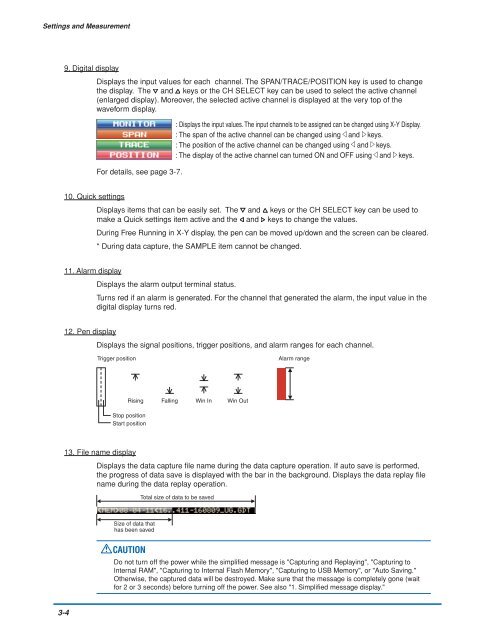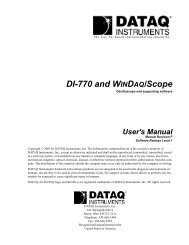GL900 USER'S MANUAL
GL900 USER'S MANUAL
GL900 USER'S MANUAL
Create successful ePaper yourself
Turn your PDF publications into a flip-book with our unique Google optimized e-Paper software.
Settings and Measurement<br />
9. Digital display<br />
Displays the input values for each channel. The SPAN/TRACE/POSITION key is used to change<br />
the display. The and keys or the CH SELECT key can be used to select the active channel<br />
(enlarged display). Moreover, the selected active channel is displayed at the very top of the<br />
waveform display.<br />
For details, see page 3-7.<br />
: Displays the input values. The input channels to be assigned can be changed using X-Y Display.<br />
: The span of the active channel can be changed using and keys.<br />
: The position of the active channel can be changed using and keys.<br />
: The display of the active channel can turned ON and OFF using and keys.<br />
10. Quick settings<br />
Displays items that can be easily set. The and keys or the CH SELECT key can be used to<br />
make a Quick settings item active and the and keys to change the values.<br />
During Free Running in X-Y display, the pen can be moved up/down and the screen can be cleared.<br />
* During data capture, the SAMPLE item cannot be changed.<br />
11. Alarm display<br />
Displays the alarm output terminal status.<br />
Turns red if an alarm is generated. For the channel that generated the alarm, the input value in the<br />
digital display turns red.<br />
12. Pen display<br />
Displays the signal positions, trigger positions, and alarm ranges for each channel.<br />
Trigger position<br />
Alarm range<br />
Rising Falling Win In Win Out<br />
Stop position<br />
Start position<br />
13. File name display<br />
Displays the data capture file name during the data capture operation. If auto save is performed,<br />
the progress of data save is displayed with the bar in the background. Displays the data replay file<br />
name during the data replay operation.<br />
Total size of data to be saved<br />
Size of data that<br />
has been saved<br />
CAUTION<br />
Do not turn off the power while the simplified message is "Capturing and Replaying", "Capturing to<br />
Internal RAM", "Capturing to Internal Flash Memory", "Capturing to USB Memory", or "Auto Saving."<br />
Otherwise, the captured data will be destroyed. Make sure that the message is completely gone (wait<br />
for 2 or 3 seconds) before turning off the power. See also "1. Simplified message display."<br />
3-4