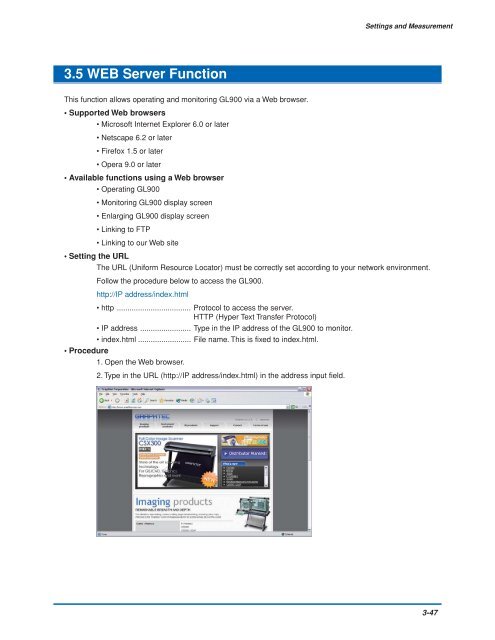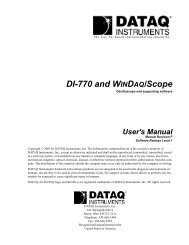GL900 USER'S MANUAL
GL900 USER'S MANUAL
GL900 USER'S MANUAL
Create successful ePaper yourself
Turn your PDF publications into a flip-book with our unique Google optimized e-Paper software.
Settings and Measurement<br />
3.5 WEB Server Function<br />
This function allows operating and monitoring <strong>GL900</strong> via a Web browser.<br />
• Supported Web browsers<br />
• Microsoft Internet Explorer 6.0 or later<br />
• Netscape 6.2 or later<br />
• Firefox 1.5 or later<br />
• Opera 9.0 or later<br />
• Available functions using a Web browser<br />
• Operating <strong>GL900</strong><br />
• Monitoring <strong>GL900</strong> display screen<br />
• Enlarging <strong>GL900</strong> display screen<br />
• Linking to FTP<br />
• Linking to our Web site<br />
• Setting the URL<br />
The URL (Uniform Resource Locator) must be correctly set according to your network environment.<br />
Follow the procedure below to access the <strong>GL900</strong>.<br />
http://IP address/index.html<br />
• http ................................... Protocol to access the server.<br />
HTTP (Hyper Text Transfer Protocol)<br />
• IP address ........................ Type in the IP address of the <strong>GL900</strong> to monitor.<br />
• index.html ......................... File name. This is fixed to index.html.<br />
• Procedure<br />
1. Open the Web browser.<br />
2. Type in the URL (http://IP address/index.html) in the address input field.<br />
3-47